Adobe’s Lightroom vs Adobe’s Photoshop - Which Is Best
Photographers have a plethora of image editing tools to choose from. But when it comes to choosing between Adobe’s two of the most popular photo editing tools, ie. Lightroom & Photoshop you may often wonder, “ Which is the best tool between Lightroom & Photoshop?” “What is the difference?” Right? Well, you are not the only one. Many budding photographers don’t know the difference between Lightroom & Photoshop and face a dilemma in choosing which one to get first.
Though both the programs share some similarities and are popularly used by the photographic community, they serve a unique purpose & quite different in many ways. In this article, we will show you the main difference between these two from Adobe that will help you make an informed decision while selecting the right software for your requirements.
What is Adobe’s Photoshop?
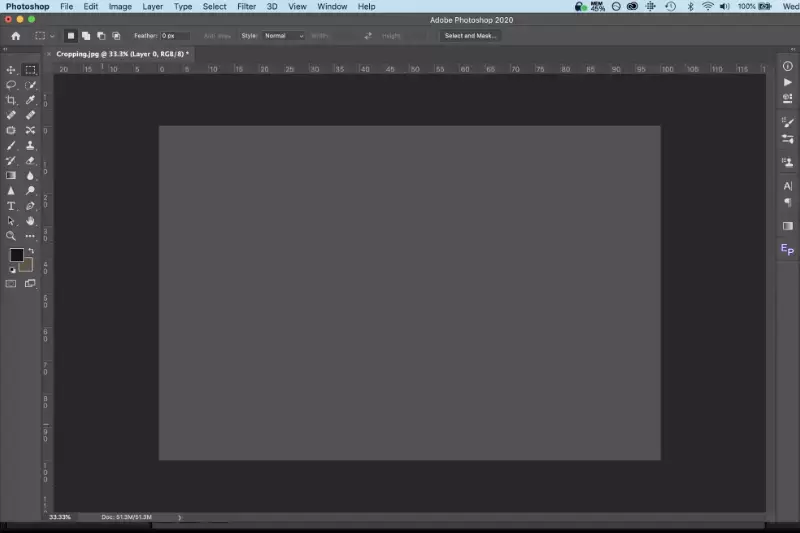
Want to edit an image? Just go for Photoshop!! The software initially created as a simple image editing tool is now synonymous with photo editing. Today, it is the most popular, powerful & recognized image editing software among photographers, designers, architects, publishers, etc.
The tool is enjoying its enormous presence on both Windows and Mac, now also on iPads to fulfil various purposes like 3D design, animation, and graphic design. It is a pixel-level editor, meaning that users can keep an eye on the tiny details of the pictures.
Recently, there has been an update on its capability to convert raster to vector, which is beneficial for illustrators. Think of it as an image editing tool with unlimited potential that can be better with updates and special plugins, i.e. “Filters” from Adobe and third-party software companies.
What is Adobe’s Lightroom?
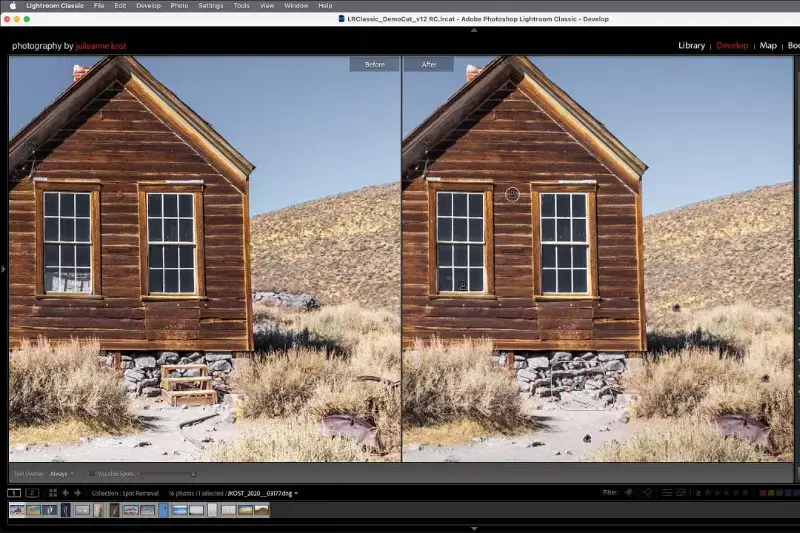
The full name is “Adobe Photoshop Lightroom”, which can confuse budding editors due to the word “Photoshop” in it, but it makes sense. Adobe’s Lightroom can be considered a subset of Photoshop with some unique functionalities that Photoshop doesn’t have. Adobe introduced the software in 2006 as a non-destructive image editing tool, i.e. you can make changes without worrying about damaging the original image data.
It has no “Save” button, as all the edits can be safely stored in your Lightroom catalogue - a database of your edits & history. Plus, it allows you to organize, import, manage and find images in case of large numbers of images included, making it an image editing & image managing tool under a single roof with batch-processing and excellent editing abilities.
In short, it is a database-driven image management software that can read your image metadata such as camera make and model, white balance, etc., and write information about each image in a new database known as “Catalog”. This makes it easier for the editors to sort through thousands of images, pick the best one, edit them, and then export them directly to websites like Facebook, etc. This type of management isn’t available in Photoshop.
Lightroom Image Editing Features
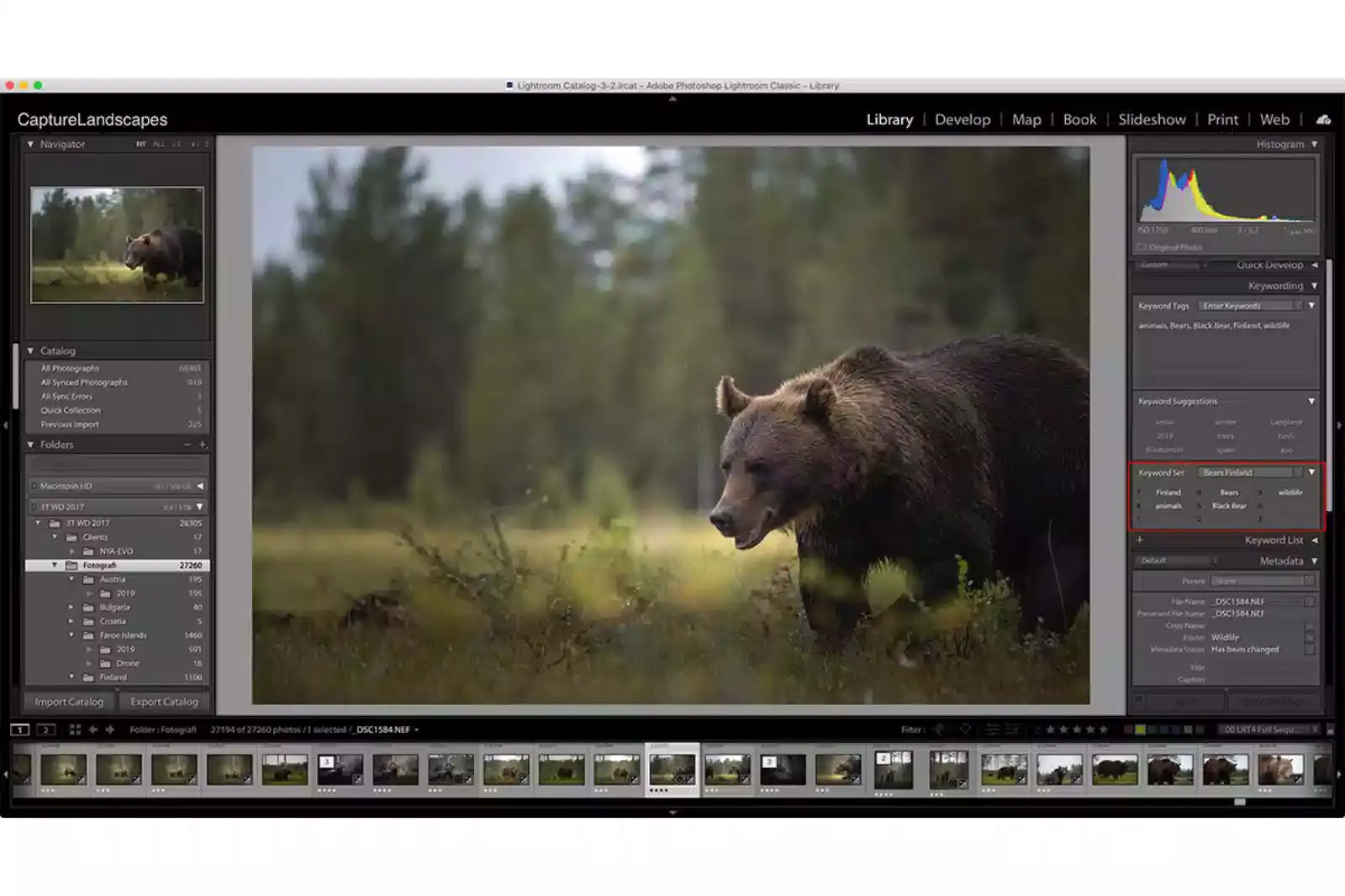
Lightroom has a fantastic set of features that makes it easy to edit & handle images. Here is a list of tools available in Lightroom software. Take a look at them:
- Histogram, Spot Removal, Red Eye Correction, Adjustment Brush, Graduated Filter, Radial Filter, etc.
- Sub Module effects - style, amount, midpoint, roundness, feather, highlights
- HSL / Color / B&W Sub-Module: Hue, Saturation, Luminance.
- Enable lens profile correction, Remove Chromatic Aberration, Manual: Distortion, Defringe, Vignetting, etc.
- Auto transform, Vertical, Horizontal, Rotate, Aspect, Scale transform.
- Particular changes can be saved as Presets and applied to a group of images.
In addition to the image editing capabilities of Lightroom, the software also has some built-in modules for slideshows, printing images, exporting image galleries for the web, etc. Moreover, as Adobe develops new versions of Lightroom, you can access sub-modules and other module-specific features.
Photoshop Image Editing Features
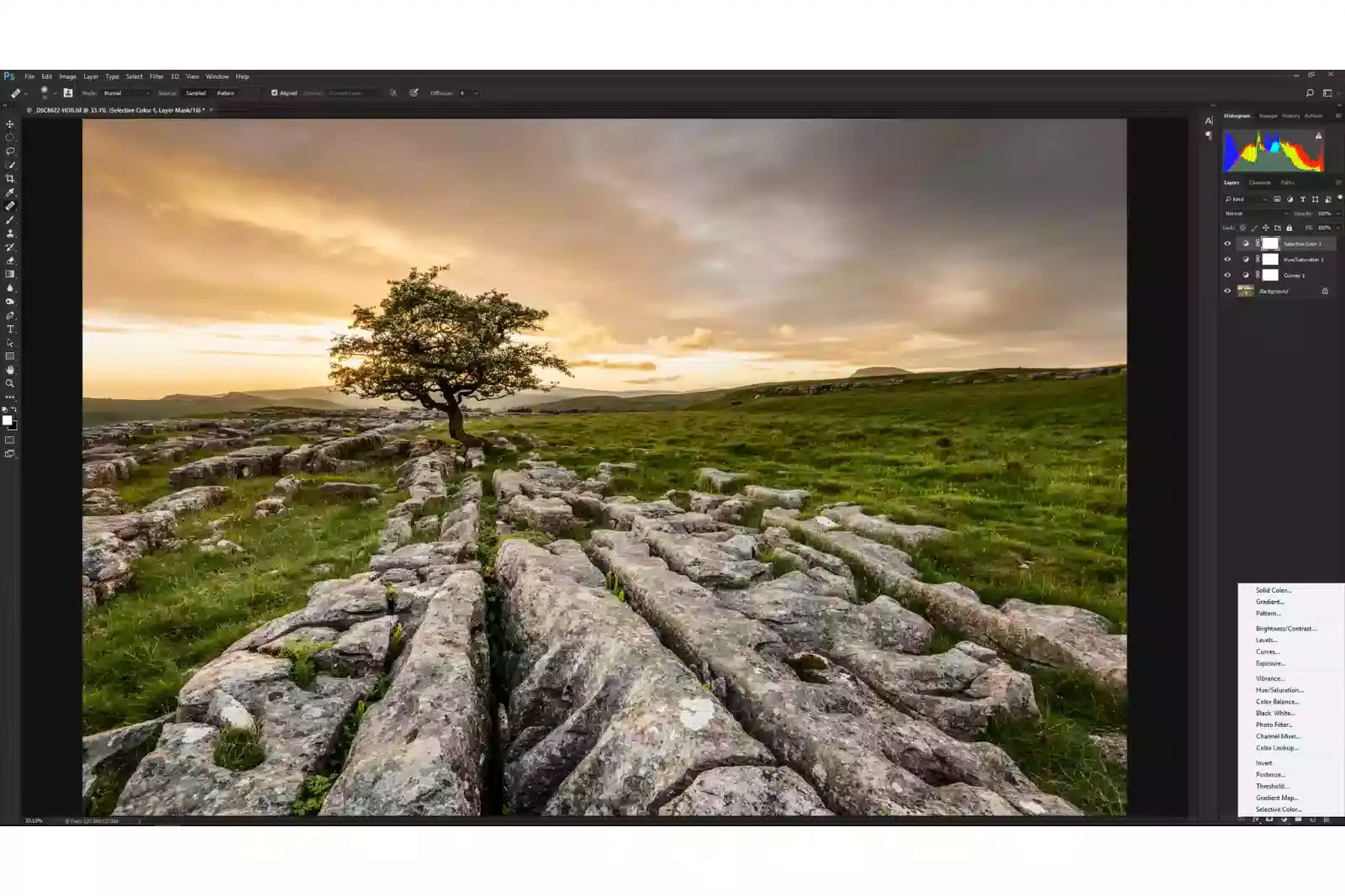
Since Lightroom is considered a subset of Photoshop, all of the above Lightroom image capabilities are automatically included in Adobe’s Photoshop. To sum up, everything you can do in Lightroom can be done in Photoshop. For example, photographs use Adobe Bridge with Photoshop.
Though Bridge has some Lightroom functionality, it doesn’t have a database or catalogue system, as mentioned above.
Sorting and choosing an image requires going through all files, which can be time-taking, while a similar task can be done within seconds in Lightroom as its database is optimized for sorting & organizing files.
When to use Lightroom & Photoshop?
While Lightroom and Photoshop are digital photography image editing tools with many unique functions, they are both designed to meet different needs and achieve different goals. On the one hand, Lightroom is the best photo editing tool for managing and manipulating thousands of photos. At the same time, Photoshop is a pixel-level editing tool that allows you to get more perfect images.
When to use Lightroom?
As we have already mentioned, Lightroom is more than just a photo editing software; it is also a solid photo management system. These two crucial digital photography elements, plus the Lightroom tool's non-destructive nature, make it a popular choice among photographers, especially for budding photographers who shoot raw.
Raw images are those which require to be processed to bring out the best of them. Here Lightroom provides you with a better file format to use than JPEG. In short, Lightroom is a great way to manage & edit pictures for beginners and professional photographers. You can use Lightroom.
1. To Manage Thousands of Images
One of Lightroom's most promising features is Image Management. This is why many photographers begin their editing process with this software, as it can handle an enormous amount of images too quickly. All the edits can be stored in a database called Catalog. You can efficiently import, find, manage & organize multiple images in its database. Also, image sorting can be done quickly to find the best images. The software has some keywords and search options to find the photo you are looking for.
2. To Easy & Quicker Editing
Speedy editing is the thing every photographer looks for while editing images. Whether removing distractions from the background or enhancing skin tone by disappearing blemishes, you don’t want to spend hours doing it. Here, Lightroom helps you with the following:
- Quicker sorting & selecting the required images
- Processing hundreds of photos at a time
- Exporting finely-edited images
After you have imported files to the software, move them to the Develop module to enhance & edit images. Here you can manipulate every aspect of an image through Lightroom presets, such as - enhancing the light & color, correcting perspective, or sharpening them with added creative effects. Presets save time by applying the same setting to one or countless images, known as Batch Processing. Not only this, you can customize your presets or download various presets via the Discovery Interactive Edits Feature. These presets will help you whiten teeth, reduce red eye and use a healing brush to remove blemishes or other impurities from an image.
3. To Keep Original File Unharmed
Not only this, Lightroom is a non-destructive editing tool which means you can make changes to an image without worrying about damaging its original data, whether it is raw images or JPEG files. This is the massive advantage of Lightroom: the edits' catalogue is separate from the original photos. The tool records the editing history so you can go back to any edit and start over. Or you can just hit reset and start from scratch again. Amazing, right??
4. To Maintain Quality For Social Media
Have you ever felt that Facebook or Instagram has spoiled your images, and it looks far better when you click them? After all the time you spent capturing a perfect shot, it is heartbreaking seeing your images getting messed up by social media platforms. Here, Lightroom to the rescue!! How? You can create customized export presets and size every image to match social media platforms. So you can have the same quality. These export presets save time as you don’t have to re-enter the setting every time you export an image.
5. To Capture Professional-Looking Images
A lightroom is a helpful tool for creating professional-looking images, i.e. well-balanced tones, soothing colors & sharp edits. Not only this, but you can also make money from Lightroom. All you need to do is publish directly to adobe stock from within Lightroom and complete with embedded keywords. Once your Adobe Stock account is set up, there you go.
When to use Photoshop
On the one hand, where Lightroom is focused on image editing & organizing, Photoshop delves into image manipulation, creation, and enhancement. It is the best choice for those who want pixel-level attention on their edits throughout the picture. You can use Photoshop in a variety of ways, such as:
1. Graphic Designing
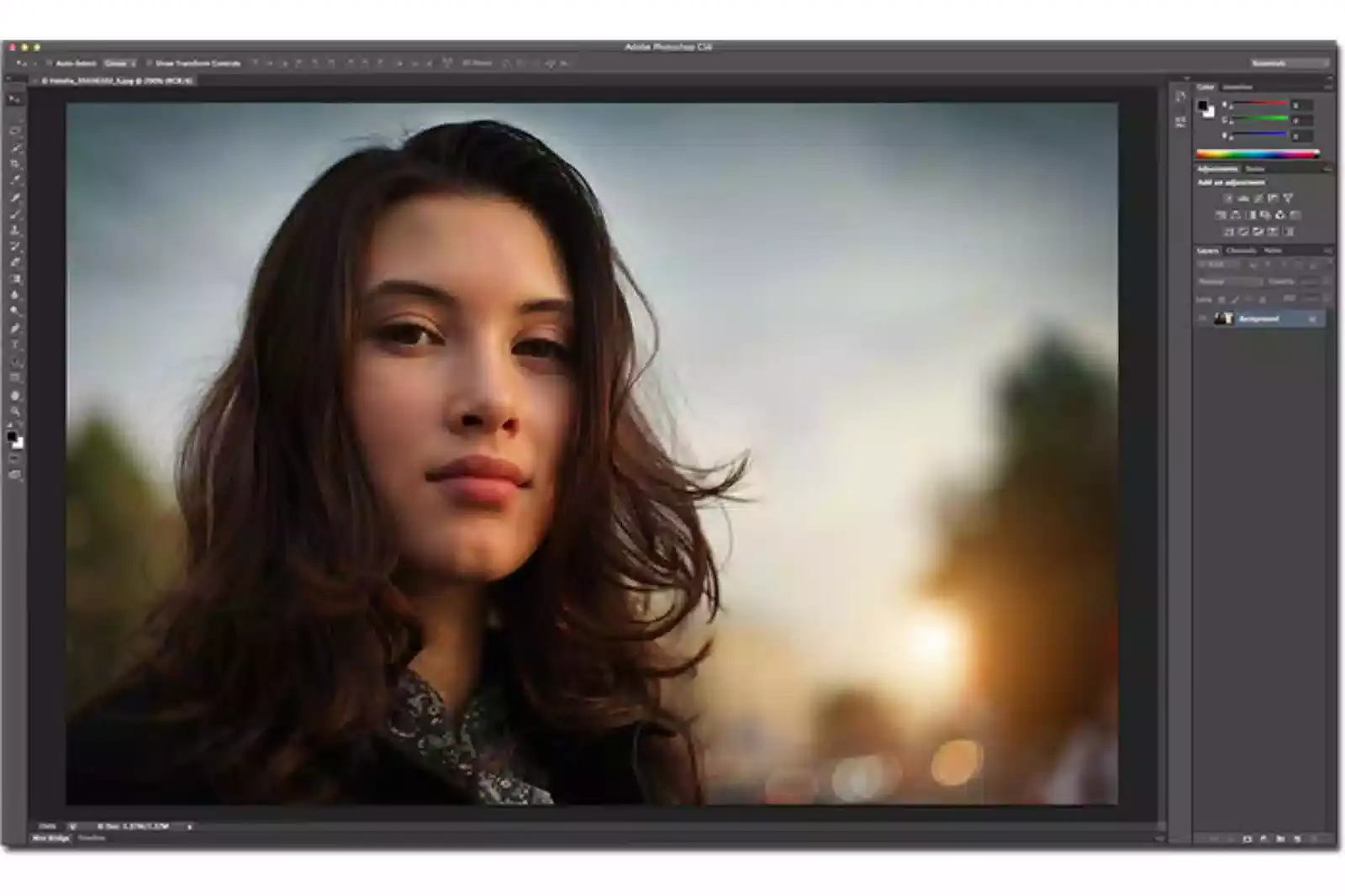
The editing features of Photoshop give you a much better degree than Lightroom when it comes to altering the looks and content of a photo. Adobe Photoshop allows you to create designs, flyers, book covers, brochures, etc. Graphic designers can remove distractions or combine multiple images with text and vector graphics. It also helps in designing logos or other marketing material for business. You can draw maps or even small icons.
2. Photo Editing
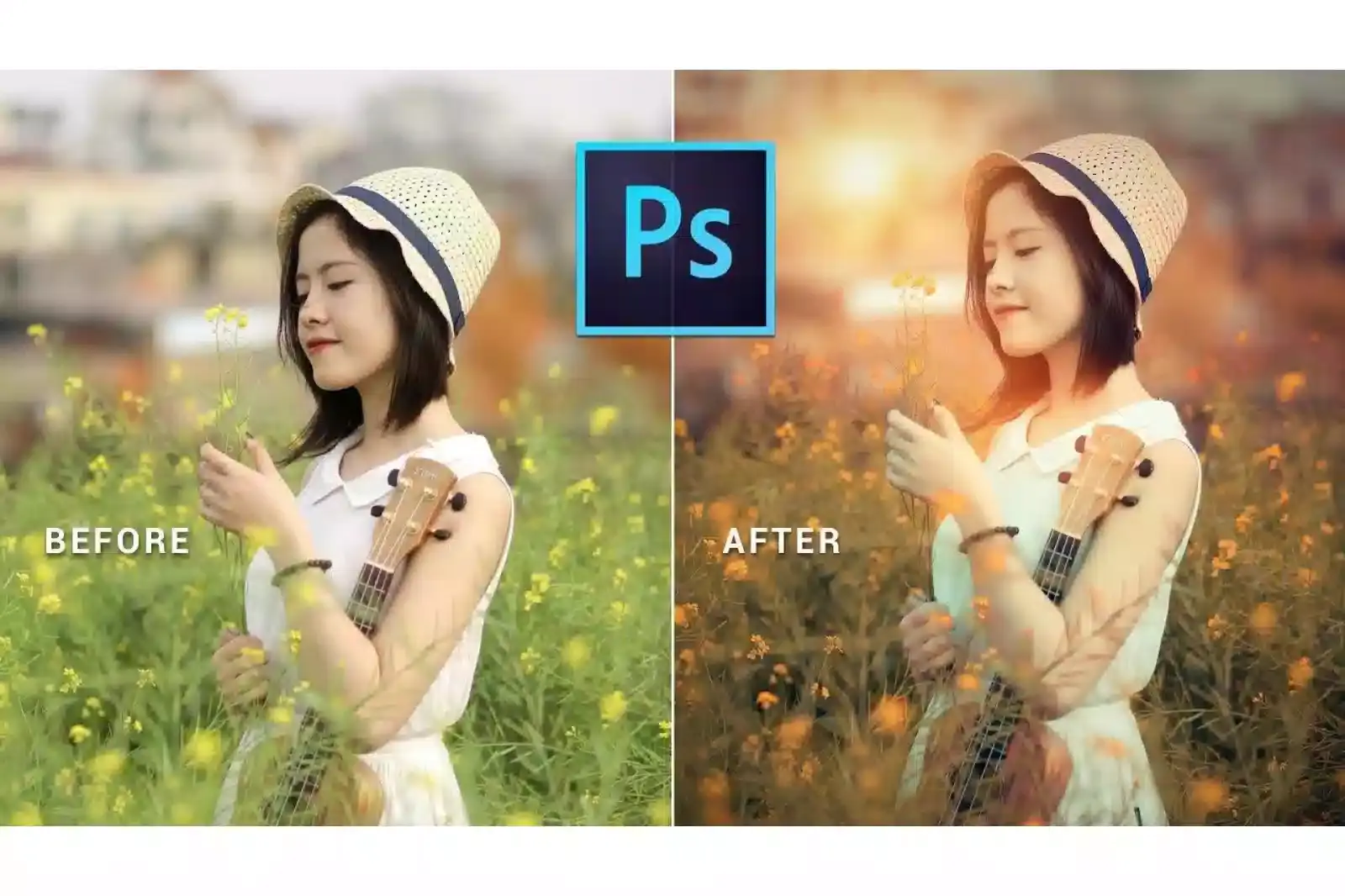
Photoshop is a powerful image editing tool that allows you to edit your image's color, exposure, and contrast. Apart from this, it also helps remove the background or objects from an image with the help of a magic eraser tool. Plus, with the help of layer-based editing & layer masks, you can create complex adjustments. Choose from various options in the Adjustment panel, apply them and edit an adjustment to enhance your image.
3. Photo Manipulations

Besides regular photo editing, Photoshop stands apart from other photo editing tools by allowing you to manipulate images. Unlike photo editing, photo manipulation combines elements from multiple images and creates something completely different. Since the tool has various tools to cut, resize and change colors, manipulation is more straightforward.
4. Web Designing
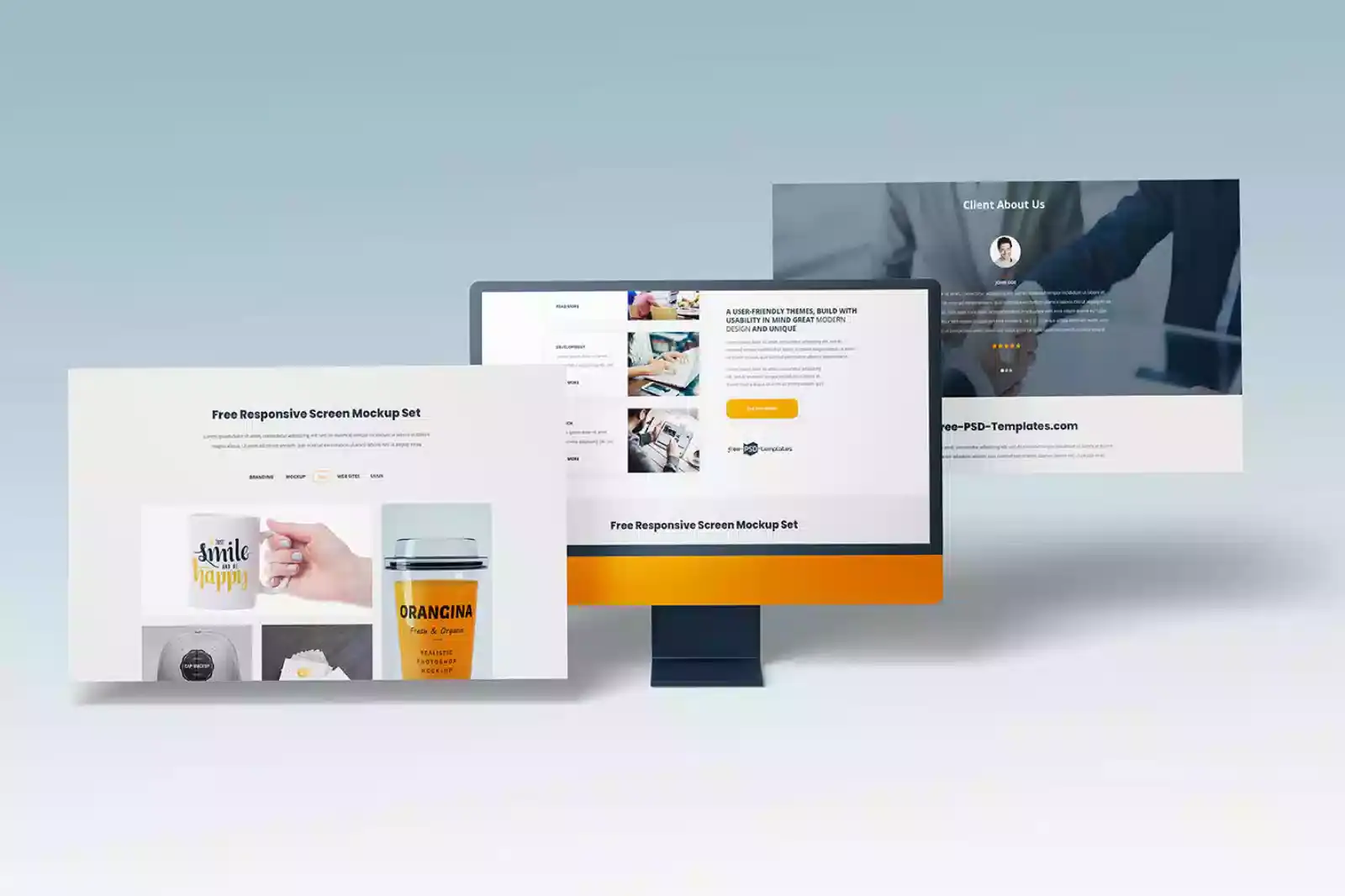
If you need to create website mockups, such as a home page or a landing page for your email list, you can use Photoshop. It allows you to create different design assets so that you can have control of every pixel in the design. It makes it easier to move objects or tweak things in Photoshop. Instead, if you are working with HTML, the coding part is tricky, and one single change can ruin your entire work.
5. Video Editing

There is no surprise at all that this multifaceted software also allows you to edit videos. You can use its adjustment layers to edit the videos. Or you can also convert the color video into a black & white video and videos into GIFs.
Lightroom or Photoshop? Key Differences
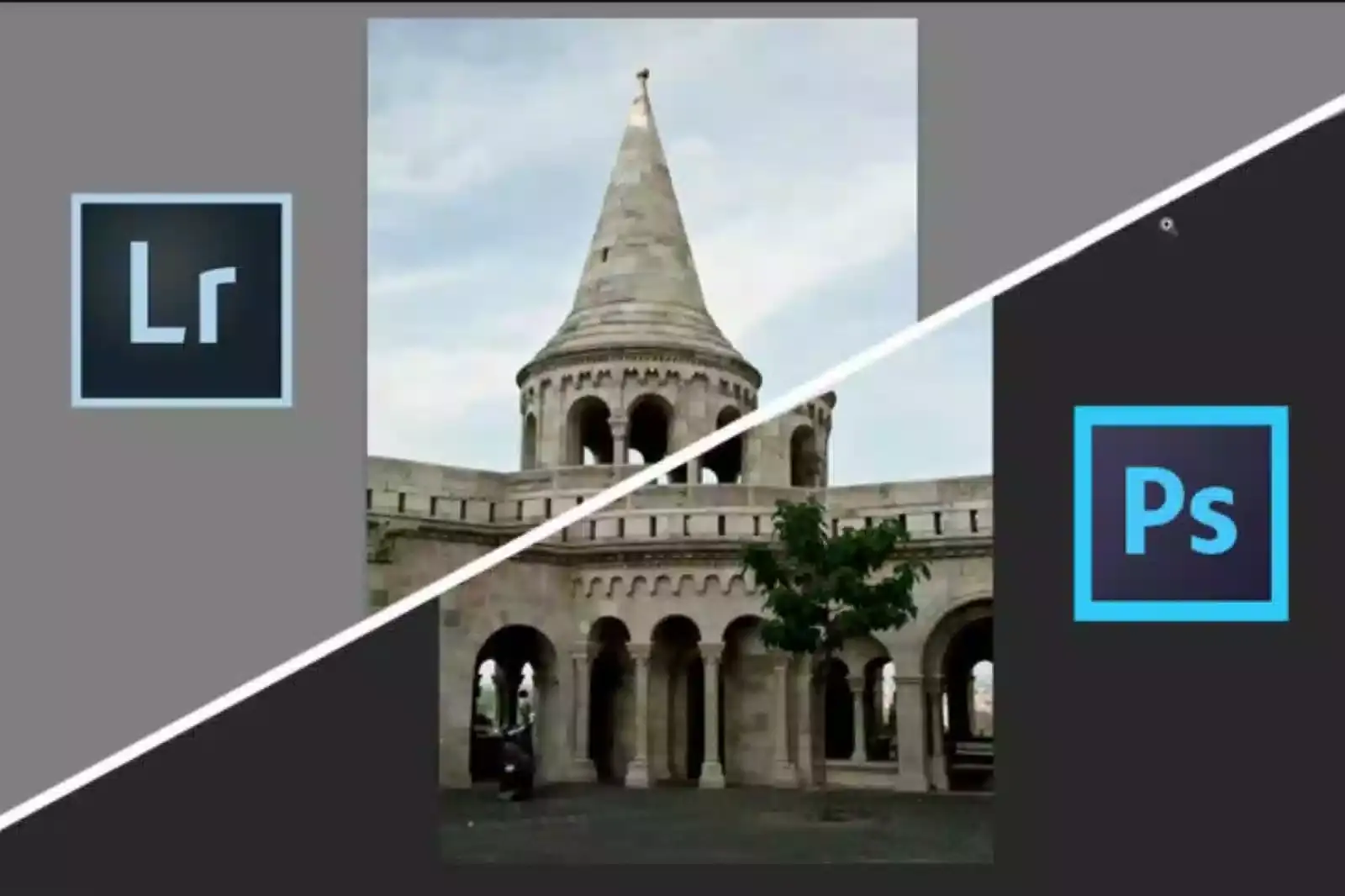
The critical difference between Lightroom & Photoshop lies in their purpose for designing. Lightroom is an image editing & managing tool that brings efficient & quicker edits of multiple images. In comparison, Photoshop is designed for excellent image edits & manipulations. Both are powerful image editors, but to understand which one is better for you, we have discussed the key differences here. Take a look:
1. Image Organization
Lightroom’s most prominent feature that makes it a favourable choice among photographers is Image Organization. Its database & catalogue system allows you to store all the image edits in one place organized. So, now forget about keeping images in folders. Photoshop has no such abilities. However, you can use Adobe Bridge instead, but Lightroom is relatively faster.
WINNER - LIGHTROOM
2. Raw File Processing
Photoshop is not your choice when it comes to processing raw images. You must open a separate window with Adobe camera raw to work with raw files. Raw Camera works fine with Raw format but adds a separate step to the workflow. On the other hand, Lightroom is a photo editor that automatically renders raw images and provides better format options and lens corrections to improve.
WINNER - LIGHTROOM
3. Destructive vs Non-Destructive Editing
One of the most significant benefits of Lightroom is that all the edits can be done without harming the original image files. It is a non-destructive image editor tool. And all the edits can be kept in its database called “Catalog”. While with Photoshop, it is essential always to keep a backup image on the hard drive. Though you can undo actions using the History panel or a tool called the Adjustment layer, once you Save it, every change will become final.
WINNER - LIGHTROOM
4. Layers & Composites
When it comes to bringing multiple images together to compose a single image, Photoshop shines the brightest. In contrast, Lightroom has no such abilities. However, there are masking & local adjustment options but no compositing options.
WINNER - PHOTOSHOP
5. Batch Processing
The batch editing feature is a boon for you if you are a photographer who works with hundreds of images every shoot. Through Lightroom, you can easily import multiple files to the development module and create/download presets to process multiple images. Adobe Photoshop doesn’t have batch editing features. You can only edit one image at a time.
WINNER - LIGHTROOM
Advantages of Lightroom & Photoshop
Though photographers widely use both tools, each software has unique advantages, depending on the user's requirement for their image software.
Advantages of Lightroom
Easy to Learn - Lightroom’s interface is less complex than Photoshop. So it is easier for budding photographers to edit images with Lightroom. Also, it is easy to operate on iPads and smartphones.
Automation Feature - Lightroom allows its users to process multiple images simultaneously, saving time & effort. You can synchronize the edits made to images and apply specific metadata across a range of photos, such as keywords, ratings, or labels.
Masking - Selective editing tools such as adjustment brushes or radial filters use color and luminance ranges for enhanced masking.
RAW Editing - Photographers can upload their Raw image collections in Raw format direct to Lightroom and operate in the same layout as JPEGs or PNGs.
Organized Interface - Under Lightroom, you can create a database of your edited images and manage your workflow. It is easier to search, import & manage multiple images.
Non-destructive - With Lightroom, you can make edits without harming their quality.
Advantages of Photoshop
Available for iPad - You can access Photoshop’s latest version for iPads which is the same as its desktop iteration.
Enhanced Editing - Photoshop is a popular image editing tool because of its pixel-level editing capabilities. It means users can control every minute detail of each image every time.
Neural Filters - Photoshop utilizes Artificial Intelligence in the form of neural filters to complete complicated processing.
Compositing - Compositing is another reason why use Photoshop, i.e. replacing selected parts of an image with similar sections of other images.
Layer Editing - Unlike Lightroom, Photoshop allows you to apply layers to the images.
Remove Objects - Photoshop’s healing tools help remove unwanted objects from an image.
Which one Should we Start with? Photoshop or Lightroom
Seeing the given advantages and richness of functionalities in both image editing tools, the answer lies in the goals of your creative projects and preferences. However, we would recommend using Lightroom due to its multiple advantages, such as :
- Image Management,
- Non-destructive nature,
- Raw image handling &
- Tidy interface with the database.
There are many other benefits of using Lightroom, but these are important ones. However, the great news is that you can use both Lightroom & photoshop together as they integrate well. Both are great software packages that can bring out the best creativity. Find your goals and choose the right one for your editing needs.
FAQ's
Do professional photographers use Lightroom or Photoshop?
Professional photographers often use both Lightroom and Photoshop in their workflow, with Lightroom being used for organization, basic editing, and batch processing, and Photoshop being used for more advanced retouching and compositing.
Can Photoshop do everything Lightroom can?
Photoshop and Lightroom have some overlapping features, but each program has its own unique strengths. Photoshop can do more advanced and complex editing tasks, while Lightroom excels in managing and processing large volumes of photos.
Do most photographers use Lightroom?
Yes, Lightroom is widely used by photographers due to its powerful organisation, batch processing and non-destructive editing capabilities. It is especially popular among those who shoot in RAW format.
Which is more powerful Photoshop or Lightroom?
Photoshop and Lightroom are both powerful software, but they serve different purposes. Photoshop is more powerful in terms of image manipulation and creating complex graphics, whereas Lightroom is more powerful in terms of organising and editing large numbers of photos efficiently.
Is Lightroom good for beginners?
Yes, Lightroom is a great tool for beginners as it has a user-friendly interface and provides various presets and editing tools to enhance photos without requiring advanced skills.
Can Lightroom edit raw files?
Yes, Lightroom can edit raw files. In fact, it is one of the primary functions of Lightroom as a digital asset management and photo editing software.