Common Q&A About Removing Background from Images
In the ever-evolving world of digital content creation, one tool stands out as a game-changer: the background remover. Whether you're a seasoned designer, an e-commerce entrepreneur, or a social media enthusiast, effortlessly removing backgrounds from images can elevate your visuals to a professional standard. This blog post delves into the common Q&A about removing backgrounds from images, offering a treasure trove of insights to enhance your understanding and efficiency.
Imagine transforming a cluttered photo into a clean, polished image that highlights your subject perfectly. With Erase.bg, our state-of-the-art image background remover, this process is not only accessible but also incredibly user-friendly. From selecting the best tool to understanding the nuances of different image types, we'll guide you through removing backgrounds quickly and precisely.
Stay with us as we explore the best practices, tips, and tricks to remove backgrounds from images seamlessly. We aim to ensure that you not only grasp the technical aspects but also appreciate the creative possibilities of mastering the art of background removal. Let's embark on this journey to make your images stand out and captivate your audience like never before!
What is Background Removal?
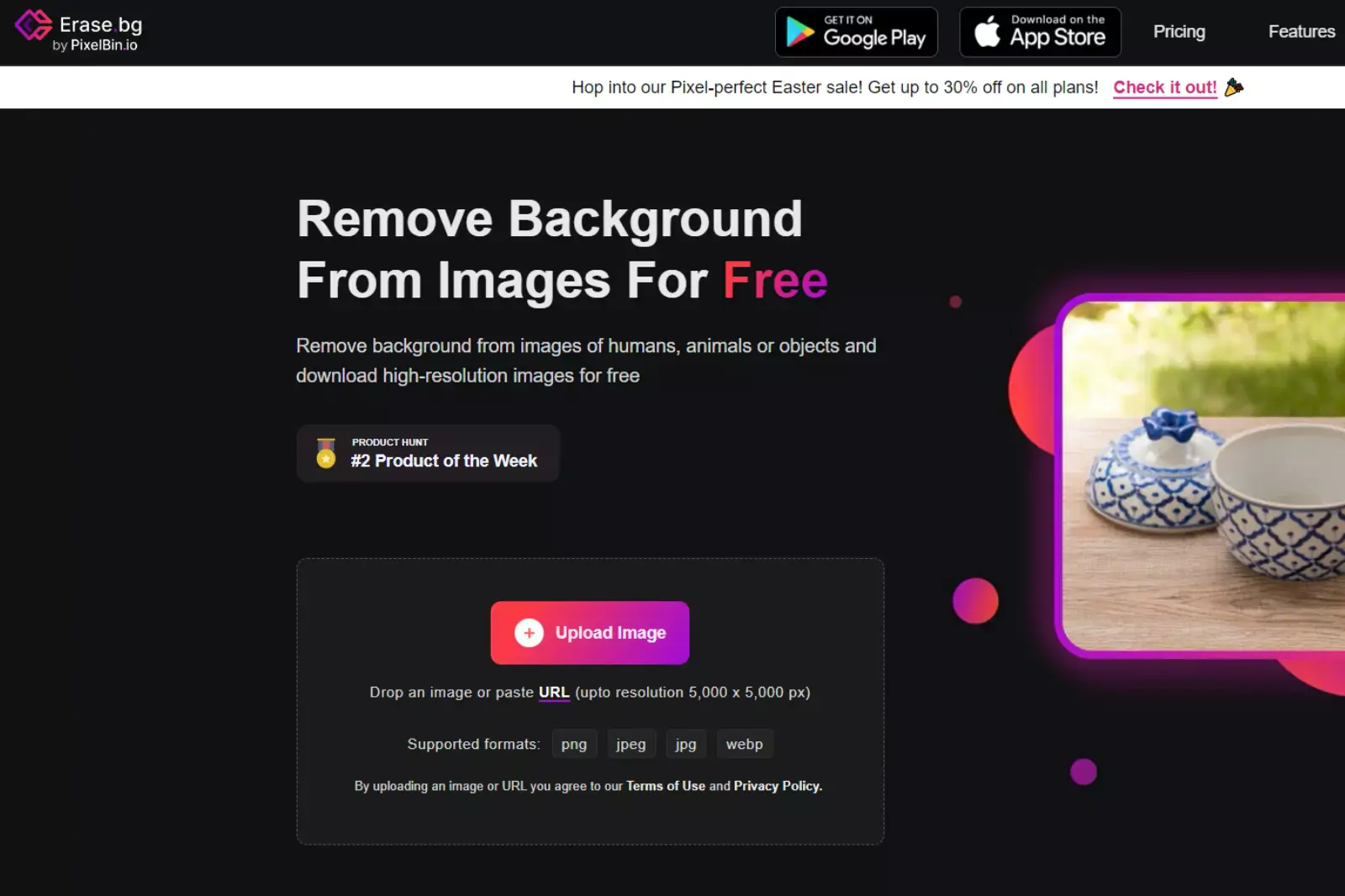
Background removal is a digital editing technique used to eliminate the background of an image, isolating the main subject to enhance its visual appeal and focus. This process is crucial in various fields, such as e-commerce, graphic design, photography, and social media marketing, where a clean and distraction-free image can significantly impact the viewer's attention and engagement.
Using advanced software and AI-driven tools like Erase.bg, background removal involves distinguishing the foreground (the main subject) from the background. The primary goal is to create a clear separation, ensuring that the subject stands out distinctly against any new backdrop or even a transparent one. This technique improves the aesthetic quality of images and provides versatility in how they can be used across different platforms and media.
Background removal can be achieved through several methods, including manual editing with tools like Photoshop, automated online services, or specialized applications designed for this purpose. The method choice depends on the image's complexity, the desired outcome, and the user's skill level. Regardless of the approach, the result is a professional-looking image that draws focus precisely where needed.
Why Remove the Background from an Image?

Removing the background from an image is a common practice in various fields and industries, and it serves multiple purposes. Here are some key reasons why you might want to remove the background from an image:
1. Enhanced Visual Appeal
Removing the background can significantly enhance the visual appeal of an image. You can create a cleaner, more focused, and professional-looking image by isolating the main subject.
- Professional Photography: Photographers often remove backgrounds to create stunning portraits or product images.
- Marketing and Advertising: Clean images without distracting backgrounds are more attractive and practical in advertising campaigns.
2. Versatility in Design
A background-free image can be easily integrated into various design projects. Whether you’re creating a website, brochure, social media post, or any other marketing material, having a transparent background provides greater flexibility.
- Graphic Design: Designers can seamlessly place the subject on different backgrounds, adjust compositions, and add effects.
- Branding: Consistent use of isolated images helps maintain brand identity across different platforms and media.
3. Highlighting the Subject
Removing the background helps draw attention to the image's subject, ensuring that viewers focus on the intended object or person.
- Product Listings: In e-commerce, clear and focused product images without backgrounds can improve sales by highlighting product features.
- Presentations: In professional presentations, background-free images ensure that the audience focuses on the critical information.
4. Improved Image Quality
By removing cluttered or distracting backgrounds, the overall quality and clarity of the image improve. This is particularly important in professional settings.
- Print Media: High-quality images with transparent backgrounds are essential for print media to ensure sharp and clear prints.
- Digital Media: Online images must be optimized for clarity and load speed, which is easier to achieve without complex backgrounds.
5. Creative Freedom
Removing the background opens up endless creative possibilities. You can place the subject in various contexts, add different backgrounds, or use the image imaginatively.
- Creative Projects: Artists and creatives can use isolated images to create unique artwork, collages, and visual content.
- Animations and Videos: Transparent images can be easily animated or included in video content, providing dynamic visual effects.
6. Efficiency in Workflows
For businesses and individuals who frequently work with images, having the ability to remove backgrounds quickly can streamline workflows and increase productivity.
- Automated Tools: Tools like Erase.bg allow quick and efficient background removal, saving time and effort.
- Consistency: Automated tools ensure consistent results across multiple images, which is crucial for brand consistency.
What Does a Background Remover Do?

A background remover is a powerful tool to isolate an image's main subject by eliminating the unwanted background. Graphic designers can do this process manually or automatically using specialized software. Here’s a detailed look at what a background remover does and its applications:
1. Isolates the Main Subject
A background remover's primary function is to isolate an image's main subject, which could be a person, product, animal, or object. This helps focus solely on the subject, free from any distractions caused by the background.
- Photography: Photographers use background removers to create clean portraits and product images.
- Marketing: Marketers isolate products for advertisements, making them more appealing to potential customers.
2. Enhances Image Quality
Removing the background can significantly enhance the overall quality of the image. It eliminates noise and clutter, resulting in a cleaner, sharper, and more professional-looking image.
- E-commerce: High-quality product images without backgrounds improve the visual appeal of online listings.
- Presentations: Clear images enhance the visual impact of business presentations and reports.
3. Increases Design Flexibility
By removing the background, designers gain greater flexibility to use the subject in various creative contexts. It allows easy integration into different backgrounds, designs, and marketing materials.
- Graphic Design: Designers can place the subject on different backgrounds, add effects, and create versatile design elements.
- Branding: Consistent use of isolated images helps maintain a cohesive brand identity across various platforms.
4. Simplifies Editing and Compositing
With the background removed, it becomes easier to edit and composite the image with other elements. This is particularly useful in graphic design, video production, and digital art.
- Photoshop: Designers can manipulate the subject without worrying about the background, allowing for more precise and creative edits.
- Video Production: Transparent images can be layered over video backgrounds, enhancing visual storytelling.
5. Facilitates Printing and Publishing
For print media, background-free images ensure the subject stands out without unwanted background distractions, resulting in high-quality prints.
- Print Media: Magazines, brochures, and posters benefit from clean, background-free images highlighting the main subject.
- Publishing: Authors and publishers use isolated images for book covers, illustrations, and other printed materials.
6. Supports Automation and Efficiency
Modern background removal tools leverage AI and machine learning to automate the process, making it quick and efficient. This is especially beneficial for businesses and individuals needing to process large images.
- Automated Tools: Tools like Erase.bg use advanced algorithms to remove backgrounds in seconds, saving time and effort accurately.
- Batch Processing: Automated tools can handle multiple images simultaneously, ensuring consistent results and streamlining workflows.
Benefits of Background Removal Services Online
Outsourcing background removal services using specialized software can offer numerous advantages for businesses and individuals. Here’s how leveraging advanced tools like Erase.bg can make a significant difference:
1. Cost-Effective Solutions
Outsourcing background removal services through software eliminates the need for hiring in-house graphic designers or photo editors, which can be costly. By using automated tools, you can achieve high-quality results at a fraction of the cost, making it an economically viable option for businesses of all sizes.
2. Time Efficiency
Manual background removal can be time-consuming, especially for large batches of images. Automated software can process multiple images simultaneously, drastically reducing the turnaround time. This efficiency allows you to focus on other critical aspects of your business, such as marketing and customer engagement.
3. Consistent Quality
Automated background removal tools ensure consistent quality across all images. Advanced AI algorithms are designed to handle various image complexities, providing a uniform look and feel that manual editing might struggle to achieve consistently. This consistency is crucial for maintaining a professional brand image.
4. Scalability
As your business grows, the need for high-quality images increases. Software-based background removal services can quickly scale to meet your demands, whether you need to process a handful of images or thousands. This scalability ensures that your visual content remains top-notch, regardless of volume.
5. Access to Advanced Features
Modern background removal software offers a plethora of features that go beyond simple background elimination. These tools can provide options for adding new backgrounds, enhancing image quality, and applying filters. Such features allow for greater creativity and flexibility in your images' use.
6. Ease of Use
Software solutions are designed to be user-friendly, requiring minimal technical skills. This ease of use means that even individuals without a background in graphic design can efficiently utilize these tools to produce professional-quality images.
7. Focus on Core Activities
Businesses can redirect their resources and attention to core activities by outsourcing background removal to automated software. This strategic focus can improve productivity and growth, as employees can handle repetitive image editing tasks.
How to Remove the Background of a Picture Professionally?
Removing the background of a picture professionally can significantly enhance the image's overall appeal and focus. Here’s a step-by-step guide on how to achieve this using various methods, ensuring high-quality results:
1. Using Automated Tools like Erase.bg
Automated tools leverage advanced AI technology to remove backgrounds quickly and accurately.
Here’s how to do it:
Step 1: If you want to use Erase.bg on a desktop or laptop using an internet browser, go to Erase.bg website. But if you want to use Erase.bg app on android or iOS smartphones, you can download it using Google Play Store or iOS store.
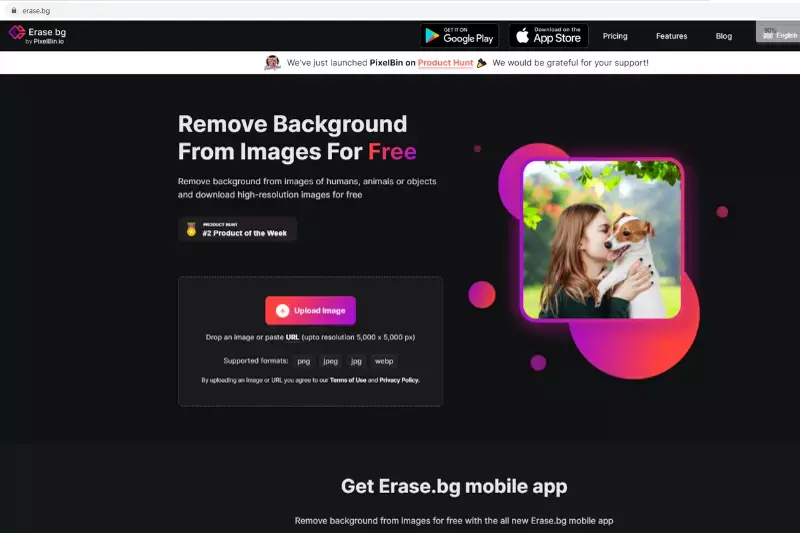
Step 2: Upload the image from which the background needs to be removed.
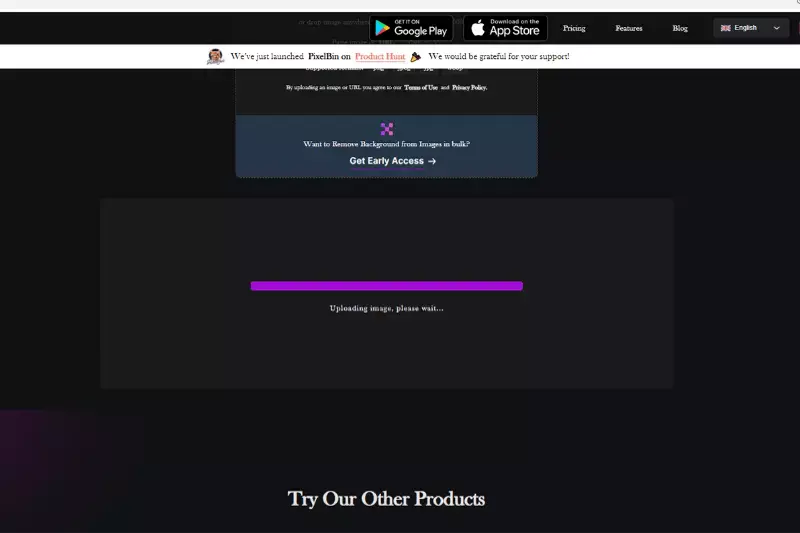
Step 3: The image is processed in a few seconds, and you get the background removed image as output, ready for download.
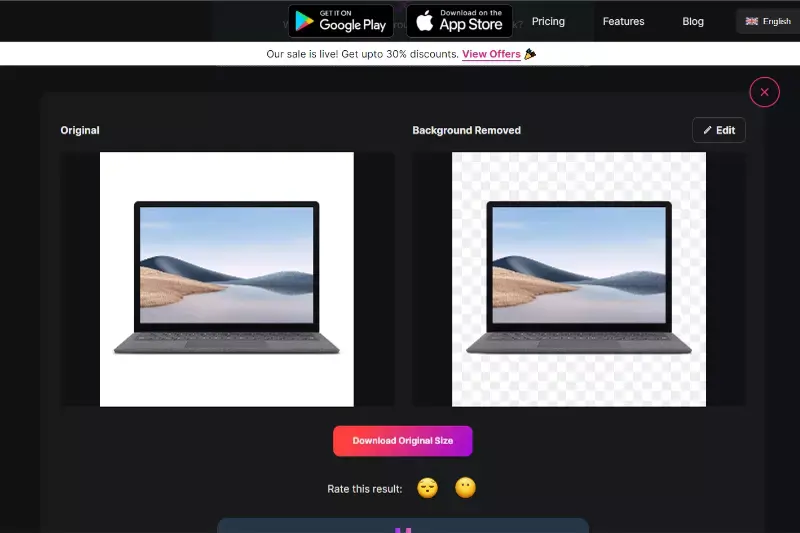
Advantages:
- Speed: The process takes seconds.
- Ease of Use: No technical skills required.
- Consistency: High-quality results every time.
2. Manual Editing with Software
Manual editing with professional software like Adobe Photoshop is ideal for more control and precision.
Here’s the process:
- Open Your Image in Photoshop: Import the image you want to edit.
- Select the Subject: To outline the subject, use tools like the Magic Wand, Quick Selection, or the Pen Tool. For more complex images, the Pen Tool offers the most precision.
- Refine the Edges: Use the 'Select and Mask' feature to fine-tune the edges, ensuring a clean separation between the subject and the background.
- Remove the Background: Invert the selection and delete the background. You can also use a layer mask for non-destructive editing.
- Add New Background (Optional): Place a new background layer behind your subject for a fresh look if desired.
Advantages:
- Precision: Allows for detailed adjustments.
- Customization: Offers the ability to add various effects and new backgrounds.
3. Online Background Removal Services
Online services provide a good balance between automation and manual editing.
Here’s how you can use them:
- Upload Your Image: Visit an online background removal service website and upload your image.
- Choose Your Preferences: Select from options for background removal, enhancement, and customization.
- Download the Edited Image: After processing, download your image with the background removed.
Advantages:
- Accessibility: No need for software installation.
- Professional Quality: Many services offer manual touch-ups by professional editors for a fee.
4. Mobile Apps
For quick edits on the go, mobile apps can be very effective. Popular apps include Remove. Bg and Adobe Photoshop Express.
Here’s the general process:
- Download and Open the App: Install the app on your mobile device.
- Upload Your Image: Select the image from your gallery.
- Remove Background: Use the app’s background removal feature, often a single-click process.
- Edit and Save: Make any additional edits and save your image.
Advantages:
- Convenience: Edit images anytime, anywhere.
- User-Friendly: Designed for quick and easy use.
How Much Does It Usually Cost to Get an Image Background Removed?
The cost of getting an image background removed can vary significantly based on the method you choose and the level of precision required. Here’s a breakdown of the typical costs associated with different options:
1. Automated Online Tools
Automated tools like Erase.bg provide quick and cost-effective solutions for background removal.
Free Versions:
Many automated tools offer free versions with basic features. These are ideal for low-resolution images or non-commercial use.
Subscription Plans:
For higher resolution and commercial use, subscription plans are available. These typically range from:
- $5 to $20 per month for individual use.
- $50 to $100 monthly for business plans with higher usage limits.
Pros:
- Cost-Effective: Affordable for most users.
- Convenient: Quick and easy to use.
2. Professional Software
Professional software like Adobe Photoshop offers greater control and precision but comes with costs.
Adobe Photoshop Subscription:
Adobe Photoshop requires a subscription, which costs around:
- $20.99 per month for an individual plan.
- $52.99 per month for the Creative Cloud All Apps plan, which includes Photoshop and other Adobe apps.
Pros:
- High Precision: Best for detailed and complex edits.
- Comprehensive Tools: Offers a wide range of editing features.
3. Freelance Services
Hiring a freelancer to remove image backgrounds can be a good option for custom and professional work.
Cost Per Image:
Freelancers typically charge between:
- $5 to $15 per image for simple background removal.
- $20 to $50 per image for more complex edits.
Bulk Pricing:
Discounts are often available for bulk orders, reducing the cost per image.
Pros:
- Professional Quality: High-quality, customized results.
- Flexibility: Ability to handle complex requirements.
4. Professional Editing Services
Dedicated professional services provide expert background removal and editing.
Cost Per Image:
Professional services generally charge between:
- $10 to $30 per image for standard background removal.
- $50 to $100 per image for intricate and high-detail work.
Monthly Packages:
Some services offer monthly packages for businesses, ranging from:
- $100 to $500 per month, depending on the volume and complexity of the images.
Pros:
- Top-Notch Quality: Ensures the best possible results.
- Reliability: Consistent and reliable service.
Conclusion
In this article, we delved into the intricacies of removing backgrounds from images, addressing common questions and concerns surrounding this essential process. From understanding the concept of background removal to exploring the benefits and cost considerations, we've provided valuable insights for individuals and businesses.
FAQ's
What is the purpose in removing background of an image?
Removing the background of an image allows it to be placed onto different backgrounds or integrated into designs without any visible borders, making it easier to use in various contexts.
How we can properly remove the image from background?
To properly remove an image from its background, you can use a tool like Erase.bg. The process is simple: upload your image, wait for the tool to process it, and then download the resulting image with the background removed. The tool uses AI technology to accurately identify and remove the background, making it easy to achieve a clean and professional result.
What image type removes background?
PNG image type supports transparency and can be used to remove backgrounds.
What is the best background color to remove background?
White is generally considered the best background color to remove, as it provides the most contrast with the subject. However, with the help of advanced tools like Erase.bg, complex backgrounds of any color can be easily removed in just a few seconds.
Why is the background of an image important?
The background of an image is important because it can affect the overall appearance and visual impact of the image, and can also help to convey the intended message or context.
How to change the background of an image?
To change the background of an image, you can use online tools like Erase.bg. Here are the steps to use Erase.bg: Step 1: Visit Erase.bg website Step 2: Click on the "Upload Image" button and choose the image. Step 3: Wait for the tool to automatically remove the background of the image. Step 4: Click on the "Edit" button on the right side of the page. Step 5: Choose the color or image you want to use as the new background. Step 6: Download the edited image by clicking on the "Download" button. That's it! With these simple steps, you can easily change the background of any image using Erase.bg.