How to Add a Drop Shadow in Photoshop?
Mastering techniques like "Drop Shadow in Photoshop" in digital imagery can transform ordinary images into captivating visuals that grab attention and convey professionalism. Whether you're a budding photographer, a seasoned designer, or a business owner striving for visual excellence, understanding how to apply drop shadows effectively can significantly enhance the appeal of your creations.
Imagine effortlessly removing distracting backgrounds from portraits, products, or any other subject and then seamlessly incorporating a soft drop shadow to give your images depth and realism. This combination enhances the aesthetic appeal and ensures that your visuals stand out in a crowded digital landscape.
This comprehensive guide delves into the art of using drop shadows in Photoshop. From understanding the basics to mastering advanced techniques, we're here to equip you with the knowledge and tools to achieve stunning results.
What Is Drop Shadow?

A drop shadow is a visual effect applied to an element in digital design to create the illusion of depth and separation from its background. It mimics the appearance of a shadow cast by light falling on an object, enhancing its prominence and making it stand out against other elements or backgrounds.
In graphic design and digital imaging, drop shadows are commonly used to give objects a three-dimensional look, making them appear as if they are slightly raised above the surface they are placed on. This effect can add depth, realism, and visual interest to images, text, icons, and other graphical elements in various contexts, such as web design, advertising, and multimedia presentations.
By adjusting parameters like opacity, blur, and angle, designers can control the intensity and direction of the shadow, tailoring it to suit different stylistic preferences and design requirements. Drop shadows are versatile tools that contribute to creating visually appealing and dynamic compositions in digital media.
Pros of using a Drop Shadow
Using drop shadows in design offers several advantages that enhance visual appeal and usability:
- Depth and Realism: Drop shadows add depth to elements, making them appear more three-dimensional and lifelike. This effect can make flat designs or images pop off the page or screen.
- Visual Hierarchy: Shadows help establish a visual hierarchy by indicating which elements are closer to the viewer or more critical. This can guide users' attention and improve a design's overall readability and usability.
- Enhanced Contrast: Shadows create contrast between elements and their backgrounds, making them easier to distinguish and improving overall legibility.
- Highlighting Focus: By emphasizing some aspects with shadows, designers can draw attention to critical features or calls to action within a layout, enhancing user engagement.
- Aesthetic Appeal: When used tastefully, drop shadows can contribute to the overall aesthetic of a design, adding elegance and polish without distracting from the content.
- Versatility: Drop shadows can be applied to various design elements, including text, icons, images, and UI components, offering flexibility in achieving desired visual effects across different platforms and media.
In summary, drop shadows are a versatile and practical design tool that enhances both digital and print media's aesthetic appeal and functionality.
Reasons Why Drop Shadow Could Be Bad
While drop shadows have their benefits, there are situations where they may not be appropriate or could detract from the overall design:
- Overcrowding: Excessive use of drop shadows can clutter a design, especially if multiple elements have their own shadow. This can create visual confusion and diminish the clarity of the composition.
- Clashing Styles: In some design contexts, drop shadows may clash with the overall style or aesthetic, especially in minimalist or flat design approaches where simplicity and clean lines are preferred.
- Accessibility Issues: Shadows can sometimes reduce readability, especially if the contrast between the shadow and its background is insufficient. This can pose challenges for users with visual impairments.
- Performance Impact: Adding drop shadows, particularly complex ones with high blur or transparency effects, can increase file size and potentially affect loading times in digital applications or websites.
- Aging Design Trends: Design trends evolve, and what may look stylish now could become dated. Over-reliance on drop shadows without considering future trends can quickly make a design appear outdated.
- Inconsistent Application: Inconsistently applied drop shadows across a design can create a disjointed appearance, disrupting visual harmony and cohesion.
- Distraction: Shadows that are too pronounced or applied inappropriately can distract users from a design's main content or message, leading to a loss of focus.
Best Drop Shadow Settings in Photoshop
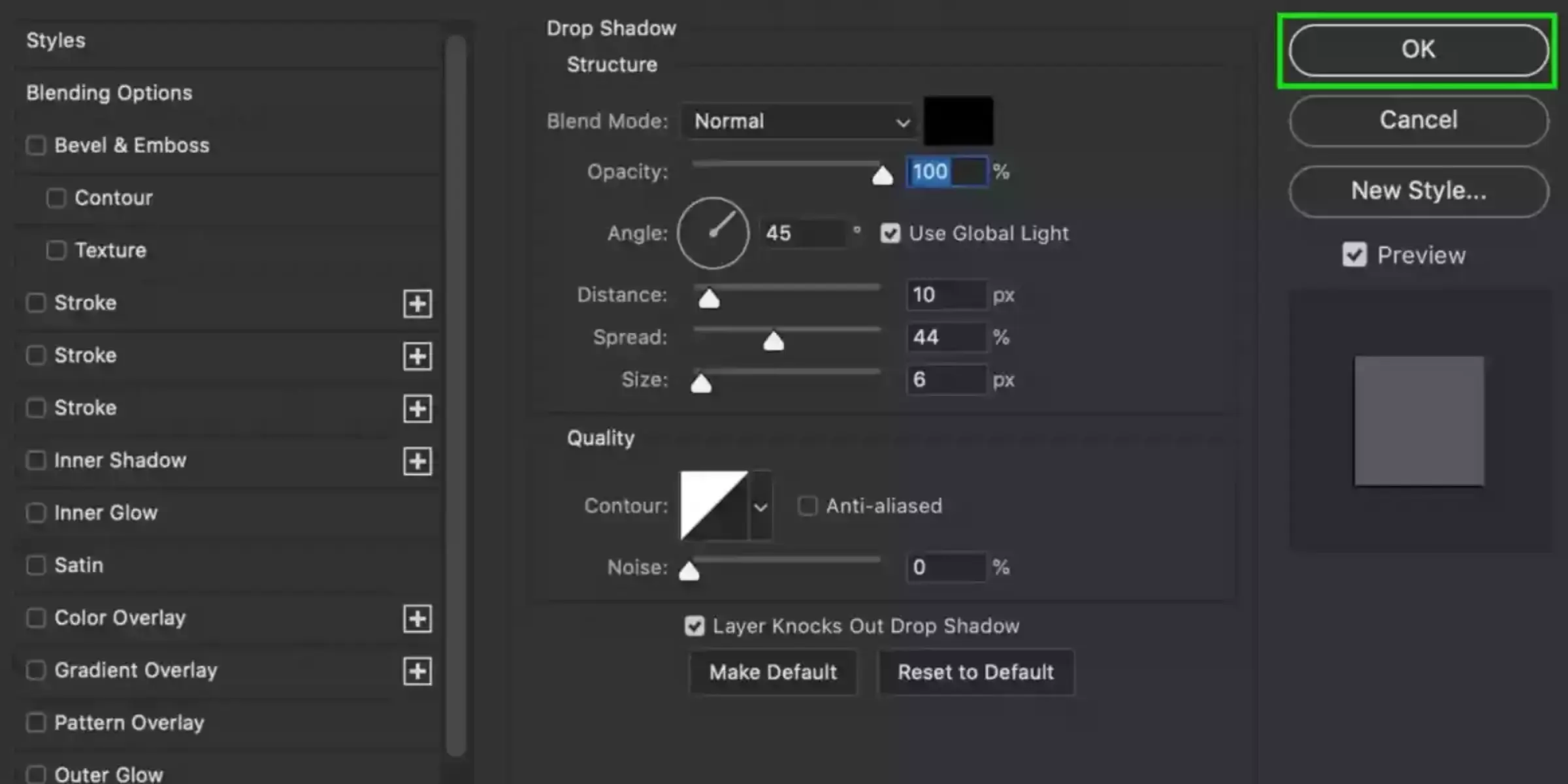
Achieving Photoshop's best drop shadow effect involves adjusting several key settings to balance visibility and subtlety. Here are the optimal settings to consider:
- Opacity: Set opacity between 30% to 50% for a natural look that doesn't overpower the element.
- Angle: Adjust the angle to match the direction of your light source for realistic shadow placement.
- Distance: Set a distance that creates enough separation between the object and its shadow, typically around 5 to 10 pixels.
- Spread: Keep spread minimal (0 to 5%) for a softer edge unless a sharper shadow is needed for specific effects.
- Size: Increase size slightly (5 to 15 pixels) to soften the shadow's edge, enhancing realism and blending with the background.
- Color: Consider using a dark grey or a desaturated hue of the background color for a more natural shadow tone.
- Noise: Add a small amount of noise (1% to 5%) to the shadow to reduce banding and add texture for a more organic look.
By fine-tuning these settings based on your design context and the desired effect, you can create drop shadows in Photoshop that enhance depth and visual appeal without overwhelming the overall composition.
What Are The Different Styles Of Drop Shadows?
Drop shadows in design can be applied in various styles to achieve different effects and suit different aesthetic preferences. Here are some common styles of drop shadows:
Soft Shadow
A soft shadow is a subtle and gradual shading effect applied to objects in design, creating a gentle transition from the object to its background. Unlike sharp or defined shadows, a soft shadow has a blurred edge that mimics the natural diffusion of light, resulting in a realistic and understated appearance.
This style of shadow is commonly used to give objects a sense of depth and elevation without overwhelming the overall composition. Soft shadows are versatile in enhancing visual hierarchy and providing a sense of realism, making them a popular choice in various digital and print design applications.
Hard Shadow
A hard shadow is a distinct and sharply defined shading effect applied to objects in design. Unlike soft shadows, which have a gradual transition, hard shadows feature a crisp edge that creates a clear separation between the object and its background. This style of shadow is often used to emphasize contrast and add a bold, graphic element to images and layouts.
Hard shadows can create a striking visual impact, making objects appear more grounded and prominent within a composition. They are commonly employed in modern and minimalist designs to enhance clarity and highlight specific elements effectively.
Inner Shadow
An inner shadow is a design effect applied inside the edges of an object, creating a subtle recessed appearance. Unlike traditional shadows that appear outside an object, an inner shadow gives the illusion of depth within the object itself.
This style of shadow is commonly used to add dimensionality and visual interest, particularly in interface elements and graphic designs. By simulating light falling within an object, inner shadows can enhance elements' perceived texture and structure, making them stand out against their backgrounds while maintaining a clean and polished look.
Long Shadow
A long shadow is a design effect where the shadow extends significantly in one direction, emphasizing depth and perspective. This style of shadow is characterized by its elongated length, often stretching diagonally or horizontally from the object. Long shadows are popular in flat design and minimalistic aesthetics, as they add a sense of dimensionality without compromising the simplicity of the overall composition.
By elongating the shadow, designers can create a striking visual impact, enhancing the perceived distance and spatial relationships between objects and their backgrounds. This effect effectively guides user attention and creates a dynamic visual hierarchy.
Cast Shadow
A cast shadow is a type of shadow that simulates the effect of an object casting a shadow onto its surrounding surface. This shadow extends away from the object in the direction opposite to the light source, emphasizing realism and spatial relationships within a design.
Cast shadows are essential for creating a sense of depth and grounding objects within their environments, making them appear more lifelike and integrated into the scene. In graphic design and digital imaging, cast shadows help establish the positioning and orientation of objects, enhancing overall visual coherence and realism.
Colored Shadow
A colored shadow is a variation of traditional shadows incorporating hues from the object or background colors. Instead of using grayscale tones, colored shadows add a tint or hue that complements the overall color scheme of the design. This style of shadow can create a more harmonious and integrated visual effect, blending seamlessly with the surrounding elements.
Colored shadows are often used to enhance the aesthetic appeal of designs, adding depth and dimension while maintaining a cohesive color palette. They offer a creative way to emphasize objects or elements without relying solely on traditional shadow techniques.
Textured Shadow
A textured shadow is a shadow effect that incorporates patterns or textures within the shadow itself. Unlike traditional shadows with smooth transitions, textured shadows add depth and complexity by integrating varying textures or patterns into the shadow's appearance.
This style of shadow can range from subtle grainy textures to more intricate patterns, enhancing visual interest and realism in design compositions. Textured shadows are often used to simulate natural textures like fabric, paper, or brushed surfaces, adding tactile quality and visual depth to digital or print media objects.
Form shadow
A form shadow is a type of shadow that defines the three-dimensional form of an object, typically caused by the absence of direct light. Unlike cast shadows, which result from objects blocking light, form shadows occur on the object itself where light is obstructed or reflected away. These shadows emphasize the object's contours, curves, and volume, enhancing its perceived shape and solidity within a composition.
Form shadows are crucial in depicting realistic lighting scenarios and adding depth to illustrations, paintings, and digital renderings by defining the spatial relationships between objects and their environments.
How To Add A Drop Shadow To Photoshop
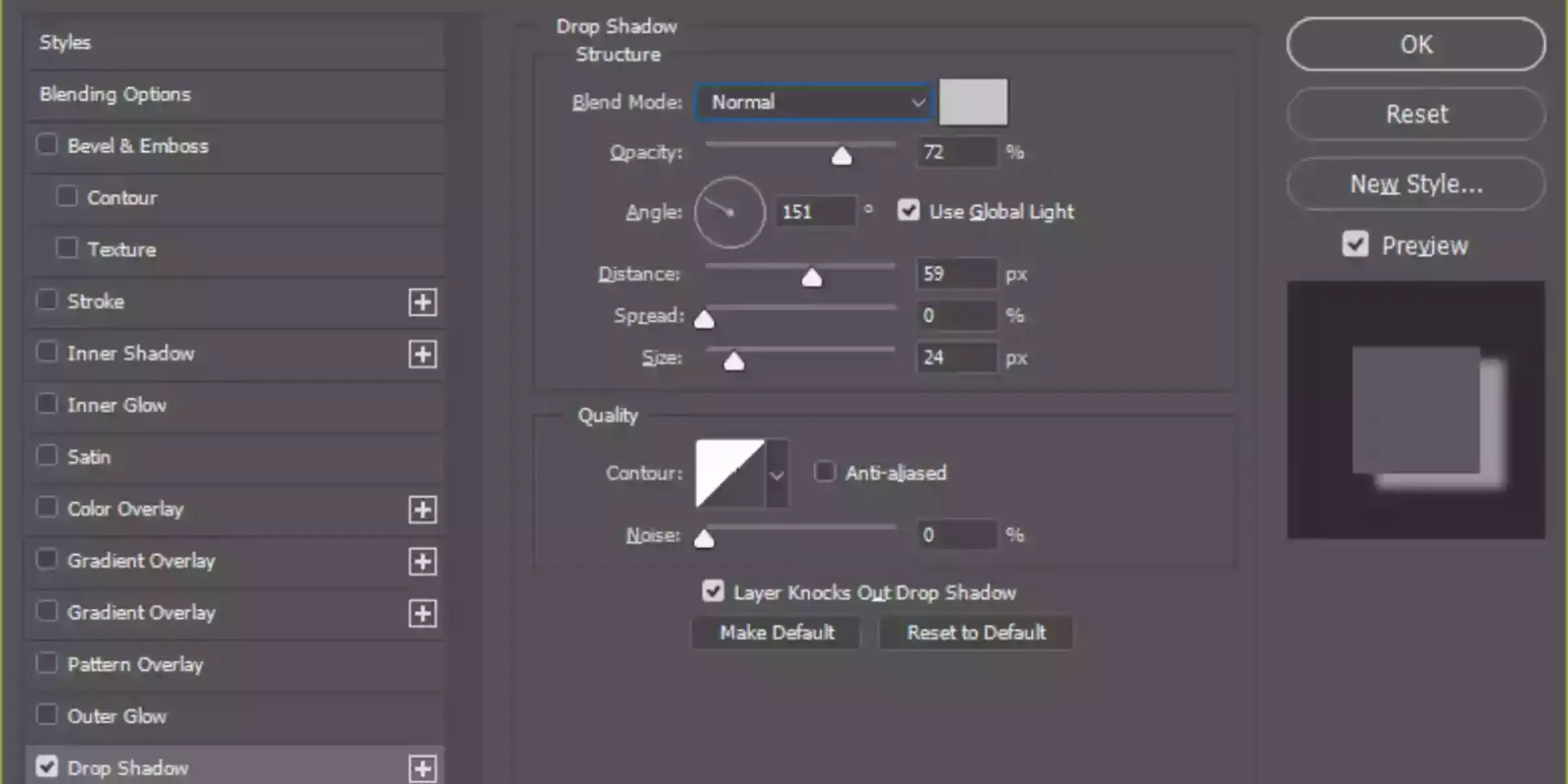
The drop shadow layer style determines how pixels within the background will merge with the drop shadow layer. Using this tool, you can rotate, resize, reflect, and distort the object.
You can use the gradient tool to draw different gradients on the same canvas: radial, angular, reflected, or diamond. Use Blur Tools for crit. You are painting a blur effect to your shadow. A paintbrush is included, allowing you to paint in the blurriness of the image or the shadow.
When manipulating darker images, layer masks are one of the essential tools you can use. They allow you to change the transparency of the layer.AlphaChannel can control the level of transparency in any section of colors.
Step 1: Select the Layer: Choose the layer to which you want to add a drop shadow. This could be a text layer, shape layer, or any other element.
Step 2: Access Layer Styles: Right-click on the layer in the Layers panel or go to the top menu and select Layer > Layer Style > Drop Shadow.
Step 3: Adjust Drop Shadow Settings: The Layer Style dialog box will appear. Adjust the settings according to your preferences:
Step 4: Fine-tune if Necessary: After applying, double-click the Drop Shadow effect in the Layers panel to reopen the Layer Style dialog box and make further adjustments.
Step 5: Save Your Work: Once you're happy with the drop shadow effect, save your Photoshop file to preserve your design with the added drop shadow.
Instructions For Creating A Drop Shadow in Photoshop
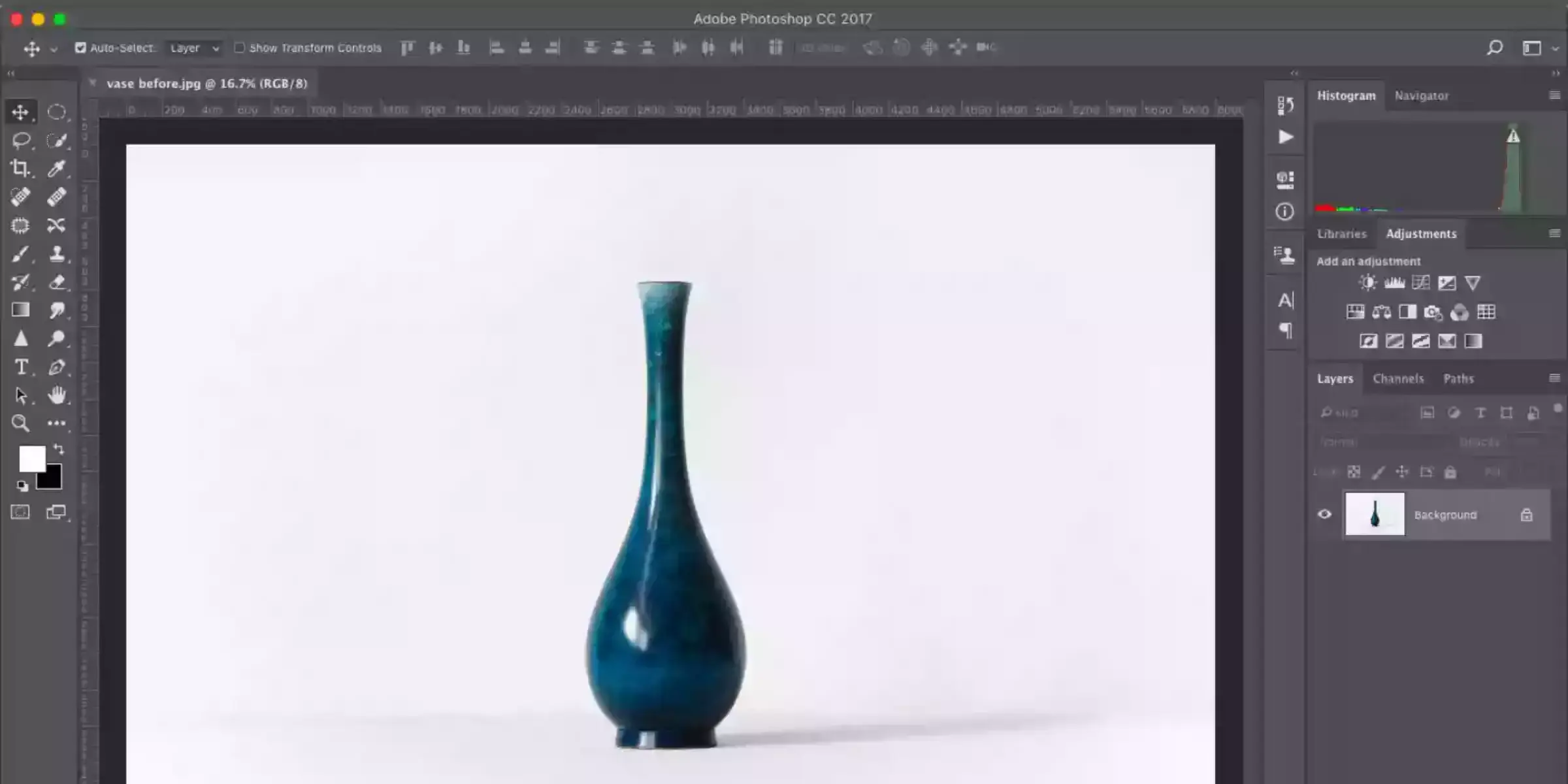
1. Set your object apart from the background
2. In other words, create a new background behind your isolated object.
3. You'll have to pick a cast shadow color.
4. Place a drop shadow.
5. Give the shape you want a shadow by dragging it into the shadow folder.
6. This distorts the drop shadow
7. Include an alpha channel.
8. Bring in some variety by making a gradient across your alpha channel.
9. Remove unwanted objects from the selection
10. Drag a layer mask over the appropriate object
11. Visualize the direction of the light source, then clean up the shadows.
12. Use different colors for different shadows on different objects
Conclusion
Mastering the art of adding drop shadows in Photoshop enhances the depth and realism of your designs. You can achieve subtle or dramatic effects that elevate your artwork by carefully adjusting settings like opacity, distance, and blur. Experimentation and attention to detail ensure your creations stand out with professional polish.
FAQ's
Why is it called drop shadow?
The drop shadow effect is so named because it looks like the shadow of an object that has been dropped on the ground. This effect is commonly used in photography and graphic design to add depth and dimension to an image.
What is a shadow effect?
The shadow effect is an easy way to add depth and dimension to your photos. By creating a shadow, you can make your subject appear to pop off the page or screen. In Photoshop, there are a few different ways to create shadows. You can use the layer styles drop-down menu, or you can use the pen tool to draw your own shadow.
What is drop shadow tool?
The drop shadow tool is a graphic design feature that allows you to add a shadow effect to an object or text in an image or design. This effect creates the illusion of depth and dimension, making the object or text appear to be floating above the background. The drop shadow tool is commonly used in web design, print design, and other visual communication projects.
How does drop shadow work?
The drop shadow effect works by adding a dark or light colored shadow to an object or text, creating the appearance of depth and distance between the object and the background. The position and distance of the shadow can be adjusted to control the size and angle of the shadow effect, and the opacity or blur of the shadow can also be adjusted to control the intensity and softness of the effect.
What are the different types of shadows in Photoshop?
There are several different types of shadows that can be created in Photoshop. One common type is the drop shadow, which creates a shadow that appears to drop below an object. Another type is the inner shadow, which creates a shadow effect on the inside of an object or text. Additionally, there is the perspective shadow, which is used to create a shadow that follows the perspective of the image, and the cast shadow, which creates a shadow that appears to be cast by an object onto a surface. These different types of shadows can be adjusted and customized to achieve different visual effects and create depth and dimension in a design or image.
Why it is necessary to add shadow?
Adding a shadow to an object or text in a design or image is necessary to create the illusion of depth and dimension. Without a shadow, the object or text can appear flat and disconnected from the background, reducing the visual impact and effectiveness of the design. Shadows also help to create a sense of realism and enhance the overall quality and visual appeal of the design.