How To Remove A Background Of A Photo On An iPhone in 2025
In today’s fast-paced digital world, capturing the perfect photo on your iPhone is only half the battle. The true magic happens when you can effortlessly remove a background from a photo on an iPhone, giving you the freedom to create stunning visuals with ease. Whether you’re a social media enthusiast, a professional photographer, or someone who simply loves experimenting with images, mastering this skill can elevate your creative game.
Imagine taking a photo with your iPhone camera and needing to remove the background to highlight a subject or create a more professional look. With Erase.bg, this task becomes a breeze. You can use complex software or professional editing skills. Erase.bg makes the process straightforward and accessible, allowing you to focus on unleashing your creativity.
By the end of this guide, you’ll know exactly how to remove a picture background on your iPhone, making your images stand out. Get ready to discover the seamless integration of technology and creativity with Erase.bg, your go-to tool for transforming ordinary photos into extraordinary works of art. Dive in and explore how this innovative solution can help you achieve flawless backgrounds effortlessly.
Why Remove Backgrounds On An iPhone?
Removing backgrounds from photos on your iPhone can significantly enhance your images, making them more versatile and visually appealing. Here are some key reasons why you might want to remove backgrounds on your iPhone:
1. Create Professional-Looking Photos
With the ability to remove backgrounds, you can transform ordinary photos into professional-looking images. Whether you're editing product photos for an online store, creating marketing materials, or simply enhancing personal photos, background removal can give your images a polished, high-quality appearance.
2. Enhance Social Media Content
In the era of social media, having eye-catching visuals is crucial. Removing backgrounds allows you to create cleaner, more engaging photos that stand out on platforms like Instagram, Facebook, and Pinterest. This can help you attract more followers, boost engagement, and create a cohesive aesthetic for your social media profiles.
3. Personalize Your Images
Background removal opens up a world of creative possibilities. You can replace the background with different scenes, add your designs, or create fun, personalized images for special occasions. This feature is especially useful for creating unique holiday cards, invitations, and other personalized projects.
4. Improve Product Photography
For businesses and online sellers, high-quality product photos are essential. Removing the background from product images helps to highlight the product itself, making it more appealing to potential buyers. It also allows for consistent, clean images that are more likely to convert viewers into customers.
5. Simplify Photo Editing
Removing the background can simplify the photo editing process. Once the background is removed, it becomes easier to apply filters, adjust colors, and make other edits without worrying about the background interfering with your adjustments. This can save time and make the editing process more efficient.
6. Increase Focus on the Subject
By removing distracting backgrounds, you can increase the focus on the main subject of your photo. This is particularly useful for portraits, where you want to ensure that the viewer's attention is drawn to the person rather than the surroundings.
7. Leverage Advanced iPhone Capabilities
The latest iPhone models come with powerful cameras and advanced editing capabilities. Utilizing background removal takes full advantage of these features, allowing you to create high-quality, professional-grade images directly from your iPhone.
Removing backgrounds on your iPhone not only enhances the quality of your photos but also unlocks new creative and professional opportunities. With tools like Erase.bg, the process is straightforward and accessible, making it easier than ever to achieve stunning results.
Ten Easy Ways To Remove The Background Of Your Photos On Your iPhone.
Removing backgrounds from photos on your iPhone is now simpler than ever, thanks to a variety of powerful tools designed for ease and efficiency. These apps empower you to create professional-looking images effortlessly, whether you're enhancing product photos, refining social media content, or perfecting personal snapshots.
From AI-powered solutions like Erase.bg to versatile editors like Adobe Photoshop Express and creative tools such as Superimpose X, each app offers unique features tailored to different editing needs. Explore these ten easy-to-use tools to discover how they can transform your iPhone into a powerful editing studio, delivering exceptional results with just a few taps.
Erase.bg
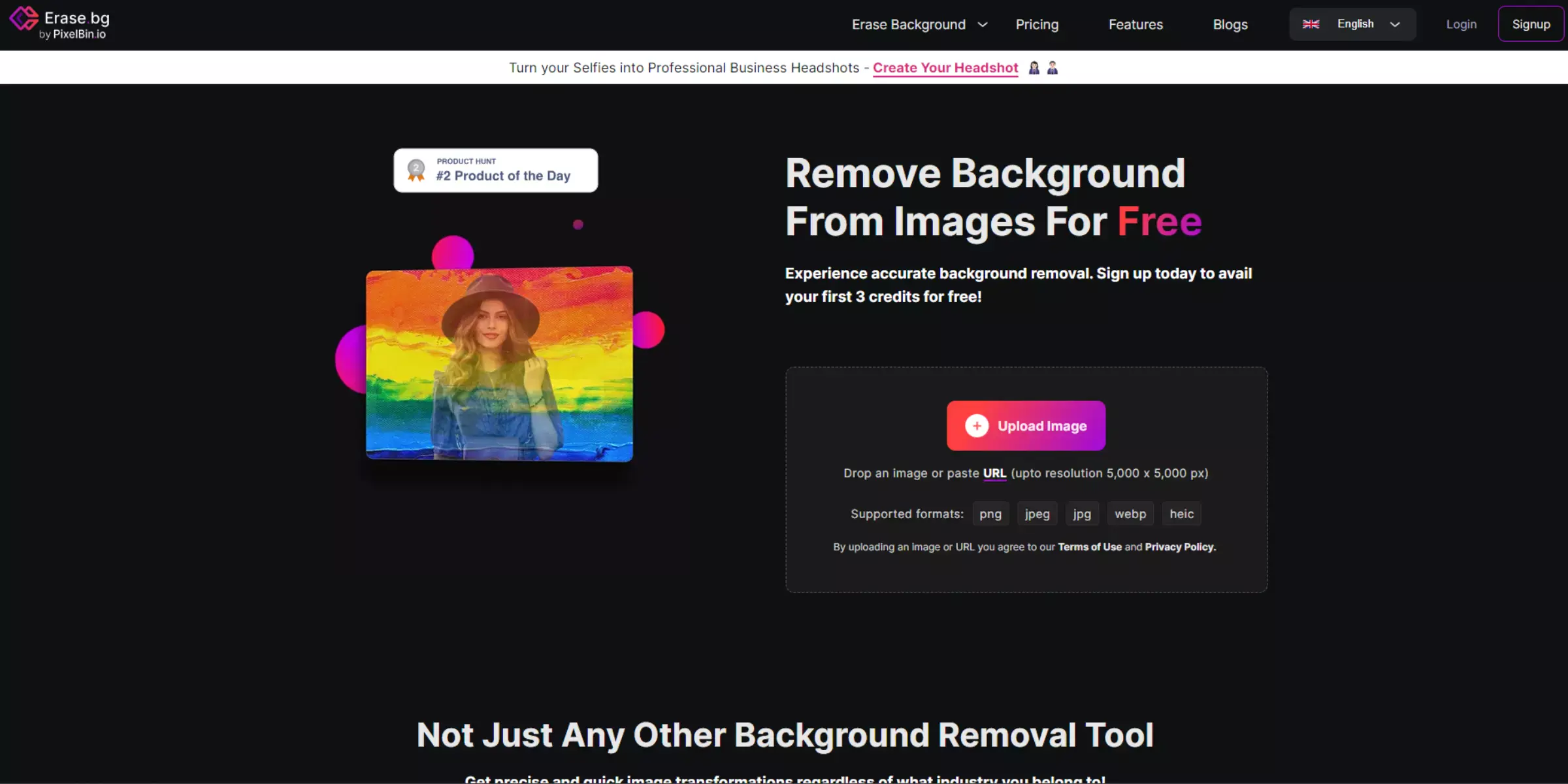
Erase.bg is your go-to solution for effortlessly removing backgrounds from photos on any device, including your iPhone. With its AI-powered technology, Erase.bg simplifies the process to just a few taps, ensuring high-quality results without compromising image integrity. Whether you're a photographer, designer, or simply enhancing personal photos, Erase.bg stands out for its user-friendly interface and swift performance.
Experience seamless background removal directly on your iPhone, allowing you to focus on creating stunning visuals with ease and precision. Transform your images instantly and elevate your creative projects with Erase.bg.
Upload Your Photo: Select the photo you want to edit from your iPhone's gallery or take a new picture using the app.
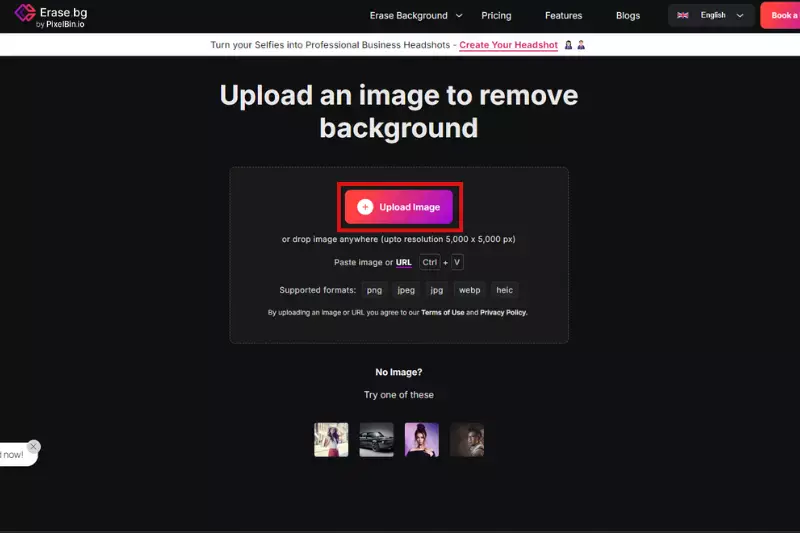
Background Removal: Tap to remove the background instantly using Erase.bg's AI technology. Watch as the background disappears in seconds.
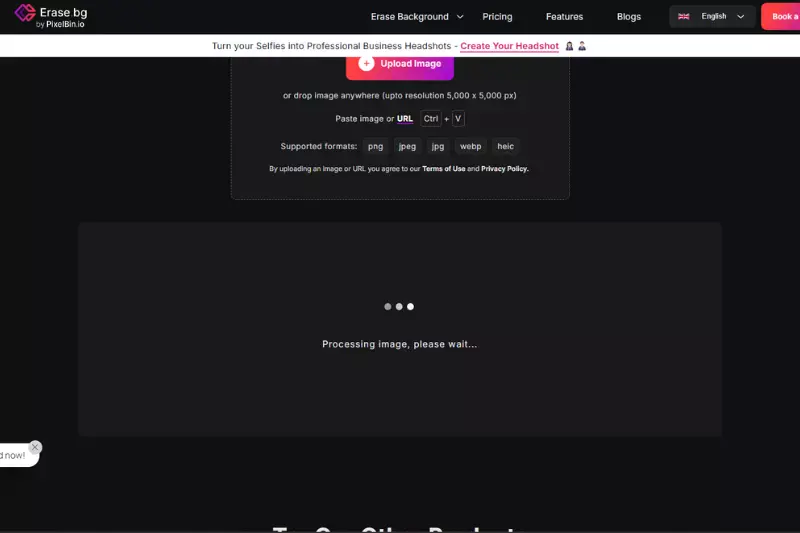
Download and Share: Once satisfied with the result, download the edited image directly to your iPhone. Share your professionally edited photos effortlessly on social media, blogs, or any platform of your choice.
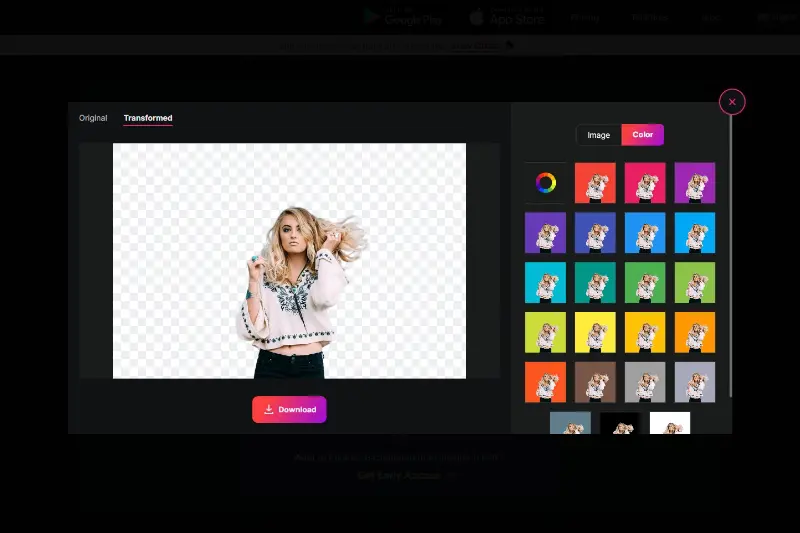
Features:
- AI-Powered Removal: Utilizes advanced AI technology to detect and remove backgrounds from photos with precision automatically.
- Instant Processing: Provides quick background removal, delivering results in seconds without compromising image quality.
- High Resolution: Supports high-resolution images up to 5000x5000 pixels, ensuring detailed and clear results.
- User-Friendly Interface: Offers an intuitive interface designed for ease of use, making it accessible for all users.
- Integration and Sharing: Allows seamless integration with other apps and platforms on your iPhone. Easily share edited images across various channels directly from the app.
TouchRetouch
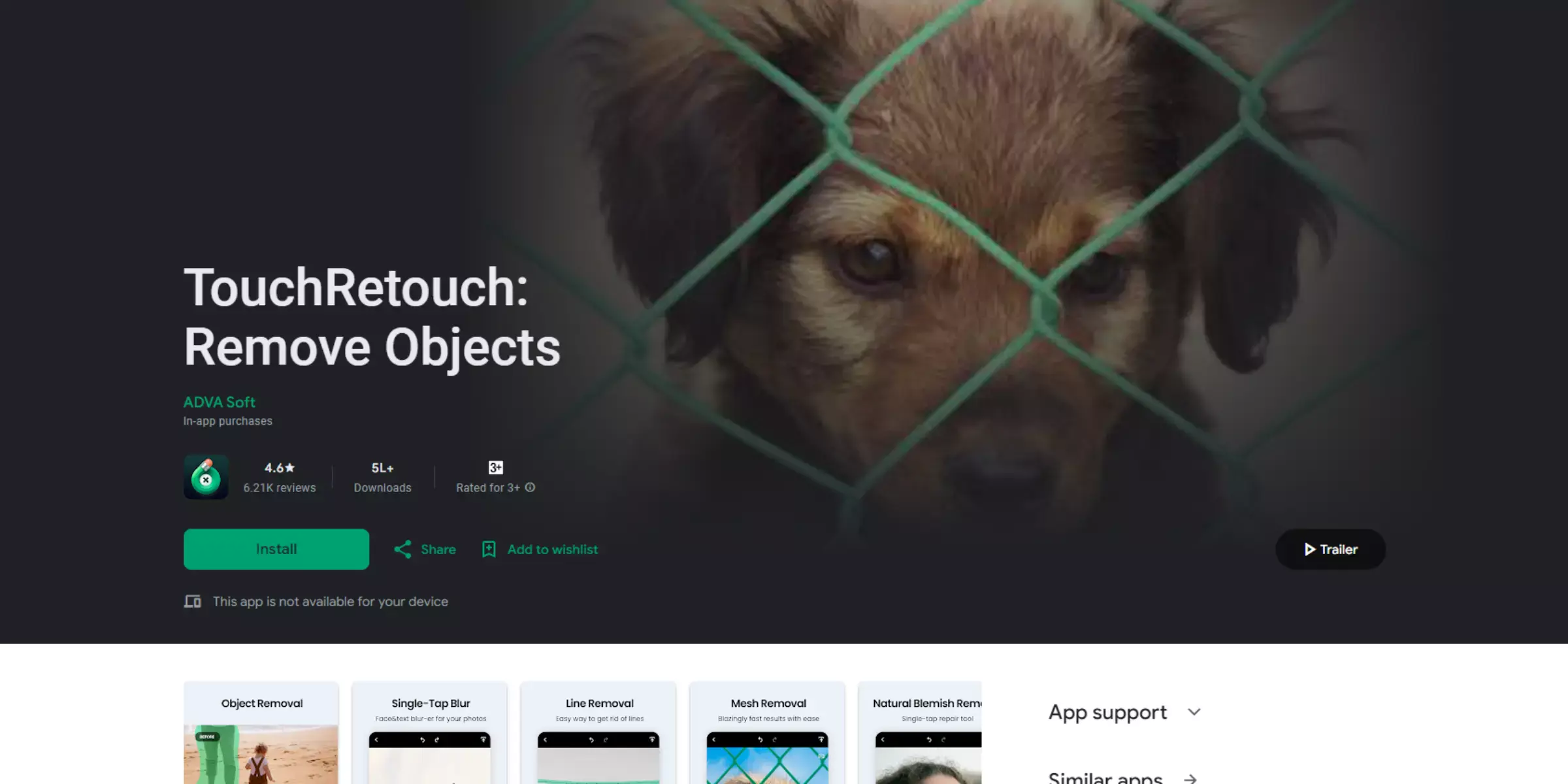
TouchRetouch is a powerful mobile app designed to effortlessly remove unwanted elements from your photos with just a few taps. Whether it's removing blemishes, objects, or even entire backgrounds, TouchRetouch excels in delivering clean and professional results directly on your iPhone.
With its intuitive interface and advanced algorithms, this app makes complex editing tasks simple and accessible to all users. Perfect for photographers and casual users alike, TouchRetouch ensures that your photos look flawless and ready to share or print, enhancing your mobile photography experience with ease.
Select and Import: Choose the photo you want to edit from your iPhone's camera roll and import it into the TouchRetouch app.
Brush Away Unwanted Objects: Use the various tools available in TouchRetouch to brush over the objects or areas you want to remove. The app offers tools like a lasso, brush, and eraser for precise editing.
Preview and Adjust: Preview the edited image to ensure the removal looks seamless. Make any necessary adjustments using the eraser tool or refine edges for a cleaner finish.
Save and Share: Once satisfied with the result, save your edited photo directly to your iPhone's gallery or share it instantly on social media platforms like Instagram, Facebook, or Twitter.
Features:
- Object Removal: Easily remove unwanted objects from your photos using advanced tools like the lasso, brush, and eraser. These tools allow for precise selection and editing, ensuring a seamless final image.
- Clone Tool: Duplicate or clone parts of your image with the clone stamp tool. This feature is handy for filling in areas where objects have been removed or for creative editing purposes.
- Quick Repair: Fix minor imperfections such as blemishes, scratches, or dust spots with the quick repair tool. It enables you to touch up your photos without extensive editing.
- Line Removal: Remove lines and wires that disrupt your composition effortlessly. The app automatically blends the surrounding areas to maintain a natural look.
- Adjustment Tools: Fine-tune your images with adjustment tools for brightness, contrast, and saturation. These tools help enhance the overall quality and aesthetic of your photos.
Snapseed
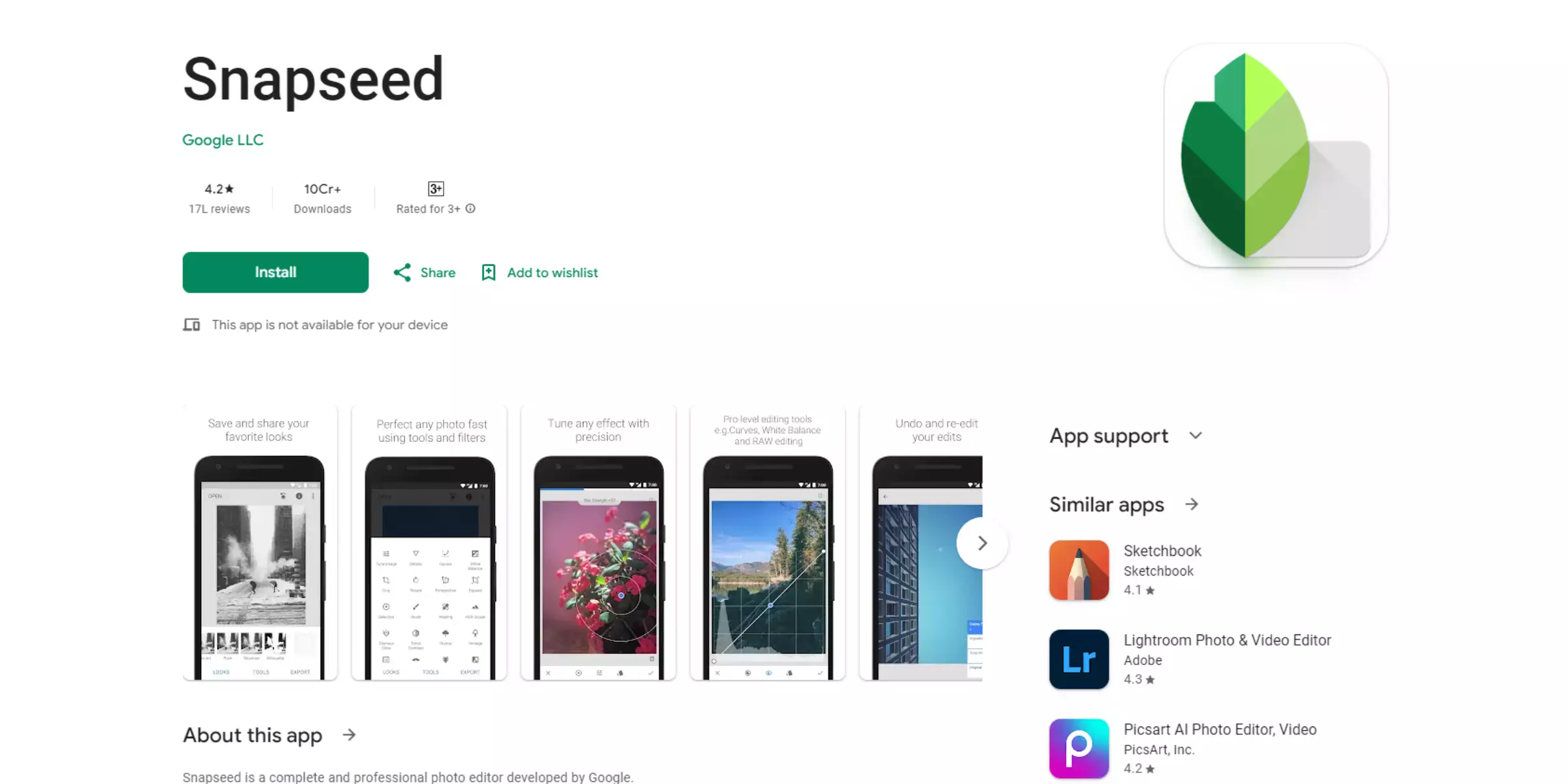
Snapseed stands out as a robust photo editing app for iPhone users seeking powerful tools at their fingertips. Developed by Google, Snapseed offers a comprehensive suite of features designed to enhance and transform your photos effortlessly. Whether you're a novice or a seasoned photographer, Snapseed's intuitive interface and professional-grade editing capabilities make it a preferred choice.
With tools like selective adjustments, filters, healing brushes, and precise control over details, Snapseed enables users to achieve stunning results directly on their iPhones. It's perfect for enhancing images and, with its ease of use, makes professional-quality editing accessible to everyone.
Open Your Image: Launch Snapseed and import the image you want to edit from your iPhone's camera roll.
Select the Healing Tool: Tap on the Healing tool, which is represented by a bandage icon. Use this tool to brush over the background areas you want to remove.
Refine Edges: Zoom in for precision and adjust the brush size as needed. Carefully refine the edges around your subject to ensure a clean removal.
Save Your Edited Image: Once satisfied with the background removal, tap on the checkmark or "Done" to save your edited image. Choose your preferred format and quality before saving it to your device.
Features:
- Elective Editing: Snapseed allows precise adjustments with its selective editing tools, enabling users to edit specific areas of the photo, including backgrounds, with pinpoint accuracy.
- Healing Tool: The Healing tool effectively removes unwanted elements or blemishes from photos, making it ideal for refining backgrounds and enhancing the overall image quality.
- Brush Tools: Snapseed offers a variety of brush tools that enable users to selectively apply effects or adjustments, including background blurring or removal, with customizable brush sizes and intensities.
- HDR Scape: This feature enhances details and colors in photos, providing greater clarity and vibrancy to both foreground subjects and backgrounds, enhancing the overall composition.
- Selective Filters: Snapseed includes a wide range of filters and effects that can be selectively applied to parts of the image, allowing users to modify backgrounds while keeping foreground subjects intact for compelling visual storytelling. These features collectively empower users to create polished, professional-looking photos directly from their iPhones using Snapseed.
Photoshop Express
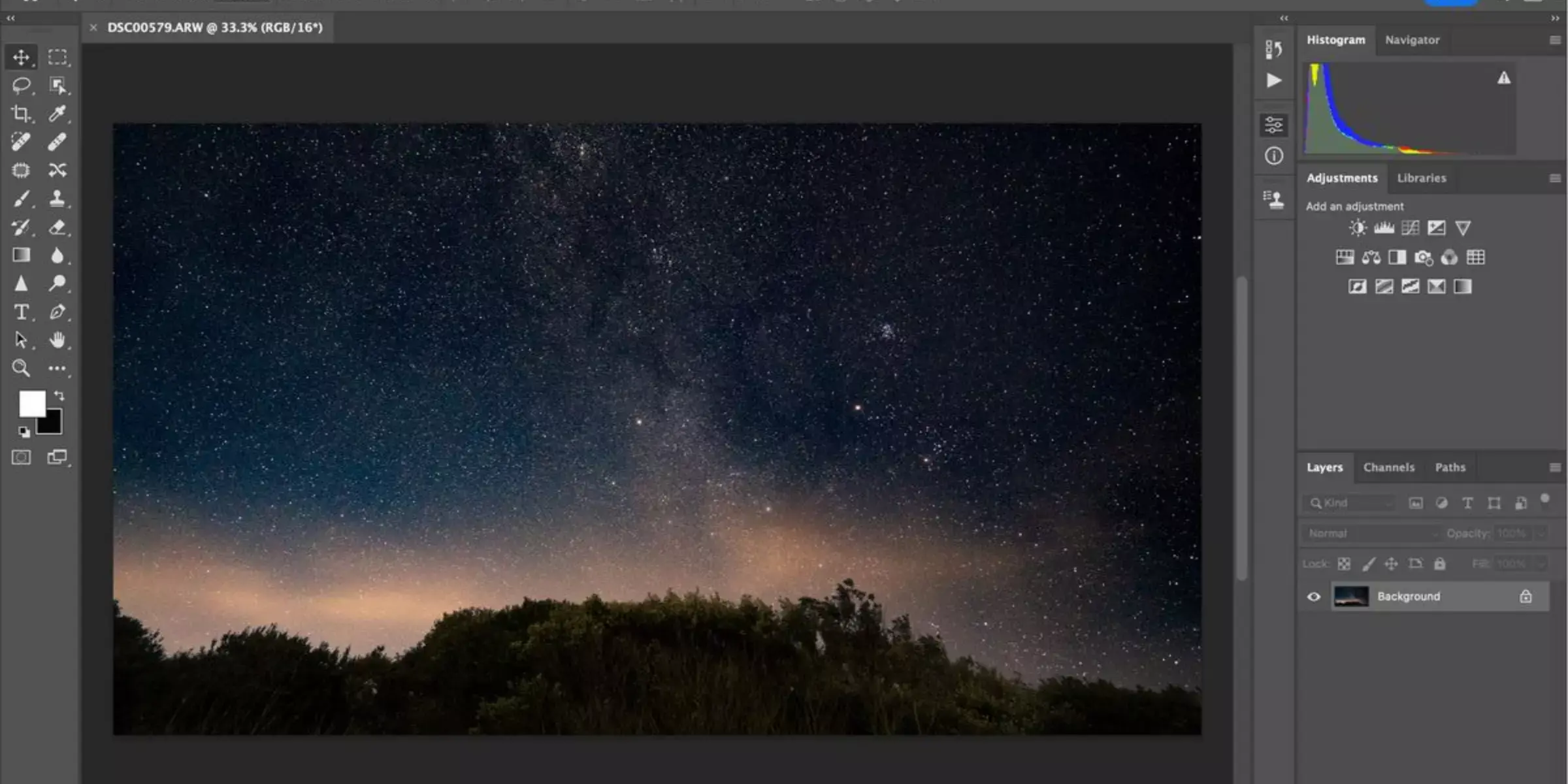
Photoshop Express for iPhone is a powerful tool for editing photos, offering robust features, including background removal. With its intuitive interface and professional-grade capabilities, users can effortlessly remove backgrounds from their photos directly on their iPhones. Whether you're a beginner or a seasoned photographer, Photoshop Express provides essential tools like the Magic Wand for quick selections and precise erasing options.
It's designed to enhance your editing workflow with simplicity and efficiency, ensuring that you can achieve polished results for your photos with ease. Discover how Photoshop Express empowers iPhone users to edit and refine images, making background removal a seamless part of your creative process.
Open Your Image: Launch Photoshop Express and import the image you want to edit by tapping on the "+" icon.
Select Background Eraser Tool: Choose the "Tools" icon at the bottom of the screen, then select "Healing" and finally "Healing Brush." Adjust the brush size and hardness as needed.
Start Removing: Use your finger to paint over the background areas you want to remove. The app will automatically blend the edges for a smooth transition.
Refine and Save: Zoom in to refine any details around the edges. Once satisfied, tap "Apply" or "Save" to keep your edited image.
Features:
- Background Removal Tools: Photoshop Express offers intuitive tools like the Healing Brush, which helps users seamlessly remove backgrounds from photos on their iPhones. This feature allows precise editing and adjustment of foreground and background elements.
- Enhanced Editing Capabilities: Users can enhance their photos with a range of editing tools, such as filters and adjustments for brightness, contrast, and color balance. These tools ensure that edited images maintain high quality and visual appeal.
- Creative Effects and Filters: The app provides a variety of creative effects and filters that users can apply to their photos, enhancing creativity and allowing for personalized editing styles.
- Integration with Creative Cloud: Seamless integration with Adobe's Creative Cloud allows users to access and edit their photos across devices, ensuring flexibility and convenience.
- Share and Export Options: Photoshop Express enables users to easily share their edited photos directly from the app to social media platforms or save them to their devices, ensuring effortless sharing and distribution of edited images.
Superimpose X
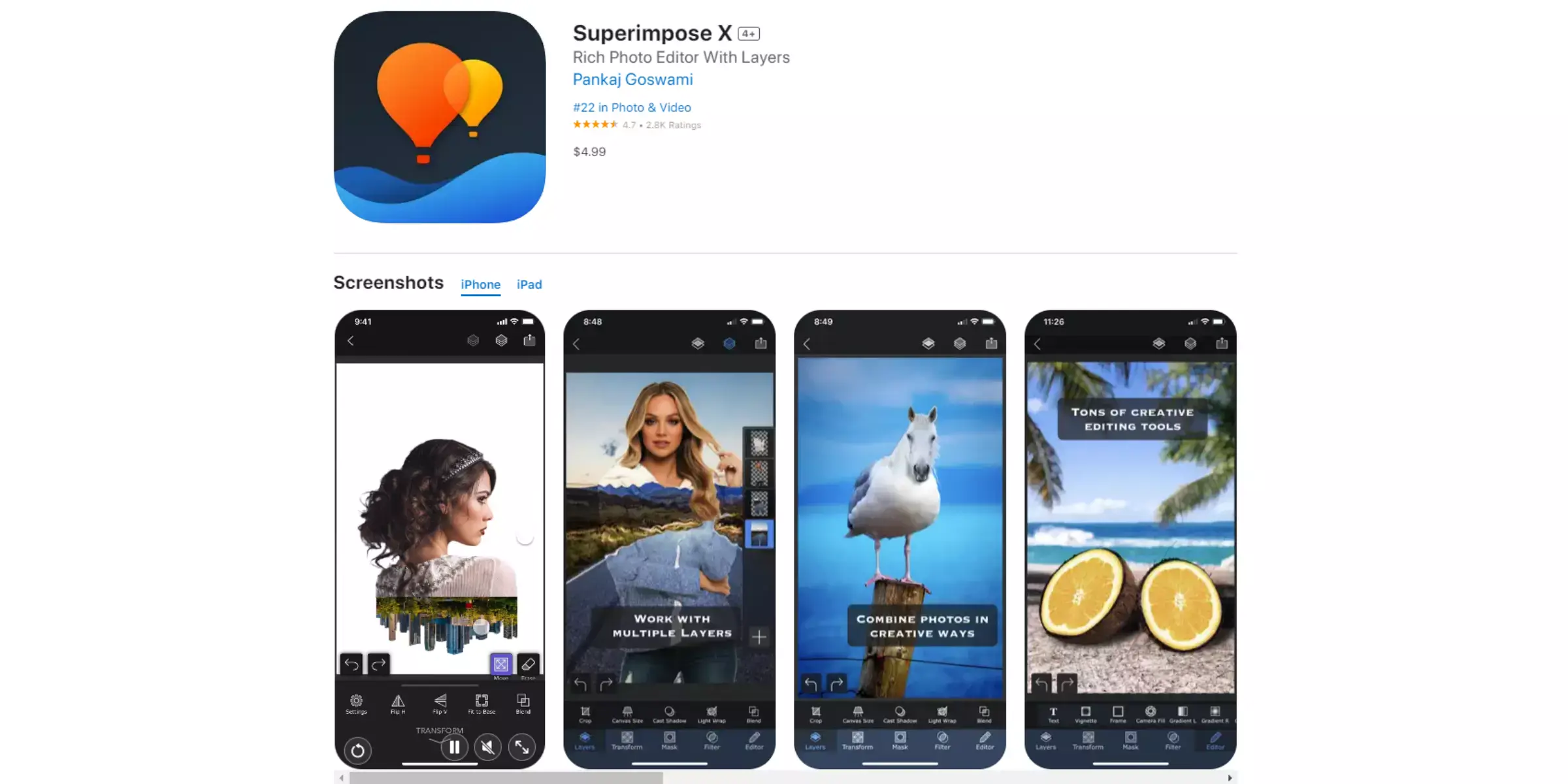
Superimpose X for iPhone offers an advanced toolkit designed to remove backgrounds from photos with precision and ease. This powerful app is equipped with cutting-edge features that cater to both amateur and professional photographers, providing robust tools for editing and manipulating images directly on your iPhone.
With intuitive controls and a user-friendly interface, Superimpose X allows users to seamlessly blend, cut out, and superimpose elements from multiple photos, achieving seamless background removal and creative compositions. Whether for creating artistic montages or refining product photos, Superimpose X stands out as a versatile solution for enhancing your iPhone photography with professional-level editing capabilities.
Import Your Image: Launch Superimpose X and import the photo you want to edit from your iPhone's gallery.
Select Background Eraser Tool: Tap on the "Tools" menu and choose the Background Eraser tool. Adjust the brush size and hardness as needed.
Remove Background: Use the eraser tool to remove the background from your image carefully. Zoom in for precision around edges and intricate details.
Refine and Save: After removing the background, refine any edges or areas that need adjustment using the tools available. Once satisfied, save your edited image to your iPhone's gallery.
Features:
- Advanced Layering Capability: Superimpose X allows you to work with multiple layers, enabling precise editing by separating foreground and background elements effortlessly.
- Background Eraser Tool: The dedicated Background Eraser tool offers fine control over erasing backgrounds. It includes options to adjust brush size, hardness, and opacity for detailed editing.
- Blend Modes and Filters: With a variety of blend modes and filters, Superimpose X lets you seamlessly integrate edited elements into new backgrounds or blend them with existing scenes for creative effects.
- Masking Tools: Powerful masking tools enable you to refine selections, mask specific areas, and create intricate compositions with ease.
- High-Resolution Output: Superimpose X supports high-resolution images, ensuring that your edited photos retain clarity and detail even after extensive editing processes.
Background Eraser
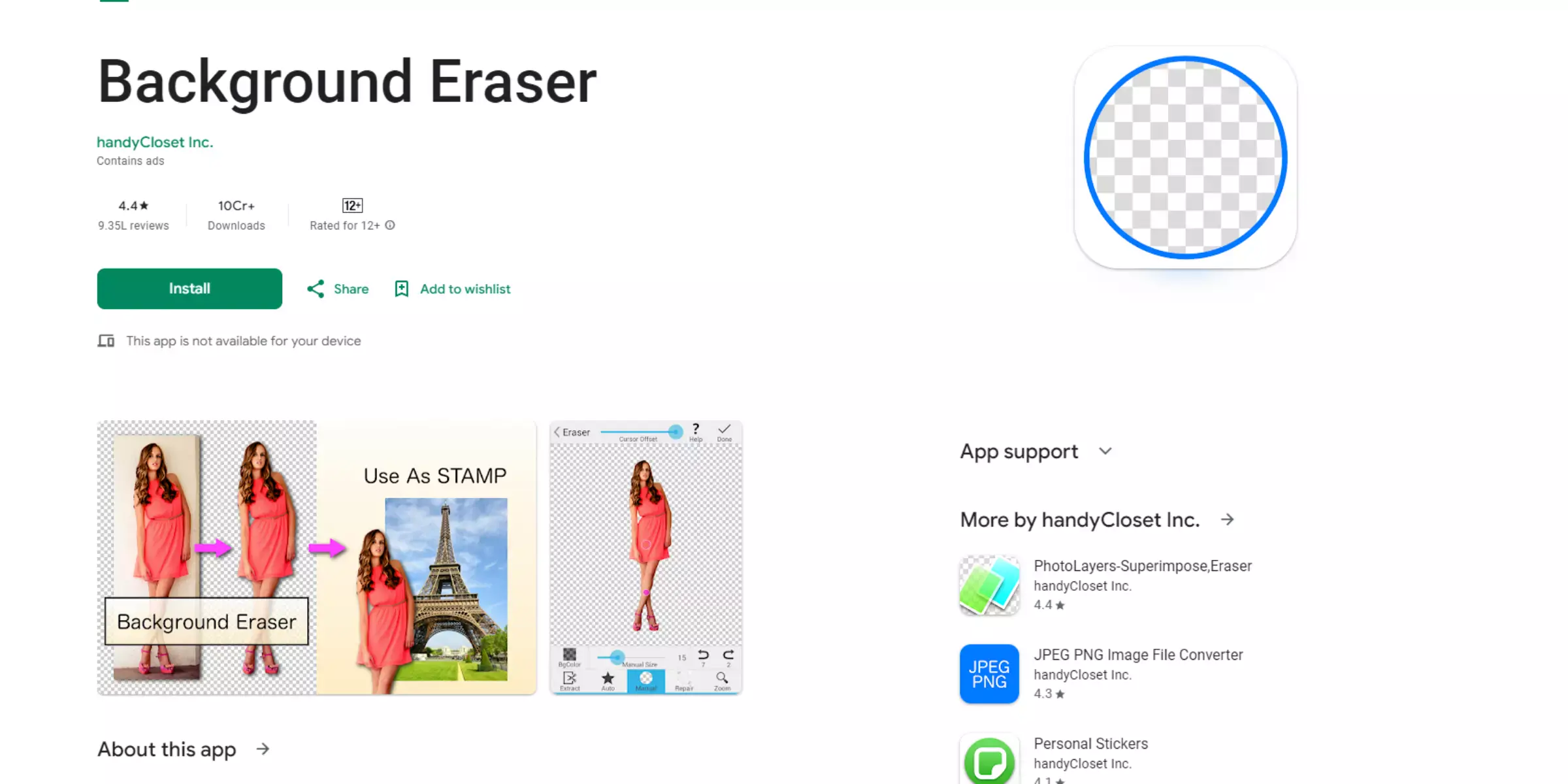
The Background Eraser app for iPhone is a powerful tool designed to effortlessly remove backgrounds from photos, enhancing your editing capabilities directly on your device. With intuitive controls and precise erasing options, it allows users to isolate subjects with ease, whether for creating stunning portraits, product images, or artistic compositions.
This app leverages advanced algorithms to ensure clean and accurate cutouts, even around complex edges, delivering professional-quality results. Ideal for photographers, designers, and casual users alike, Background Eraser simplifies the process of background removal, making it accessible to anyone looking to enhance their photos on the go.
Select Image: Launch the Background Eraser app and choose the image from your iPhone's gallery that you want to edit.
Highlight Background: Use the app's tools to highlight the background you wish to remove. Adjust the brush size for precision around the edges.
Erase Background: Tap the "Erase" button to start removing the highlighted background. The app uses smart algorithms to erase the selected areas cleanly.
Refine and Save: After erasing the background, refine any areas as needed using the erase and restore brushes. Once satisfied, save your edited image directly to your iPhone's gallery.
Features:
- Advanced Background Removal: Utilizes advanced algorithms to accurately remove backgrounds from images, including complex backgrounds with detailed edges.
- Brush Tools: Offers customizable brush sizes and hardness settings for precise editing, allowing users to refine areas with ease.
- Auto Background Detection: Automatically detects and highlights the background, simplifying the editing process by focusing on the area to be removed.
- Undo/Redo Functionality: Provides an intuitive interface with undo and redo options, enabling users to backtrack or reapply edits as needed.
- High-Quality Output: Ensures high-resolution output images with transparent backgrounds, suitable for professional and creative projects.
Enlight Photofox
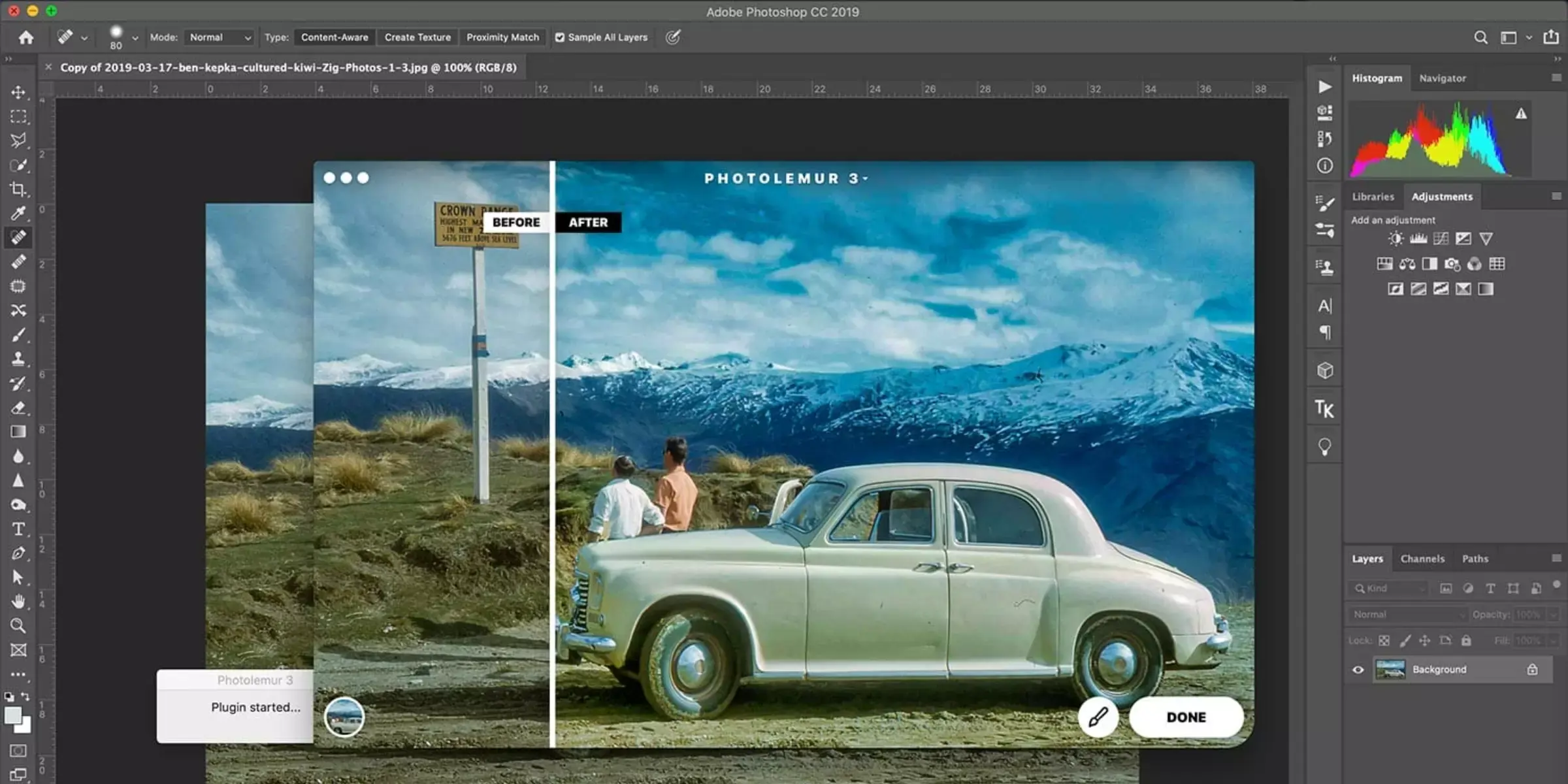
Enlight Photofox is a powerful photo editing app for iPhone that goes beyond basic editing tools to offer creative and intuitive features. With a focus on artistic expression, it allows users to remove backgrounds from photos directly on their iPhones effortlessly. Whether you're an amateur looking to enhance your social media posts or a professional photographer needing quick edits on the go, Enlight Photofox provides sophisticated tools for precise background removal.
Its user-friendly interface and robust editing capabilities make it a go-to choice for anyone wanting to create stunning images with transparent backgrounds using their iPhone.
Open the Photo: Launch Enlight Photofox and select the photo from your camera roll that you want to edit.
Use the Mask Tool: Tap on the "Mask" tool, which allows you to outline the object you want to keep precisely. Use your finger to trace around the edges of the object.
Refine the Selection: Adjust the brush size and zoom in for finer details. Ensure the entire object is accurately selected without including the background.
Apply and Save: Once you're satisfied with the selection, tap on "Apply" to remove the background. Save your edited photo to your camera roll.
Features:
- Advanced Masking Tools: Enlight Photofox offers precise masking tools, including brushes and erasers, for accurate selection and removal of backgrounds from photos.
- Artistic Effects and Filters: Enhance your photos with a wide range of artistic effects and filters. These can be applied selectively to your subject after background removal, allowing for creative and unique edits.
- Layers and Blending Modes: Utilize layers and blending modes to combine multiple images seamlessly. This feature is particularly useful for integrating your subject into new backgrounds or compositions.
- Brush and Eraser Adjustments: Adjust brush sizes, opacities, and feathering to refine your selections and ensure smooth transitions between your subject and the removed background.
- Creative Overlays and Elements: Access a library of overlays, graphics, and elements to customize your images further. These can be added post-background removal to enhance the overall visual appeal of your photos.
Pixelmator
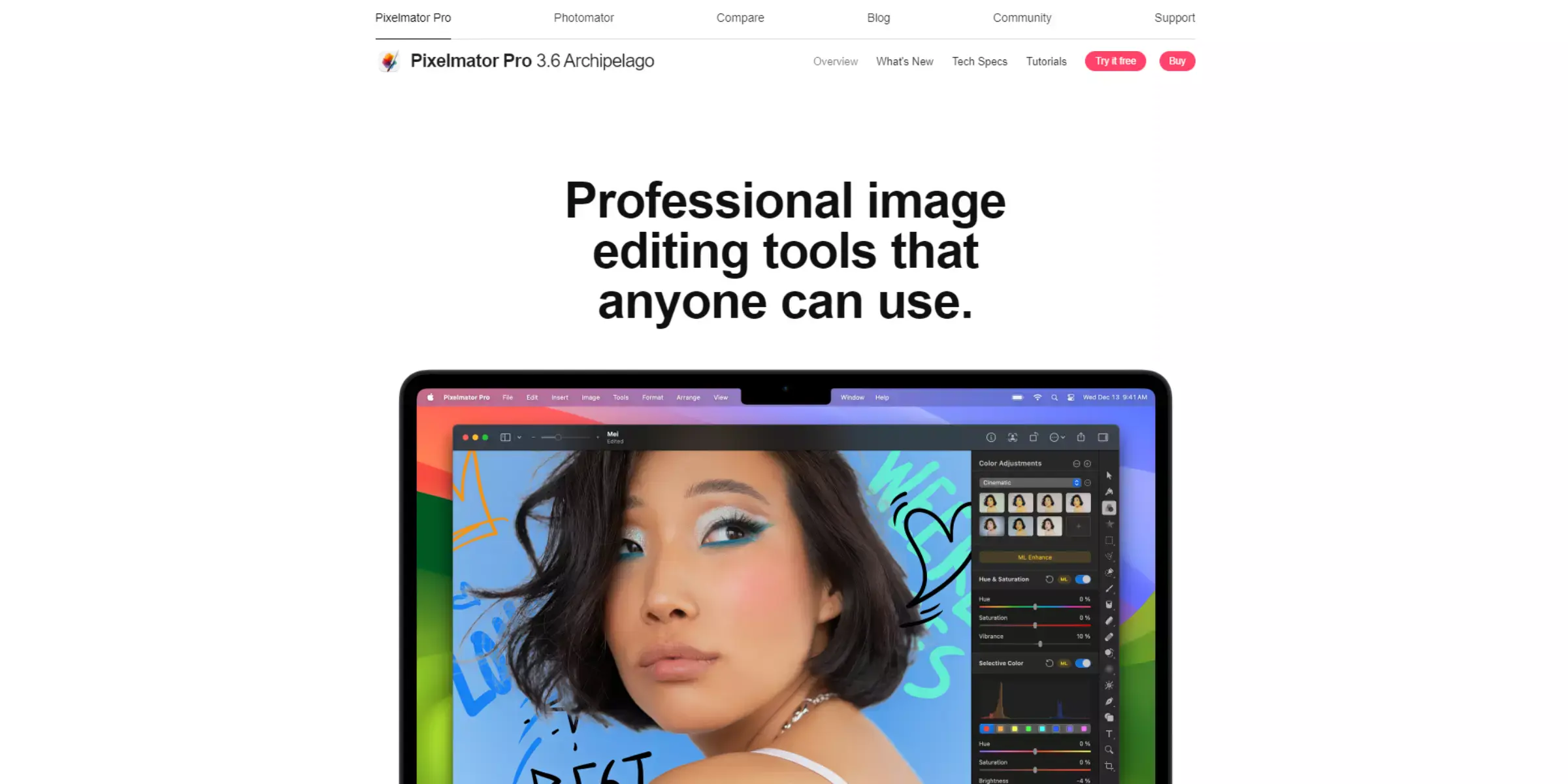
Pixelmator for iOS is a versatile photo editing app that excels in removing backgrounds directly on your iPhone. With its intuitive interface and powerful tools, Pixelmator allows users to effortlessly cut out backgrounds from photos, enabling precise adjustments with ease.
Whether you're a beginner or a seasoned photographer, Pixelmator offers a seamless experience with advanced features like selection tools, layer management, and editing options that ensure high-quality results. It's a go-to choice for anyone looking to enhance their mobile editing workflow and achieve professional-level background removal right from their iPhone.
Open Your Image: Launch Pixelmator and import the image from your iPhone's camera roll that you want to edit.
Select the Background: Use Pixelmator's selection tools to outline the background you wish to remove. You can use the Quick Selection Tool or the Magnetic Selection Tool for precise selections.
Remove the Background: Once selected, tap on the "Refine Selection" option if needed to fine-tune the selection edges. Then, choose the "Remove Background" option to erase the selected background area.
Refine and Save: After removing the background, refine any edges or make additional adjustments using Pixelmator's editing tools. Finally, save your edited image to your iPhone or share it directly from the app.
Features:
- Advanced Selection Tools: Pixelmator offers a variety of selection tools, including Quick Selection and Magnetic Selection, which allow precise outlining of backgrounds for removal.
- Refine Selection Options: After making a selection, Pixelmator provides tools like Refine Selection, which helps in fine-tuning edges to ensure accurate background removal without affecting the main subject.
- Layer Support: Pixelmator supports multiple layers, enabling users to work non-destructively. This feature is particularly useful when experimenting with different edits and adjustments while keeping the original image intact.
- Brushes and Effects: With a wide range of brushes and effects, Pixelmator allows users to enhance and edit images creatively. This includes using brushes for more detailed selections or applying effects to refine the edited image further.
- Integration with iOS: Pixelmator seamlessly integrates with iOS features like iCloud Drive, allowing users to access and save their edited images across different devices effortlessly. This enhances the mobility and usability of the app for editing tasks on the go.
Photogenic
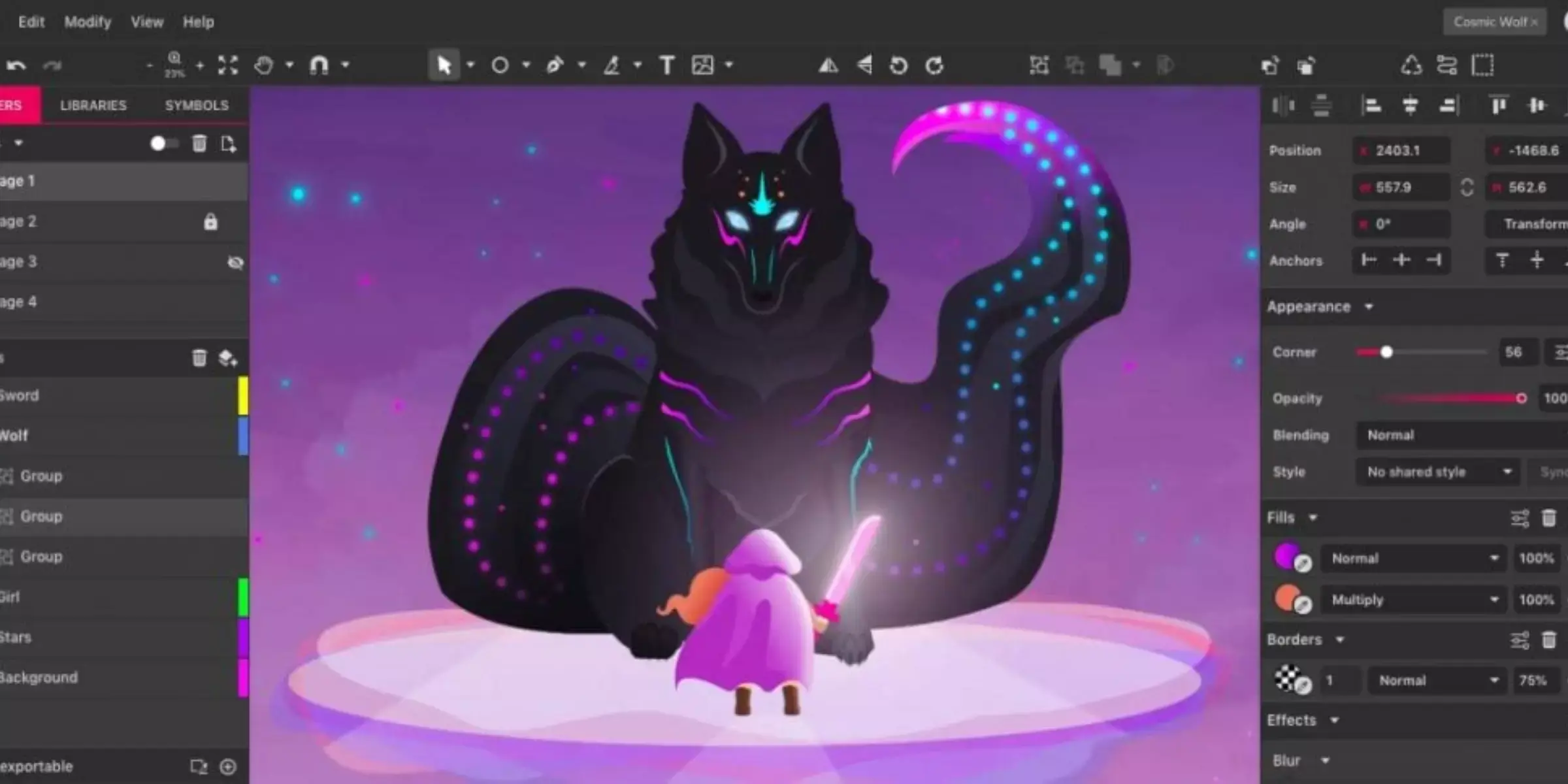
Fotogenic is a user-friendly mobile app tailored for iPhone users seeking seamless background removal capabilities. With its intuitive interface and powerful tools, Photogenic simplifies the process of editing photos on the go. Whether you're removing backgrounds to enhance portraits or creating transparent overlays for graphic designs, Photogenic offers efficient solutions, its advanced features include precise selection tools and customizable brushes, ensuring precise editing.
Fotogenic also integrates with iOS functionalities, allowing easy access to your edited images across devices. Perfect for both casual users and professionals, Photogenic empowers iPhone photographers to achieve stunning results with ease and creativity.
Open Fotogenic: Launch the Fotogenic app on your iPhone.
Import Your Photo: Select the photo from your camera roll that you want to edit.
Use Background Removal Tool: Navigate to the background removal tool in Fotogenic. Use the precise selection tools and brushes to outline the area you want to keep.
Apply and Save: Once you're satisfied with the selection, apply the changes and save your edited photo to your device.
Features:
- Advanced Background Removal: Photogenic offers advanced tools for precise background removal. Users can accurately outline the subject to remove backgrounds seamlessly.
- Selection Brushes: The app provides selection brushes that enable users to select areas to keep or remove from the background precisely, ensuring detailed editing control.
- Real-Time Preview: Photogenic offers a real-time preview of edits, allowing users to see changes instantly as they adjust selections and refine the background removal.
- Overlay Effects: Users can apply overlay effects after removing the background, such as adding new backgrounds or adjusting colors to enhance the overall look of the photo.
- High-Quality Output: Photogenic ensures the high-quality output of edited photos, preserving details and colors even after background removal and additional edits, suitable for professional use.
Remove.bg
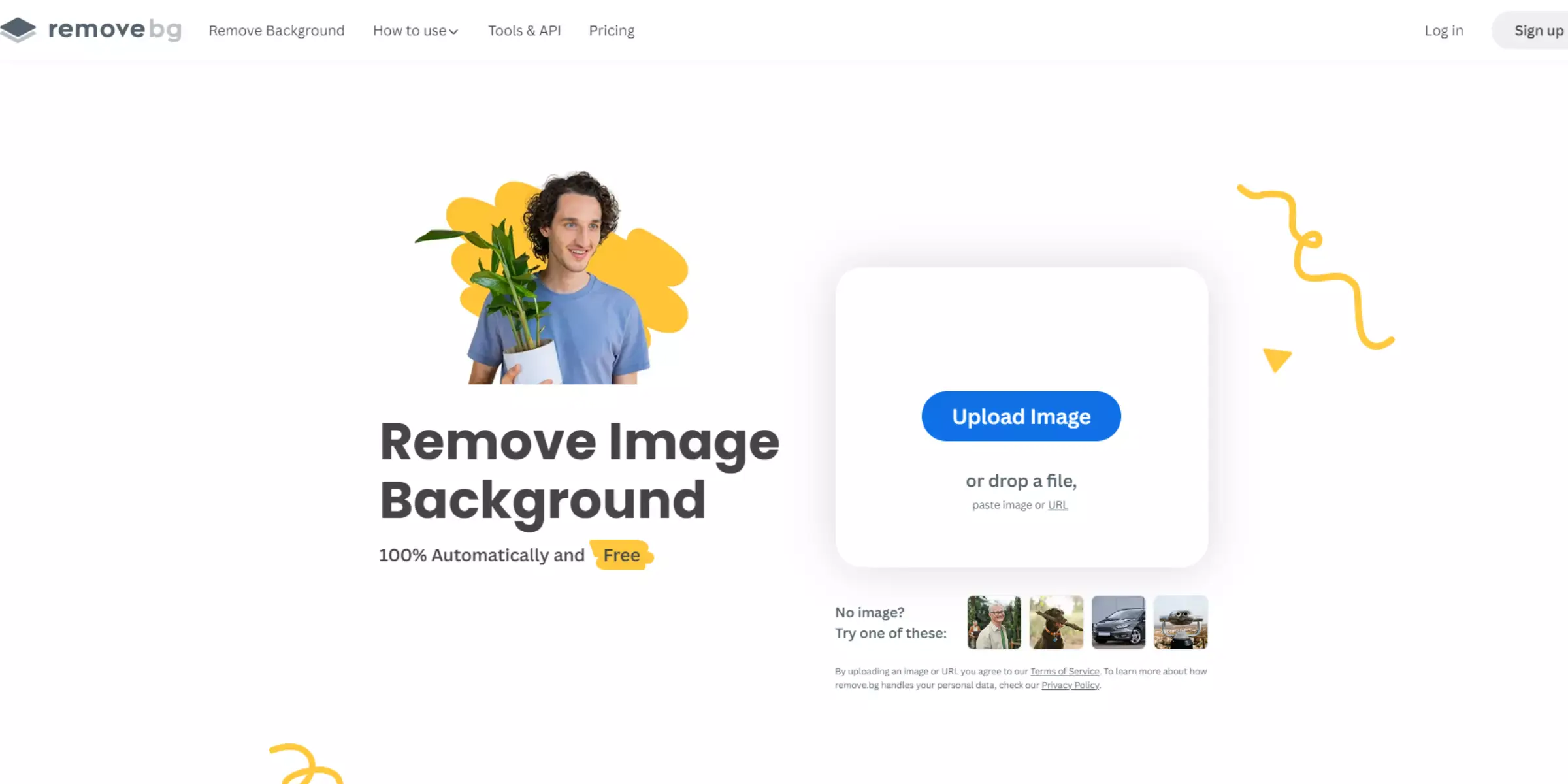
Remove.bg is a revolutionary tool designed to simplify the process of removing backgrounds from photos taken on your iPhone. With its advanced AI technology, Remove.bg allows users to effortlessly isolate subjects from their backgrounds with just a few taps. Whether you're capturing portraits, product shots, or any other image, Remove.bg ensures precise and professional results without the need for manual editing skills.
By harnessing the power of artificial intelligence, this app guarantees quick and accurate background removal, saving you time and effort while maintaining the highest quality in your edited photos. Ideal for both personal and professional use, Remove.bg transforms your iPhone photography experience.
Capture or Select Photo: Begin by capturing a new photo using your iPhone's camera or select an existing photo from your gallery.
Upload to Remove.bg: Open the Remove.bg app and upload the photo you want to edit. The app will automatically detect the subject and background.
Remove Background: Tap the "Remove Background" button, and within seconds, Remove.bg's AI will process the image, accurately removing the background while preserving the subject.
Download or Share: Once the background is removed, review the edited image. You can then download it to your iPhone or share it directly via social media or messaging apps.
Features:
- Automatic Background Removal: Remove.bg uses advanced AI technology to automatically and accurately remove backgrounds from images with just a tap, saving you time and effort.
- High-Quality Results: It ensures high-quality results by preserving fine details around the subject, such as hair and intricate edges, which are often challenging for other tools.
- User-Friendly Interface: The app's interface is intuitive and user-friendly, making it accessible for users of all skill levels to achieve professional-looking edits.
- Instant Processing: Remove.bg operates quickly, providing instant background removal results. This speed enhances workflow efficiency, especially for users needing quick edits on the go.
- Cross-Platform Accessibility: Besides the iPhone app, Remove.bg is available on various platforms, including web and desktop versions, ensuring seamless integration and accessibility across devices.
Conclusion
Erase.bg stands out as a reliable solution for effortless background removal on iPhone. With its intuitive interface, high-quality results, and swift processing, it's the go-to choice for users aiming for professional edits without the complexity. Simplifying photo editing, Erase.bg ensures seamless integration and superior performance across devices.
FAQ's
Does iPhone have object removal?
Yes, iPhone has object removal functionality built-in. With the latest version of iOS, users can use the Photos app to remove unwanted objects from their photos using the "Retouch" feature, which can be accessed by tapping on the editing tools and selecting the Healing tool.
How to remove a background from a picture on iPhone free app?
To remove a background from a picture on an iPhone for free, you can use online tools like Erase.bg. Here are the steps: 1. Open the browser on your iPhone and go to the Erase.bg website. 2. Tap on "Upload Image" and select the picture you want to remove the background from. 3. Wait for the website to remove the background automatically. 4. Tap on "Download" to save your picture with a transparent background. By following these steps, you can easily remove the background from a picture on an iPhone using a free online tool like Erase.bg.
How can I remove the background of a photo on my iPhone for free?
You can use online tools like Erase.bg or the built-in "Retouch" feature in the Photos app on your iPhone.
What are the benefits of removing the background of a photo on an iPhone?
Removing the background of a photo can help to highlight the main subject of the image, create a transparent background, or make the image more visually appealing. It can also be useful for creating graphics, designs, and collages.
Can I use the iPhone's built-in tools to remove a background from a photo?
Yes, with the "Retouch" feature in the Photos app, you can remove unwanted objects and backgrounds from your photos on your iPhone.
Is it possible to remove the background of a photo without losing image quality?
Yes, with the latest technology and tools like Erase.bg, you can remove the background of a photo without compromising the image quality.