Remove Unwanted Objects from Photo with Photo Editors tools
In the age of digital photography, capturing flawless images has become an art form accessible to everyone with a smartphone or camera. However, even the best photographers encounter situations where unwanted objects mar an otherwise perfect shot. Whether it's a photobombing stranger in a scenic landscape or an overlooked trash can in a street photo, these intrusions can diminish the impact of your visual storytelling. Imagine effortlessly transforming your photos to remove these distractions, restoring them to their intended beauty with just a few clicks.
This is where finding the best photo editor to remove objects becomes not just a tool but a creative ally in your photography journey. This comprehensive guide delves into the world of photo editing software designed specifically for object removal. From reviewing the top contenders to understanding their features and usability, we empower you with the knowledge to make informed choices.
Whether you're a professional photographer striving for perfection or an enthusiast capturing life's fleeting moments, discover how these tools can enhance creativity and elevate visual narratives. Stay tuned as we unravel the secrets behind transforming ordinary photos into extraordinary works of art effortlessly and intuitively. Mastering the art of object removal is no longer a distant dream but a practical skill that empowers you to craft images that resonate and inspire.
Why Remove Objects From Photo?
Picture-perfect moments often come with surprises and unwanted objects that photobomb or distract from the essence of your captured memory. These intrusions can disrupt your photograph's visual harmony and storytelling, whether it's a random passerby in a serene landscape or a stray coffee cup in an otherwise pristine cityscape.
- Uninterrupted Visual Flow: Removing distracting elements from photos ensures a smooth and uninterrupted visual flow. By eliminating clutter or irrelevant objects, you create a composition where the viewer's eye can naturally navigate through the scene.
- Artistic Expression: Object removal in photography is a powerful tool for artistic expression, enabling photographers to manipulate reality creatively. You can transform ordinary scenes into surreal or abstract interpretations of reality by eliminating unwanted elements.
- Emotional Impact Amplification: When you remove distracting objects from a photo, you amplify their emotional impact by focusing attention on the essential elements that convey your intended message or evoke specific feelings.
- Storytelling Elevation: Object removal enhances the storytelling aspect of photography by refining the narrative clarity and focus within a frame. By eliminating distractions or irrelevant elements, you ensure that every component of your photograph contributes meaningfully to the story being told.
- Enhanced Atmosphere and Mood: Removing objects from photos allows photographers to control and manipulate the atmosphere and mood of their images more effectively. By eliminating distractions or elements that disrupt the desired ambience, you can create scenes that convey specific emotions or evoke particular moods.
- Visual Distinction and Signature Style: Mastering object removal techniques contributes to developing a distinct visual style in photography. By consistently removing distractions and refining compositions, you establish a recognizable aesthetic that sets your work apart from others.
- Inspiration for Others: Creatively removing objects from photos can inspire and influence others to explore photography as a form of artistic expression. By sharing your creative process, techniques, and results, you encourage fellow photographers to experiment with object removal and discover its potential for enhancing visual storytelling.
How to Remove Unwanted Objects From Photo Manually?
Adobe Photoshop
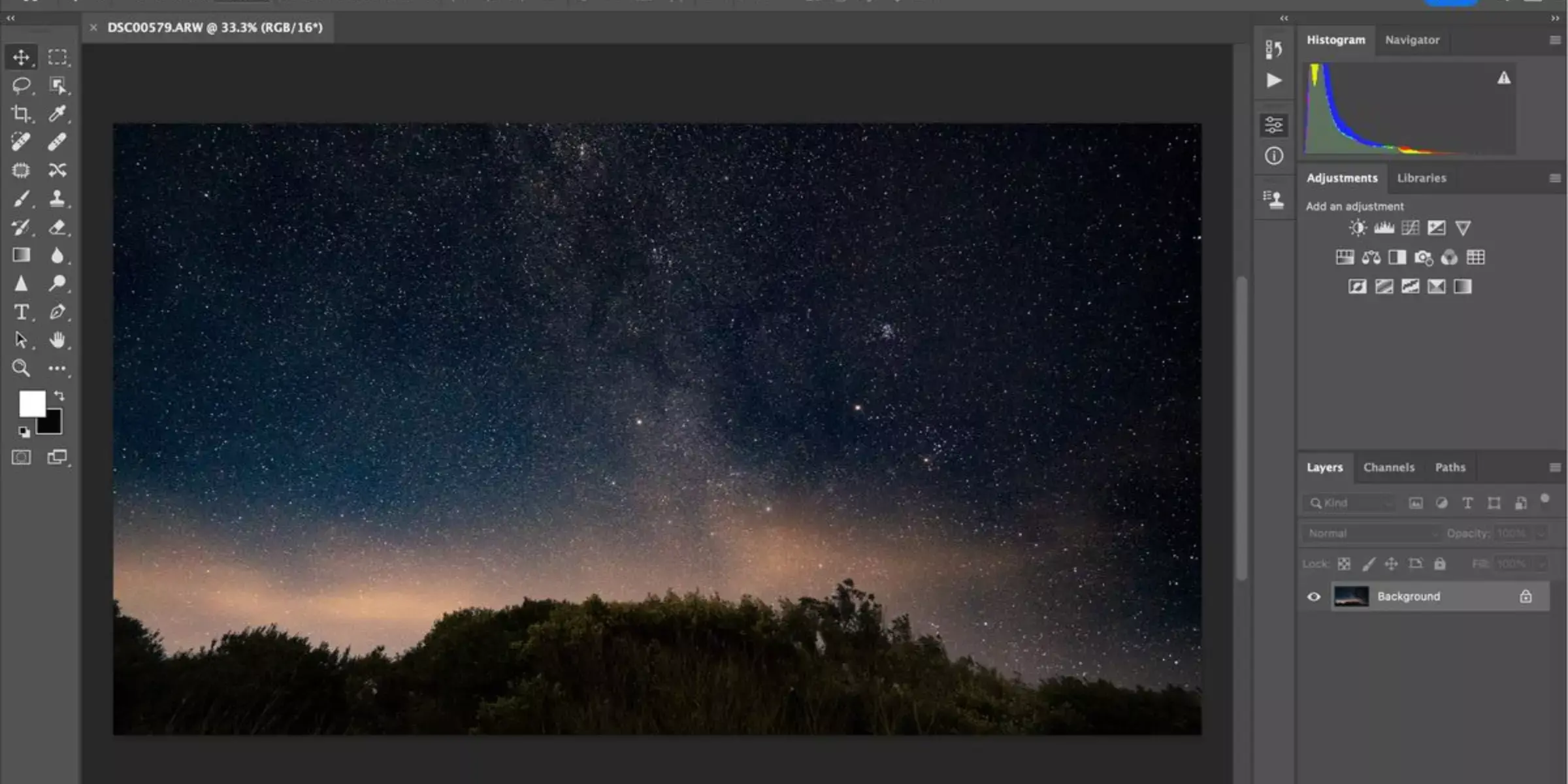
Adobe Photoshop is a premier photo editing software renowned for its robust tools to remove unwanted objects from photos. It offers precise selection tools like the Lasso and Polygonal Lasso for outlining objects. The Clone Stamp Tool duplicates pixels from one part of an image to another, which is ideal for seamlessly covering up unwanted elements.
The Healing Brush Tool blends sampled pixels with surrounding areas to remove imperfections while maintaining natural textures. Photoshop's Content-Aware Fill also intelligently fills removed areas based on the image's content, using advanced algorithms to generate convincing replacements. These features empower users to achieve precise and professional results in object removal tasks.
Step 1: Open Your Image
Launch Adobe Photoshop and open the image you want to edit.
Step 2: Select the Object
Choose an appropriate selection tool like the Lasso Tool, Polygonal Lasso Tool, or Quick Selection Tool to outline the unwanted object.
Step 3: Refine the Selection
Use Refine Edge or Select and Mask (in newer versions of Photoshop) to refine the edges of your selection for accuracy.
Step 4: Remove the Object
Press Delete or Backspace to remove the selected object. Alternatively, use Edit > Fill and choose Content-Aware for more complex removals.
Step 5: Blend and Adjust
Use the Clone Stamp Tool or Healing Brush Tool to blend the filled area with surrounding pixels for a seamless appearance.
Step 6: Fine-Tune if Necessary
Zoom in and inspect the area. Use additional editing tools like Spot Healing Brush Tool for minor imperfections or Adjustment Layers for color and tone adjustments.
Step 7: Save Your Work
Once satisfied with the result, save your edited image in your desired format.
These steps provide a basic framework for removing unwanted objects in Photoshop, utilizing its selection, filling, and blending tools effectively. Adjustments may vary based on the complexity of the object and image composition.
GIMP
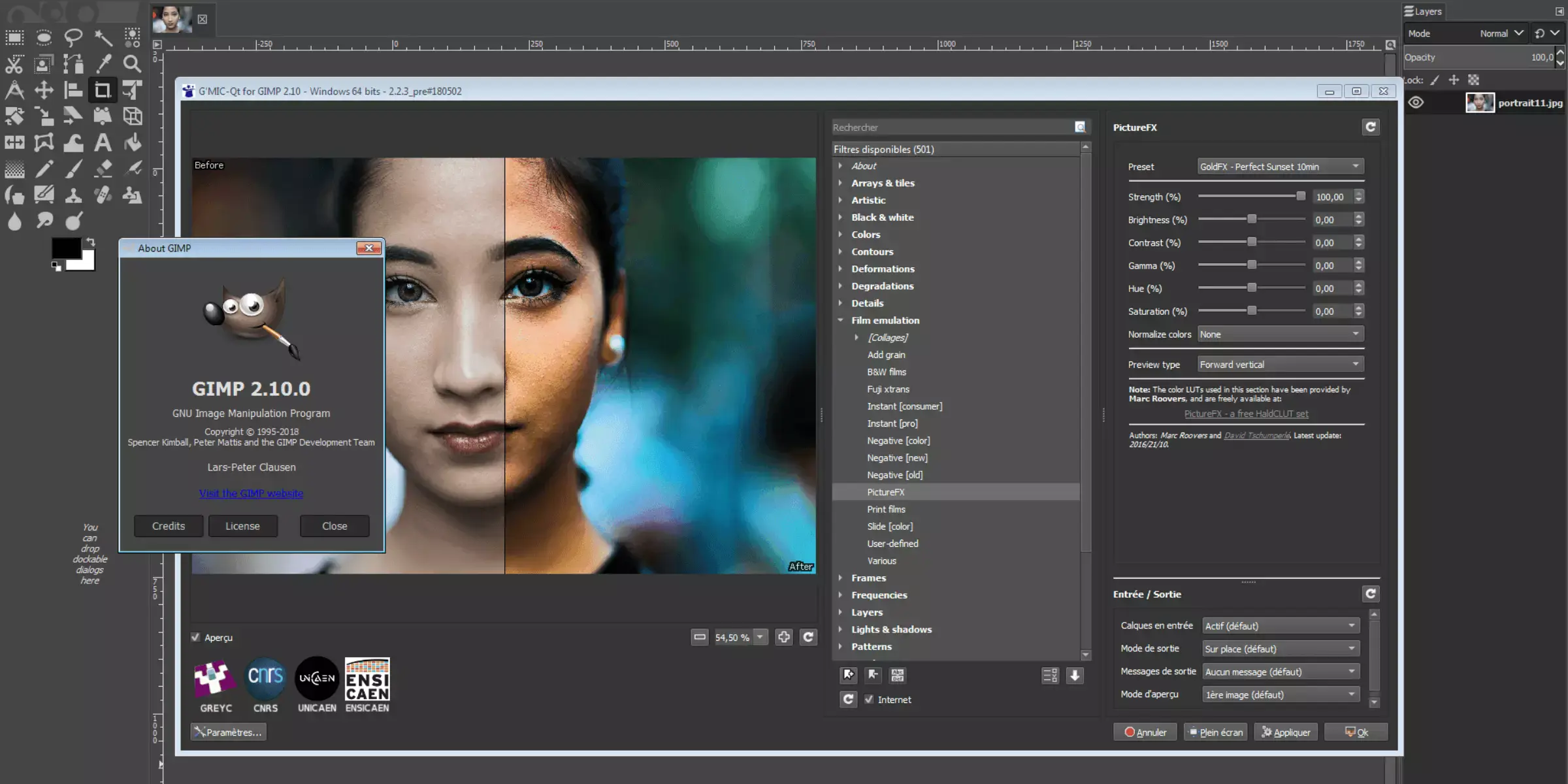
GIMP (GNU Image Manipulation Program) is a powerful open-source software known for its versatility in removing unwanted objects from photos. It features essential tools like the Clone Tool for duplicating pixels from one area to another, useful for covering unwanted objects with nearby textures. The Heal Tool blends sampled pixels with surrounding areas to seamlessly remove imperfections.
GIMP also supports the Resynthesizer plugin, enhancing its capabilities with advanced content-aware fill algorithms to replace removed objects based on image context intelligently. With a user-friendly interface and extensive community support, GIMP provides a robust solution for precise and effective object removal in photo editing tasks.
Steps:
Step 1: Open Your Image
Launch GIMP and open the image you want to edit.
Step 2: Select the Object
Use the Foreground Select Tool, Free Select Tool, or Fuzzy Select Tool to outline the unwanted object.
Step 3: Refine the Selection
Refine the selection using tools like Feather or Grow to adjust the edges for better accuracy.
Step 4: Remove the Object
Press Delete to remove the selected object. Alternatively, use the Clone Tool to sample and paint over the object with nearby textures.
Step 5: Blend and Adjust
Use the Heal Tool or Clone Tool with a soft brush to blend the filled area with the surroundings for a natural appearance.
Step 6: Fine-Tune if Necessary
Zoom in and manually touch up any remaining imperfections using various editing tools.
Step 7: Save Your Work
Once satisfied with the result, save your edited image in your desired format.
These steps provide a basic guide to removing unwanted objects in GIMP, utilizing its selection, painting, and blending tools effectively. Adjustments may vary based on the complexity of the object and image composition.
Affinity Photo
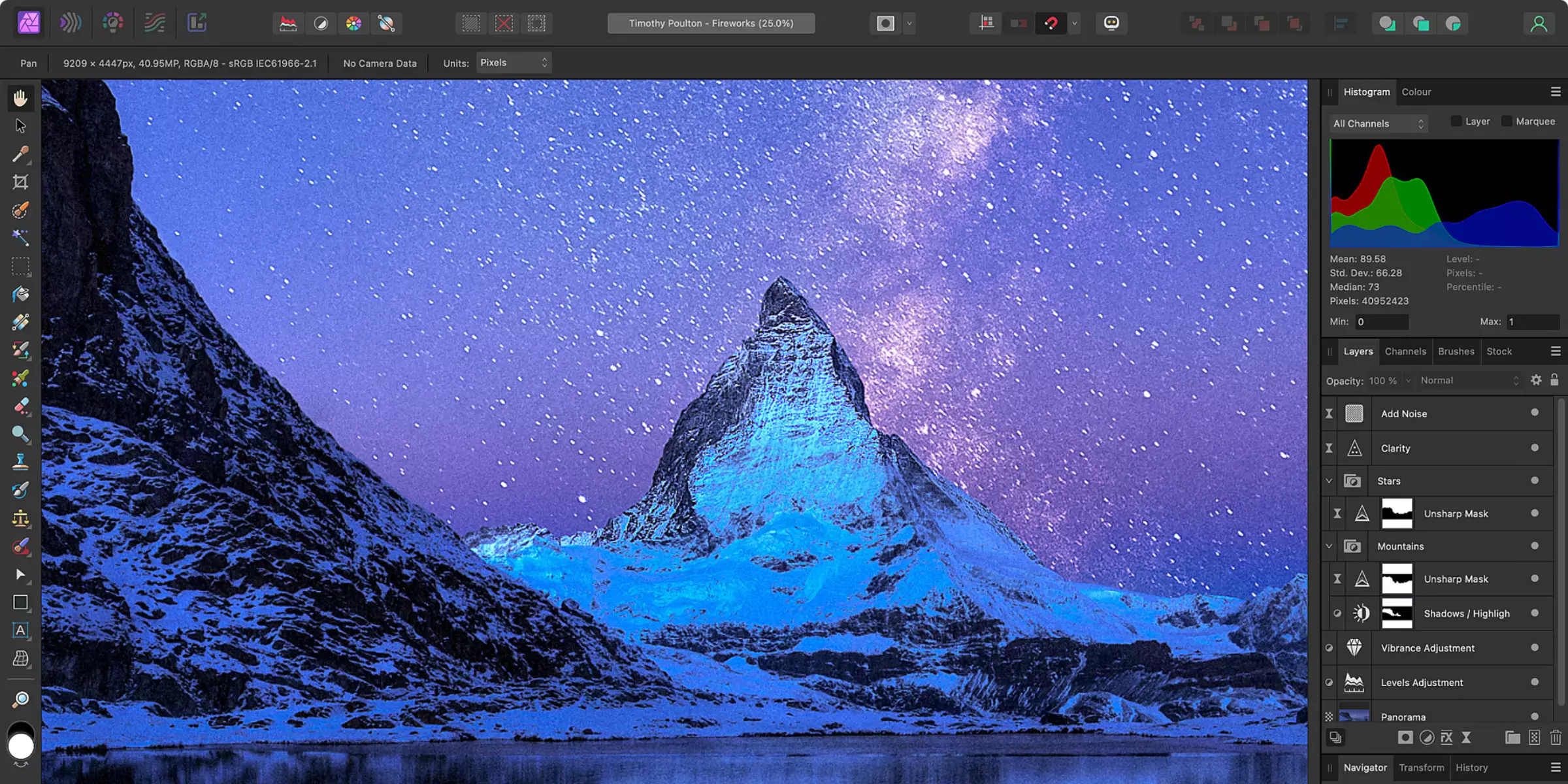
Affinity Photo is a powerful photo editing software known for its efficient tools to remove unwanted objects. It features the Inpainting Brush Tool, allowing users to paint over objects to be removed, intelligently filling the area with nearby textures. The Clone Tool duplicates pixels from one part of the image to another, ideal for covering up unwanted elements seamlessly.
For more advanced edits, it offers frequency separation techniques for precise retouching. Affinity Photo's non-destructive editing environment ensures changes can be undone or adjusted at any time, providing flexibility and control over the editing process. Overall, it's a comprehensive toolset for achieving professional-level object removal in photographs.
Step 1: Open Your Image
Launch Affinity Photo and open the image you want to edit.
Step 2: Select the Inpainting Brush Tool
Choose the Inpainting Brush Tool from the toolbar on the left.
Step 3: Adjust Brush Settings
Adjust the brush size and hardness in the context toolbar according to the size and complexity of the object you want to remove.
Step 4: Paint Over the Object
Click and drag over the object you wish to remove. Affinity Photo will intelligently analyze the surrounding areas and fill in the selected object with nearby textures.
Step 5: Fine-Tune if Necessary
Zoom in to inspect the area. Use additional tools like the Clone Brush Tool for more precise adjustments and blending if needed.
Step 6: Review and Refine
Toggle the visibility of layers or make adjustments using non-destructive techniques to refine the edited area further.
Step 7: Save Your Work
Once satisfied with the result, save your edited image in your desired format.
Affinity Photo's Inpainting Brush Tool and other editing capabilities provide efficient and effective means to remove unwanted objects while maintaining the overall quality of your photographs.
Best Photo Editors to Remove Objects Online
In the digital age, perfecting your photographs often involves removing unwanted objects to enhance visual appeal and storytelling. Whether you're a professional photographer or an amateur enthusiast, having the right tools can make this task seamless and efficient.
Here's a curated list of the best photo editors that excel in object removal, offering robust features and user-friendly interfaces to help you achieve flawless images effortlessly. Explore these top-notch software options to elevate your photo editing skills and transform your images into masterpieces.
Photoroom
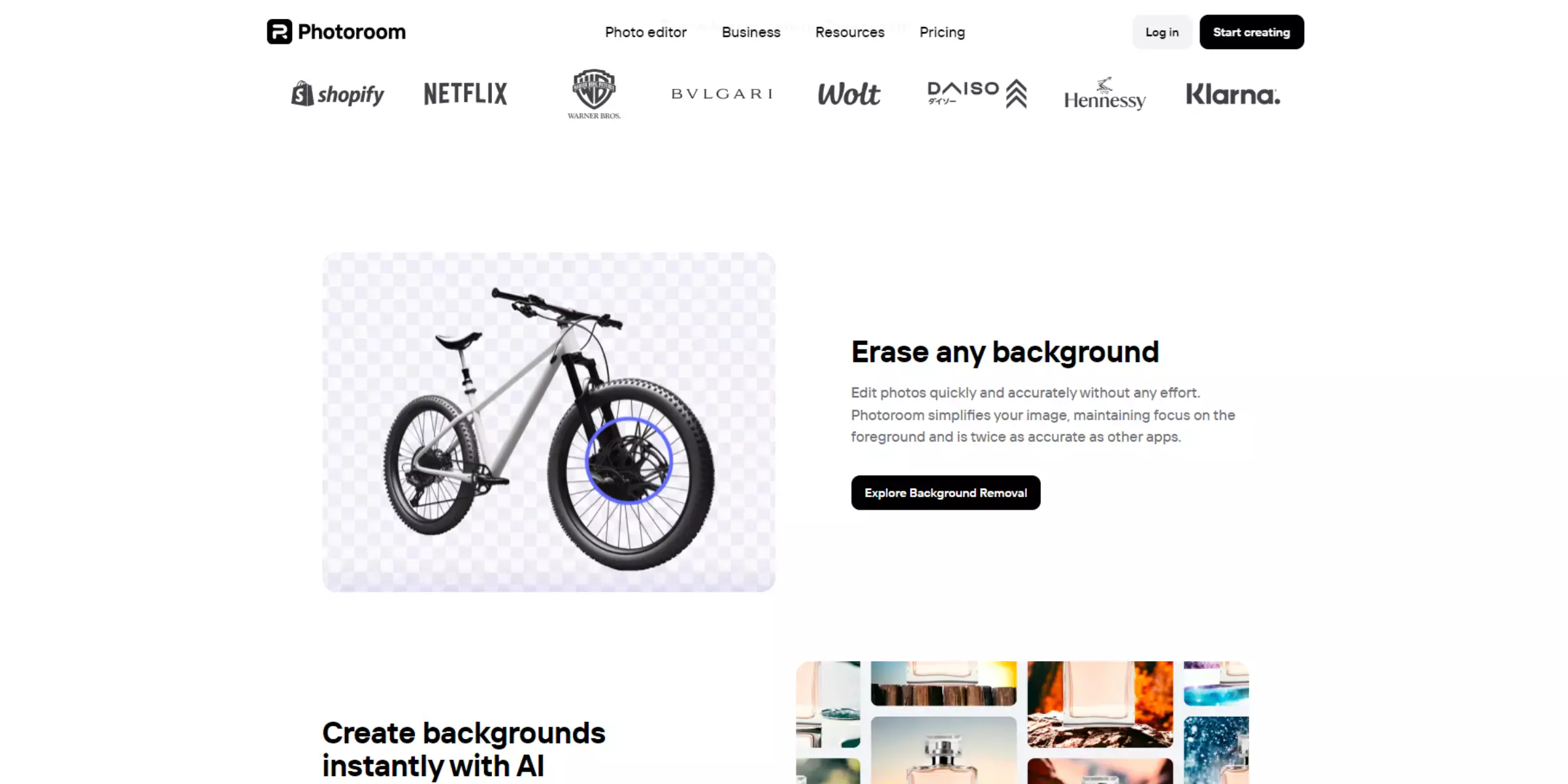
Photoroom is an AI-powered mobile app designed for effortless object removal from photos. Using advanced AI algorithms, Photoroom automatically detects and precisely removes unwanted objects. Users simply highlight the objects they want to erase, and the app intelligently fills the removed areas with content that seamlessly matches the background.
This quick and user-friendly process makes it accessible even for non-experts in photo editing. Photoroom's AI technology ensures that edits appear natural and blended, making it a convenient tool for enhancing photos on the go without the need for complex manual adjustments.
Pixelcut
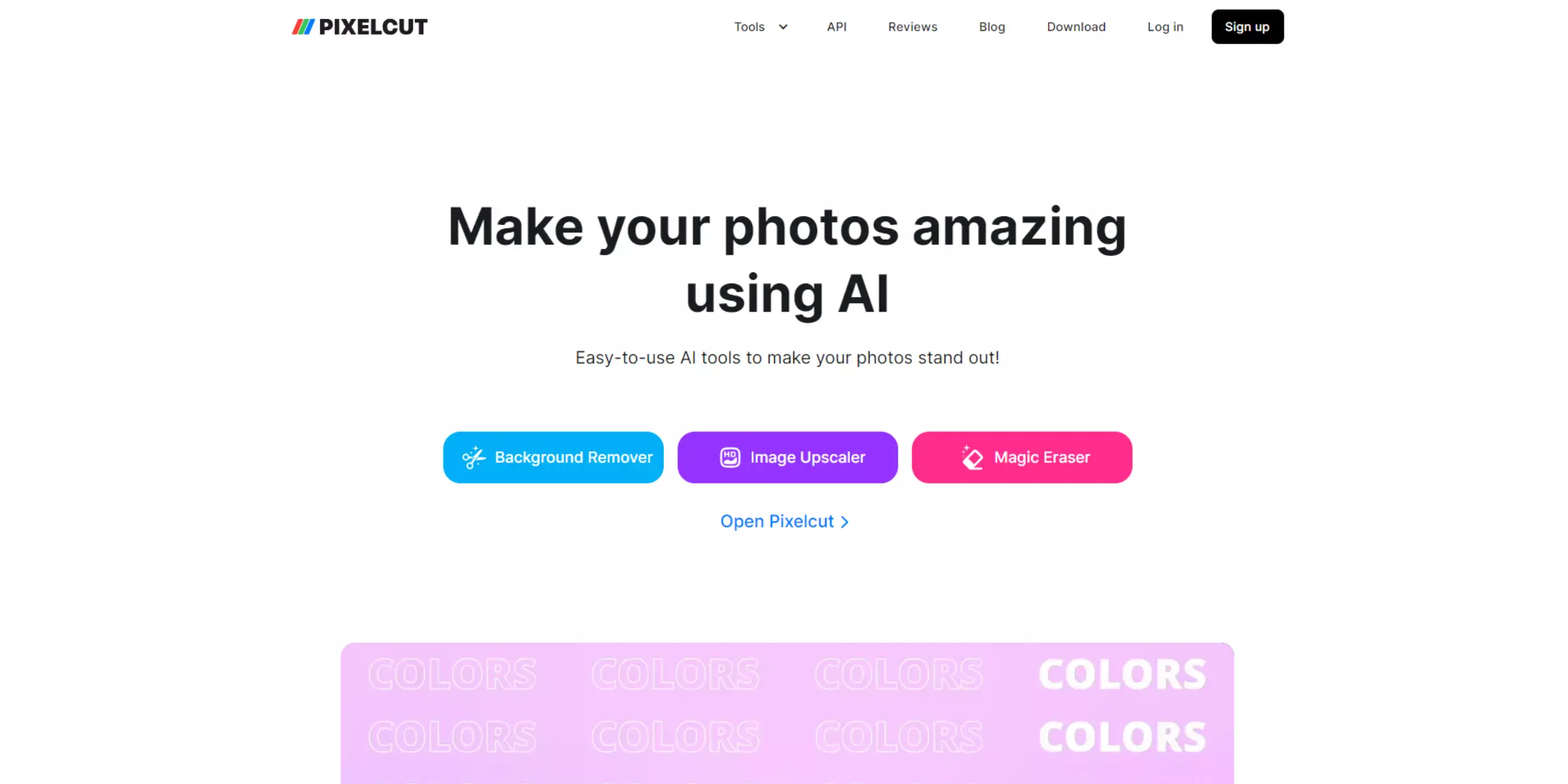
Pixcelcut is an AI-driven online tool designed for removing objects from photos seamlessly. Utilizing advanced artificial intelligence algorithms, Pixcelcut automatically detects and selects objects within an image that users want to remove. Users simply upload their photo to the platform, and Pixcelcut intelligently analyses the image to identify and remove the specified objects while preserving the surrounding background.
The AI ensures that edits appear natural and blend seamlessly with the rest of the image, making it an efficient tool for enhancing photos without the need for manual editing skills. Pixcelcut streamlines the process of object removal for users of all levels.
Picwash
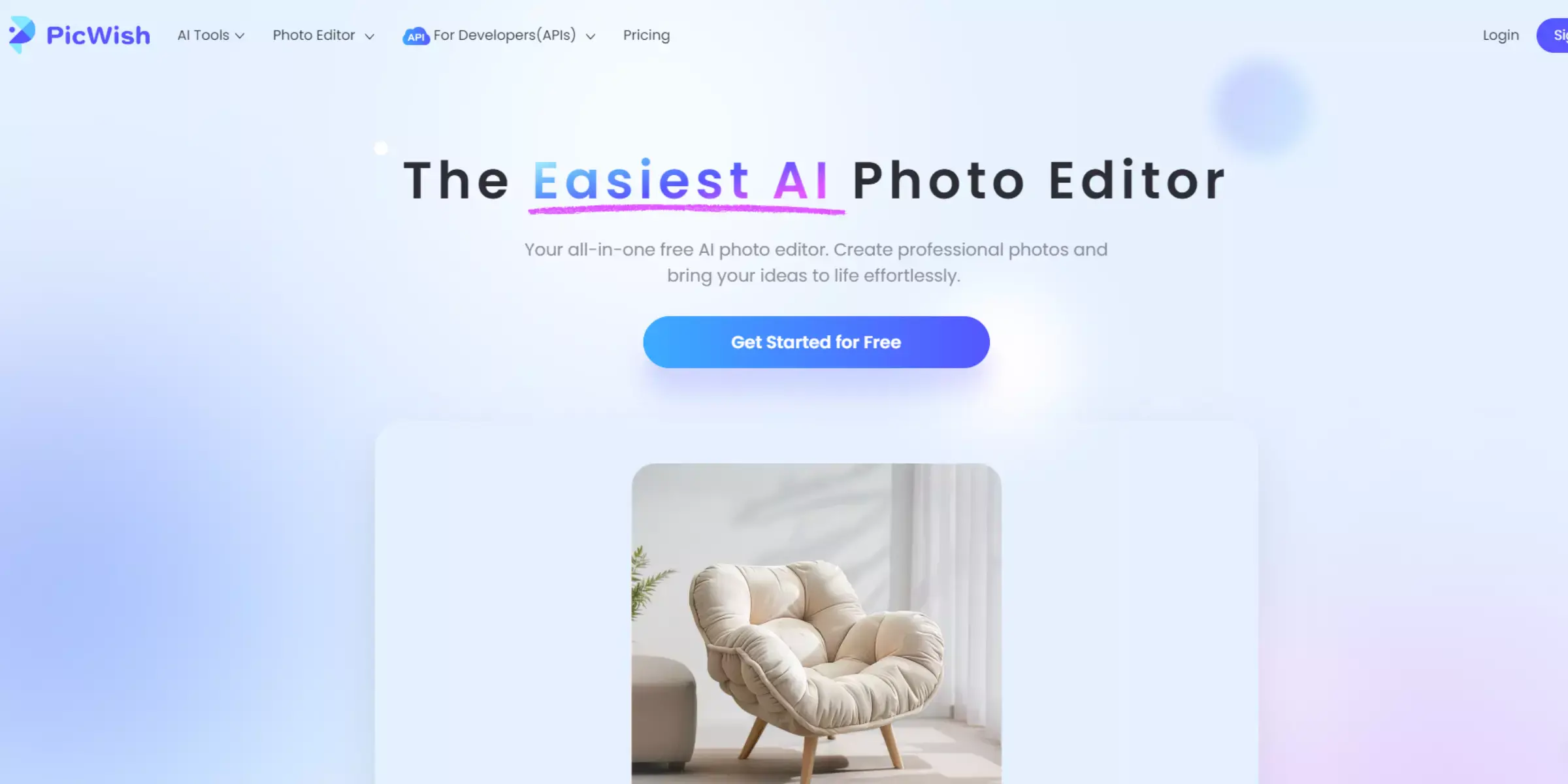
Picwash is an AI-powered tool designed to remove unwanted objects from images seamlessly. It uses advanced algorithms to detect and remove undesired elements, automatically filling in the background to create a natural look. Users simply upload their photos, mark the objects they wish to eliminate, and let the AI do the rest.
The tool is user-friendly, requiring no technical expertise, and is ideal for enhancing personal photos, professional shoots, and social media content. By leveraging machine learning, Picwash ensures high-quality results, preserving the original aesthetics of the image while erasing imperfections efficiently.
Picsart
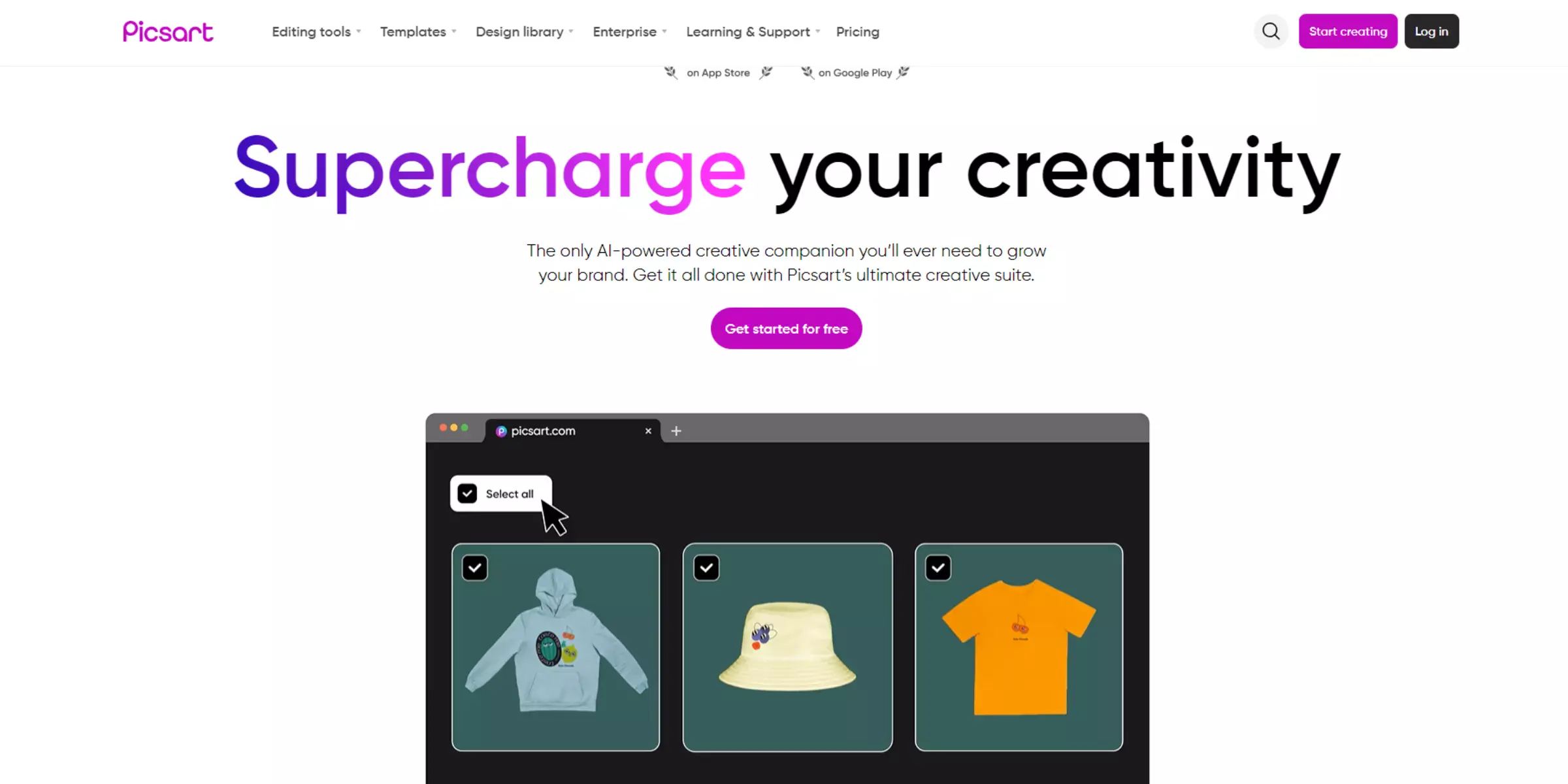
Picsart is a versatile photo editing app with an AI-powered feature to remove unwanted objects from images. This tool allows users to quickly eliminate distractions or imperfections by selecting the unwanted area. The AI intelligently analyzes the surrounding pixels and fills in the gaps to blend seamlessly with the rest of the image.
Picsart is user-friendly, making advanced editing accessible to amateurs and professionals. In addition to object removal, Picsart offers a wide range of creative tools and effects, enhancing overall photo quality and enabling users to achieve professional-grade results effortlessly.
Canva
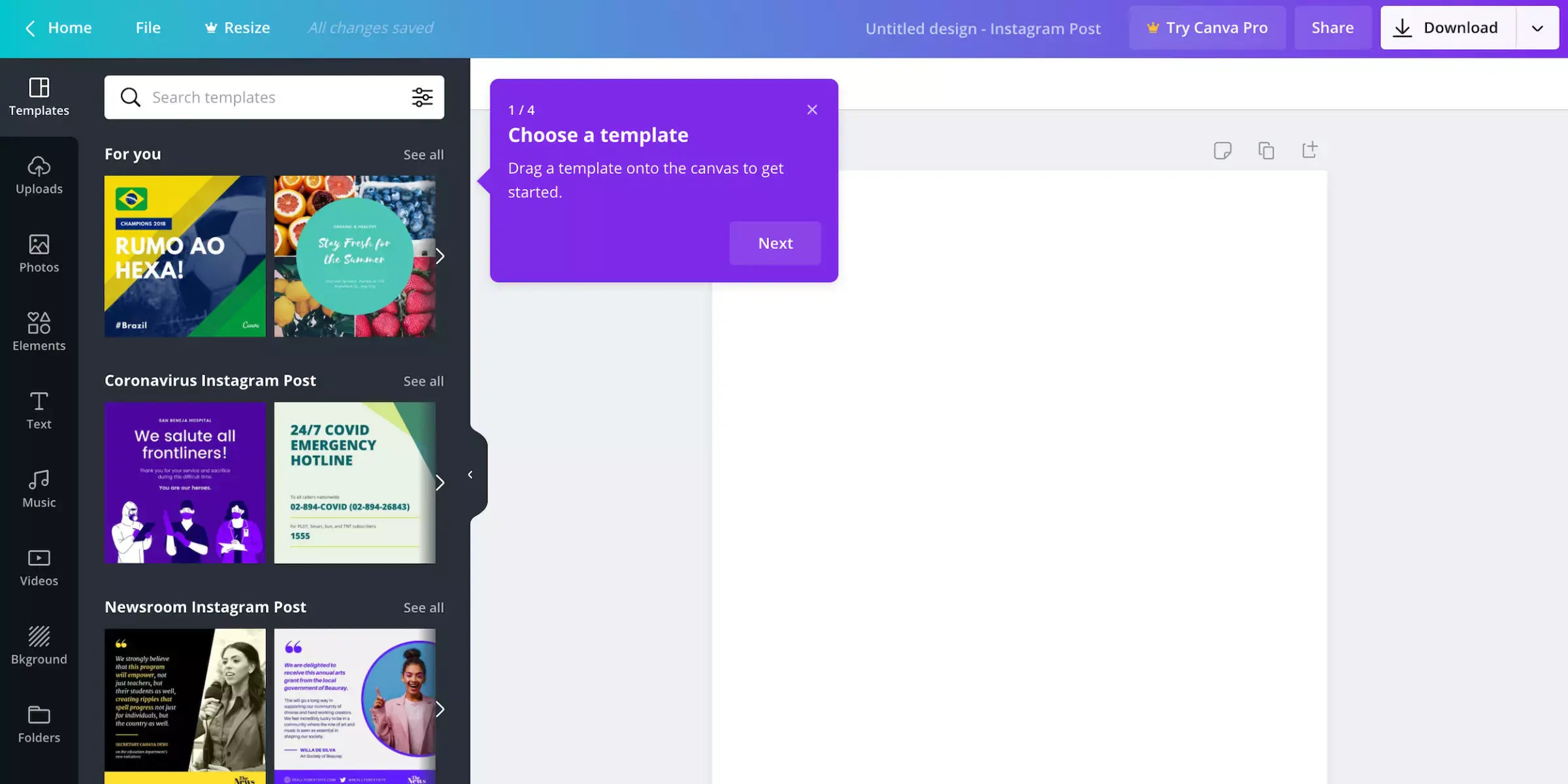
Canva is a popular design platform with an AI-powered tool to remove unwanted objects from images. This functionality allows users to effortlessly clean up their photos by selecting the objects they wish to eliminate. Canva's AI then intelligently fills in the background to ensure a seamless appearance.
This feature is part of Canva’s intuitive interface, making it accessible for users without advanced editing skills. Beyond object removal, Canva offers a wide array of design tools and templates, enabling users to create stunning visuals for social media, marketing materials, and personal projects with professional-quality results.
Fotor
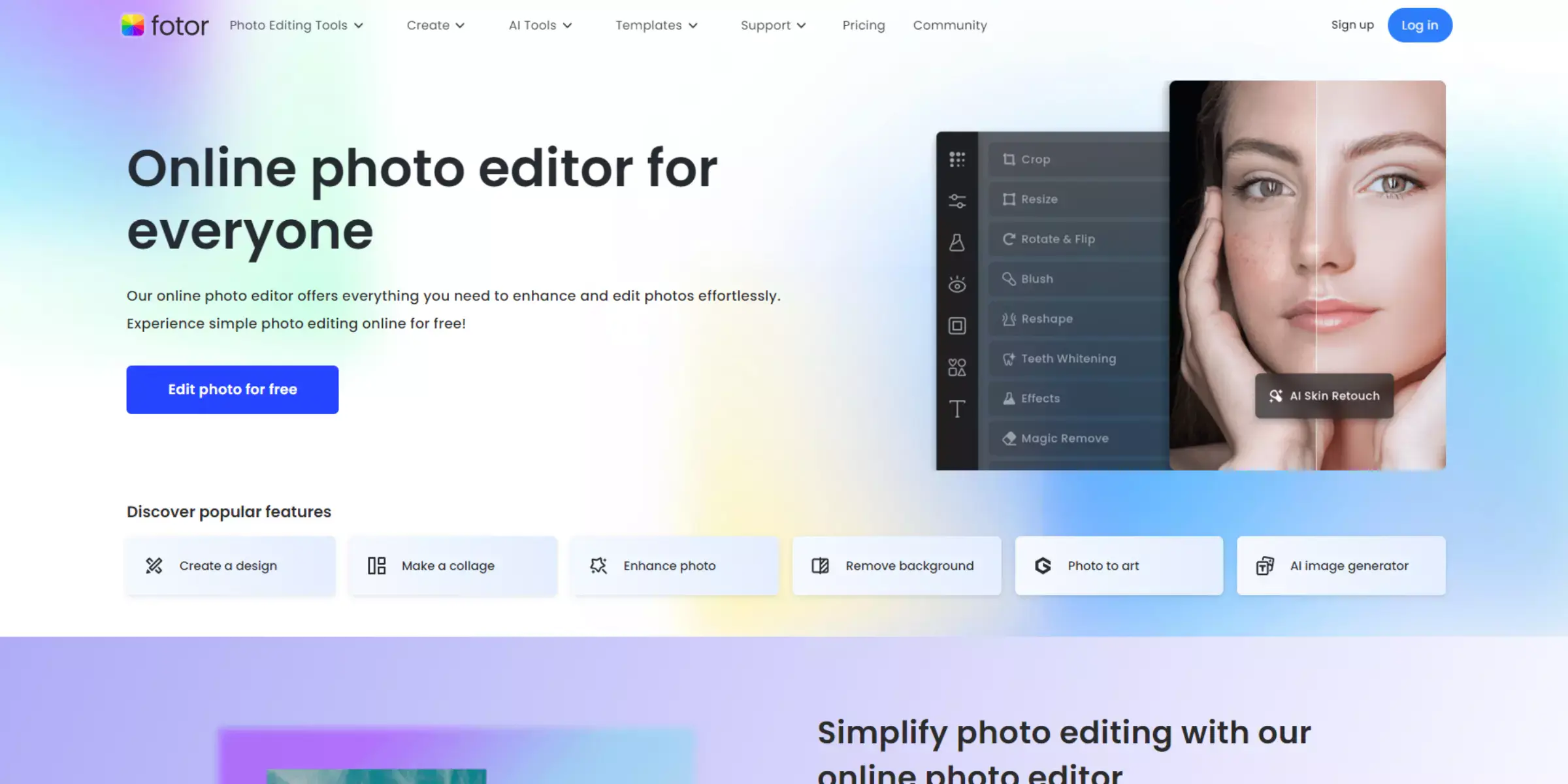
Fotor is an intuitive photo editing platform with an AI-powered tool for removing unwanted objects from images. Users can easily select and erase undesired elements, and Fotor's AI seamlessly fills in the background to maintain a natural look. This tool is designed to be user-friendly, making it accessible to beginners and experienced editors.
In addition to object removal, Fotor offers a comprehensive suite of editing tools and creative effects, allowing users to enhance their photos and achieve professional-grade results. Fotor's combination of powerful features and ease of use makes it a popular choice for personal and professional photo editing.
Magic Studio
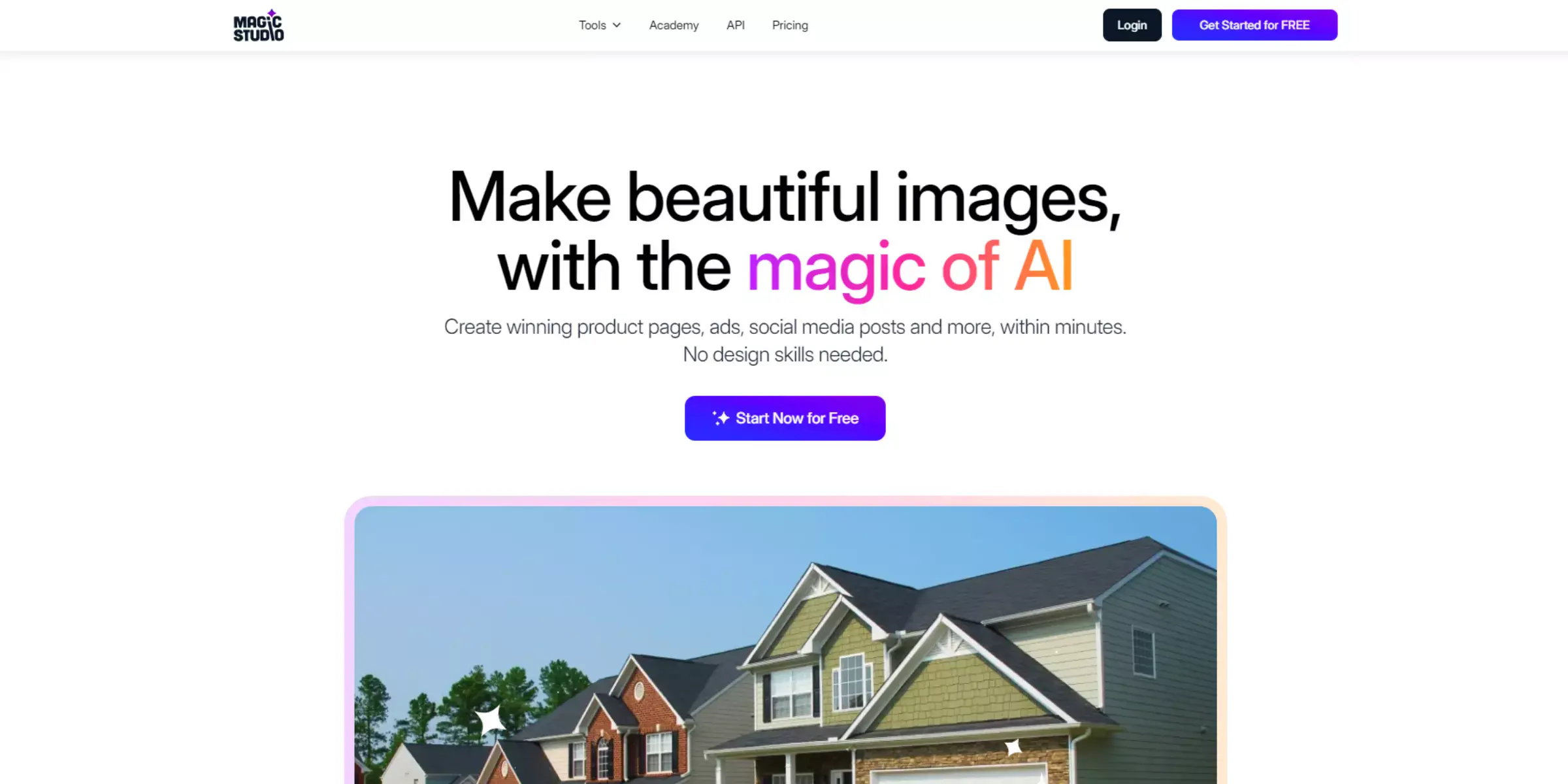
Magic Studio is an AI-driven photo editing tool that removes unwanted objects from images. By highlighting the elements you want to eliminate, Magic Studio’s advanced AI algorithms analyze the surrounding area and seamlessly fill in the gaps to produce a natural, polished look.
This feature is designed to be intuitive and accessible, ensuring users of all skill levels can achieve high-quality results effortlessly. In addition to object removal, Magic Studio offers a range of editing tools and effects to enhance photos, making it a versatile solution for creating professional-grade visuals for personal and professional use.
Inpaint
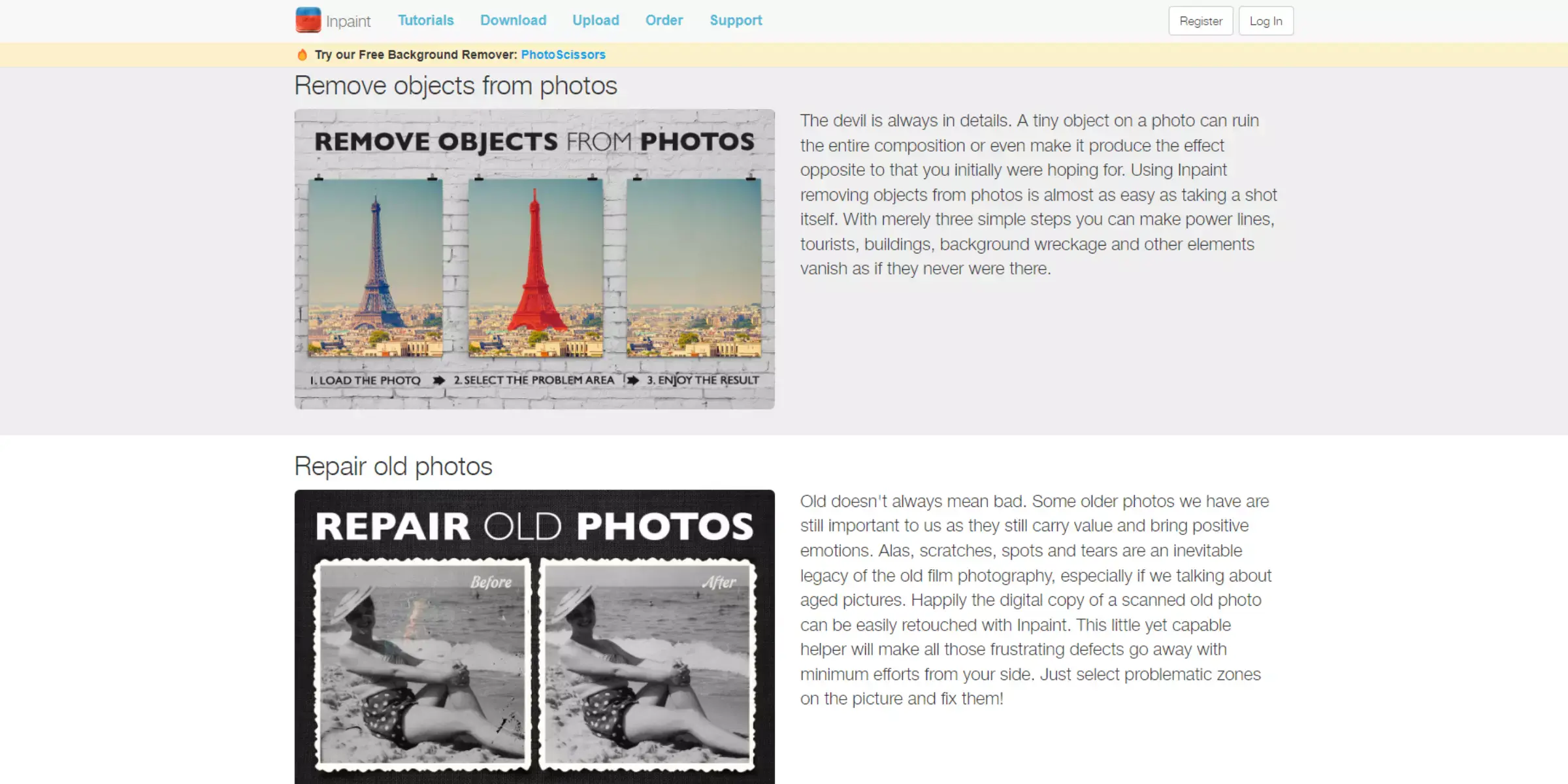
Inpaint is a specialized photo editing tool that uses AI to remove unwanted objects from images effortlessly. Users can mark the areas they wish to remove, and Inpaint's advanced algorithms analyze the surrounding pixels to fill in the gaps seamlessly, preserving the image's natural look.
This tool is user-friendly, requiring no advanced editing skills, making it accessible for anyone looking to improve their photos. In addition to object removal, Inpaint can repair old photos, remove watermarks, and fix other imperfections, offering a comprehensive solution for enhancing and restoring images with professional-quality results.
BeFunky
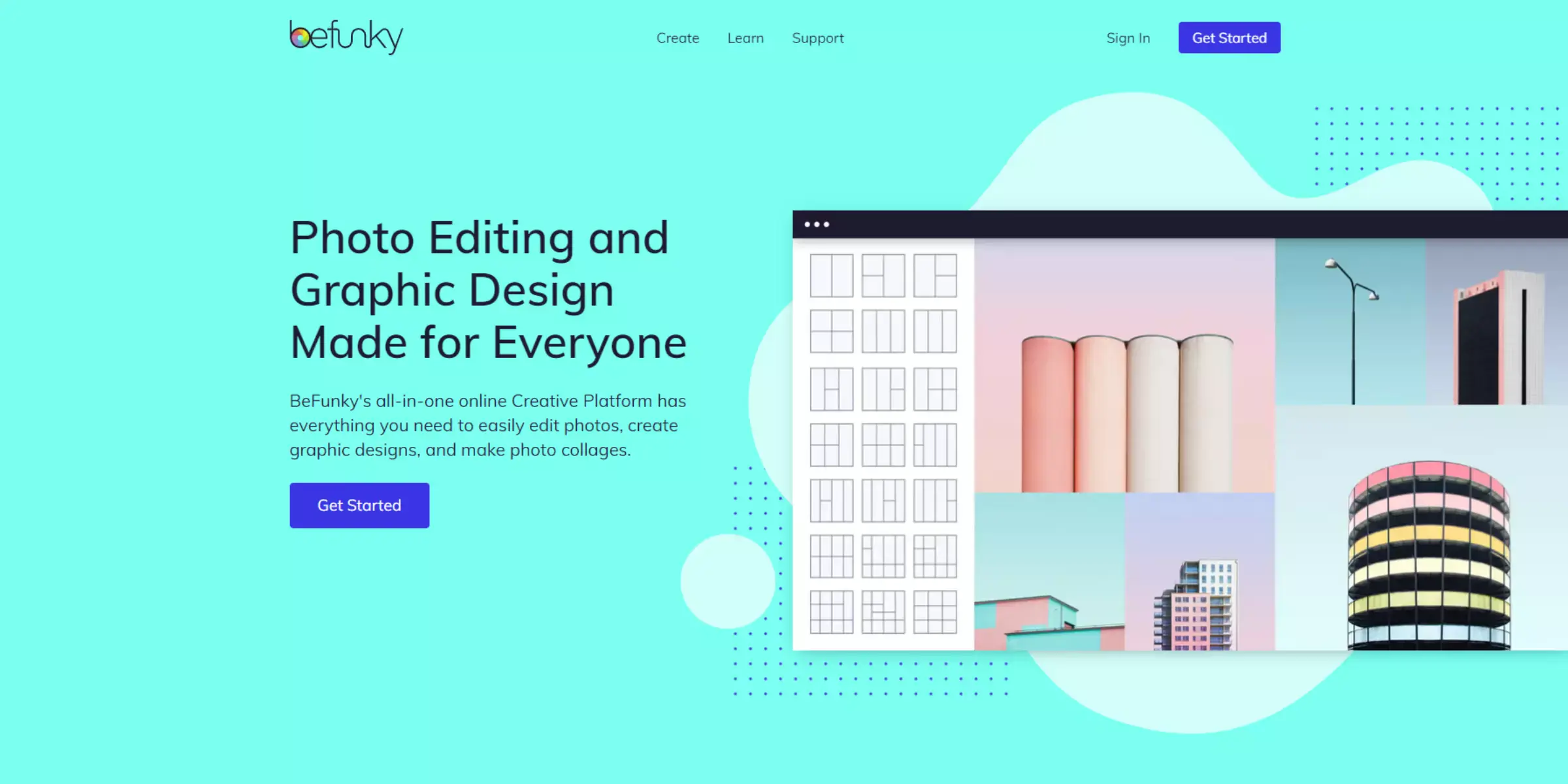
BeFunky is a comprehensive photo editing platform that includes an AI-powered tool for removing unwanted objects from images. With BeFunky, users can easily highlight and eliminate undesired elements, while the AI seamlessly fills in the background to create a natural, unblemished look.
This feature is designed to be intuitive and accessible, catering to both novice and experienced users. Besides object removal, BeFunky offers a wide range of editing tools and effects, including filters, text overlays, and artistic enhancements. It is a versatile solution for creating stunning visuals for personal, social media, and professional use.
SnapEdit
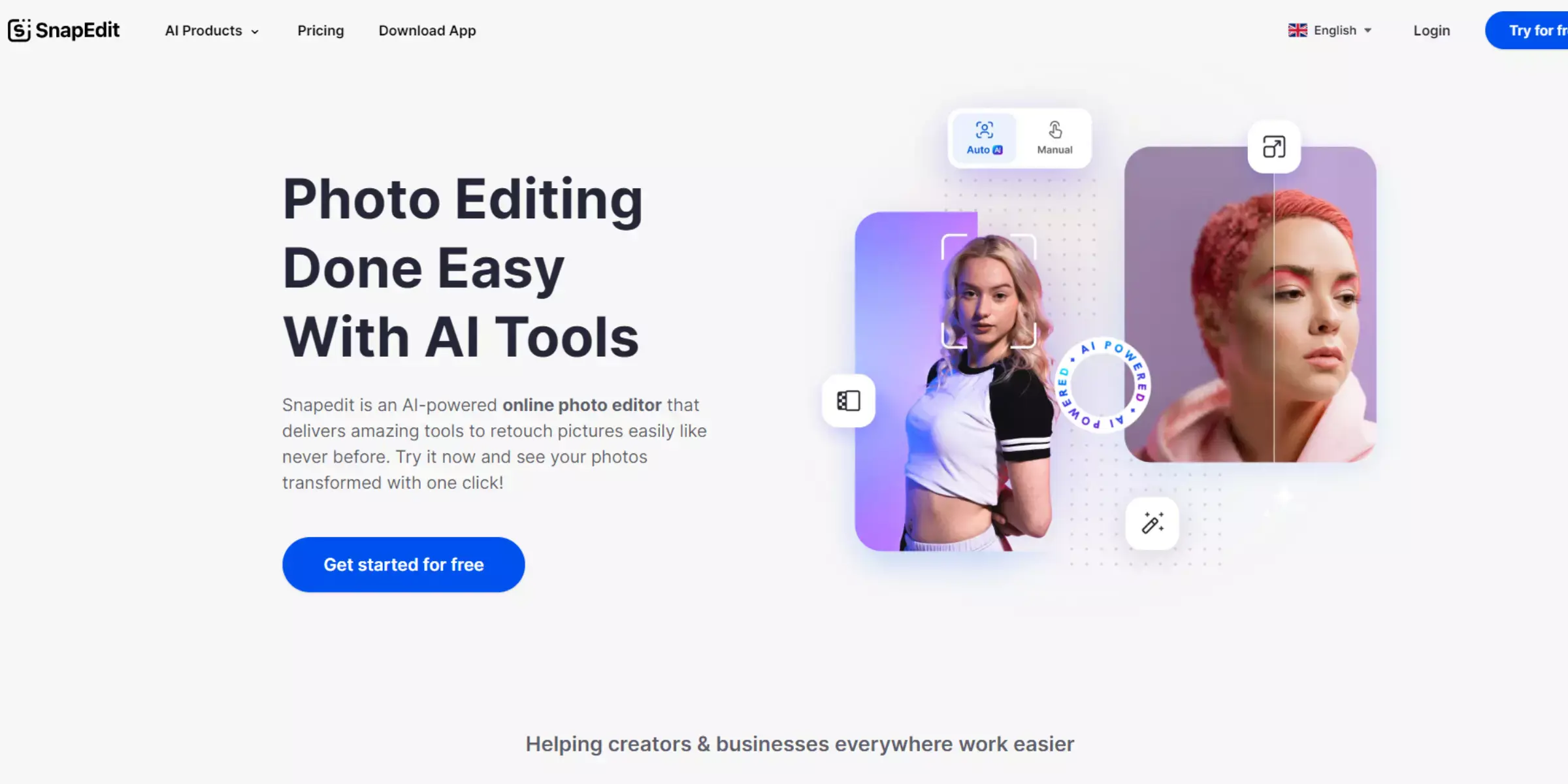
SnapEdit is an AI-driven photo editing app that excels in removing unwanted objects from images. Users can simply highlight the elements they wish to remove, and SnapEdit’s advanced AI algorithms seamlessly fill in the background, maintaining a natural appearance. The tool is designed to be user-friendly, requiring no technical expertise, making it accessible for both casual users and professional photographers.
In addition to object removal, SnapEdit offers a variety of editing features such as filters, retouching tools, and creative effects, providing a comprehensive solution for enhancing and perfecting photos with ease and efficiency.
Cutout.Pro

Cutout.Pro is an advanced AI-powered photo editing tool that specializes in removing unwanted objects from images. Users can easily select the areas they wish to eliminate and Cutout.Pro’s sophisticated AI algorithms will seamlessly fill in the background to ensure a natural and polished result.
The platform is designed for ease of use, making it accessible to both beginners and professionals without requiring advanced editing skills in addition to object removal and cutout.Pro offers features like background removal, photo enhancement, and artistic effects, providing a versatile solution for creating high-quality, professional-looking visuals for various purposes.
Imagewith.AI
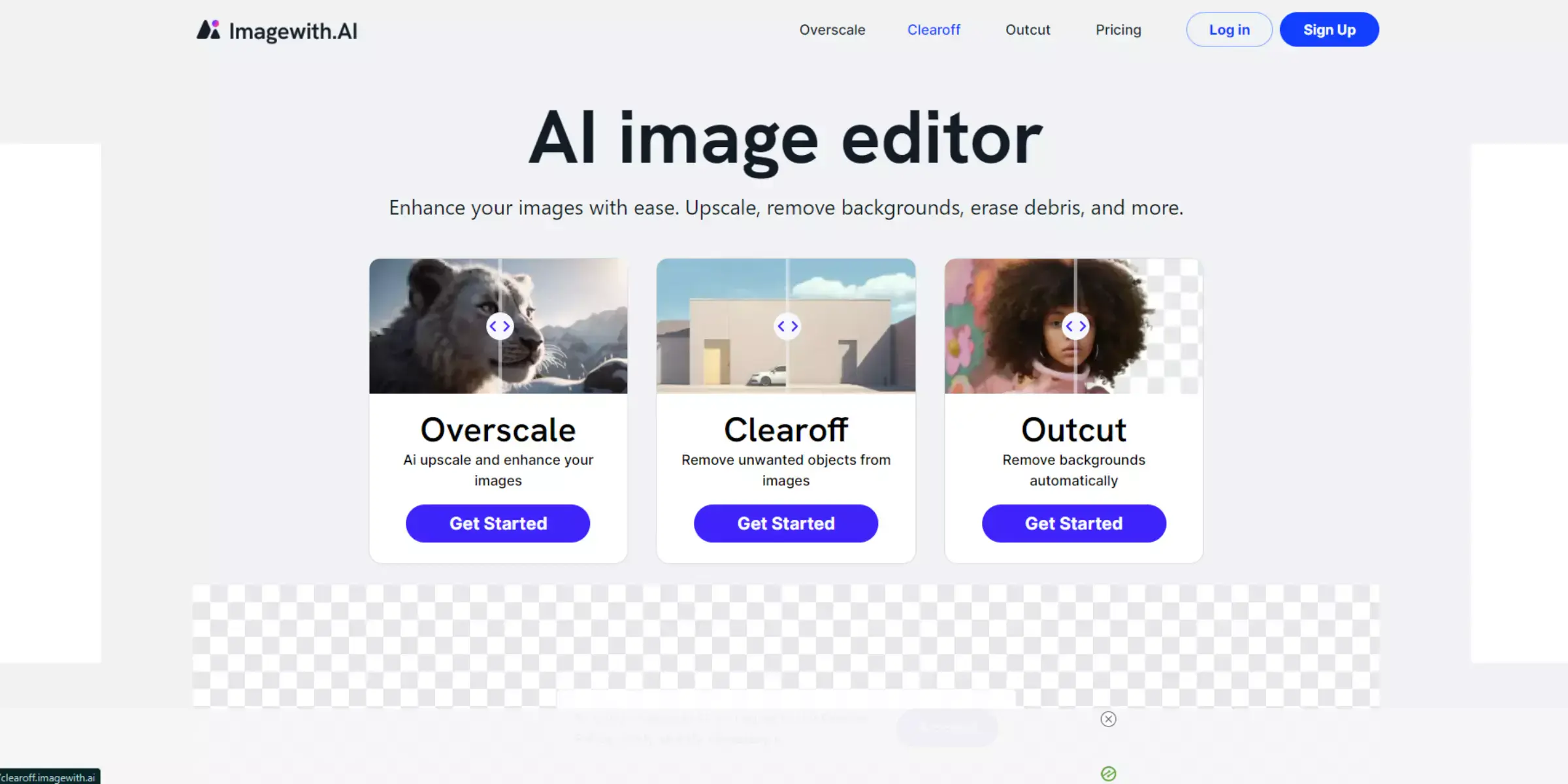
Imagewith.AI is an innovative photo editing tool that utilizes AI technology to remove unwanted objects from images seamlessly. Users can simply highlight the elements they wish to eliminate, and Imagewith.AI's advanced algorithms analyze the surrounding pixels to fill in the gaps naturally.
This user-friendly tool is accessible to both amateurs and professionals, ensuring high-quality results without the need for technical expertise. Beyond object removal, Imagewith.AI offers a range of editing features, including enhancements, filters, and creative effects, making it a versatile solution for producing professional-grade visuals for personal, social media, and commercial use.
Media.io
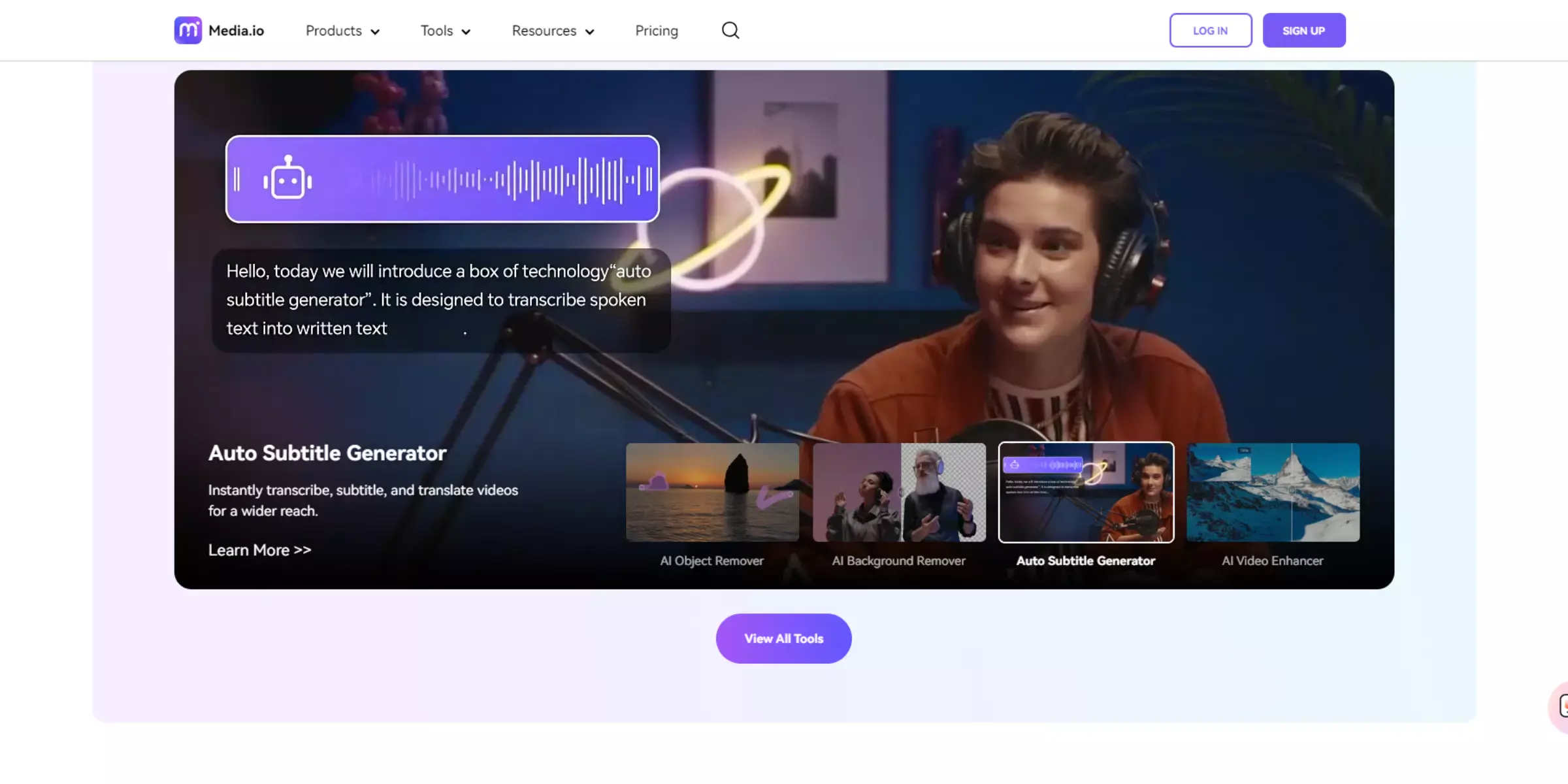
Media.io is an AI-powered photo editing platform that excels in removing unwanted objects from images. By allowing users to highlight the objects they wish to remove simply, Media.io’s advanced AI algorithms seamlessly fill in the background to create a natural and polished look.
This tool is designed to be user-friendly, making it accessible to individuals of all skill levels. In addition to object removal, Media.io offers a variety of editing features, including filters, cropping, and adjustments for brightness and contrast. This makes Media.io a versatile solution for enhancing photos for personal use, social media, and professional projects.
Myedit.online
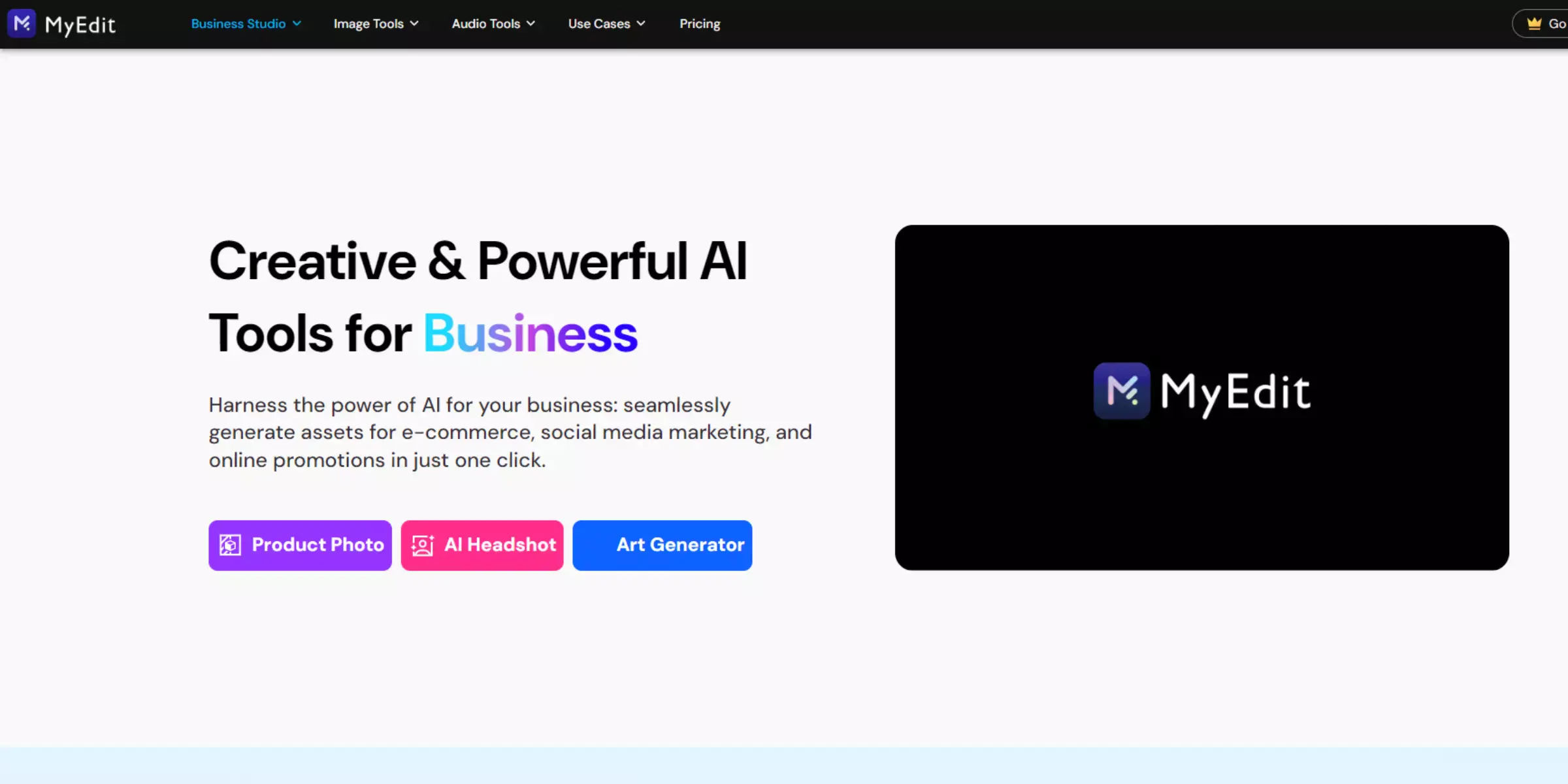
MyEdit.online is an AI-powered photo editing tool designed to remove unwanted objects from images effortlessly. Users can easily highlight the objects they wish to eliminate, and MyEdit.online’s advanced AI algorithms will seamlessly fill in the background to create a natural look. The platform is user-friendly and accessible, catering to both novice and experienced users without requiring advanced editing skills.
In addition to object removal, MyEdit.online offers a range of editing features such as filters, retouching tools, and enhancements, making it a versatile solution for creating professional-quality visuals for personal, social media, and professional use.
Lunapic
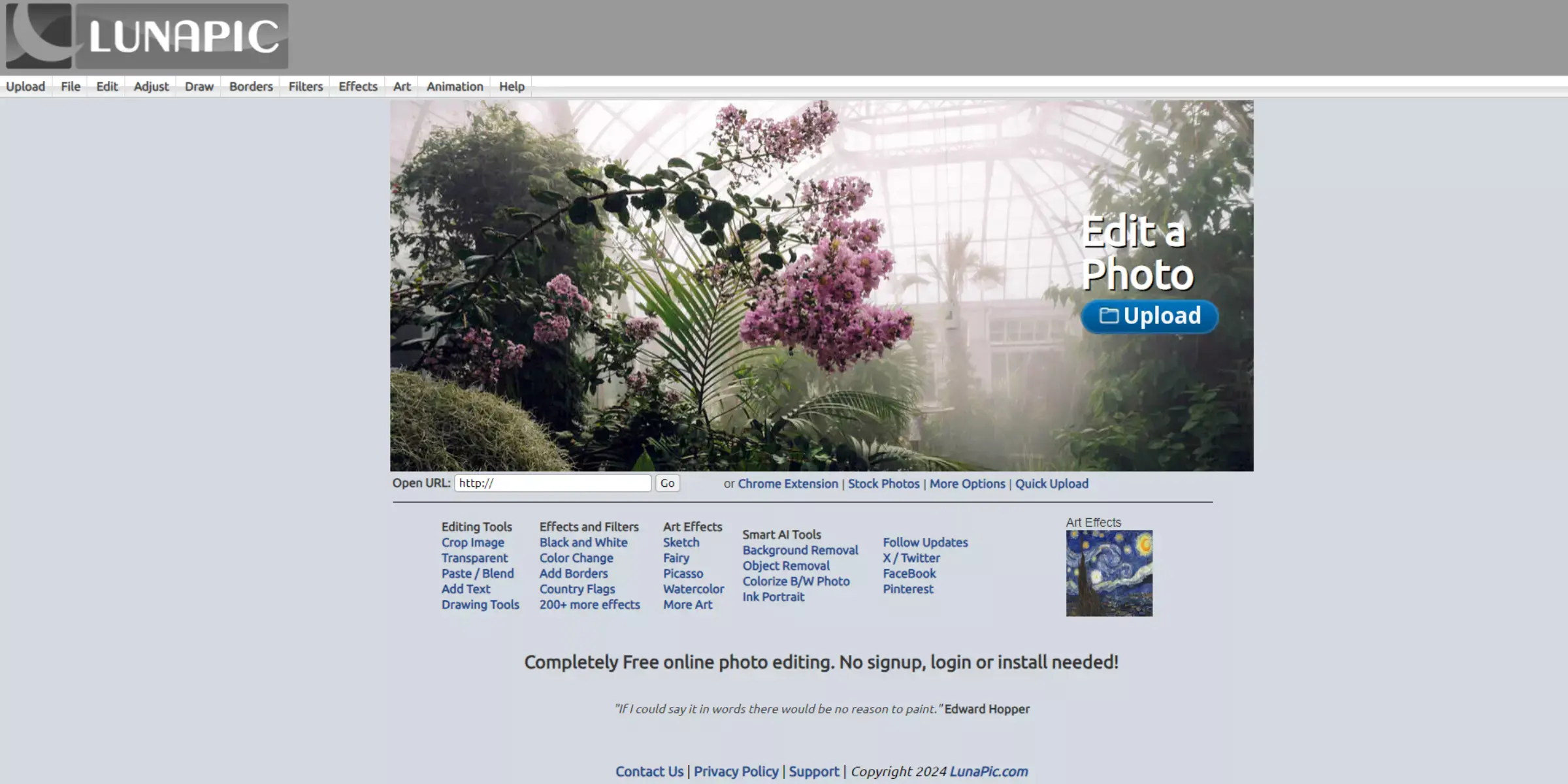
Lunapic is a robust online photo editing tool that offers a variety of features, including the ability to remove unwanted objects from images. Users can utilize Lunapic's editing capabilities to select and erase elements they wish to eliminate from their photos.
While Lunapic may not specifically highlight AI-driven object removal as its primary feature, it provides a range of tools and filters to enhance and modify images, making it a versatile option for editing photos for personal or professional use. Lunapic's accessibility and diverse editing options cater to a wide range of editing needs, from basic adjustments to more complex enhancements.
Benefits of Removing Whole Background from Photo
Removing the background from photos offers many benefits that enhance visual appeal and practical usability. By eliminating distractions and focusing solely on the subject, this technique sharpens the viewer's attention and amplifies the image's overall impact.
Whether for professional presentations, e-commerce platforms, or personal projects, a clean background promotes aesthetic consistency and seamlessly integrates into various designs and contexts.
- Focus on the Subject: Removing the background directs attention to the main subject by eliminating distractions, ensuring viewers immediately engage with what matters most in the image.
- Enhanced Aesthetics: A clean background elevates the overall look of the photo, providing a professional appearance suitable for presentations, marketing materials, and personal projects.
- Versatility: Transparent backgrounds enable easy integration into different designs or platforms without clashing, allowing for seamless incorporation into diverse visual contexts.
- Brand Consistency: Businesses maintain a uniform visual identity across various platforms, ensuring brand integrity and recognition in marketing materials and online presence.
- Highlight Details: Clear backgrounds emphasise intricate details of the subject, perfect for showcasing product features or capturing subtle facial expressions in portraits.
- Creativity and Flexibility: Transparent backgrounds offer creative freedom to experiment with different backgrounds or blend subjects into various settings, enhancing visual storytelling and artistic expression.
- Improved User Experience: In digital spaces, removing distractions from product images enhances user engagement and navigability on e-commerce sites and social media platforms.
- Time Efficiency: Utilising automated tools for background removal saves valuable time compared to manual editing methods, increasing productivity in professional workflows.
- Professionalism: Presenting images with removed backgrounds communicates attention to detail and quality, leaving a polished impression that resonates with clients, audiences, or viewers.
- Emphasise Context: Background removal can isolate subjects within their environment, emphasising the setting or storyline behind the image and enhancing its narrative impact and storytelling ability.
How to Remove the Background of Image Online with Erase.bg?
To remove the background of an image using Erase.bg, follow these straightforward steps:
Step 1: Upload Your Image: Begin by visiting the Erase.bg website. Upload the image from which you want to remove the background. You can drag and drop the image file directly onto the website or use the upload button to select it from your computer.
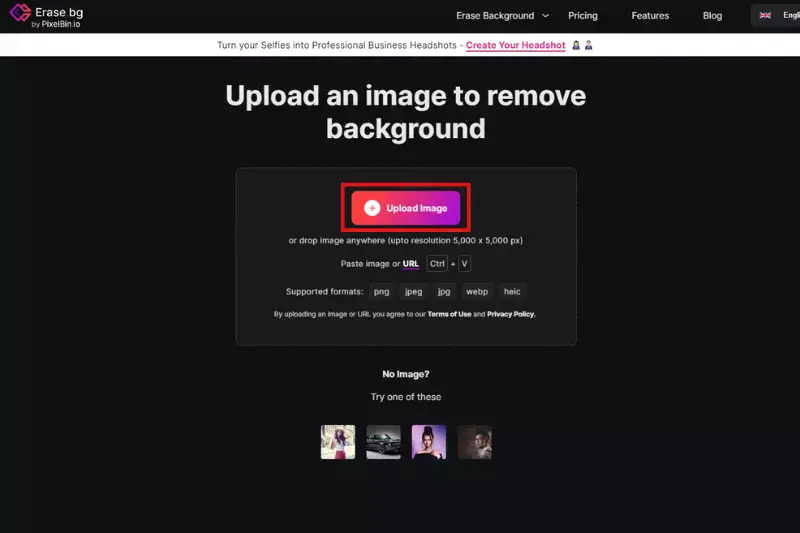
Step 2: Automatic Background Removal: Once the image is uploaded, Erase.bg's advanced AI technology automatically detects the main subject and removes the background within seconds. The AI is trained to distinguish between the foreground subject and the background accurately, ensuring precise removal without any manual effort.
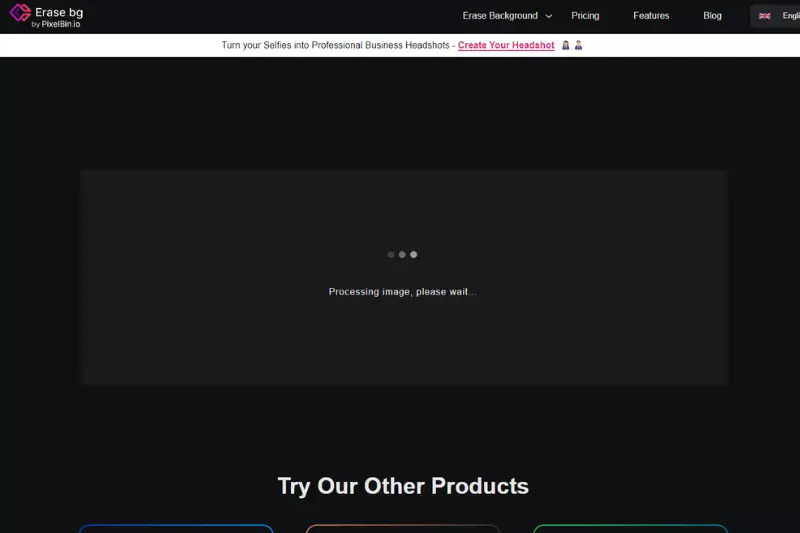
Step 3: Download Your Image: After removing the background, preview the edited image to ensure it meets your expectations. If satisfied, download the image in PNG format, which preserves transparency, making it easy to overlay onto different backgrounds or integrate into various designs seamlessly.
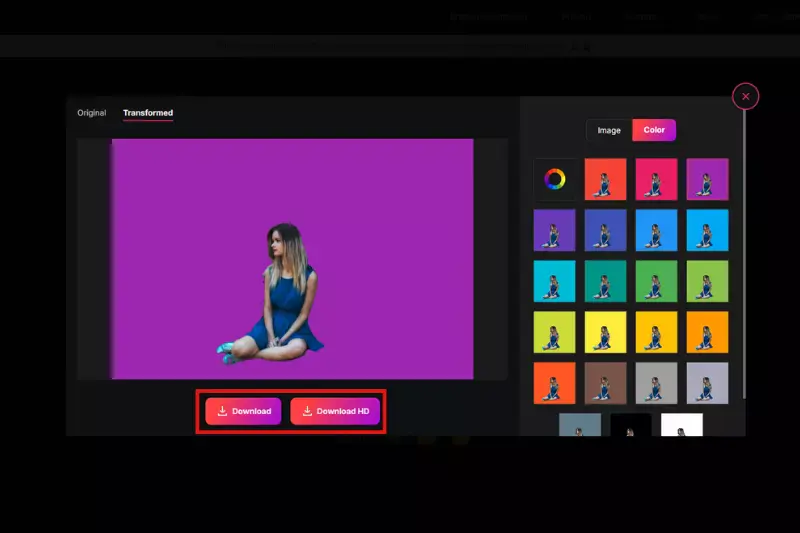
With Erase.bg, removing backgrounds from images has never been easier or more efficient. Experience the convenience of AI-powered background removal and elevate your visual content effortlessly.
Why Erase.bg is Better Than Any Other Background Removal Tool?
Erase.bg distinguishes itself as a premier background removal tool due to several key advantages over other alternatives:
- AI-Powered Accuracy: Erase.bg utilises advanced artificial intelligence algorithms specifically trained for background removal. This ensures precise detection and removal of backgrounds, even in complex images with intricate details like hair or transparent objects.
- Speed and Efficiency: Unlike manual editing processes or less advanced tools, Erase.bg operates swiftly, delivering results within seconds. This efficiency is invaluable for professionals and businesses needing rapid turnaround times without compromising quality.
- User-Friendly Interface: The tool's interface is designed to be intuitive and accessible. Users of all skill levels can easily upload images, initiate background removal, and download the edited images with transparent backgrounds hassle-free.
- High-Quality Outputs: Erase.bg produces high-resolution PNG images with transparent backgrounds, maintaining the integrity and quality of the subject while eliminating the background effectively. This makes it suitable for various applications, from e-commerce to creative projects.
- Versatility and Application: Whether for product photography, personal projects, social media content, or professional design, Erase.bg caters to many users. Its versatility and adaptability to different needs make it a go-to tool for diverse visual content creators.
- Affordability and Accessibility: Erase.bg offers competitive pricing plans and a pay-as-you-go model, making it accessible to individuals, small businesses, and large enterprises. This affordability, combined with its powerful features, enhances its appeal.
Overall, Erase.bg stands out by combining cutting-edge technology with user-centric design, delivering unparalleled accuracy, speed, and usability in background removal. It empowers users to create stunning visuals efficiently, making it the preferred choice over other background removal tools on the market.
Conclusion
Removing objects from photos enhances visual clarity, strengthens storytelling, and refines artistic expression. It allows photographers to craft compelling narratives, evoke emotions, and create aesthetically pleasing compositions. Ultimately, object removal empowers photographers to present their subjects in the most impactful and visually engaging manner possible.
FAQ's
Why should I remove objects from my photos?
Removing objects enhances visual appeal, improves storytelling, and focuses attention on key subjects or themes in your photographs.
Which tools or software can I use to remove objects from photos?
Popular tools include Adobe Photoshop, GIMP, and various online platforms like Erase.bg, which utilize AI for automatic background removal.
Does removing objects from photos affect image quality?
When done correctly, object removal can maintain image quality by preserving details and ensuring seamless integration with the background.
Can I remove objects from photos without technical skills?
Yes, there are user-friendly tools and apps available that simplify the process, requiring minimal technical knowledge.
Are there ethical considerations when removing objects from photos?
It's important to consider the context and intent behind object removal. In journalism or documentary photography, altering images may raise ethical concerns about accuracy and transparency.
How can removing objects from photos benefit businesses?
Businesses use object removal to enhance product images, create cleaner visual presentations, and improve marketing materials, leading to increased sales and brand perception.