How to Remove People From a Photo Online?
Capturing the perfect photo can feel like capturing a moment of magic. Yet, unwanted individuals stepping into the frame can swiftly interrupt this magic, turning your masterpiece into a muddled memory. If you've ever wished to remove people from photos seamlessly, you're not alone. Whether it's a bustling tourist in the background of your serene landscape or an uninvited guest in an otherwise perfect group shot, there's a way to restore your images to their intended glory.
At Erase.bg, we understand the frustration of unwanted photobombers and distractions. That's why we offer comprehensive guides and resources to help you remove people from photos effortlessly. Our expert tips and easy-to-follow instructions ensure you can achieve professional-looking results without advanced editing skills.
Imagine sharing your vacation photos without the sea of strangers in the background or displaying a product image without any distracting elements. With Erase.bg's guidance, turning those dreams into reality is just a few steps away. Join us as we explore how you can quickly achieve flawless, people-free photos.
Benefits Of Removing People From Your Photos
Removing people from the background of photos offers many benefits, enhancing your images' visual appeal and clarity. By eliminating distractions, such as unwanted figures or crowds, you can draw sharper focus to the main subject, whether a portrait, product, or landscape.
This approach lends a cleaner and more professional look and allows for creative freedom in visual storytelling. From improving composition to preserving privacy and emphasising details, this technique empowers photographers to craft compelling and impactful visuals tailored to their needs and preferences.
Here are some benefits of removing people from the background of photos:
- Enhanced Focus on Main Subject: By removing people from the background, you can direct the viewer's attention more clearly to the photo's main subject. This is particularly useful in portrait photography, product photography, and artistic compositions where you want the subject to stand out.
- Cleaner and Professional Look: A clutter-free background without people can give your photos a cleaner and more professional appearance. This is advantageous for business purposes, such as marketing materials, advertisements, and professional portfolios.
- Improved Visual Composition: Removing distracting elements like people from the background can improve the overall visual composition of your photos. It allows you to create balanced and aesthetically pleasing images that are visually appealing.
- Personalisation and Customization: Removing people from the background allows you to personalise and customise your photos according to your specific preferences or project requirements. This flexibility is beneficial for both personal and professional use.
- Focus on Context or Environment: In landscape photography or architectural photography, removing people from the background helps highlight the context or environment without distractions. It allows viewers to appreciate the scenery or architectural details more effectively.
- Privacy and Legal Considerations: Removing identifiable individuals from the background of photos can be important for privacy reasons, especially when sharing images publicly or using them for commercial purposes. It helps avoid potential privacy issues or legal implications.
- Creative Freedom: Removing people from the background gives you creative freedom to manipulate and enhance your photos. You can experiment with different backgrounds, blend images seamlessly, or create artistic effects without distractions.
- Highlighting Details or Textures: Removing people from the background can emphasise specific details, textures, or patterns that might otherwise be overshadowed. This is beneficial in close-up photography or when showcasing intricate designs.
By leveraging tools or techniques to remove people from the background of photos, you can achieve cleaner, more focused, and visually appealing images that effectively communicate your intended message or story.
Tools For Removing People From The Background Manually
In photo editing, tools that efficiently remove people from backgrounds have become indispensable for enhancing visual aesthetics and achieving focused compositions. These tools utilise advanced AI algorithms and intuitive interfaces to seamlessly erase unwanted individuals from images, allowing photographers and creatives to refine their visuals with precision and ease.
Whether you're editing portraits, product photos, or scenic landscapes, these tools empower users to transform their images by eliminating distractions and creating cleaner, more impactful visuals. Explore the capabilities of these innovative tools to elevate your photography and storytelling.
Adobe Photoshop
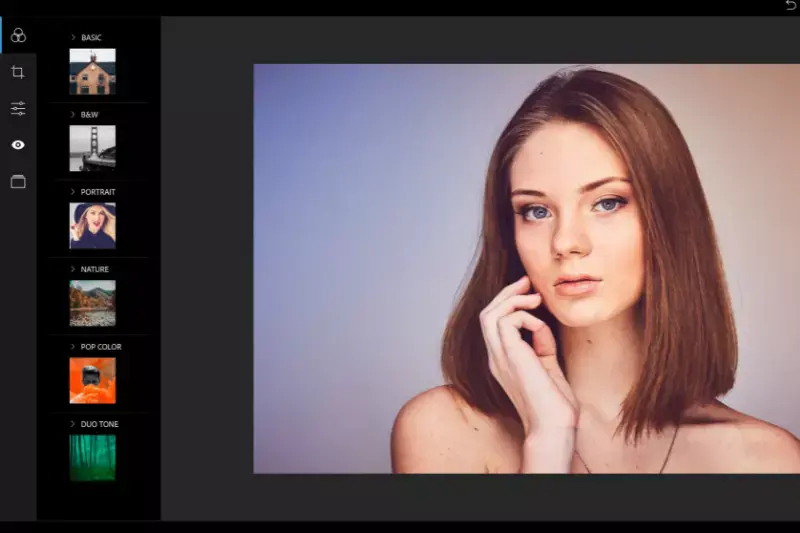
Adobe Photoshop is renowned for its powerful tools that enable precise and effective photo editing. When it comes to manually removing people from the background, Photoshop offers robust features like the selection tools, including the lasso and pen tool, for accurate outlining. Its Content-Aware Fill and Clone Stamp tools seamlessly replace removed areas with surrounding textures, ensuring a natural look.
Additionally, Photoshop provides advanced layers and masking capabilities, allowing for non-destructive editing and precise adjustments. Whether refining portraits or cleaning up landscapes, Photoshop empowers users with unparalleled control over removing photo elements.
Step 1: Open Your Image: Launch Adobe Photoshop and open the image you want to remove the people from.
Step 2: Select the Person: Use the selection tool (like the Quick Selection Tool or the Lasso Tool) to carefully outline the person or people you want to remove from the background.
Step 3: Refine Edge: Once selected, refine the selection edge using the Select and Mask option (found under Select > Select and Mask). Adjust the edge to ensure a clean selection.
Step 4: Remove the Selection: After refining the selection, press the Delete key on your keyboard to remove the selected person. Alternatively, you can go to Edit > Fill and choose Content-Aware to fill the selection with surrounding content.
Step 5: Clean-Up Edges: Use the Clone Stamp Tool or the Healing Brush Tool to clean up any leftover artefacts or imperfections around the removed person's edges. This step helps blend the background seamlessly.
Step 6: Final Adjustments: Make any final adjustments to ensure the background looks natural and cohesive. Adjust lighting, colour, and texture as needed to match the rest of the image.
Step 7: Save Your Work: Once satisfied with the result, save your edited image in your desired format (e.g., JPEG, PNG) to preserve your changes.
These steps help you remove people from the background using Adobe Photoshop, ensuring a professional and polished final image.
GIMP

GIMP (GNU Image Manipulation Program) offers a robust set of tools for manually removing people from photo backgrounds. With its selection tools, layer masks, and editing capabilities, GIMP empowers users to edit and refine images to achieve professional-quality results meticulously.
Whether you're adjusting layers or using the clone and healing brushes, GIMP provides the flexibility and precision needed to remove unwanted elements and create clean, distraction-free compositions effectively. Mastering GIMP allows users to seamlessly enhance their photos by eliminating distractions and focusing on the main subjects with ease and accuracy.
Steps:
Step 1: Open Your Image in GIMP: Launch GIMP and open the image from which you want to remove people by going to File > Open and selecting the image file.
Step 2: Select the Person to Remove: Use the selection tools to outline the person you want to remove. The most commonly used tools for this task are the Free Select Tool (lasso) and the Scissors Select Tool. Click around the person to create a selection outline. Once the outline is complete, press Enter to confirm the selection.
Step 3: Refine the Selection: To refine the selection, use the Quick Mask mode by clicking the small square icon at the bottom left of the image window or pressing Shift + Q. Using the brush tool, paint with black to add to the selection and white to subtract from it. Exit Quick Mask mode by pressing Shift + Q again.
Step 4: Remove the Selected Person: With the person selected, go to Edit > Clear or press Delete on your keyboard. This will remove the selected area and leave it transparent (if the image has an alpha channel) or filled with the background colour.
Step 5: Fill the Background: To fill the background where the person was removed, use the Clone Tool to sample surrounding areas and paint over the space. Select the Clone Tool from the toolbox, hold Ctrl and click to select the source area, then paint over the space. Alternatively, use the Heal Tool for a more blended and natural-looking fill. Select the Heal Tool, Ctrl-click to choose the source area, and then paint over the removed area.
Step 6: Fine-tune the Edit: Zoom in and use the Smudge Tool or the Blur Tool to smooth out any edges and blend the filled area with the rest of the background. Adjust colours and tones using Colors > Levels or Colors > Curves if needed.
Step 7: Save Your Edited Image: Once satisfied with the result, save your edited image by going to File > Export As and choosing the desired file format and location.
By following these steps, you can effectively remove people from the background of your photos using GIMP, ensuring a seamless and natural look.
Online AI Tools For Removing People From The Background
Photoroom
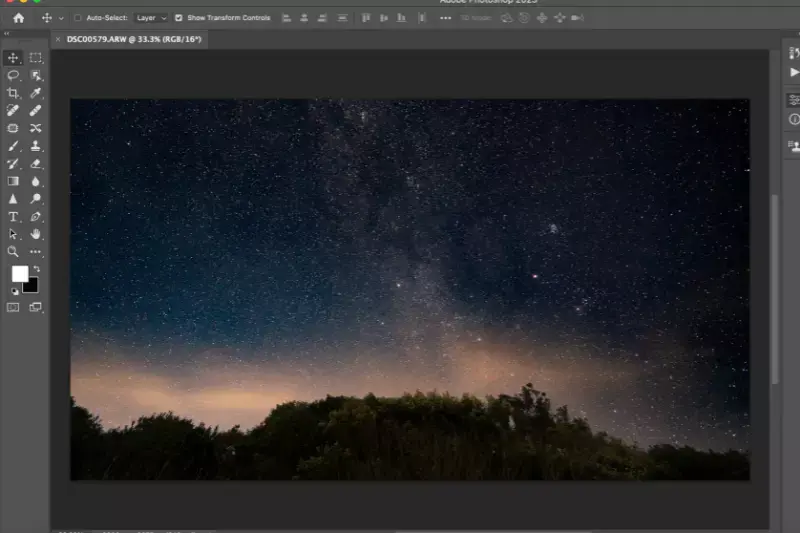
In today's digital age, capturing the perfect photo often means contending with unwanted backgrounds or distractions. PhotoRoom steps in as a game-changer, offering a seamless solution to remove people from backgrounds effortlessly. Powered by cutting-edge AI technology, PhotoRoom simplifies what was once a complex task into a few simple taps.
Whether enhancing product images for your online store or preserving cherished memories with flawless portraits, PhotoRoom ensures professional-grade results without requiring extensive editing skills. Embrace the future of photo editing with PhotoRoom—a versatile tool designed to elevate your visuals with precision and ease.
Steps:
Step 1: Upload Your Photo: Upload your photo into PhotoRoom's intuitive interface.
Step 2: Select People to Remove: Use the selection tool to outline the people you want to remove from the background.
Step 3: Apply AI Removal: Tap the remove button and let PhotoRoom's AI-powered technology do the work.
Step 4: Download Your Edited Photo: Once processed, download your edited photo with the people removed, ready to use in any project or share with others.
Pixelcut
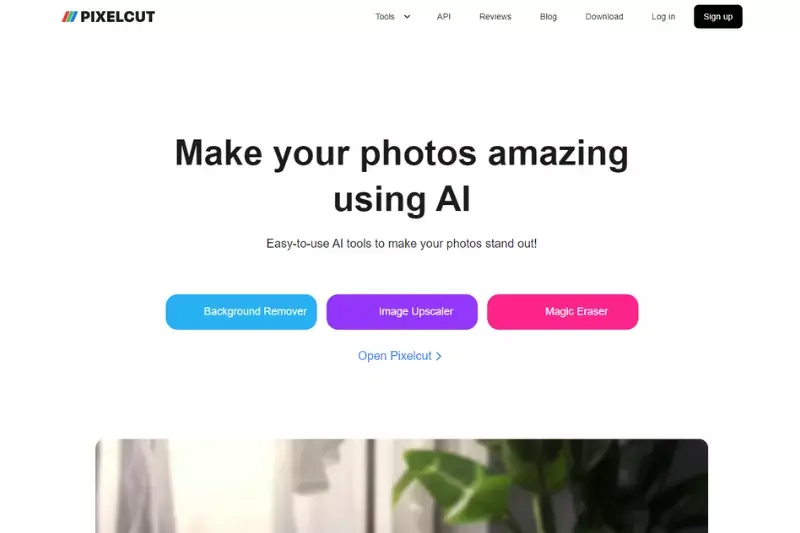
Pixelcut is an advanced AI-powered tool designed to remove people from backgrounds in photos effortlessly. Utilising cutting-edge artificial intelligence, Pixelcut ensures precise and seamless removals, leaving behind clean and professional-looking images. With its intuitive interface, users can upload photos, select the people to remove, and let Pixelcut's algorithms handle the rest.
Whether editing personal photos or preparing professional images for commercial use, Pixelcut streamlines the process efficiently and accurately. Embrace Pixelcut to transform your photos by eliminating distractions and emphasising focal points, all with minimal effort and maximum results.
Steps :
Step 1: Upload Your Photo: Begin by uploading the photo containing the people you want to remove from the background to the Pixelcut platform.
Step 2: Select People to Remove: Use Pixelcut's selection tools to outline and identify the people you wish to remove from the image. Ensure precise selection for accurate results.
Step 3: Process with AI: Once you've marked the individuals, initiate the removal process. Pixelcut's AI algorithms will analyse the image and seamlessly eliminate the selected people while preserving the background.
Step 4: Download the Edited Image: After processing, download the edited image with the people removed. Enjoy a clean and professional-looking photo ready for further use or sharing.
Cleanup pictures
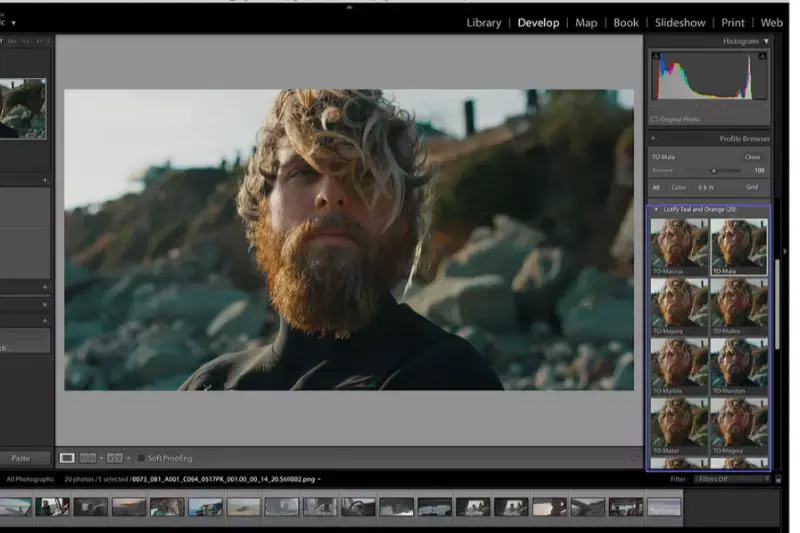
Cleanup Pictures is a cutting-edge AI-powered tool designed to remove people from backgrounds in photos effortlessly. With its intuitive interface, users can upload their images and utilise advanced AI algorithms to accurately identify and eliminate unwanted individuals. The tool ensures precision by seamlessly blending the edited areas with the surrounding background, producing natural-looking, high-quality images.
Whether for personal photos or professional projects, Cleanup Pictures simplifies the process, saving time and effort typically required for manual editing. Experience hassle-free background cleanup and achieve polished visuals with this innovative AI tool.
Steps :
Step 1: Upload Your Image: Start by uploading the photo you want to remove people from. Select the image file from your computer or device using the upload button.
Step 2: Select and Remove the Person: Use the selection tool provided by Cleanup Pictures to outline the person or people you want to remove from the background. This tool may vary depending on the software but typically involves dragging a selection box around the person or using a lasso tool to trace them.
Step 3: Customise (if needed): After selecting the person, you may have options to refine the selection or adjust settings such as feathering (to soften edges) or opacity (to blend with the background).
Step 4: Download the Edited Image: Once satisfied with the removal, download the edited image. Choose the file format (JPG or PNG) and save it to your device.
Fotor
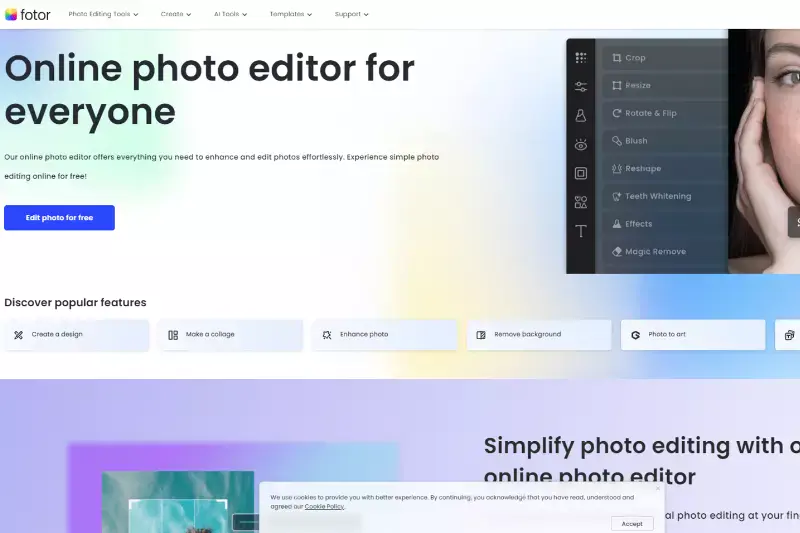
Using AI technology, Fotor is an advanced online tool that simplifies removing people from backgrounds. Its intuitive interface allows users to edit photos to effortlessly eliminate unwanted individuals and distractions. By uploading your image to Fotor, you can utilise their AI-powered person remover, which accurately detects and removes people while preserving the integrity of the background.
This tool is perfect for anyone looking to enhance their photos by creating clean and professional compositions. Fotor ensures high-quality results without the need for extensive editing skills, making it accessible for both beginners and experienced users.
Steps :
Step 1: Upload Your Image: Start by uploading your photo to Fotor's online platform or mobile app. This can be done by dragging and dropping the image into the interface or using the upload button.
Step 2: Mark the Unwanted People: Use Fotor's AI-powered person remover tool to mark the people you want to remove from the photo. This tool allows you to use a brush to paint over the individuals or objects you wish to delete.
Step 3: Apply the Removal: Fotor's AI will process the image to remove the selected people from the background after marking the unwanted elements. It works quickly and effectively to ensure a clean edit.
Step 4: Download Your Edited Photo: Once the removal process is complete and you're satisfied with the result, download the edited photo. You can save it in high-quality JPG or PNG format to your device.
Cutout Pro
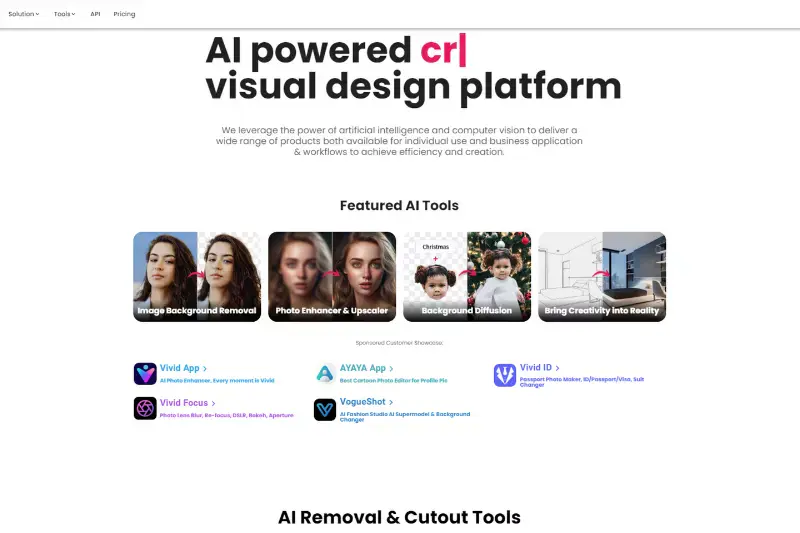
CutoutPro is an advanced AI-powered tool designed to remove people from backgrounds in photos seamlessly. With its intuitive interface and robust algorithms, CutoutPro simplifies editing by allowing users to upload their photos directly to the platform. Using AI technology, users can precisely outline and remove people from the background with just a few clicks.
CutoutPro ensures high-quality results by automatically adjusting for lighting, shadows, and background details to create a natural-looking final image. Whether you're editing portraits, group photos, or landscapes, CutoutPro provides a user-friendly solution for achieving professional-level edits quickly and efficiently.
Steps :
Step 1: Upload Your Image: Start by uploading the photo containing the person or people you want to remove from the background to CutoutPro's platform.
Step 2: Select the Person: Use the selection tool provided by CutoutPro to outline the person or people you wish to remove. Ensure accuracy in outlining to achieve a clean removal.
Step 3: Process and Refine: Let CutoutPro's AI algorithms work magic to remove the selected individuals from the background. The tool automatically adjusts lighting, shadows, and background details for a natural look.
Step 4: Download Your Edited Image: Once satisfied with the results, download your edited image to your device in your preferred format (usually JPEG or PNG).
Benefits Of Removing Whole Background From Photo
Removing the background from photos offers many benefits that enhance visual appeal and practical usability. By eliminating distractions and focusing solely on the subject, this technique sharpens the viewer's attention and amplifies the image's overall impact.
Whether for professional presentations, e-commerce platforms, or personal projects, a clean background promotes aesthetic consistency and seamlessly integrates into various designs and contexts.
- Focus on the Subject: Removing the background directs attention to the main subject by eliminating distractions, ensuring viewers immediately engage with what matters most in the image.
- Enhanced Aesthetics: A clean background elevates the overall look of the photo, providing a professional appearance suitable for presentations, marketing materials, and personal projects.
- Versatility: Transparent backgrounds enable easy integration into different designs or platforms without clashing, allowing for seamless incorporation into diverse visual contexts.
- Brand Consistency: Businesses maintain a uniform visual identity across various platforms, ensuring brand integrity and recognition in marketing materials and online presence.
- Highlight Details: Clear backgrounds emphasise intricate details of the subject, perfect for showcasing product features or capturing subtle facial expressions in portraits.
- Creativity and Flexibility: Transparent backgrounds offer creative freedom to experiment with different backgrounds or blend subjects into various settings, enhancing visual storytelling and artistic expression.
- Improved User Experience: In digital spaces, removing distractions from product images enhances user engagement and navigability on e-commerce sites and social media platforms.
- Time Efficiency: Utilising automated tools for background removal saves valuable time compared to manual editing methods, increasing productivity in professional workflows.
- Professionalism: Presenting images with removed backgrounds communicates attention to detail and quality, leaving a polished impression that resonates with clients, audiences, or viewers.
- Emphasise Context: Background removal can isolate subjects within their environment, emphasising the setting or storyline behind the image and enhancing its narrative impact and storytelling ability.
What is Erase.bg?
Erase.bg is an innovative online tool designed to remove backgrounds from images quickly and effortlessly. Powered by advanced AI technology, Erase.bg automatically isolates an image's main subject and eliminates the background, delivering high-quality results within seconds. This tool is handy for anyone needing to create clean, professional-looking images without the complexity of traditional editing software.
Critical features of Erase.bg:
- Automatic Background Removal: Erase.bg uses AI algorithms to detect and remove backgrounds automatically. Users simply upload their images; the tool does the rest, ensuring precise and accurate removal without manual intervention.
- Ease of Use: The interface of Erase.bg is user-friendly, making it accessible for both beginners and experienced users. With just a few clicks, anyone can achieve clean, transparent backgrounds ready for use in various applications.
- Time Efficiency: Compared to manual editing techniques in traditional software, Erase.bg significantly reduces the time required to remove backgrounds. This efficiency is ideal for professionals, marketers, designers, and anyone who needs to streamline their workflow.
- High-Quality Outputs: The tool produces high-resolution images in PNG format, preserving transparency around the subject. This makes it easy to integrate the edited images into different backgrounds or designs seamlessly.
- Versatility: Erase.bg caters to many users, including photographers, e-commerce businesses, graphic designers, marketers, and social media influencers. It serves diverse needs, from creating product images for online stores to enhancing personal photos and artwork.
Overall, Erase.bg stands out as a powerful solution for background removal, offering speed, accuracy, and convenience through cutting-edge AI technology. Whether for professional or personal use, Erase.bg empowers users to elevate their visual content effortlessly.
How To Remove The Background Of Image Online With Erase.bg?
To remove the background of an image using Erase.bg, follow these straightforward steps:
- Upload Your Image: Begin by visiting the Erase.bg website. Upload the image from which you want to remove the background. You can drag and drop the image file directly onto the website or use the upload button to select it from your computer.
- Automatic Background Removal: Once the image is uploaded, Erase.bg's advanced AI technology automatically detects the main subject and removes the background within seconds. The AI is trained to distinguish between the foreground subject and the background accurately, ensuring precise removal without any manual effort.
- Download Your Image: After removing the background, preview the edited image to ensure it meets your expectations. If satisfied, download the image in PNG format, which preserves transparency, making it easy to overlay onto different backgrounds or integrate into various designs seamlessly.
- Save and Use: Once you're happy with the edited image, simply save it to your device and use it for your intended purposes. Whether it's for personal projects, professional use, or creative endeavours, Erase.bg ensures that your images look polished and professional without the hassle of traditional editing methods.
With Erase.bg, removing backgrounds from images has never been easier or more efficient. Experience the convenience of AI-powered background removal and elevate your visual content effortlessly.
Why Erase.bg Is Better Than Any Other Background Removal Tool?
Erase.bg distinguishes itself as a premier background removal tool due to several key advantages over other alternatives:
- AI-Powered Accuracy: Erase.bg utilises advanced artificial intelligence algorithms specifically trained for background removal. This ensures precise detection and removal of backgrounds, even in complex images with intricate details like hair or transparent objects.
- Speed and Efficiency: Unlike manual editing processes or less advanced tools, Erase.bg operates swiftly, delivering results within seconds. This efficiency is invaluable for professionals and businesses needing rapid turnaround times without compromising quality.
- User-Friendly Interface: The tool's interface is designed to be intuitive and accessible. Users of all skill levels can easily upload images, initiate background removal, and download the edited images with transparent backgrounds hassle-free.
- High-Quality Outputs: Erase.bg produces high-resolution PNG images with transparent backgrounds, maintaining the integrity and quality of the subject while eliminating the background effectively. This makes it suitable for various applications, from e-commerce to creative projects.
- Versatility and Application: Whether for product photography, personal projects, social media content, or professional design, Erase.bg caters to many users. Its versatility and adaptability to different needs make it a go-to tool for diverse visual content creators.
- Affordability and Accessibility: Erase.bg offers competitive pricing plans and a pay-as-you-go model, making it accessible to individuals, small businesses, and large enterprises. This affordability, combined with its powerful features, enhances its appeal.
Overall, Erase.bg stands out by combining cutting-edge technology with user-centric design, delivering unparalleled accuracy, speed, and usability in background removal. It empowers users to create stunning visuals efficiently, making it the preferred choice over other background removal tools on the market.
Conclusion
Removing people from the background of your photos can significantly enhance their quality and focus. With tools like Adobe Photoshop, Gimp, and Photoroom, you can achieve professional results quickly. These tools offer potent features and user-friendly interfaces, making photo editing accessible to everyone.
FAQ's
What Is the Key To Successfully Remove a Person from a Photo?
To successfully remove a person from a photo, you should: 1. Keep the background clean 2. Use the Add/Erase tool to remove all edges around the person thoroughly 3. Zoom in and pan out with two fingers to pinpoint the area you need to mark for removal
Is There a Free App to Remove a Person from a Photo?
PhotoDirector is a free photo editing app with 400+ high quality filters to add styles or quick fixes to pictures, 80+ built-in background templates with various themes, image overlay effects to really get your photos to stand out, and much more. It’s also a must-have app because removing people from photos is quite simple.
Why do I want to remove an object from a photo?
when using images for various purposes like advertisements, presentations, or publications, it may be necessary to remove copyright watermarks, text overlays, or logos to comply with legal requirements or maintain a consistent visual theme.
Will the removed area look natural in the photo?
Absolutely! Using advanced AI to remove people from photos, so the removed area will look natural and authentic as if the people never existed.
How to remove a person from a group photo?
Fotor's AI people remover tool lets you easily remove someone from a group photo online for free. Here's how: 1. Go to Fotor.com and click "Edit a photo" on the homepage. 2. Then upload the picture you wish to edit, and click on the "AI Object Remover" tool. 3. Drag and click your mouse to draw around the person you want to remove from the group photo. Then click the "Start Removing" button, and Fotor will automatically analyse and remove the person you’ve selected from the background. 4. If you’re unsatisfied with the result, you can try again. For a more precise selection, zoom in on the image and adjust the brush size. 5. Once you've finished editing, click "Apply" to save the changes. To download your photo, click "Download" at the top toolbar to export your photo with an unwanted person removed to your computer. You can choose to save your image in a PNG or JPG file format with high resolution.
Can I use the AI people remover to remove other objects besides people?
Yes. You can also use AI people remover to Remove Objects from Photo, to remove text, and other unwanted distractions.