Create Stunning Social Media Images For your Business
We all know that images speak louder than words and in this digital era, Images play a significant impact on how you communicate with visitors or audiences on social media. The number of social media users is increasing day by day hence, it is not an easy task for businesses to reach their target audience.
You need to make extra efforts and add engaging visual content to make your audience stay and take action on your social media posts. According to a trending Google quote- Visual marketing not only helps businesses to sell a product or service but also sells an experience around your business.
Nowadays, businesses are moving forward to present visual and interactive content that results in better engagement than any texts and links. But you must have the right strategy for creating better images for your business on Social Media.
In this guide, we will discuss how you can create, and edit impactful and focused images for your business on Social Media. Apart from this, we will also discuss some amazing applications and tools that can help you in creating and edit better images for social media.
Tips To Create, Edit And Develop Better Images For Social Media
1. Basic of Social Media Images

You will get comparatively more responses on outstanding images that are very crucial for the success of your business. People would love to like, share and comment on high-quality images. If the image quality is good, you'll probably get more shares, comments, and likes.
Additionally, you need to be careful that recent changes in the demand for photos mean you cannot rely on what was popular five years ago. It's crucial to maintain a balance between important ideas. We place a strong emphasis on image quality because content with appropriate links and photos is likely to increase content effectiveness by 150%.
Here are the things to keep in mind while creating an image:
- Proven, audience-tested text
- Large, readable font
- High contrast between the backdrop image and the text
- quality and applicability
- Its Logo
2. Search Photos Online

Thanks to the internet, now you don't have to draw every inch of the image yourself. If you know where to search, the Internet is a visual storyteller's paradise. Websites often provide both free and paid photographs, and you can effectively use both.
You must obtain photographs that are protected by Creative Commons CCO because the majority of web images are protected. The people who use CCO to transfer rights to a work are known as affirmers.
The original author, as well as another person who owns identical or contiguous legal rights to their work, are both possible candidates. Make sure you are familiar with fundamental laws and copyright claims.
Here are the well-working websites that offer an excellent and extensive library of free images.
- Unsplash
- Pixels
- Freepik
- Flickr
- Life of Pix
- StockSnap
3. Take Better Quality Pictures

While the majority of brands believe they are sharing eye-catching visuals, they often overlook the essential information. Not only should the photographs you publish be of high quality, but they must also be consistent with your businesses.
DSLRs and hi-fi equipment can go a long way, but you can also use existing resources in innovative ways. Including photographs in your profile helps to establish confidence and credibility regarding your product, but this can't be done when you use irrelevant images. own a phone with a decent camera, and are more familiar with camera apps. You can shoot quality photos with your smartphone.
Here are some important tips for beginners:
- Keep the lens clean
- Use the flash only when it’s needed
- Be creative about the framing of your photos.
- You must use the highest possible resolution
- You must avoid unnecessary zooms
- You must edit the images using the best apps.
Try your hand at the fundamentals; take many photos and proceed to choose the best. There may be a number of hidden talents in your office, so you can also enlist the assistance of your coworkers. Knowing who has what skills will help you assign tasks in a way that will encourage someone to use their unique talent while still achieving your main goal.
4. Edit The Images
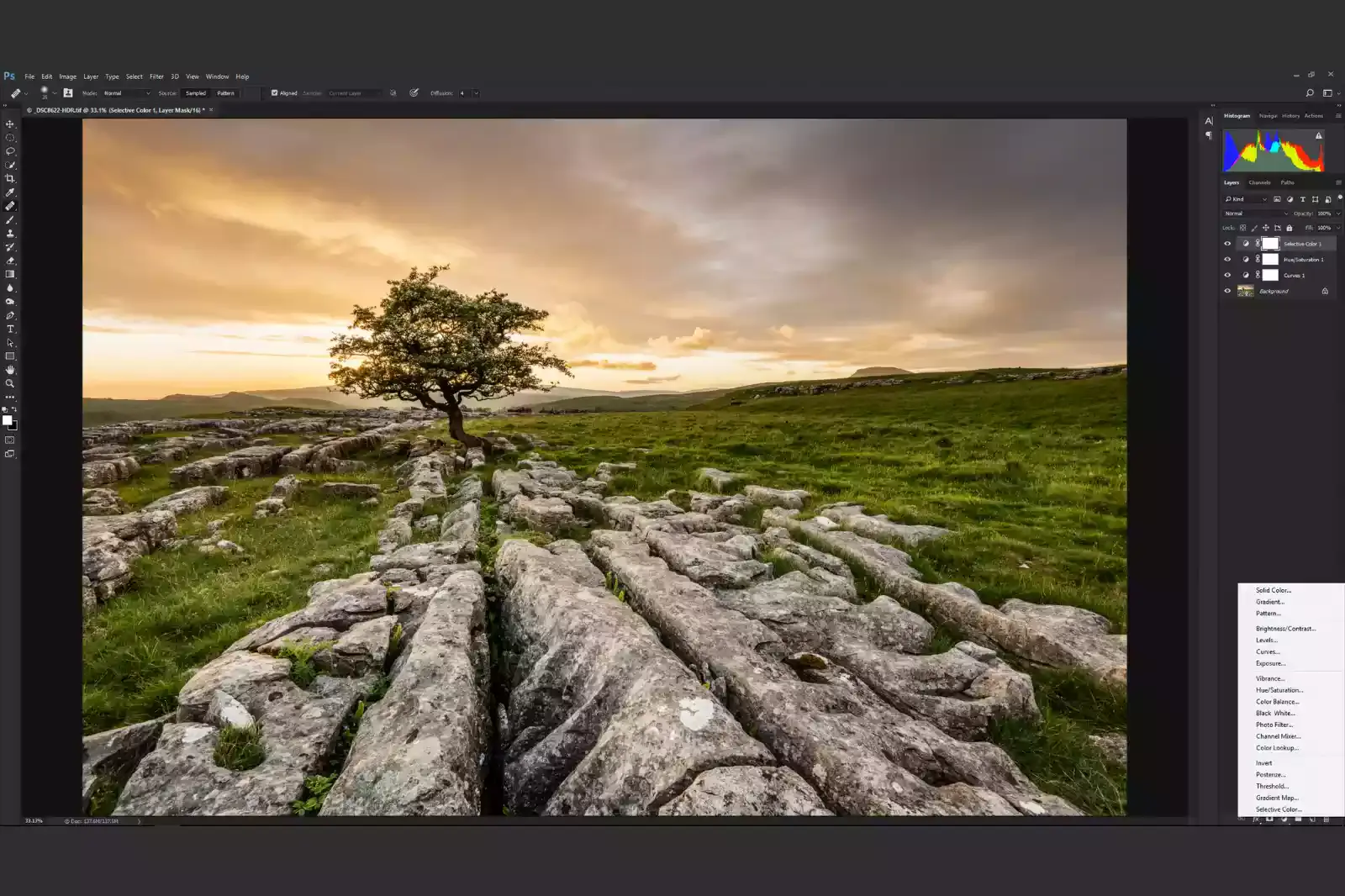
It's time to edit your images for a better result after you've chosen or taken them. To enhance the quality of your images, there are a ton of premium and unpaid desktop and mobile applications available.
Photoshop is the tool that is most obvious. But before it can be used quickly and effectively, the program needs to be practiced and learned because it is not particularly intuitive. Anything you click on or find online can be turned into a detailed infographic, and infographics are without a doubt the best content you can share on social media.
There are excellent tools available online that are both simple to use and easy to access. If you want to edit, change and remove the background of a particular image then you can use Erase.bg application. It is the best application to add you're preferable background to the image and download it in a PNG format.
The procedure is easy to understand and uncomplicated. Compared to other sophisticated software, it is more easily accessible and offers a simple technique to create effective photographs that can be shared on social media networks.
5. Create Quotes with Images
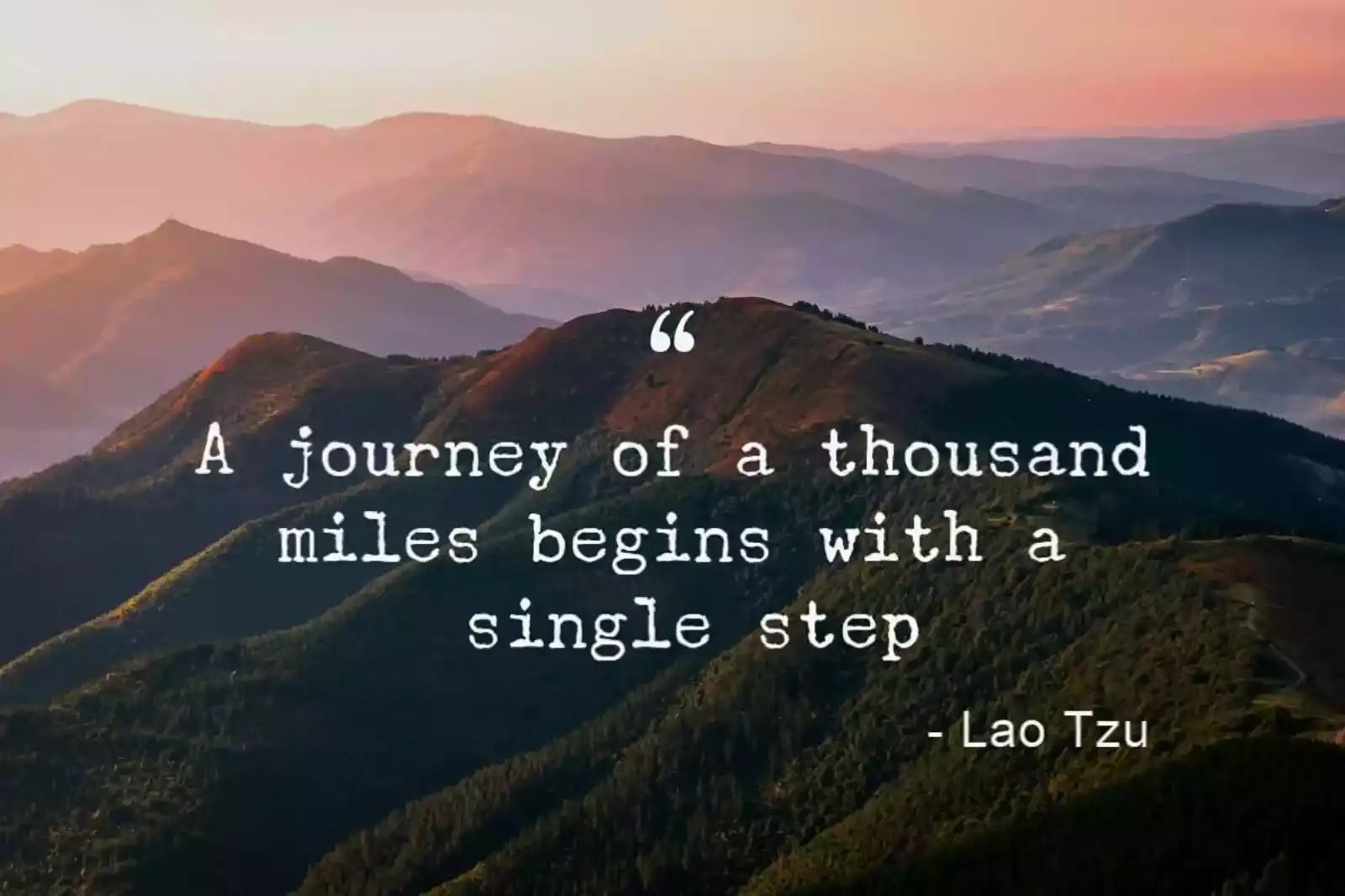
When it comes to generating engagement and responses, photos with quotes are fairly common. It is simple to understand why picture quotes are so effective. You can use any of the well-known quotes and insert them into a relevant image. Consider a single quote—just a piece of clear, straightforward text.
Reading it could inspire you, and it will make you feel wonderful. Imagine the same quote expertly inserted into a Facebook image. The message will seem to resonate with you more deeply. Additionally, you're more inclined to both like and share the image. There are various websites available where you can get the best quotes related to your business.
In general, coming up with a solid combination of visuals and quotes is not too tough. This is possible even for inexperienced editors. It's advantageous if you are familiar with the fundamentals of Photoshop, but you may also create stunning photographs with simple photo editing software. Many social media pages have used the spread of these photographs as legit business ideas.
These graphics offer simple ways to promote positivity on social media, which is something people enjoy doing. The relevant pages gain more likes and support, which allows them to promote advertising alongside their services. Once the flow is understood, the method is straightforward and, if carried out effectively, can be fruitful.
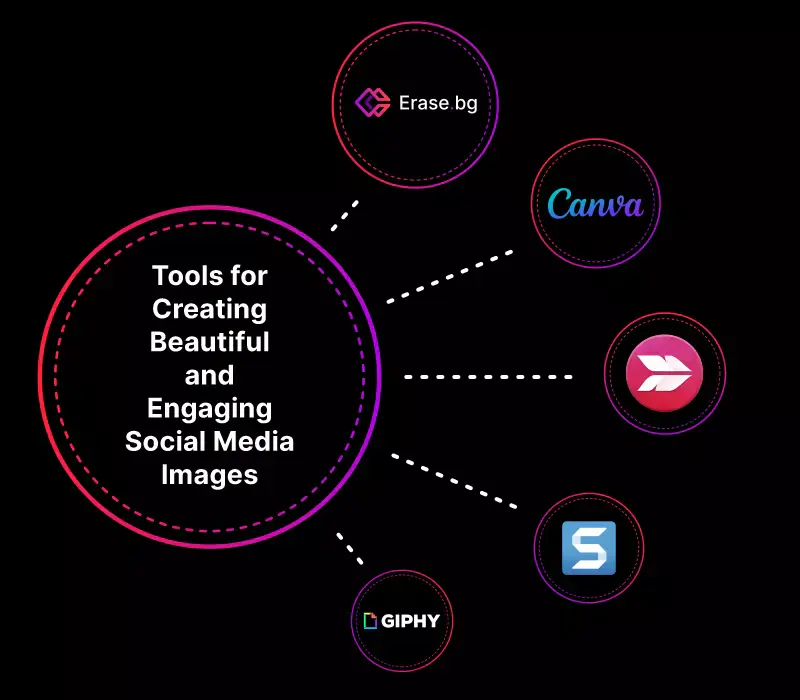
24 Tools for Creating Beautiful and Engaging Social Media Images
You understand the value of using images in social media posts as a small company owner, but you may be wondering if it's possible to make engaging social media images without hiring a team of designers or mastering Photoshop. The answer is you certainly can!
Here, we are providing a list of easy-to-use image design tools to create better social media images.
1. Erase.bg
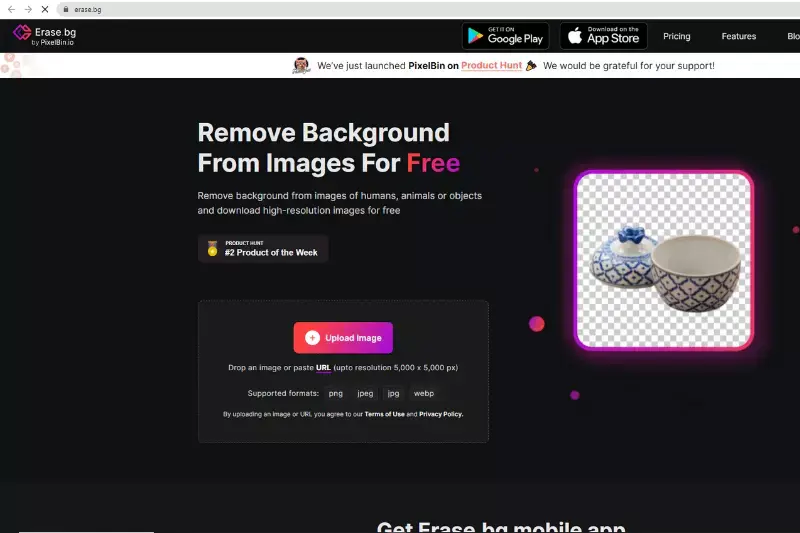
If you want to upload an engaging picture such as a product image or any motivational image on Social Media, you must upload the picture with a neat and professional background. Erase.bg is an AI-powered SaaS tool that allows you to remove, change or add any background to an image.
This application supports JPEG, JPG, PNG, and WebP formats and you can download the picture after final editing in a PNG format. It allows you to make changes in the background without compromising image quality. This application is available on PlayStore, and AppStore or you can also access it from the official website.
You can select the best background for your image from the various templates available at Erase.bg. A professional background gives a sophisticated view to your picture and helps attract more audience to your post on Social Media.
2. Canva
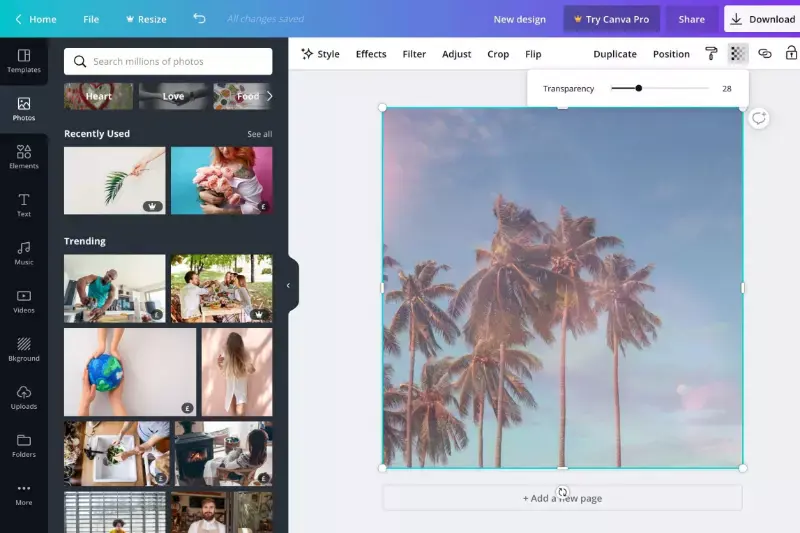
Canva is an effective design tool that can be used to create, edit and design images for Social media. Canva's drag-and-drop interface, stylish fonts, readymade templates, custom picture sizes for every social media outlet, and other features make image creation incredibly simple—even for non-designers.
Canva was used to create almost all of the original images published on our social media platforms. Facebook, Pinterest, Twitter, Google+, and Instagram all support Canva's social media layouts. Get free access to more than 100 layouts so you can quickly and easily create great graphics!
Even the most demanding image-based projects can be done by Canva on most computers with smooth interaction because it is optimized for Chromebooks. Canva offers more than 250,000 templates accessible that can be used by both professionals as well as beginners. Additionally, there are hundreds of thousands of options for stock images, films, and graphics available on Canva. All those figures increase if you pay.
3. Skitch
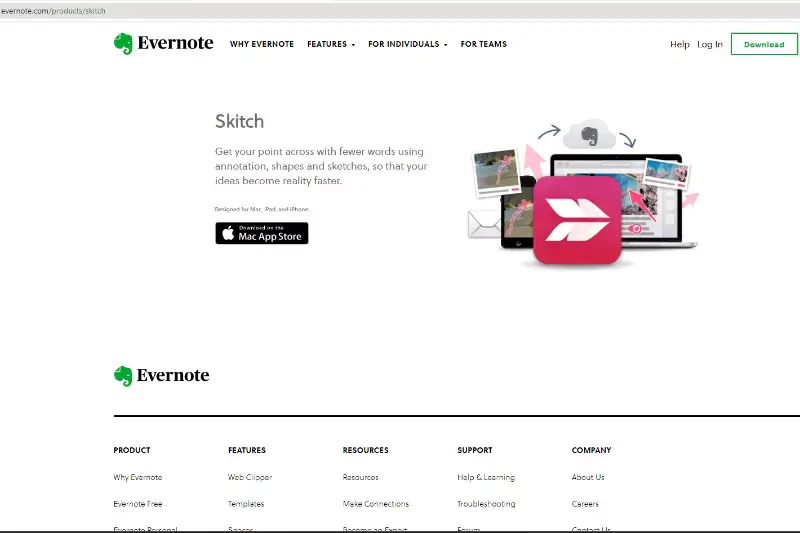
Skitch is an Evernote app that can be downloaded from the Mac App Store that enables users to communicate ideas more quickly by using annotation, shapes, and doodles to convey concepts in fewer words. Skitch is a quick and simple tool for editing and annotating photographs.
You can crop your image, add text and highlights, add an arrow, blur part of the image, and more. Skitch even allows you to swiftly alter screenshots for your articles. You can also create rapid visuals with Evernote's Skitch that are ideal for blog postings.
Skitch can be the best option for you if you discover that your website often performs well with shorter, more regular articles. With a fast keyboard shortcut (Cmd+Shift+5 on Macs), our go-to screenshot tool Skitch opens, allowing you to click and drag over the area you wish to capture.
We often use this application due of its fantastic and user-friendly annotation features. With only a few short clicks, you can add text, blur, circle, and point to objects. Skitch, an Evernote feature, enables you to save and store all screen captures into a customized Evernote folder.
4. Projector
You can make slideshows, GIFs, films, and email banners with Projector in addition to social networking images. Choose the kind of social media graphic you want to make, pick a template, or start from scratch to get started.
Add professional effects to photos, such as animations, text, transitions, gradients, and shadows, in addition to text, images, and icons. Additionally, Projector provides direct access to a bank of stock images, icons, and GIFs from services like Noun Project, Unsplash, and Giphy. The wonderful thing is that you can easily collaborate on designs with your team by sending them an editable link.
5. Snagit
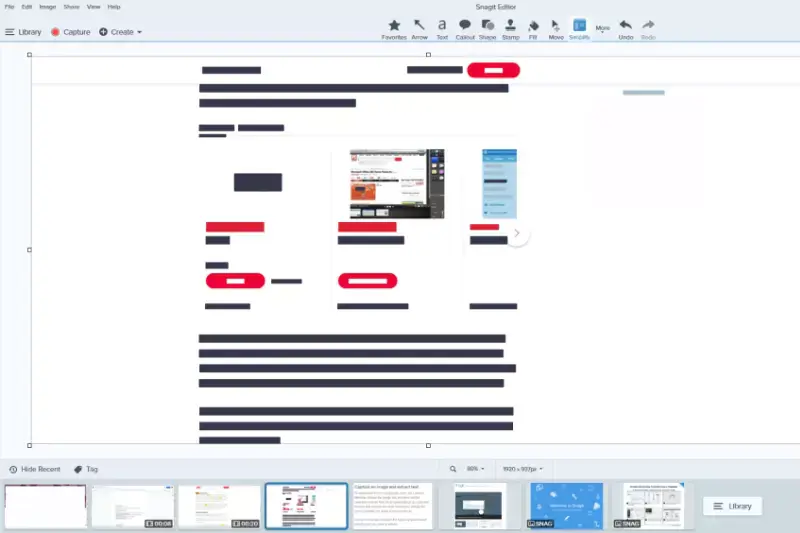
For Windows users, TechSmith's Snagit is a screen capture and recording program (it also works with Mac, by the way). You may take pictures and edit them in a variety of ways with the Snagit desktop app.
You can screen record a portion of it, the entire thing, or browse and record a lengthy webpage or chat history. To annotate screenshots, you can add text and elements like arrows, lines, and callouts. Additionally, you can alter the text in a screenshot without having to start over by changing the words, size, or color.
6. Giphy
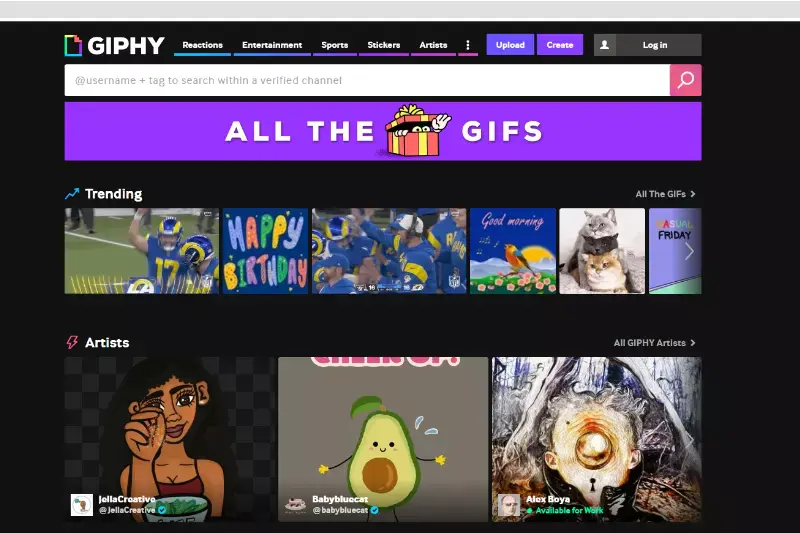
GIFs are attractive and excellent in interfering with your followers' social media experiences in order to successfully grab their attention and direct them toward you. You can create your own GIFs, did you know that? You can upload multiple photographs to Giphy to generate a GIF, upload a movie to Giphy to produce one, or even enter the URL of the media.
When creating a GIF from a video, you choose the section you wish to utilize (by choosing the timestamps), and Giphy creates the GIF for you. Simple. Any GIF on the website may be used, shared, or embedded in a blog or other online publication. Simply conduct a search using the term or topic of interest, et voilà.
You've probably used a GIF or two on social media, whether to congratulate a coworker for a job well done or to second a tweet that hits home with you. You may make amusing, motivational GIFs using Giphy by using photographs and videos.
Create a GIF by uploading an image or video to Giphy and then adding animations, text, and stickers. To further stylize your GIF, you can apply effects like eerie, dreamy, or black-and-white.
7. Placeit
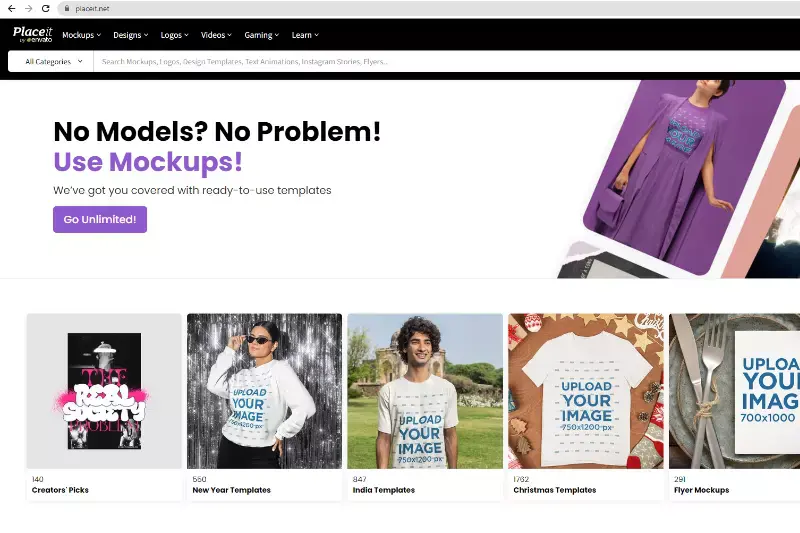
Placeit is a really powerful tool, but we enjoy it so much because you can use it to brand or advertise a company in images of devices like iPhones, iPads, and Macs. It helps your followers picture themselves already utilizing your goods or service in addition to having a clean, classy look.
Instead of just allowing them to observe, it welcomes them inside to share the experience with you. And isn't that ultimately what social media is all about? communicating with others? You do not wish to only converse with them but You'd like to speak with your targeted audience on social media. These graphic designs are ideal for that.
Placeit offers some creative interfaces with your site address and their photography and video for producing stunning images that highlight your home page, blog, app, or service. Select a background from the Placeit library, then upload a screenshot or provide a URL for Placeit to capture to add your website to the picture.
8. Snappa
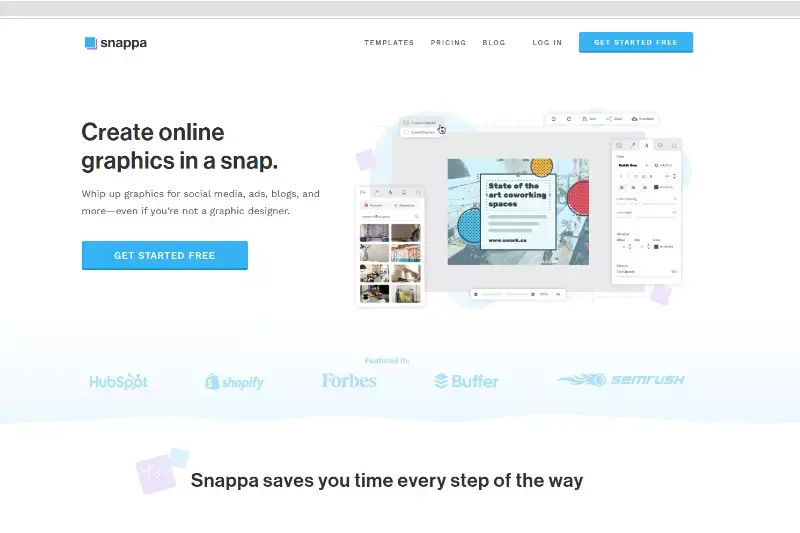
Only Snappa offers access to the same templates, graphics, photos, and other design resources in its free plan as in its subscription one. The drawback is that you can only download three designs each month rather than having to carefully consider what template you're using.
It's really nice to not constantly be running into upgrade notifications or selecting themes only to be informed that they're only available on the Pro plan if you only do not create social media posts often.
Snappa enables you to accomplish everything with a single click, whether you want to add custom backgrounds to selfies, remove backgrounds from commercial photographs, or use a custom background for images from the web. Simply choose a photo to alter the background using stock images, original backgrounds, and more.
You can also choose a photo from your collection, Snappa's online photo gallery, or any other photo. However, Snappa is not the only background remover but an amazing image creator and editor tool. Additionally, you may use templates, text, images, royalty-free stock photographs, and shapes to create professional-quality graphics from scratch for social media.
9. PowerPoint
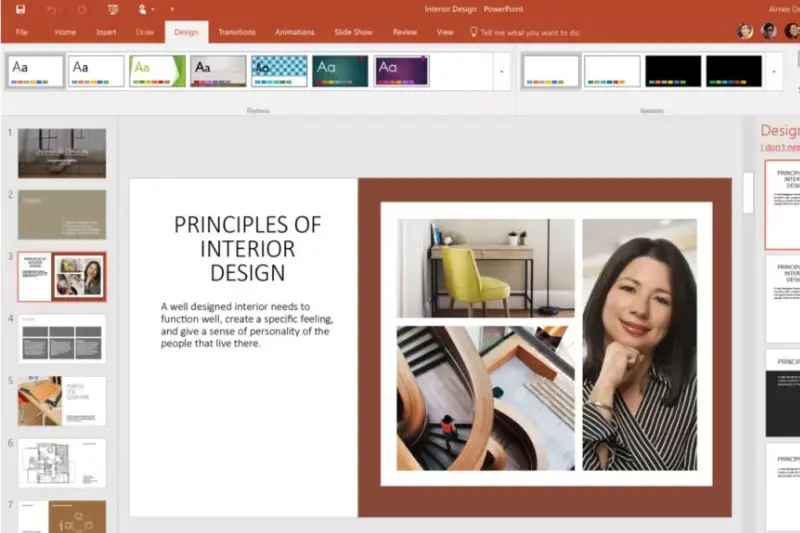
Even though presentation software might not be the first thing that comes to mind while designing graphics, many inexperienced designers find significant value in the templates and tools that come standard with PowerPoint.
Consider slides to be imaged. Think about how simple it is to edit slides in PowerPoint after that. Slide backgrounds can be created using photographs, and text, colors, icons, and artwork can all be added. Choose to save the slide in PowerPoint as an image, and you'll be good to go.
10. Easel.ly
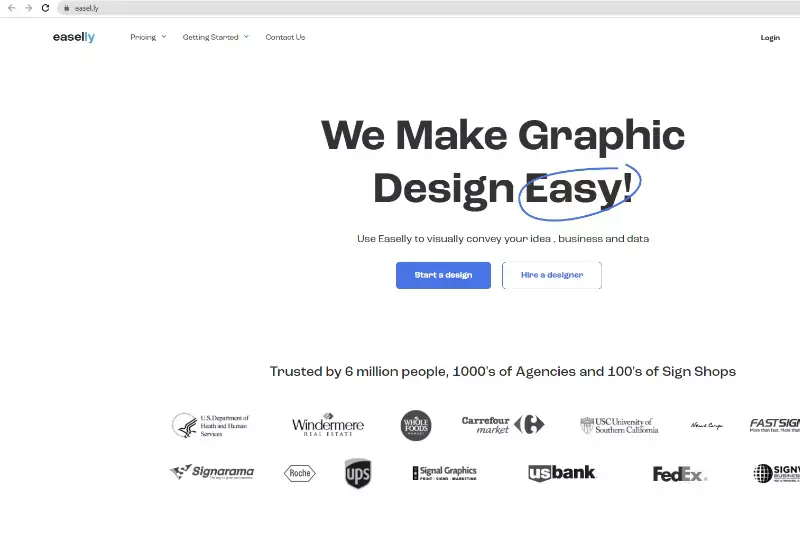
The dynamic layouts on Easel.ly let you embed graphs, images, and more. You have two options: start with a prebuilt template (which you can then change) or start completely from scratch and create the infographic as you see fit. You can drag and drop a large number of icons, shapes, and other items from Easel.ly into your editor.
Infographic creation is their area of expertise at Easel.ly. On social media, infographics receive three times as many likes and shares as other visual content. By eliminating any uncertainty, Easel.ly makes infographic creation simple. Simply choose a template, then begin entering your text and data. The finished output can be shared as a link or added to your website using an embed code.
11. Piktochart
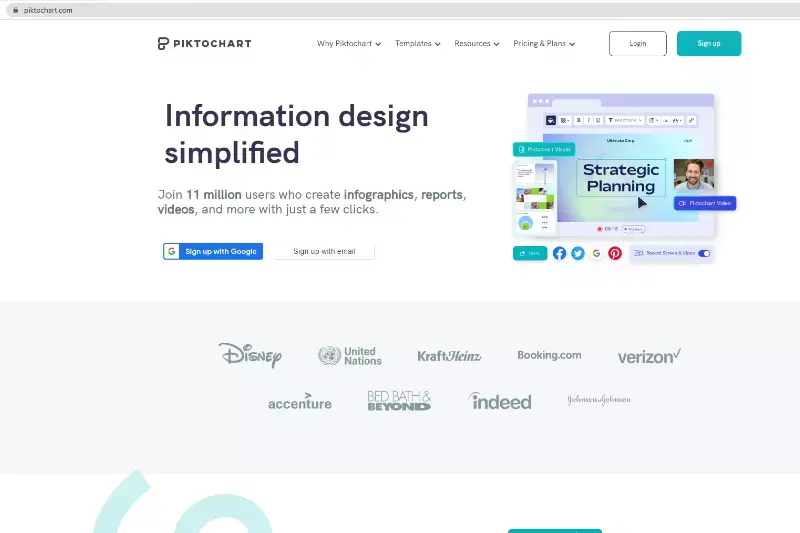
The infographic maker application Piktochart makes it simple to generate stunning infographics and reports. Use a template as a starting point, add your data and photographs, and then publish the result on social media.
You may share, use the editor system, and access more than 4,000 icons with the free account. It accomplishes a lot, but compared to other products on our list, the free version is fairly constrained. However, the paid premium edition notably increases its functionalities.
It provides a wide range of visually appealing templates to get you started creating high-quality infographics. It lets you modify and edit your design and add or remove features as you see fit, just like Canva.
Instead of wasting your time trying to create an infographic from scratch, you can focus on creating something that will be really valuable to your followers (while keeping it perfectly on-brand).
12. Infogram
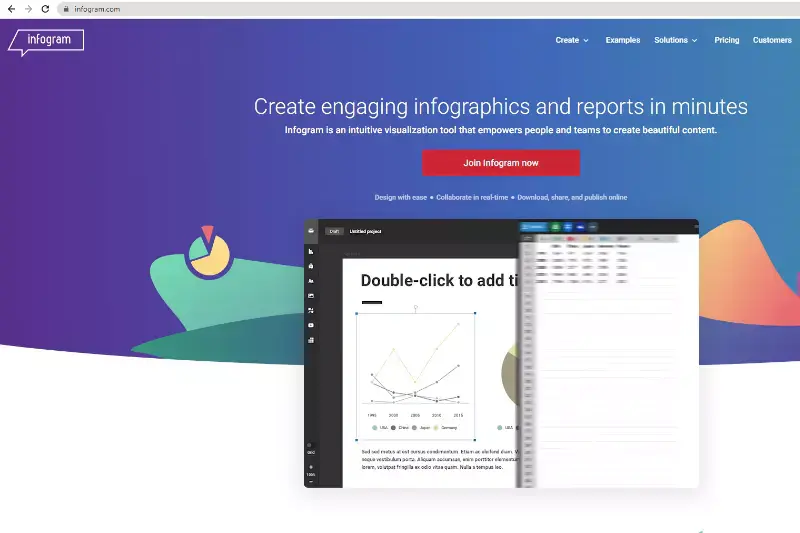
The finest tool for quickly creating comprehensive infographics with numerous elements is the infogram. To make your images even more captivating, you may develop interactive visualizations. They will look great on all devices because they are responsive as well.
Charts and graphs can improve your social media postings even if you don't want to make a full infographic. With the help of Infogr.am, you can visualize your data using over 35 different chart styles, a terrific method to produce graphics for social media.
You could want to convey data as an image when you create blog posts or research-based articles replete with numbers. Infogram, which offers a good editor for charts and graphs in addition to helping produce infographics, is one of the finest tools I've seen for this. From within Infogr.am, you may select the type of graph you want to use before editing the table cells and data.
13. Pixteller’s Graphic Maker
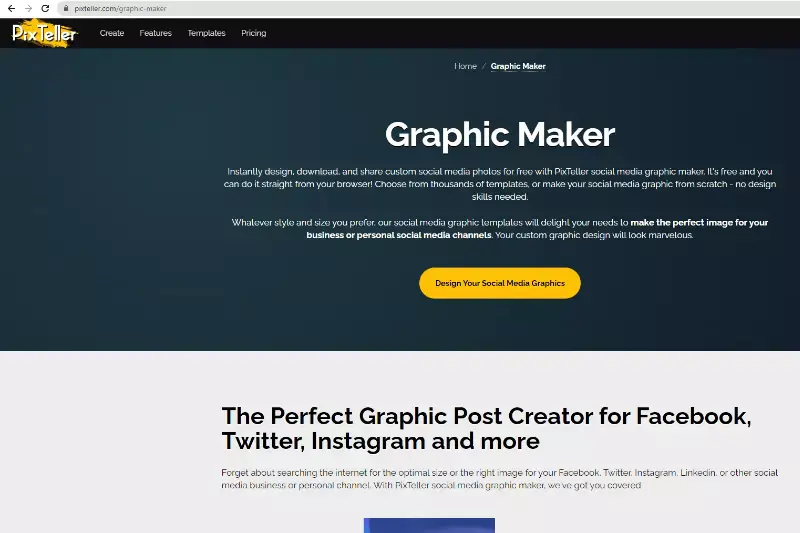
With Pixteller's Graphic Maker, creating visuals for social media is simple. Pixteller's Graphic Maker can assist you in making images for your website even though they primarily serve users creating graphics for websites like Facebook and Twitter and marketing materials.
Custom share cards and top-notch vertical graphics are necessities. Vertical graphics can be particularly stunning as the number of mobile page views continues to grow. Profit from that by creating some fantastic contemporary graphics on Pixteller's Graphic Maker.
14. Smush.it
Smush. It is a top-notch image compression application that enables you to optimize your photographs for the web and speed up your website's loading. This utility won't alter the image's proportions while maintaining the image's quality.
Improving your blog posts and social network images is a fantastic tool. You want your picture files to be as short as possible without sacrificing quality because most visitors to your social media or website pages will only be able to load a few images slowly.
If each page of your website typically contains numerous images or graphics, you should use Smush. To apply a fair amount of compression with almost no effect on image quality. Your clients will be pleased with this, and so will their internet!
15. Lumen5
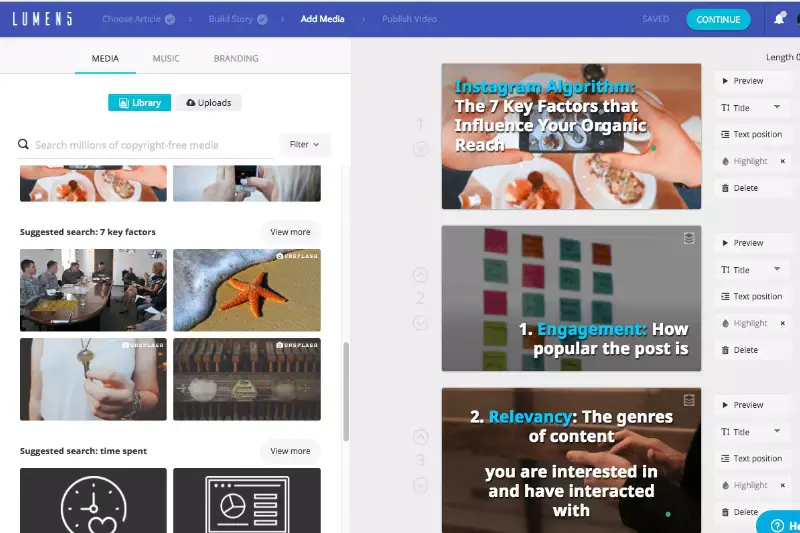
Businesses that produce a lot of blog content should use Lumen5. Lumen5 offers free features that extract images and text from your posts, which you can customize according to the situation to create a video that tells the story for you. Make it captivating enough to keep people interested, but leave them wanting more so they may search for the rest of the narrative.
16. Prezi Video
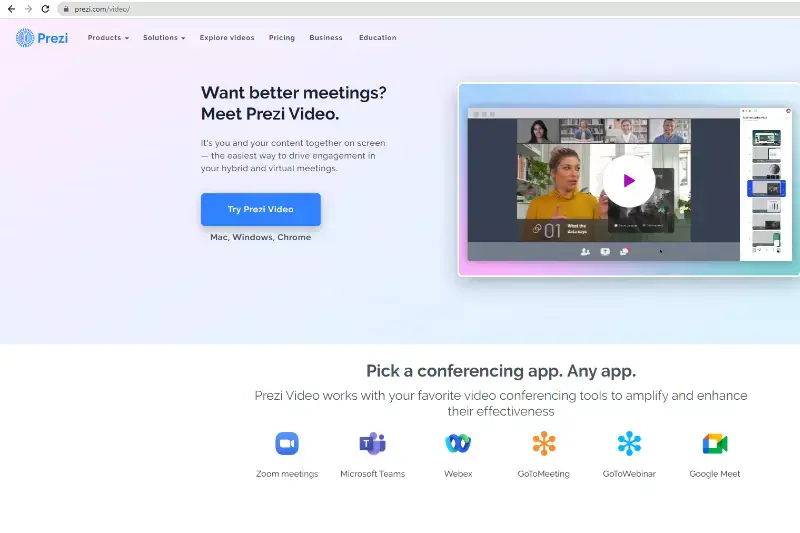
Video is another crucial component of your social media content, in addition to visuals. Bite-sized videos instantly entertain and educate your audience. And that's what your brand needs to stand out from the crowd of rivals.
Consider the kind of videos you intend to upload online before you start the recording. While some businesses prefer creating short, product-focused movies, others enjoy filming behind-the-scenes footage of their operations.
Prezi Video is a powerful tool for creating exciting videos, regardless of the style of video you select. Reusing an existing PowerPoint presentation, selecting a template from a collection, or creating a new one are all options.
To assist in creating videos, Prezi provides a selection of how-to videos. You'll discover how to use sophisticated tools like a pro and animate content, convert slides to video, and more. You can also employ a qualified Prezi specialist if you need more time.
17. Animoto
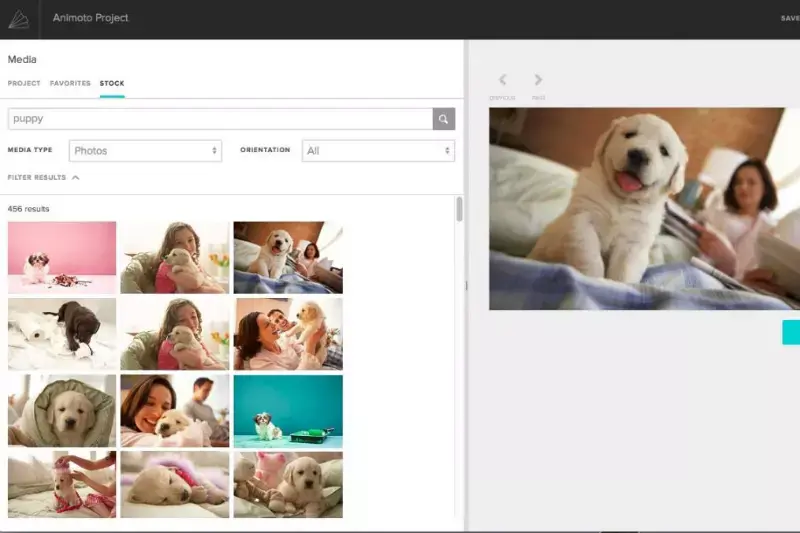
According to research, 71% of customers who have had a good experience with a company on social media are inclined to tell their friends and family about it. To give your audience unforgettable experiences, your brand must always look for new and exciting approaches.
You can accomplish this with the help of expert videos. Another video creator for enhancing your social media marketing is Animoto. Video content creation is made simple for beginners with this drag-and-drop tool.
Animoto offers hundreds of licensed songs in its music library, a collection of Getty Images stock pictures, stunning animated text effects, and logo watermark branding to help you advertise your small business. Additionally, you can join a private Facebook group to obtain advice, ideas, and criticism on your videos.
18. Social Media Resizer Tool
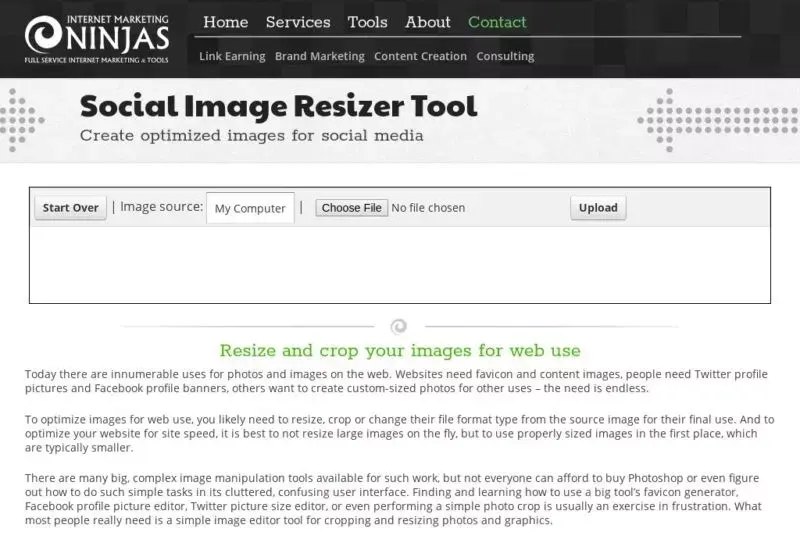
Different social networks prefer a wide range of different sizes and aspect ratios. A 2:1 ratio is well for Twitter photographs. Facebook favours square-shaped photos. Vertical photos are popular on Google+ and Pinterest.
You can keep everything organised by using an image resizing application like Social Image Resizer. After you've uploaded the image you want, you can select it from many options and locations. You can resize and move the chosen region to make your image look its best.
In social media, no one size fits. Each channel demands particular graphic requirements. On Facebook, what works on Twitter won't work. Therefore, using a different visual size across your social media accounts is advised.
Thanks to the Social Image Resizer Tool, you no longer need to keep track of the image proportions for each social media platform. Instead, upload the image of your choice and pick a predetermined option, such as LinkedIn Profile Photo. The tool will then make the automatic graphic size adjustment for you.
19. Pablo
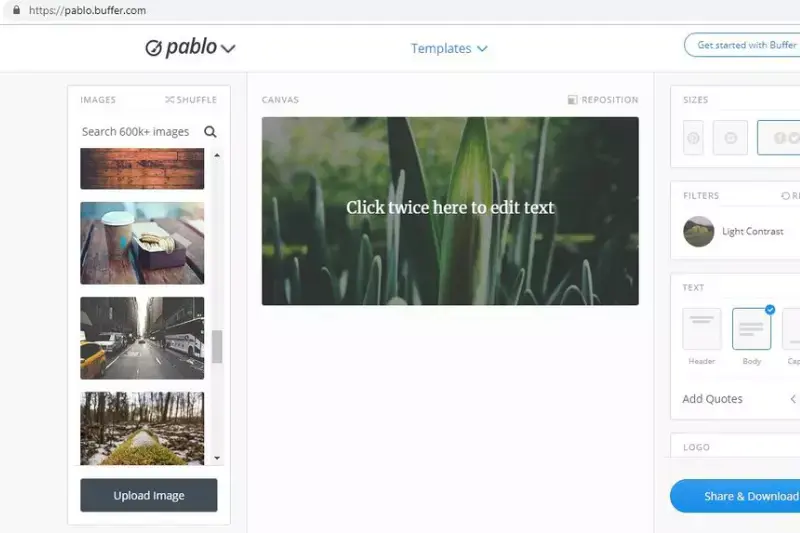
Pablo is a straightforward application for adding text on top of images developed by the makers of the social media scheduling service Buffer. The design and implementation could not be much more straightforward. Try one of the other standout apps on this list if you want something with more options.
A simple post-creation app is Pablo. As soon as you open the website, you can use the app. There is no need to establish an account because there are none. The centre of the screen might display a preview of your snapshot. You can add your images by clicking Upload Image or using the Unsplash image search on the left.
To choose one of the six presets, click Templates at the top of the screen. You can adjust the canvas's size and shape, position the text, add a graphic to the right, and apply a filter. After clicking to adjust the formatting, double-click on the text to make immediate changes. Oh, and choose Reposition to reposition and crop the background image.
20. Magisto

You can make excellent video content for social networks using Magisto. In addition to being available for iOS and Android, the app also has a web-based PC utility. Your source materials are automatically edited and improved by the program.
Magisto is suitable for uploading to your website and Facebook, Twitter, Instagram, YouTube, and Google+. The analytical prospects of this platform, which provide you with information on your shared recordings, are beneficial for content promotion.
For kids aged around 12 and above, Magisto is an accessible, enjoyable, and simple solution to edit and make movies for class projects or presentations automatically. Using the software, video clips or photos may be imported and altered into movies with various music and effects.
21. Design Wizard
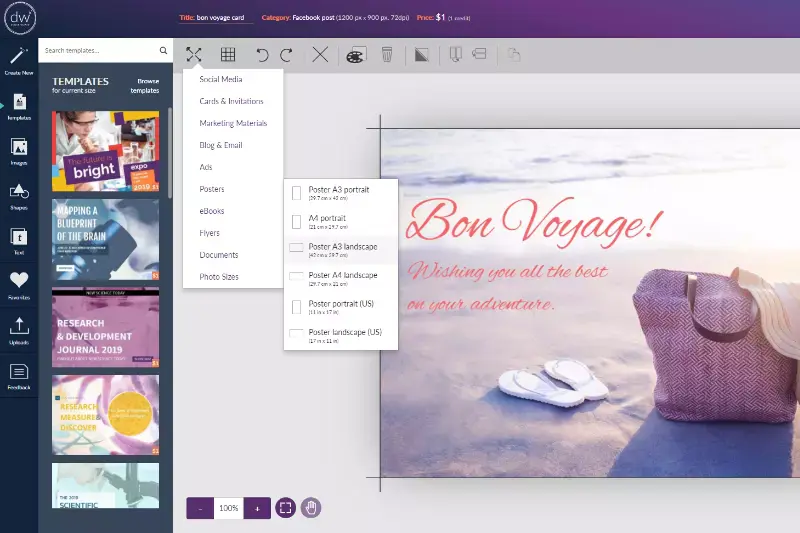
With the help of the comprehensive tool known as Design Wizard, you can quickly create graphics and images. Everyone can discover something they like with over a million photos and thousands of templates available.
It also has a few distinctive features. Including a "magic resize" button that enables one-click changes to the template's size While editing or producing simultaneously! Additionally, Design Wizard interfaces with Intercom, Buffer, and Hubspot. Design Wizard is available for free, but there are also subscription options that offer much more.
22. Pixlr
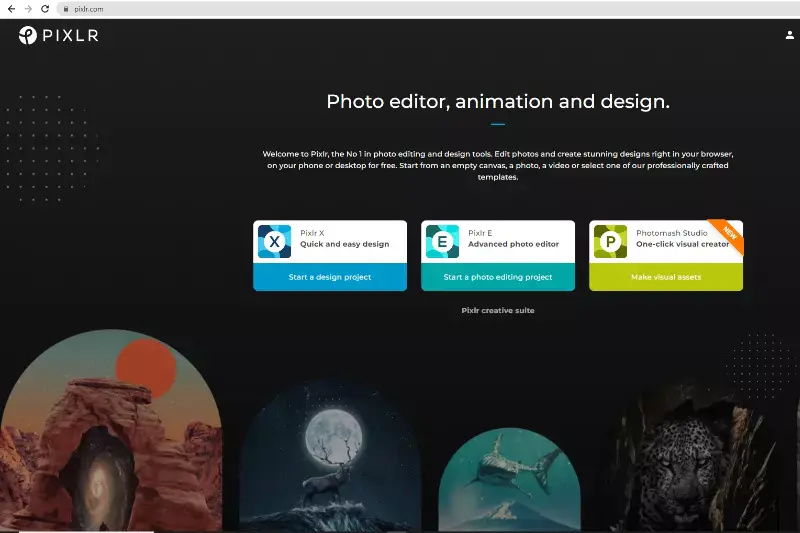
Pixlr is a powerful online image editor free alternative to Photoshop. Making simple web and social media graphics is far easier to use and just as effective as Photoshop because it lacks some of that program's more professional features.
Tools and brushes, layers, tweaks, filters, borders, typefaces, shapes, and other features are some of the features. Pixlr is incredibly flexible and free to use. In addition, if you need assistance using Pixlr, many online resources are available. If you're sure, you need to make unique visuals for your website, load up some photographs and use Pixlr to its full potential.
23. Quozio
Who doesn't enjoy a quick #TuesdayTip or some #MondayMotivation when reading through social media? You may make stunning quote-based graphics with Quozio to motivate your social media followers.
Another quick and straightforward-to-use quotation generator is Quozio. Type in a quote, the speaker's name, and a background choice from various options. It's a basic, constrained system, but you can use it without providing your email address.
A "bookmarklet" web browser plugin is a particular function. Any page's highlighted text can be converted into an image by selecting it and then using the "Quote with Quozio" button.
Even though this tool is quite excellent, it still uses an outdated "HTTP" connection. This indicates that using an SSL is not secure. It nevertheless continues to function remarkably well. We can only hope that the developer will soon incorporate SSL.
24. Photovisi
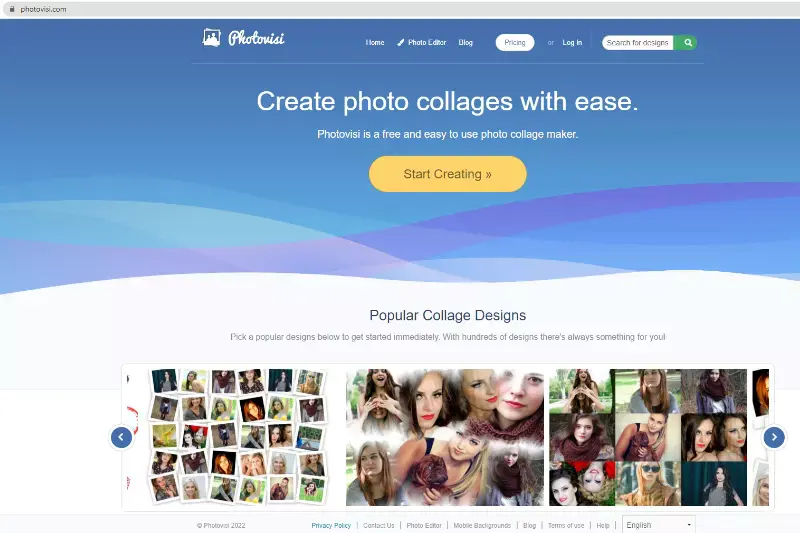
Are you looking for a tool to create a photo collage to share on Facebook or Twitter? Here is Photovisi for you. The tool offers the standard selection of backdrops, shapes, and a straightforward text editor. When you're done, you can share or save the project.
Credit where credit is due, right? Sharing also contains text that names the illustrator of the graphic you used in your post. If you want to get rid of watermarks, upgrade to a paid account. However, even without improvement, it's a helpful method for producing photographs for social media.
You can edit the collage's text, backgrounds, and images in addition to the photos you use by selecting from a wide variety of themes.
FAQ's
What images can I use for my business?
You can use images that are relevant to your business, such as product photos, team photos, or images that represent your brand's values and messaging. It's important to ensure that you have the legal rights to use any images you use for your business.
What is a good social media for business?
The best social media platform for your business will depend on your target audience and marketing goals. Popular options include Facebook, Instagram, Twitter and LinkedIn, but it's important to do research and choose the platforms that are most likely to reach your desired audience.
Why are social media images important?
Social media images are important because they can capture the attention of your audience, convey your brand's messaging, and help your content stand out in a crowded online space. They can also be easily shared, increasing the reach and visibility of your business.
How social media impact business?
Social media can have a significant impact on businesses, from increasing brand awareness and customer engagement to driving website traffic and sales. It can also be used as a tool for customer service and feedback, as well as a platform for advertising and promoting products or services.
Why do businesses post images on social media?
Businesses post images on social media to visually communicate with their audience, promote products or services, showcase their brand's values and personality, and increase engagement and visibility on their social media profiles. Images can also be easily shared and can help to create a more memorable and effective marketing message.
How do I brand my business on social media?
To brand your business on social media, you can start by creating a consistent visual identity with your profile picture, cover photo, and content images. You can also establish a brand voice and tone in your captions and engage with your audience in a way that reflects your brand values and personality.