How to Convert the White Background of an Image to a Transparent Background?
Do you need help to make your images stand out with a professional touch? Converting a white background to transparent can transform your visuals, giving them a sleek, polished look that is perfect for any project. Whether you're an entrepreneur aiming to showcase products or a designer seeking clean, versatile images, knowing how to change a white background to transparent is a game-changer.
In this guide, we'll walk you through the steps to seamlessly convert white backgrounds to transparent using Erase.bg, the leading AI background remover. Our tool ensures that you can effortlessly replace white backgrounds with transparent ones, enhancing the versatility and appeal of your images. Say goodbye to the hassle of manual editing and hello to a more efficient way to achieve professional-grade results.
Stay with us as we delve into the easiest and most effective methods to make your white background transparent. With Erase.bg, transforming your visuals has always been more complex. Get ready to elevate your imagery and make your content truly shine!
Why Change a White Background of an Image with a Transparent Background?
Changing a white background to transparent can significantly enhance your images' versatility and professional appeal. Whether designing a website, creating marketing materials, or showcasing products, converting a white background to transparency allows for seamless integration into various designs and contexts. This simple adjustment can make your visuals more dynamic and adaptable to any project.
Here are the key reasons to convert a white background to transparent:
- Versatility: Easily overlay images on different backgrounds without a white box.
- Professionalism: Achieve a polished, high-quality look for presentations and product photos.
- Seamless Integration: Fit images into any design or color scheme effortlessly.
- Creative Freedom: Enhance creativity by allowing more complex and appealing designs.
- Consistency: Maintain visual consistency across various platforms and materials.
How to Remove the White Background from an Image using Erase.bg?
Are you looking to remove the white background from your images effortlessly? Erase.bg offers a seamless solution. With just a few clicks, you can convert your images from having a white background to transparent, enhancing their versatility and professional appeal. Say goodbye to manual editing and hello to a streamlined process with Erase.bg.
Key Features:
- Efficiency: Instantly remove white backgrounds from images.
- Precision: Maintain clarity and detail with accurate background removal.
- Versatility: Compatible with various image formats, including JPEG, PNG, and more.
- User-friendly: Intuitive interface for easy navigation and quick editing.
- Accessibility: Accessible online platform for convenient use anytime, anywhere.
Step 1 - You can upload an existing photo from your computer or take a new one directly from within the application.
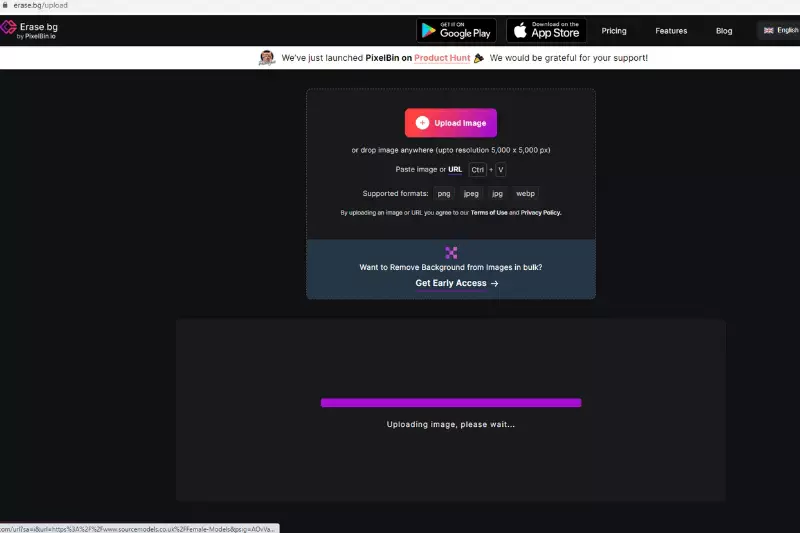
Step 2 - Erase.bg will automatically remove any solid color background.
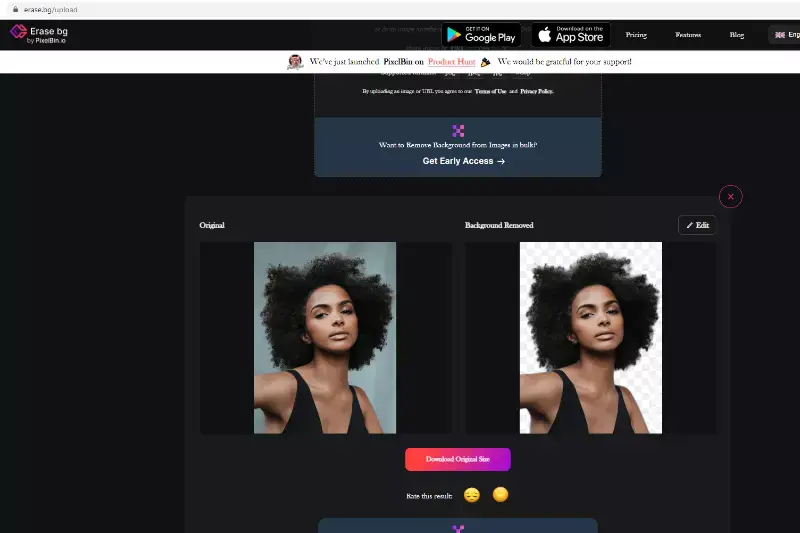
Step 3 - Once it's done, you can either save the new image on your computer or share it directly on social media platforms like Facebook and Twitter.
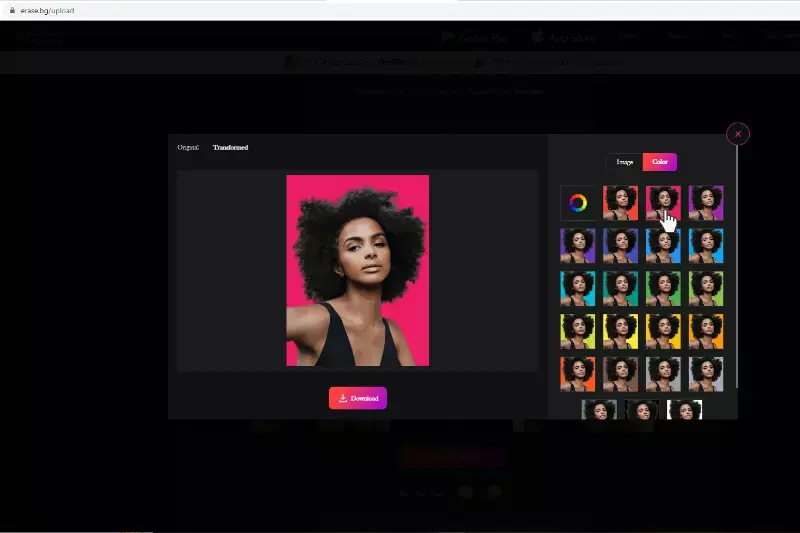
Step 4 - Now enjoy using beautiful imagery as your wallpaper.
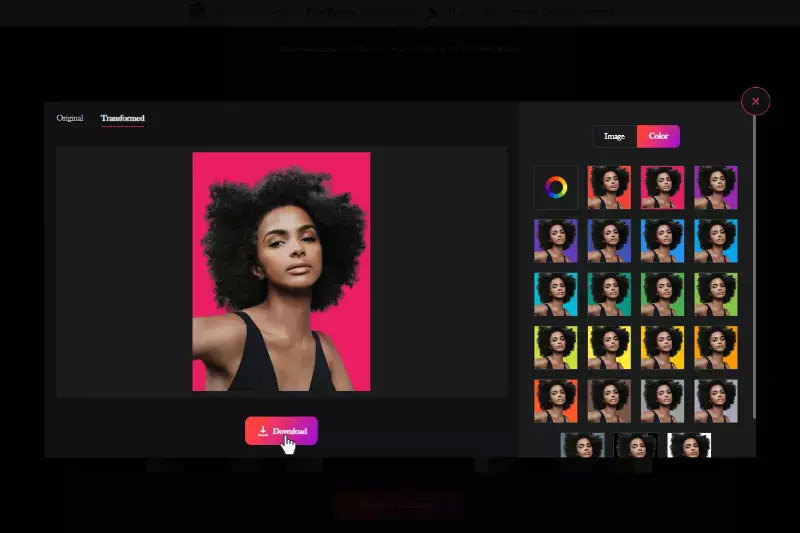
Benefits of a Transparent Background.
Unlock the potential of your images by embracing the benefits of a transparent background. From enhancing visual appeal to enabling seamless integration, transparent backgrounds offer numerous advantages for various projects. Let's explore how converting from ahite bto transparent backgrounds can elevate your visuals.
- Enhanced Versatility: Transparent backgrounds allow images to blend seamlessly into any design or backdrop, offering greater flexibility and creative freedom.
- Professional Appearance: Removing the white background creates a clean, polished look, perfect for presentations, product photography, and marketing materials.
- Improved Aesthetics: Transparent backgrounds eliminate distractions, drawing focus to the subject matter and enhancing overall visual appeal.
- Effortless Integration: Images with transparent backgrounds effortlessly integrate into different layouts, providing a cohesive and professional look across platforms.
- Expanded Creativity: With transparent backgrounds, you can easily layer images, apply effects, and create stunning compositions, unleashing your creativity without limitations.
10 Best Tools to Convert White Background of an Image to Transparent
Are you looking to convert a white background to transparent effortlessly? Explore these top 10 tools designed to replace white backgrounds with transparent ones. Whether you're a designer, photographer, or business owner, these tools offer a range of features to streamline the process and enhance your images' versatility and professionalism.
Erase.bg
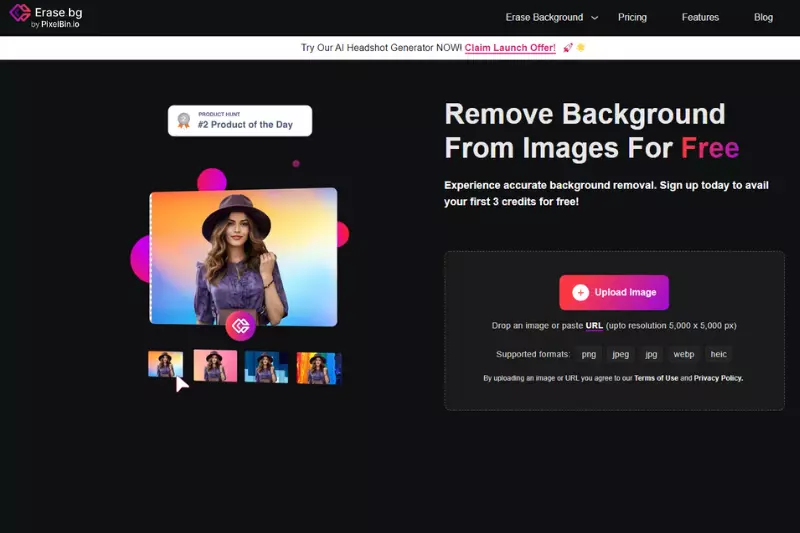
Erase.bg revolutionizes background removal by effortlessly converting white backgrounds to transparent in seconds. Utilizing advanced AI algorithms, it accurately detects and eliminates the white background, ensuring precise results without compromising image quality. Its user-friendly interface simplifies the process, allowing users of all skill levels to achieve professional-looking images.
Compatible with various image formats easily, Erase.bg offers versatility and convenience, making it an essential tool for designers, photographers, and businesses seeking to enhance their visuals.
Key Features:
- Precision background removal
- Fast processing speed
- Compatibility with multiple image formats
- Intuitive user interface
- Convenient online accessibility
Remove.bg
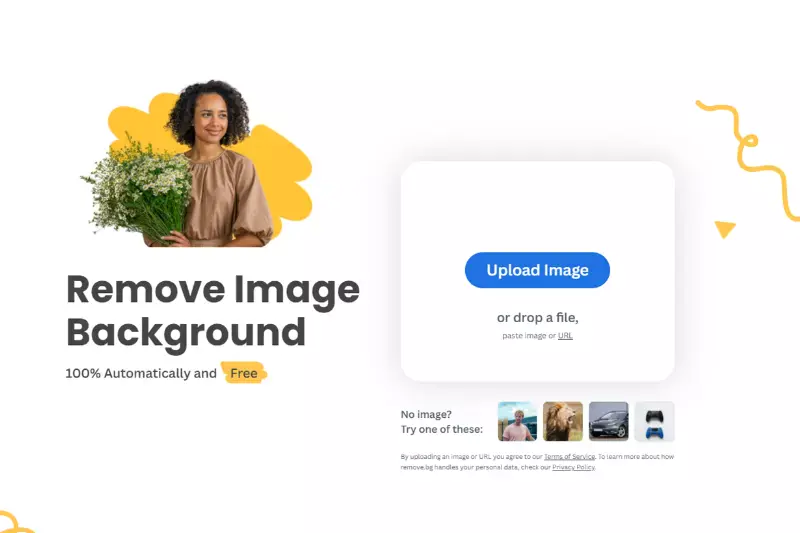
Remove.bg is an innovative solution tailored to convert white backgrounds to transparent with unparalleled accuracy seamlessly. Leveraging advanced AI technology, it swiftly identifies and eliminates the white background from images, ensuring flawless transparency while preserving image details. Its intuitive interface streamlines the process, empowering users to achieve professional-grade results effortlessly.
Compatible with various image formats, Remove.bg offers versatility and convenience, catering to diverse user needs. IIT is ideal for designers, photographers, and businesses, it enhances workflow efficiency and enables creative freedom, making it the go-to choice for converting white backgrounds to ttransparency.
Key Features:
- Precision background removal
- Lightning-fast processing speed
- Support for multiple image formats
- Intuitive user interface
- Convenient online accessibility
Photoroom
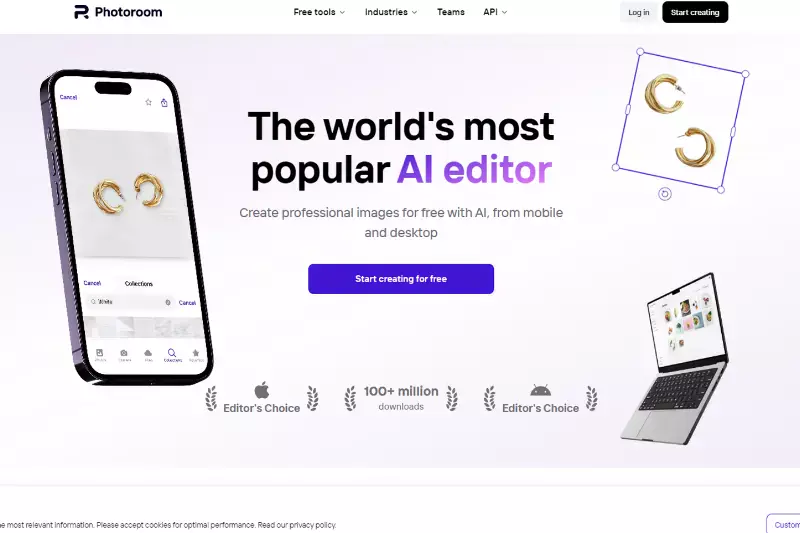
Photoroom is a versatile tool designed to effortlessly convert a white background to transparent, offering seamless integration and enhanced visual appeal. UIt uses advanced algorithms to accurately detect and remove the white background, ensuring precision and quality in every edit. Its intuitive interface simplifies the process, catering to users of all levels.
Compatible with various image formats, Photoroom provides flexibility and convenience. Whether you're a designer, photographer, or business owner, Photoroom enhances workflow efficiency and empowers creativity. With its lightning-fast processing speed and intuitive features, Photoroom is the ultimate solution for converting white backgrounds to transparent.
Key Features:
- Accurate background removal
- Fast processing speed
- User-friendly interface
- Compatibility with multiple image formats
- Convenient online accessibility
Clipping Magic
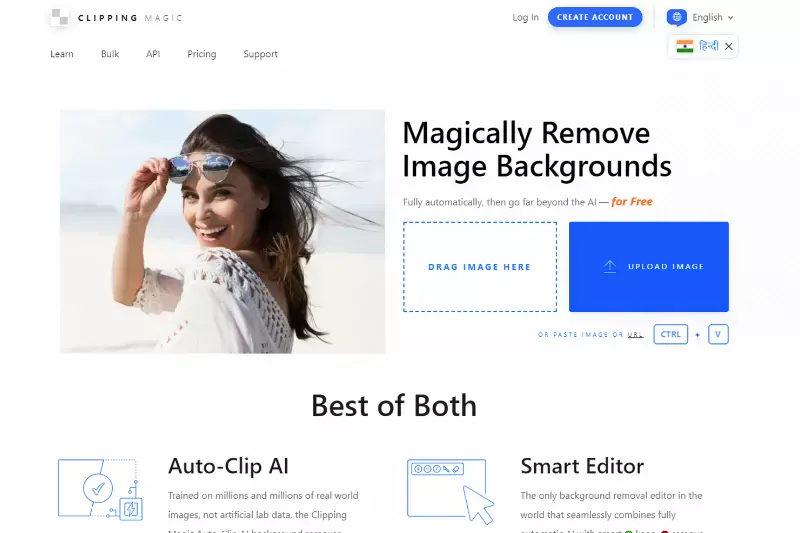
Clipping Magic is a reliable solution for effortlessly converting a white background to a transparent one. Its sophisticated algorithms ensure precise background removal, delivering crisp transparency while preserving intricate details in images. With an intuitive interface, users can easily navigate through the editing process regardless of their expertise level.
Compatible with various image formats, Clipping Magic offers flexibility and convenience. Whether you're a designer, photographer, or business owner, Clipping Magic streamlines workflow efficiency and fuels creative expression. Its rapid processing speed and user-centric features make it an essential tool for transforming white backgrounds into transparent ones.
Key Features:
- Accurate background removal
- Fast processing speed
- User-friendly interface
- Compatibility with multiple image formats
- Convenient online accessibility
Adobe Photoshop
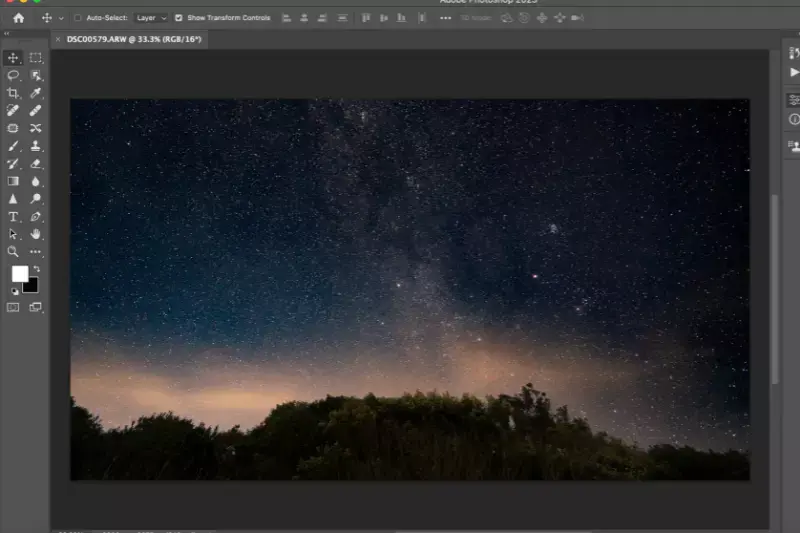
Adobe Photoshop, a powerhouse in image editing, offers robust capabilities to convert a white background to transparent effortlessly. Leveraging advanced tools like the Magic Wand and Quick Selection, users can accurately select and remove the white background with precision. Its layer-based editing system allows for seamless adjustments and fine-tuning, ensuring crisp transparency while retaining image quality.
With compatibility for various file formats, including JPEG and PNG, Photoshop provides versatility and convenience. Whether you're a designer, photographer, or digital artist, Photoshop empowers creativity and workflow efficiency, making it the ultimate choice for converting white backgrounds to transparent.
Key Features:
- Powerful selection tools for precise background removal
- Layer-based editing for seamless adjustments
- Compatibility with multiple file formats
- Advanced editing capabilities for professional-grade results
- Intuitive user interface for ease of use and accessibility
GIMP

GIMP, an open-source image editing software, empowers users to effortlessly convert a white background to transparent with its versatile tools. Utilizing features like the Fuzzy Select and Foreground Select, GIMP enables accurate selection and removal of the white background, ensuring crisp transparency. Its layer-based editing system facilitates seamless adjustments and fine-tuning, preserving image quality throughout the process.
Compatible with various file formats, including JPEG and PNG, GIMP offers flexibility and convenience. Whether you're a designer, photographer, or digital artist, GIMP provides a comprehensive solution for enhancing workflow efficiency and achieving professional-grade results in converting white backgrounds to transparent.
Key Features:
- Advanced selection tools for precise background removal
- Layer-based editing for seamless adjustments
- Compatibility with multiple file formats
- Extensive customization options for creative freedom
- Community support and extensive documentation for user assistance
Canva
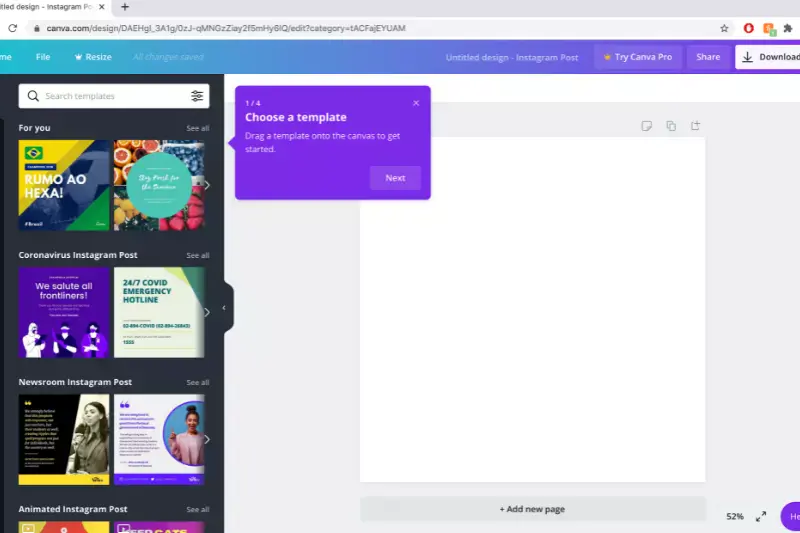
Canva, a versatile graphic design platform, simplifies the process of converting a white background to transparent with its intuitive tools. Through the "Background Remover" feature, users can effortlessly change white backgrounds to transparent, enhancing their designs'versatility and professional appeal. Canva's user-friendly interface allows easy navigation and quick editing, catering to users of all skill levels.
With compatibility for various file formats, including JPEG and PNG, Canva offers convenience and flexibility. Whether you're a designer, marketer, or entrepreneur, Canva empowers creativity and workflow efficiency, making it an essential tool for converting white backgrounds to transparent.
Key Features:
- Background Remover feature for easy background removal
- Intuitive user interface for seamless navigation
- Compatibility with multiple file formats
- Extensive library of design elements and templates
- Collaborative features for team-based projects
Pixlr
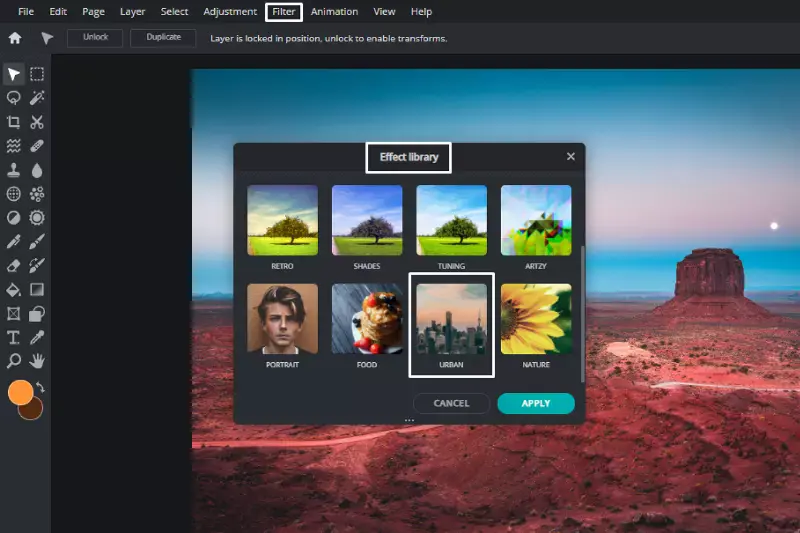
Pixlr, a dynamic online photo editing tool, offers an intuitive approach to transforming a white background to transparent. With its array of selection tools like the Magic Wand and Quick Selection, users can easily isolate and remove the white backdrop, ensuring seamless transparency. Aixlr's layer-based editing system also facilitates precise adjustments and fine-tuning, preserving image quality throughout the process.
Compatible with a range of file formats including JPEG and PNG, Pixlr caters to diverse user needs. Whether you're a designer, photographer, or social media enthusiast, Pixlr streamlines workflow efficiency and fosters creativity in converting white backgrounds to transparent.
Key Features:
- Intuitive selection tools for accurate background removal
- Layer-based editing capabilities for seamless adjustments
- Support for multiple file formats, enhancing versatility
- User-friendly interface, facilitating easy navigation
- Accessible online platform, ensuring convenience and accessibility for users.
Fotor
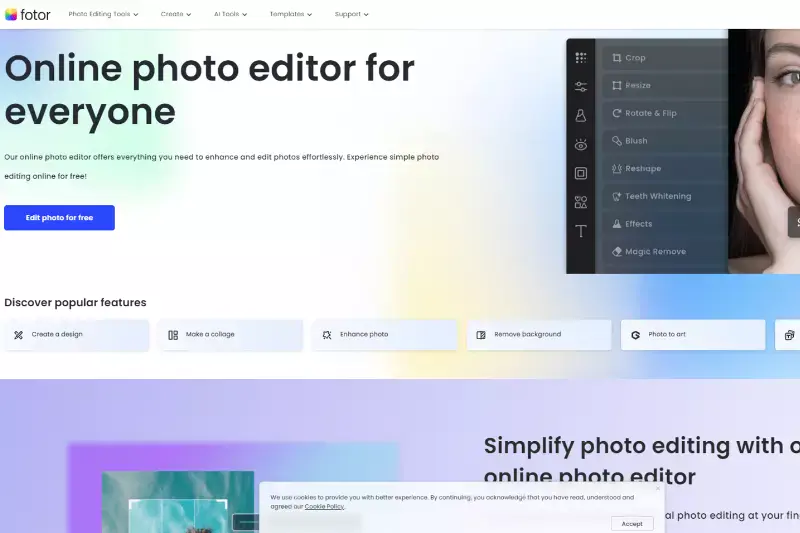
Fotor, an all-in-one online photo editing tool, presents an effortless solution for converting white backgrounds to transparent. With its innovative selection tools such as the Magic Wand and Brush, users can precisely remove the white backdrop, achieving impeccable transparency. Fotor's intuitive interface streamlines the editing process, catering to users of all levels of expertise.
Moreover, its layer-based editing system enables seamless adjustments and fine-tuning, ensuring optimal image quality retention. Supporting various file formats, including JPEG and PNG, Fotor offers versatility and convenience. Whether you're a professional photographer, graphic designer, or social media enthusiast, Fotor facilitates seamless and efficient conversion of white backgrounds to transparent.
Key Features:
- Innovative selection tools for precise background removal
- Layer-based editing functionality for seamless adjustments
- User-friendly interface for intuitive navigation
- Support for multiple file formats, enhancing flexibility
- Extensive range of filters and effects for creative enhancement.
LunaPic
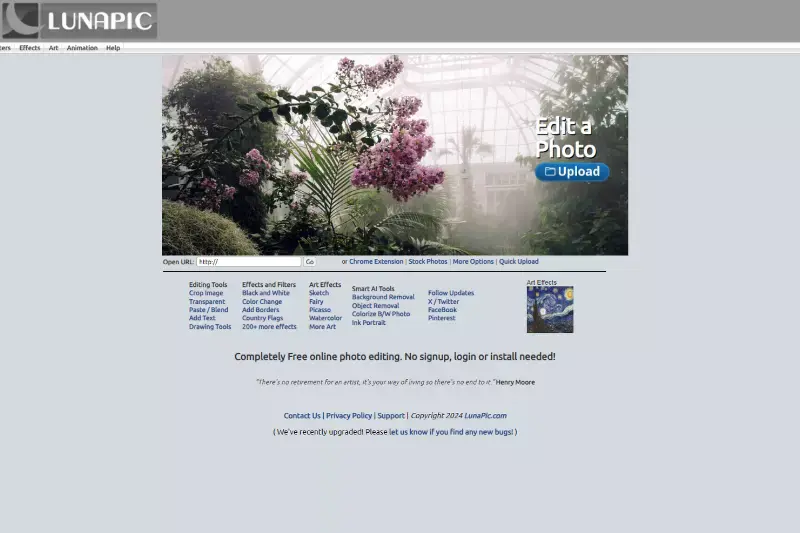
LunaPic, a versatile online photo editing platform, provides a seamless solution for converting white backgrounds to transparent. Utilizing its advanced selection tools, such as the Magic Wand and Freeform Select, LunaPic enables users to isolate and remove the white background easily. LunaPic's intuitive interface simplifies editing, making it accessible to users of all skill levels.
Furthermore, its layer-based editing system allows for seamless adjustments and fine-tuning, ensuring optimal image quality preservation. With support for various file formats, including JPEG and PNG, LunaPic offers flexibility and convenience. Whether you're a designer, photographer, or social media enthusiast, LunaPic empowers creativity and workflow efficiency in converting white backgrounds to transparent.
Key Features:
- Advanced selection tools for precise background removal
- Layer-based editing functionality for seamless adjustments
- User-friendly interface for intuitive navigation
- Support for multiple file formats, enhancing versatility
- Extensive range of effects and filters for creative enhancement.
Why Choose Erase.bg to Convert White Background to Transparent Background?
When considering the best tool to convert a white background to a transparent one, Erase.bg stands out for several reasons:
- Precision: Erase.bg employs advanced AI algorithms to precisely detect and remove the white background from images, ensuring crisp and accurate transparency without compromising image quality.
- Efficiency: With Erase.bg's automated process, users can convert white backgrounds to transparent in just a few seconds, saving time and effort compared to manual editing methods.
- Ease of Use: Erase.bg features a user-friendly interface that makes it accessible to users of all skill levels. Simply upload your image, and Erase.bg takes care of the rest.
- Versatility: Whether you're a professional designer, photographer, or casual user, Erase.bg caters to a wide range of needs and applications, allowing you to achieve transparent backgrounds for various projects effortlessly.
- Reliability: Erase.bg consistently delivers high-quality results, making it a trusted choice for individuals and businesses alike who seek reliable and consistent background removal services.
With Erase.bg, converting white backgrounds to transparency is efficient, precise, and hassle-free, empowering users to unleash their creativity without limitations.
Conclusion
Erase.bg emerges as the top choice for effortlessly onverting white backgrounds to transparent. Its precision, efficiency, ease of use, versatility, and reliability make it a valuable tool for professionals and enthusiasts alike, empowering users to achieve flawless transparency in their images with minimal effort.
FAQ's
Why is PNG showing white background?
PNG files are created by combining a group of pixels and typically have an 8-bit color depth, which provides:1 .The ability to create up to 256 colors. 2. PNG files also offer lossless compression, meaning that the image will not lose quality when it is saved. 3. It also creates a file that can be smaller in size than comparable JPEG files and still maintain the same level of quality. However, PNGs may show white backgrounds because they contain alpha channels, which allow them to include transparency information for each pixel on an image. When you save an image as a PNG file, you must select whether or not you want to embed an alpha channel.
Does PNG have a transparent background?
Yes! There are two different ways to make PNGs transparent. Step 1 - The first is as follows: open up the image in Photoshop, select the Layers tab on the top left side of your screen and then click on New Layer. Step 2 - Then you want to drag that layer below the original layer and go to Edit > Fill. You want to choose either Color or Gradient and make sure it's set on Foreground color, which is located under the box where you choose what kind of fill you wanted. On this page, there are many options for foreground colors including black, white, dark gray, and light gray. You can also adjust the opacity (the amount of transparency) by moving the slider left or right.
Does JPEG have transparency?
JPEG is a popular format for photos because it's compressed and has good quality. The downside is that JPEG images don't support transparency, meaning the white background can't be removed.
Can only PNG be transparent?
PNG is the only file format that can be made fully transparent. If you want to use PNGs to create backgrounds for other objects, you'll need to place them in an element where their transparency will not be blocked. For example, if you want an image of water as the background behind the text, make sure the text is on top of the image, not below it.
What tools can I use to convert a white background to a transparent one?
Several tools can be used to convert a white background to transparent, such as Adobe Photoshop and GIMP, but they can be time-consuming. Instead, you can use an online tool like Erase.bg . Each tool has its features and capabilities, so choosing one that meets your needs is important.
How to make a image transparent?
To make an image transparent, you can use erase.bg, an AI-based background remover tool that can easily remove the background from an image, leaving you with a transparent background. Simply upload your image to erase.bg, and the tool will automatically remove the background and generate a transparent PNG file for you to download.