How to Remove Background for Desert Cart Product Images
How to Remove Background for Desert Cart Product Images
Erase.bg is an AI-based background removal and editing tool that aids in removing the background from an image without having to apply technical skills or invest a lot of time. The steps of removing background from an image for Desert Cart product listing using Erase.bg are:
Step 1 - Head to Erase.bg’s website on your laptop or computer. And in case you are using an Android or iOS device, you can download Erase.bg’s application via PlayStore and AppStore.
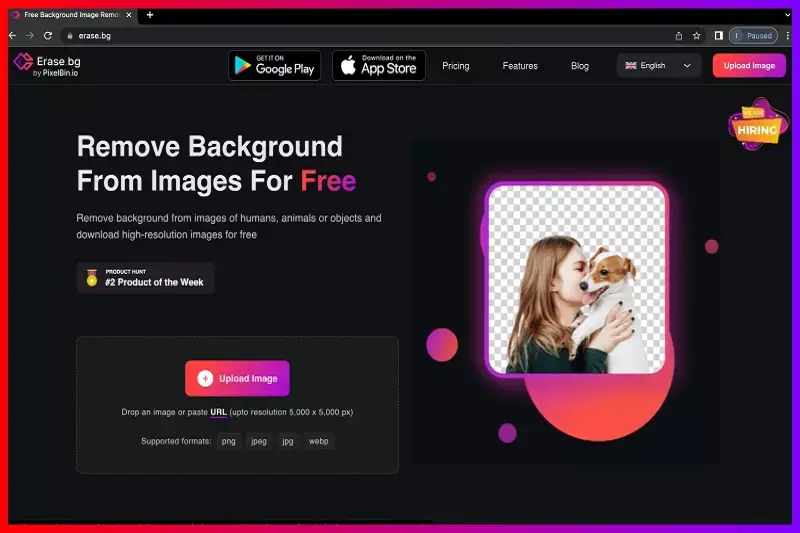
Step 2 - Upload the Desert Cart product listing you want to remove the background by selecting the Upload Image button or making the most out of the Drag and Drop feature.
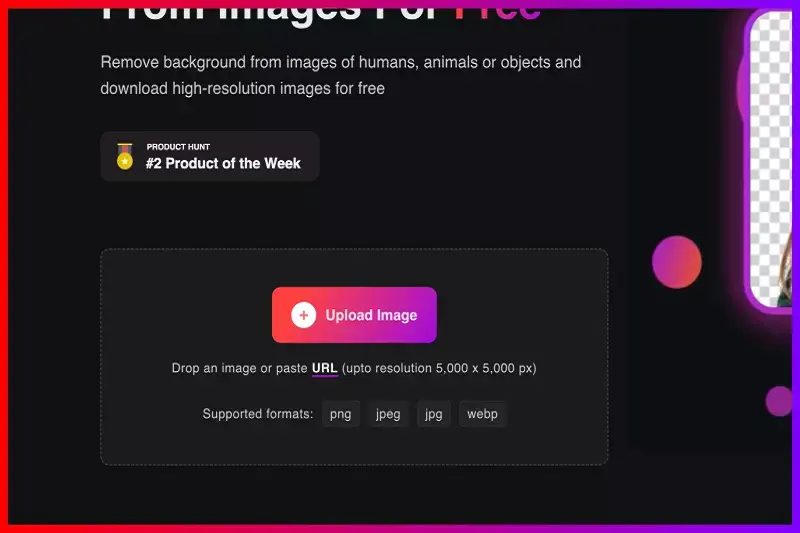
Step 3 - When your image is uploaded, you will see a message on your screen that reads, “Uploading image, please wait…” and as it gets done, Erase.bg’s AI will begin working on removing the background from your product image.
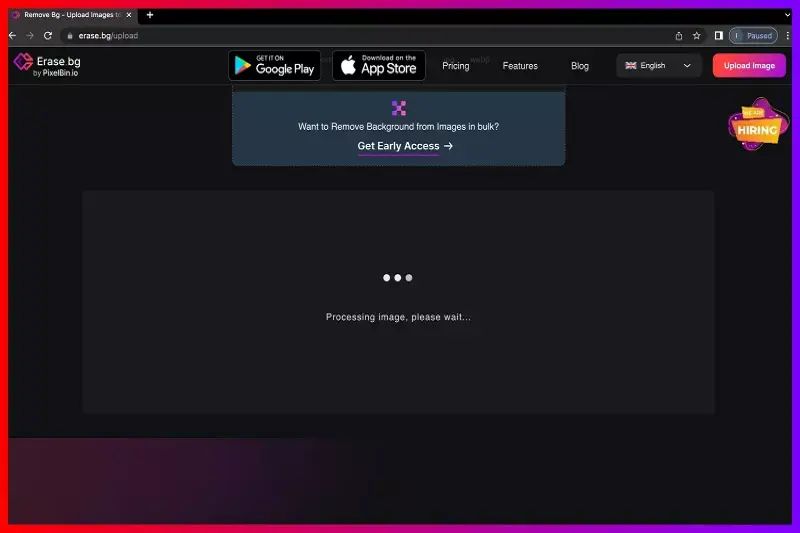
Step 4 - You will get the image with its Background Removed. If you plan on making more changes to the image, select the Edit option in the top-right corner of the image.
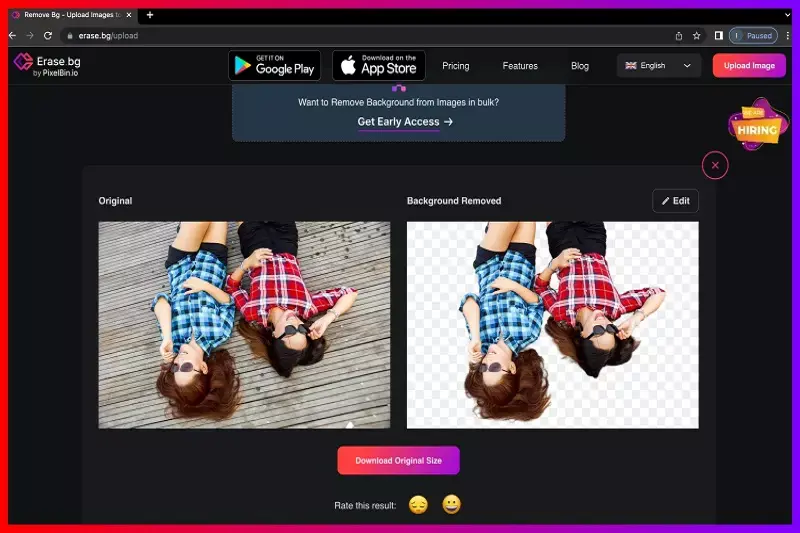
Step 5 - Use the Download Image option to save your product image with a removed or transparent background.
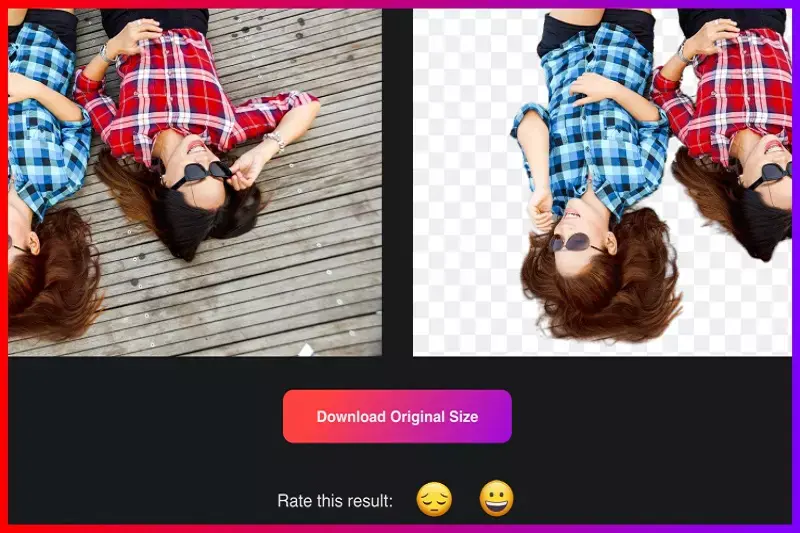
Note: You can also connect with Erase.bg’s team and get your hands on their bulk removal solution to help boost your productivity even further.
FAQ's
In order to get a white background for your Desert Cart product image within a few seconds with Erase.bg, you need to follow the below-given steps:
Step 1 - Go to Erase.bg on your device (Laptop, PC, Android and iOS smartphones) and upload the image you want to edit the background of by selecting the Upload Image option.
Step 2 - Hang in for a couple of seconds as Erase.bg’s AI performs its wonders on removing the background from your image.
Step 3 - Now that you have the image with a transparent background, click on the Edit option and select White Color.
Step 4 - Download your Desert Cart image with white background by clicking on the Download Image option.
Removing the background of a picture for a Desert Cart product can be done without any technical skills or wasting any time. Here is how you can do so with Erase.bg:
Step 1 - Go to Erase.bg’s website, if you are on a PC or a laptop. If you are using your Android or iOS device, you can remove the background from the Desert Cart image by downloading the Erase.bg application available on the Play Store and the App Store.
Step 2 - Now, upload the Desert Cart product image by selecting the Upload Image option or by the Drag and Drop feature.
Step 3 - Wait for three to four seconds as Erase.bg’s AI removes the background from your image without affecting the image’s quality.
Step 4 - Download the Desert Cart product image using the Download Image option.
You can change the background image from an image for your Desert Cart Product Image using Erase.bg. Adhere to the below-given steps to quickly change the background image for Desert Cart Product Image with Erase.bg.
Step 1 - Go to Erase.bg's website or go to Erase. bg's mobile application. Upload the Desert Cart image using the Upload Image option.
Step 2 - As your image gets uploaded, wait for a few seconds as the background gets removed by Erase.bg’s AI.
Step 3 - As the background from your Desert Cart product image is now removed, select the Edit option located on the top-right corner to further edit the background from your image.
Step 4 - Download the Desert Cart product image by clicking on the Download Image button.
Step 1: Go to erase.bg and upload the image you want to edit.
Step 2: Once the image is uploaded, the tool will automatically detect the subject of the image and remove the background, leaving you with a transparent background.
Step 3: Once the background is removed, download the edited image with the transparent background.
Erase.bg is a powerful and intuitive tool for removing backgrounds from images, and it works particularly well for images with solid-colored backgrounds like black. With its advanced AI algorithms, erase.bg can detect and remove even complex backgrounds with ease, giving you professional-quality results in just a few clicks. Give it a try and see how easy it is to remove the black background from your pictures!
To change the background of a picture from black to white, you can use a photo editing tool like erase.bg. Here are the steps to do this:
Step 1: Go to erase.bg website and click on the "Upload Image" button to upload the black background image you want to edit.
Step 2: The website will automatically remove the background of your image and replace it with a transparent one.
Step 3: Click on 'edit' and select the background color to white.
Step 4: Click on the "Download" button to download the edited image with a white background.
Alternatively, you can also use other photo editing tools such as GIMP, Paint.net, or Pixlr to perform the same process. The steps might differ slightly, but the overall concept is the same.
Here's a list of 5 Best background removers:
Erase.bg
Clipping Magic
Photoshop
GIMP
Canva
Why Erase.BG
You can remove the background from your images of any objects, humans or animals and download them in any format for free.
With Erase.bg, you can easily remove the background of your image by using the Drag and Drop feature or click on “Upload.”
Erase.bg can be accessed on multiple platforms like Windows, Mac, iOS and Android.
Erase.bg can be used for personal and professional use. Use tools for your collages, website projects, product photography, etc.
Erase.bg has an AI that processes your image accurately and selects the backgrounds to remove it automatically.
You won’t have to spend extra money or time hiring designers, green screens and organising special shoots to make your image transparent.