How to Remove Background for Fnac Product Images
How to Remove Background for Fnac Product Images
With the help of Erase.bg, you can easily remove an image colored background and make it ready to use to upload on a particular platform like Fnac for listing. There is no need to get stuck on Photoshop or any coding skills to get the desired background. All you need to do is follow some steps, and your image will be ready to download. Let’s start with the following:
Erase.bg is an AI-powered image background removal tool that you can use for free without spending money on expensive or paid tools. It is a matter of a few seconds.
Step 1 - Start with Erase.bg, first, you need to download the app from the Play Store. If you are using an Android device or an iOS device, you can download the app from Appstore.
Or, you can search for “Erase.bg” in Google Chrome or any other preferred browser and open its official website.

Step 2 - The next step is to upload the image you wish to remove from the background to the Fnac list. Click on the “+” sign to upload an image, or click on “URL” if you have the image address.
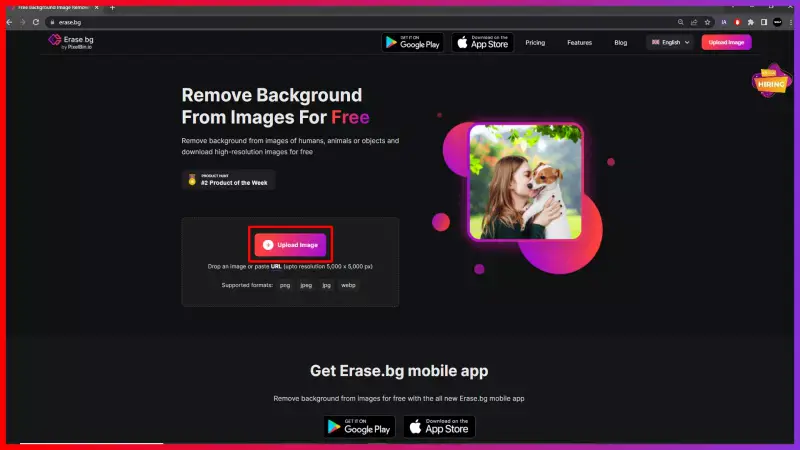
Step 3 - After uploading or pasting the image address, you need to click on the “Submit” button. As soon as you do it, you will see a message “processing image, please wait”. The AI-Powered tool takes 2-3 seconds to remove the background and make the image background transparent.
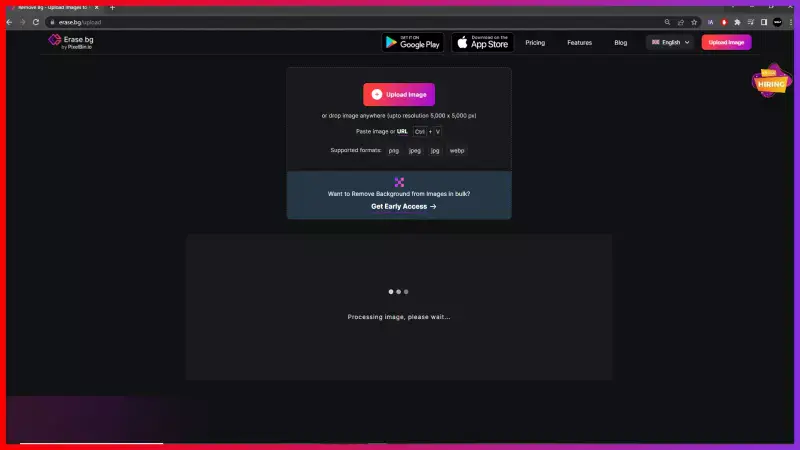
Step 4 - As the processing ends, you can see that the image's background has been removed. Click on the "Download original size". The image will be saved on your device.
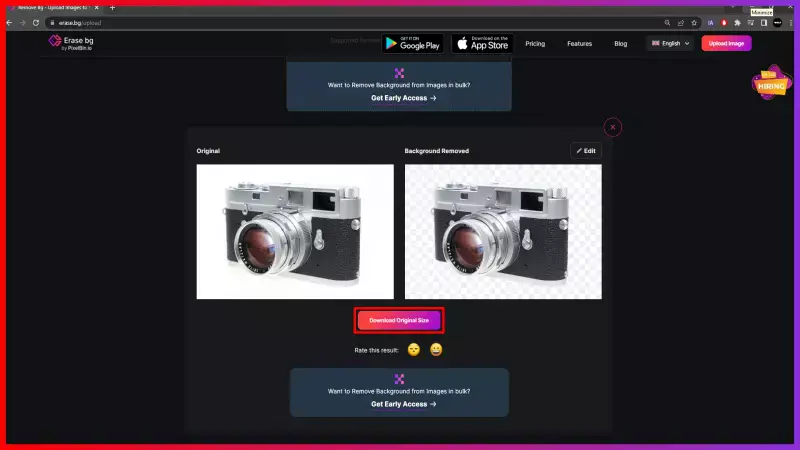
Note- However, if you wish to add a white background to the image for Fnac, you can do it by clicking on the “Edit” button. Choose a background of your choice and download the final image.
FAQ's
To get a white background for a Fnac product image, you simply use Erase.bg. The online background removal tool performs the task for you within seconds.
Step 1 - Go to the official website by searching for Erase.bg and upload the image you want to add a white background to using “+” sign upload button
Step 2 - Hit the submit button. It will take two to three seconds for the AI-powered tool to remove the background. When the processing is done, you can see the image with a removed background.
Step 3 - Now go to the Edit option on the top right corner of the background removed image.
Step 4 - Select a white background and apply it. You can see your image with a white background. Simply download the image.
Erase.bg is a most effective, easier & faster way to remove the background of an image for Fnac. follow these steps:
Step 1 - Launch Erase.bg on your system and upload the image you wish to remove a background from to list on Fnac by using the “Upload Image” option.
Step 2 - Hit the submit button and wait for a few seconds for the processing to be over. You can see an image without a background.
Step 3 - Now simply click on the Download button and get an image with a removed background.
Erase.bg, an online AI image background removal tool makes it easier and convenient to change the background of an image for Fnac. Here are the steps:
Step 1 - Go to the official website of Erase.bg and upload the image you wish to change the background of by using the “Upload Image” option.
Step 2 - As you submit the image, a message will appear “processing image, please wait”. The AI tool removes the background of the image
Step 3 - Now go to the Edit button and select a preferred background you want to add to your image.
Step 4 - Apply it and download the image
A strong white background is necessary when it comes to listing an image on Fnac. White background images make the product look clear, visible and sophisticated.
Why Erase.BG
You can remove the background from your images of any objects, humans or animals and download them in any format for free.
With Erase.bg, you can easily remove the background of your image by using the Drag and Drop feature or click on “Upload.”
Erase.bg can be accessed on multiple platforms like Windows, Mac, iOS and Android.
Erase.bg can be used for personal and professional use. Use tools for your collages, website projects, product photography, etc.
Erase.bg has an AI that processes your image accurately and selects the backgrounds to remove it automatically.
You won’t have to spend extra money or time hiring designers, green screens and organising special shoots to make your image transparent.