How to Remove Background for Hepsiburada Product Images
How to Remove Background from a Hepsiburada Product Image
When it comes to removing or editing background from an image, we often get daunted thinking how it might consume a lot of time, as it does take up a lot of time when it comes to doing so using Photoshop. However, with AI-powered background removal and editing tools like Erase.bg, it becomes a task worth a few seconds. Not sure how? Well, let us look at how you can remove the background from an image for your Hepsiburada product image using Erase.bg.
But before that, make sure to go to Erase.bg’s website if you are using a PC or laptop. And if you are using an Android or iOS device, you can download the application from the Play Store or the App Store.
Step 1: Launch Erase.bg on your device, and with the Upload Image option, upload the Hepsiburada product image you want to remove the background from.

Step 2: When your image gets uploaded, you will see a message that reads, “Uploading image, please wait…” and when your image is uploaded, Erase.bg’s AI will start working on accurately removing the Background from your image. While that happens, you will see a message that reads, “Processing image, please wait….”
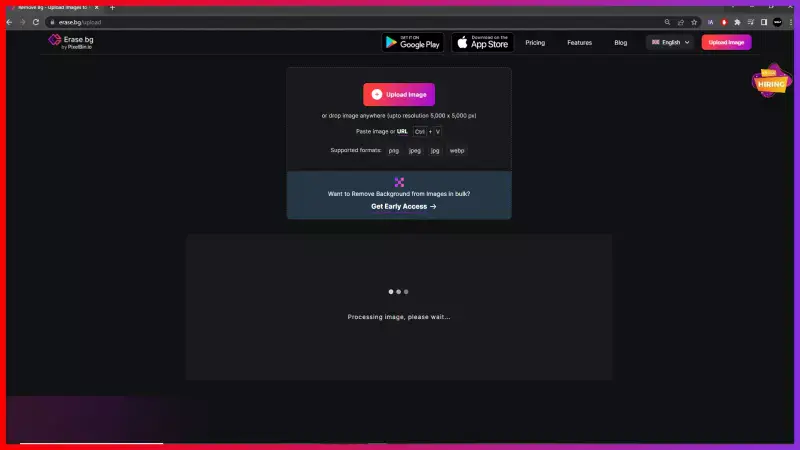
Step 3: If you wish to make changes, you can use the Edit option in the top-right corner of your Background Removed image.

Step 4: Download the image in the format of your choice by clicking the Download Image option.

Note: You can remove and edit Background from PNG, JPG, JPEG, and WebP images using Erase.bg.
And just like that, you have successfully removed/ edited the image using Erase.bg within a few seconds and without applying any technical skills. Isn’t that wonderful?
FAQ's
With Erase.bg, you can get a white background for your Hepsiburada listings within two to three seconds. Here’s how it works:
Step 1: Go to Erase.bg on your device and upload the Hepsiburada product image you plan to add a white background to using the Upload Image option.
Step 2: Wait for two to three seconds as Erase.bg’s AI works on removing the background from your image. When it is done processing, you will get an image with a transparent background.
Step 3: Click on the Edit option on the top-right corner of your Background Removed image, and then select the white colour.
Step 4: Now that the white colour is applied to your Hepsiburada listing image’s background, you can now download the image in your preferred format.
Removing the background from an image for your Hepsiburada can be achieved in a few easy steps. They are:
Step 1: Go to Erase.bg and upload the image you wish to remove the background from using the Upload Image option.
Step 2: Once your image is successfully uploaded, Erase.bg’s AI will automatically start working on removing the background from your image with utmost accuracy.
Step 3: Download the image in the format of your preference by clicking on the Download Image option.
If you wish to remove the background from an image for your Hepsiburada image, here is how you can do so:
Step 1: Launch Erase.bg on your device, and with the Upload Image option, upload the Hepsiburada product image you want to remove the Background from.
Note: You can remove and edit Background from PNG, JPG, JPEG, and WebP images using Erase.bg.
Step 2: When your image gets uploaded, you will see a message that reads, “Uploading image, please wait…” and when your image is uploaded, Erase.bg’s AI will start working on accurately removing the Background from your image. While that happens, you will see a message that reads, “Processing image, please wait….”
Step 3: If you wish to make some changes, you can use the Edit option on the top-right corner of your Background Removed image.
Step 4: Download the image in the format of your choice by clicking the Download Image option.
While it is not a compulsion to use an image with white background for a Hepsiburada listing, we do recommend using one as it helps with:
- Highlighting the product
- Promoting consistency
- Cost-effective
- Makes the listing look clean and minimal
To separate a logo from a white background, you can use an online tool like Erase.bg to remove the background from the image. Here are the steps:
Step 1: Go to the Erase.bg website.
Step 2: Click on the "Upload Image" button to upload the logo image you want to edit.
Step 3: The website will automatically remove the white background from the logo and replace it with a transparent background.
Step 4: Click on the "Download" button to download the edited logo with a transparent background.
By using Erase.bg to remove the white background from your logo, you can separate it from the background and use it on any color background without any white background interference. This is especially useful when you want to use the logo on different colored backgrounds, as it will blend seamlessly with the background color.
Hepsiburada is a Turkish online shopping website that offers a wide range of products including electronics, fashion, home and garden items, and more. It is one of the largest e-commerce websites in Turkey and offers convenient shopping options for customers.
Why Erase.BG
You can remove the background from your images of any objects, humans or animals and download them in any format for free.
With Erase.bg, you can easily remove the background of your image by using the Drag and Drop feature or click on “Upload.”
Erase.bg can be accessed on multiple platforms like Windows, Mac, iOS and Android.
Erase.bg can be used for personal and professional use. Use tools for your collages, website projects, product photography, etc.
Erase.bg has an AI that processes your image accurately and selects the backgrounds to remove it automatically.
You won’t have to spend extra money or time hiring designers, green screens and organising special shoots to make your image transparent.