How to Remove Background for Jane Product Images
How do you feel visiting a website without images? It might be a monotonous & boring experience for you. Most visitors prefer images while searching for information about a product or service. It is evident that images capture customers’ attention more quicker and influence their buying decision.
Plus, they are an easy way to improve the user experience of your website. Images can help attract attention and act as a guide for visitors. They hold great value when presenting essential information about a brand. Images provide excellent communication with the customers and engage them in your content.
However, if you go with images with a white background, it will be more beneficial for you. Images with white backgrounds instantly connect with the customers and bring them to your brand. They get a clear idea about what you are offering them as white background removes all the distractions from an image and focuses on the product.
However, if you are looking for ways to remove, edit or change the image background for listing on the Jane platform, Erase.bg is your one-stop solution. Take a look at the steps to get a transparent background in just one click.
How to Remove Background for Jane Product Images
Erase.bg is an AI-powered online image background removal tool with a user-friendly interface that removes or edits the background of images within seconds and delivers ready-to-upload images. The steps to remove or edit the image background for Jane are as follows:
Step 1 - The first step is to download the Erase.bg official app from the PlayStore if you use an android device. If you have an iOS device, you can also download the app from the App Store. For desktop users, the official website is available. Just search for “Erase.bg” in your Google web browser.
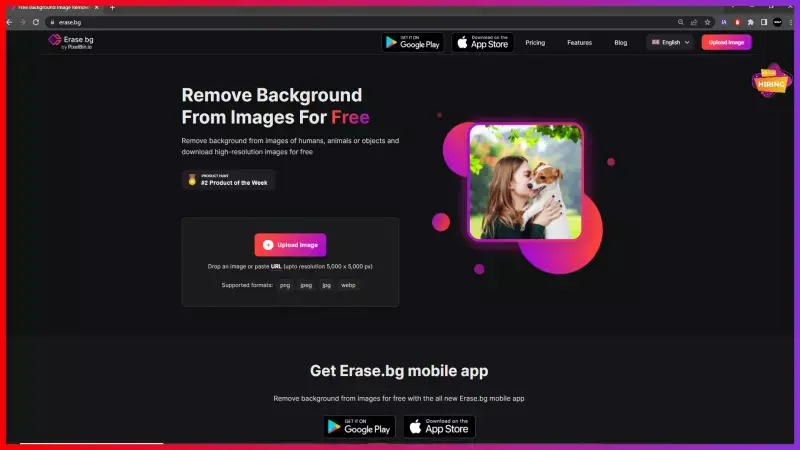
Step 2- The next step is uploading the image you wish to remove the background from using the “Upload Image” option. However, if you have the image address, you can paste the address here by clicking on the “URL” button.
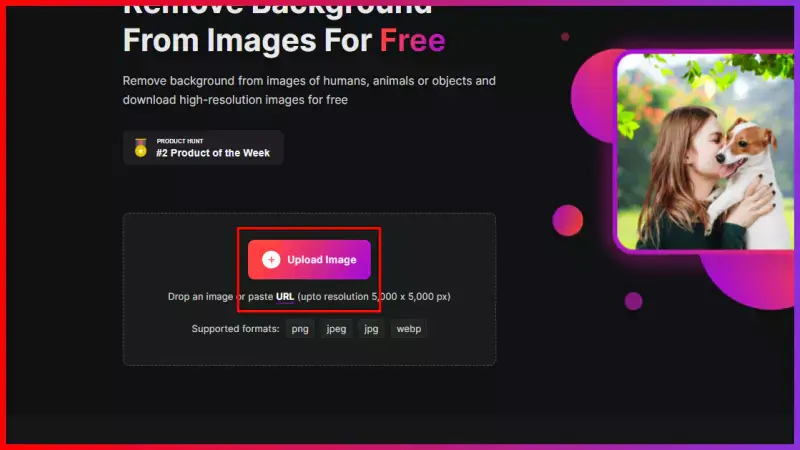
Step 3 - When you paste the URL of the image, you will see a Submit button. Click on it, and the background removal processing will start for about two to three seconds. You will see a message that reads, “Processing image, please wait”. The app removes the background pretty quickly without compromising image quality.
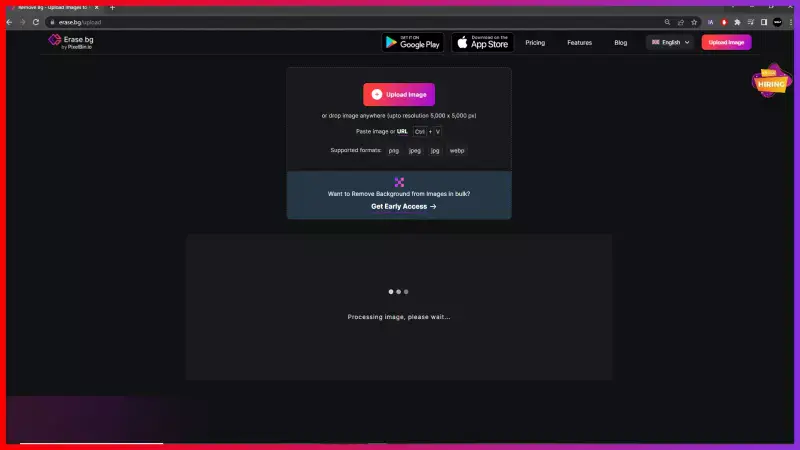
Step 4- When the processing is done, you will see a Background-removed version of the image. Click on the Download button, and the image will be saved in your system. You can use it on Jane to list your products.
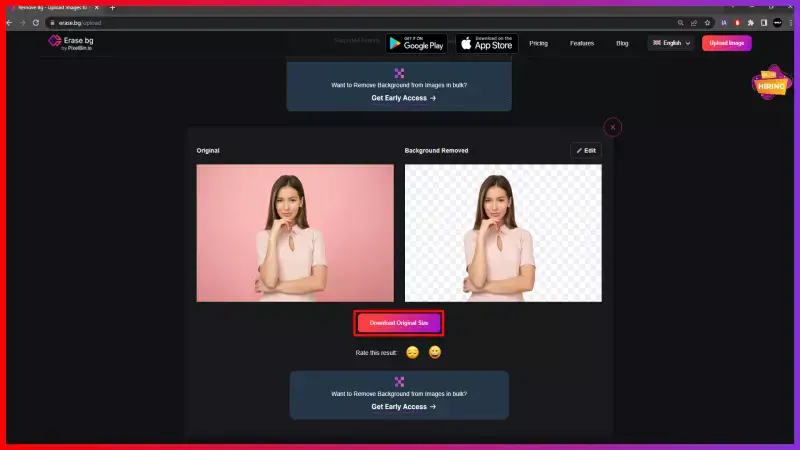
Note - Apart from removing the image's background, the Erase.bg allows you to change or edit the background. Just tap the Edit button, and various background options will be on your screen. Choose one and download the image.
FAQ's
Why Erase.BG
You can remove the background from your images of any objects, humans or animals and download them in any format for free.
With Erase.bg, you can easily remove the background of your image by using the Drag and Drop feature or click on “Upload.”
Erase.bg can be accessed on multiple platforms like Windows, Mac, iOS and Android.
Erase.bg can be used for personal and professional use. Use tools for your collages, website projects, product photography, etc.
Erase.bg has an AI that processes your image accurately and selects the backgrounds to remove it automatically.
You won’t have to spend extra money or time hiring designers, green screens and organising special shoots to make your image transparent.
