How to Remove Background for Kroger Product Images
As a marketer, you understand the value of using images in your marketing campaign. Apart from attracting customers’ attractions, they have a vital role in getting more clicks and sales to your brand. This is because images are more powerful than words.
Compared to texts, the information presented in images is more captive. They also increase the overall experience for the website visitors, providing them with the product information they are looking for. But not all platforms need to accept colored background images.
A few only allow you to upload an image with a white background, which is obvious. White background removes unnecessary distractions while also highlighting the product. It gives a sophisticated & classic vibe to a product.
So, what if you need to upload a white background image to the list on Kroger? How can you remove, edit or change an image background? You can easily do it with Erase.bg. It is an AI-inspired online background removal tool. This article shares how you can remove an image background using Erase.bg. Take a look
How to Remove the Background for Kroger Product Image?
With Erase.bg, you don’t have to spend hours on Photoshop or other paid tools to remove background of an image. You can get an image ready to go on Kroger with a white or any other desired background in seconds. Here are the steps:
Step 1 - First, you need to download the Erase.bg app from the Playstore for Android devices, while for iOS devices, the app is available on AppStore. Or you can search Erase.bg in your Google Chrome and open the official website.
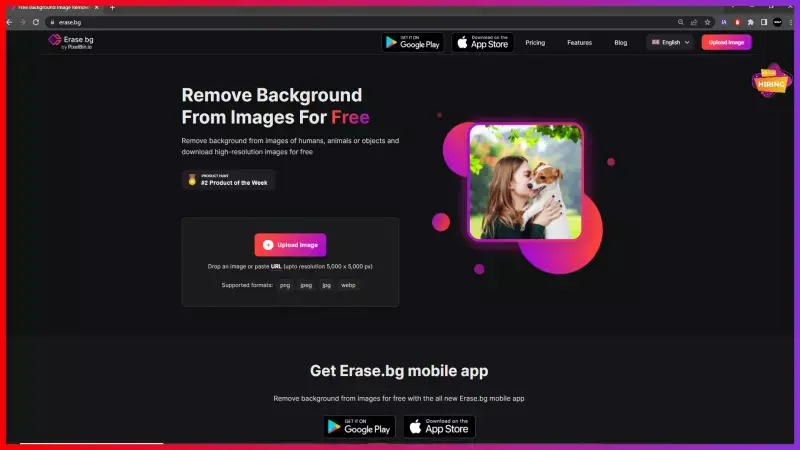
Step 2 - As the next step, you need to upload the image you wish to remove the background from the list on Kroger. You can use the “+” sign button to put the image into the software. Or, if you have the image address, go to the “URL” button.
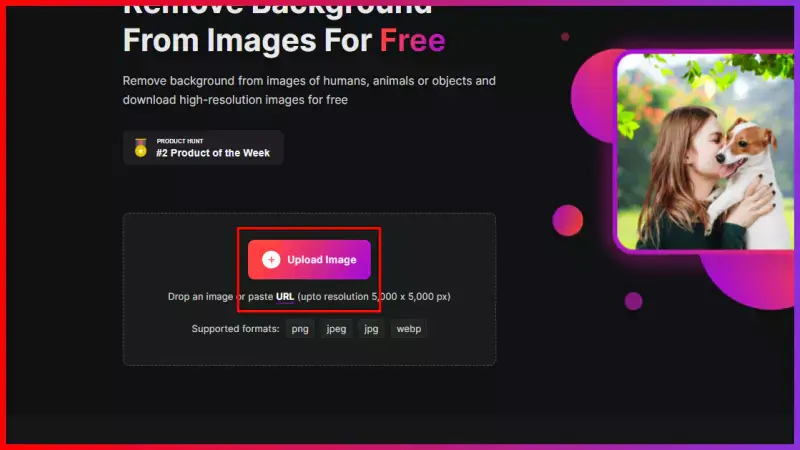
Step 3 - As you hit the “Submit” button, you will see that the software has started removing the background. You will see a message showing “Processing image, please wait”. It will take only two to three seconds.
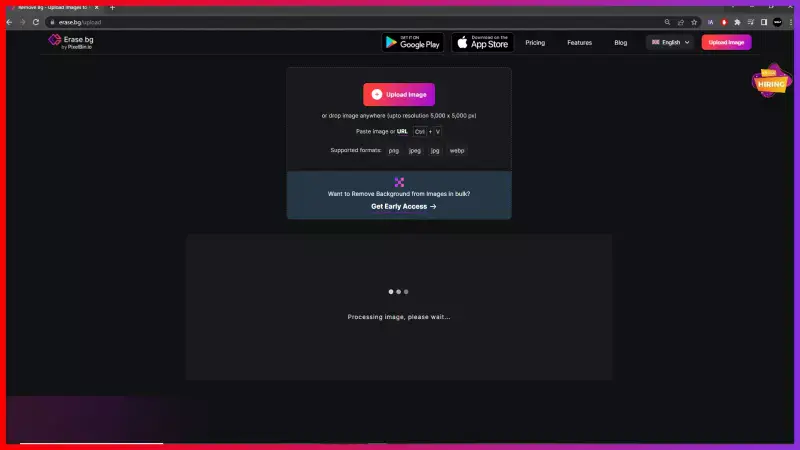
Step 4- When the processing is done, you can download the transformed, transparent image in PNG format. The image is now ready to use on Kroger.
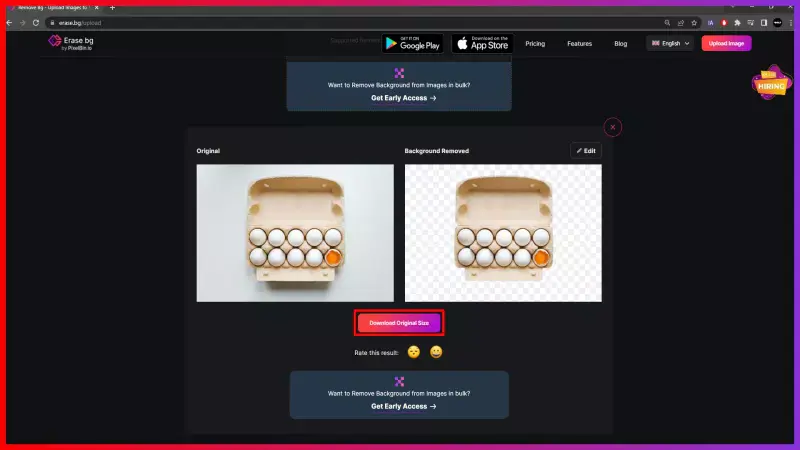
Note- If you want to add a white or any other background to your image, go to the Edit option. Apply one and download the image.
FAQ's
Follow these steps to get a white background for Kroger images:
Step 1 - Launch Erase.bg in your system and upload the image you want to list on Kroger using the “Upload Image” option.
Step 2 - Submit the image and wait for at least two to three seconds. You can see the image background is removed
Step 3 - Go to the Edit option and add a white background from the options
Step 4 - Apply it and download the image
Step 1 - Go to the Erase.bg website and upload the image to remove the background for Kroger. Use “+” sign button
Step 2 - Submit the image and within a few seconds, the app provides you an image with the removed background
Step 3 - After completing the rummy process, download the image with the removed background.
Step 1 - Open the website of Erase.bg and upload the image by clicking on the “Upload Image” button.
Step 2 - Submit the image and your image is ready to go on Kroger. You will see a message “Processing image, please wait”.
Step 3 - Go to the Edit button and choose a preferred background you want to add to the image
Step 4 - Apply it and download
Yes. White background is essential for Kroger as it provides a clear view of the image and establishes trust between the customers.
Here's a list of 5 free background removers:
- Erase.bg
- Background Burner
- Clipping Magic
- Canva
- Fotor
Removing the background of Kroger product images is important because it helps to create a clean and professional look for your product listings. A cluttered or distracting background can take away from the focus on the product itself, making it harder for potential customers to see the product clearly.
By removing the background, you can create a more visually appealing and effective product image that will help increase sales.
Why Erase.BG
You can remove the background from your images of any objects, humans or animals and download them in any format for free.
With Erase.bg, you can easily remove the background of your image by using the Drag and Drop feature or click on “Upload.”
Erase.bg can be accessed on multiple platforms like Windows, Mac, iOS and Android.
Erase.bg can be used for personal and professional use. Use tools for your collages, website projects, product photography, etc.
Erase.bg has an AI that processes your image accurately and selects the backgrounds to remove it automatically.
You won’t have to spend extra money or time hiring designers, green screens and organising special shoots to make your image transparent.