How to Remove Background for MyDeal.com.au Product Images
Images have now become essential. Whether it is a social media platform or an online shopping website, clearer and the best quality images are always valuable. Since images are essential to attract the attention of buyers, clear and perfect product images become even more necessary. So, if you have been trying to bring your product to the MyDeal.com.au listing, you need to know how to click the best image and edit it more perfectly, which also involves background removal.
But fear not if you're unfamiliar with image editing or background removal! You no longer need to spend hours watching various tutorials to remove background online. By learning to use Erase.bg, you can remove the background of an image in just a few seconds. In this article, we'll walk you through a step-by-step guide on how to use Erase.bg for background removal. Keep reading to gain a better understanding.
How to Remove Background for MyDeal.com.au Product Images:
Does background removal or photo editing seem tiring to you? You will feel different if you start using Erase.bg. It is an AI-powered photo editing tool that helps you remove the image background within no time. Follow the steps and learn how you can use this tool to remove an image background:
Step 1 - First, download the Erase.bg application if you are using an android or iOS device. But you do not need to download the Erase.bg application if you use a laptop or computer. Just open the official website of Erase.bg.

Step 2 -Now, you need to upload the image. You can click the Upload image button and upload a saved image from your device. However, if you do not have any pictures saved on your device, click on the URL. You will get a box where you can paste the image address and upload the image.

Step 3 - Wait for a few seconds while the AI system of the tool processes the image. After the processing, you will find the image background has been removed.
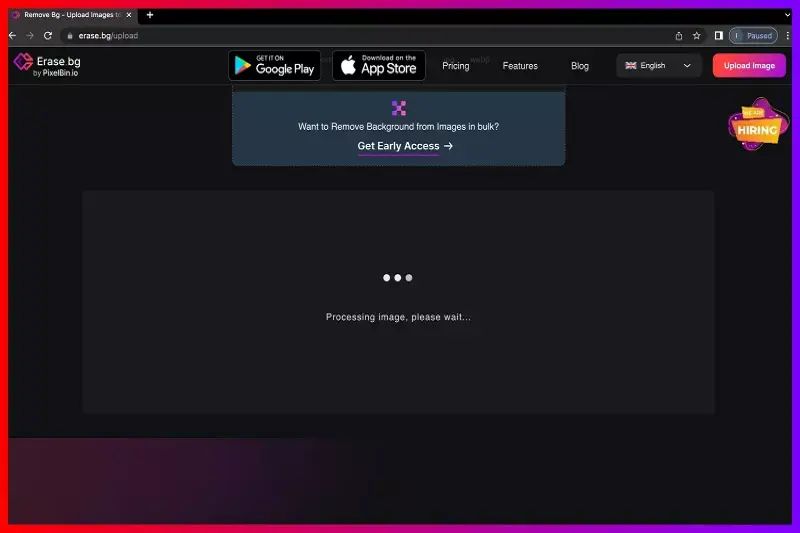
Step 4 - You will find a button named Download Original Size beneath the original and edited image. You can download the edited image by clicking on this button.
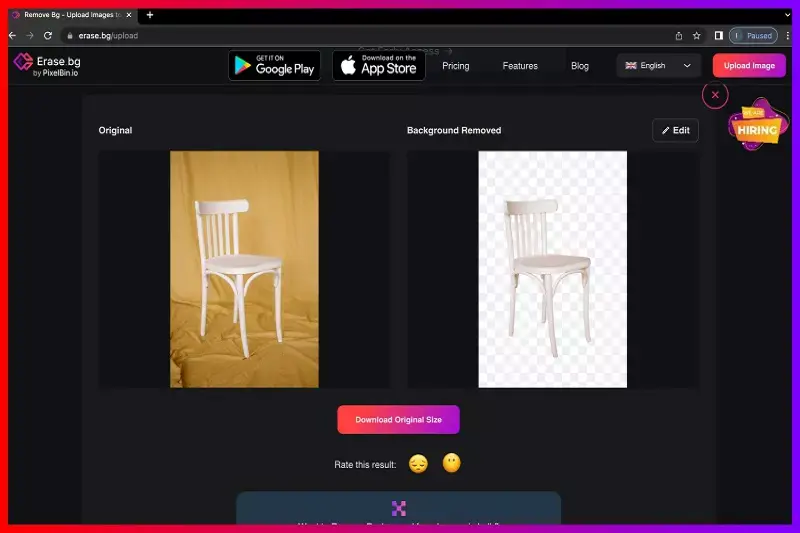
Note: As mentioned earlier, Erase.bg can edit the image background too. But whether it is background removal or changing the image background, this tool can only do any of these if the image is in JPG, JPEG, PNG, or WEBP format.
FAQ's
You can also change the background color to white by using Erase.bg. You barely have to wait for a few seconds to do this. Follow the simple rules mentioned below and change the image background to white.
Step 1 - Open the Erase.bg application on your device after downloading from the Play store or open its official website, depending on your device.
Step 2 - Upload the image on Erase.bg. You can click on the URL to paste the image address or click on Upload image to upload a saved image from your device.
Step 3 - Wait for two to three seconds and let the tool scan the image for background removal.
Step 4 - Now, to change the background color to white, click on the Edit option on Background Removed.
Step 5 - Choose the white color from the color list.
Step 6 - Apply the color and now you can see the image background has changed to white.
Step 1 - Launch Erase.bg application on your device and click the URL if you want to paste the image address, or you can click on the Upload image option to upload an image from your device.
Step 2 - Wait for a few seconds and let the tool process the image. Once it is complete, the image background will automatically be removed.
Do you think changing a background picture is a tiring task? Well, it is hardly a task now. However, if you are confused about how to do it, find out how to change the background picture by using Erase.bg below.
Step 1 - Open the Erase.bg application on your device or you can download the same as well.
Step 2 - Now, upload the image either by pasting the image address or uploading the saved image.
Step 3 - Wait till the AI system of the tool scans the image. Usually, you have to wait less than three seconds. Once the processing is complete, you can see the image background has been removed.
Step 4 - Now, change the background color by clicking on the Edit option on Background Removed. Here you can apply any color you want and change the background picture of an image.
Being an online shopping website, MyDeal.com.au, like any other online shopping website, prefers to have a white background for most of its products. However, you can also find some product images with a light shade background.
Why Erase.BG
You can remove the background from your images of any objects, humans or animals and download them in any format for free.
With Erase.bg, you can easily remove the background of your image by using the Drag and Drop feature or click on “Upload.”
Erase.bg can be accessed on multiple platforms like Windows, Mac, iOS and Android.
Erase.bg can be used for personal and professional use. Use tools for your collages, website projects, product photography, etc.
Erase.bg has an AI that processes your image accurately and selects the backgrounds to remove it automatically.
You won’t have to spend extra money or time hiring designers, green screens and organising special shoots to make your image transparent.