How to Remove Background for Tophatter Product Images
Photos and images hold a vital role to play when it comes to a successful marketing strategy. Undoubtedly, people feel more connected to an image than a theoretical part of a product or a service. They are a great way to deliver information quickly and efficiently. When your target audience can get information quickly, it establishes their trust in your brand.
So, never ignore the importance of images and always opt for rich & high-quality images. The problem occurs when you need to upload an image with a white background on a platform like Tophatter, and you don’t know how to remove the colored background and make it white. But don’t worry. Erase.bg has got you covered.
Erase.bg is a free, lightweight, AI-powered online tool that allows you to remove background from image free of charge. With it, there's no need to master Photoshop, learn coding skills, or hire a designer. This tool saves you both time and money that might otherwise be spent on paid tools. In this article, we will share steps on how to use Erase.bg to remove the background from an image for Tophatter. Let's take a look:
How To Remove Background For Tophatter Product Images:
How to Remove background for Product Images: If you want to upload or list your product image on Tophatter with a white background, you can use Erase.bg. Follow these steps and make your product image ready for Tophatter.
Step 1 - First, you need to open the Play store and download Erase.bg on your android device. Or, if you are using an iOS device, you can download the app from the App Store. However, if you are operating a desktop, you can run a search for “Erase.bg” and open its official website.

Step 2 - You must upload the image you wish to remove or edit the background using the “Upload Image” button. If you have the image address, you can paste it by going to the “URL” button.
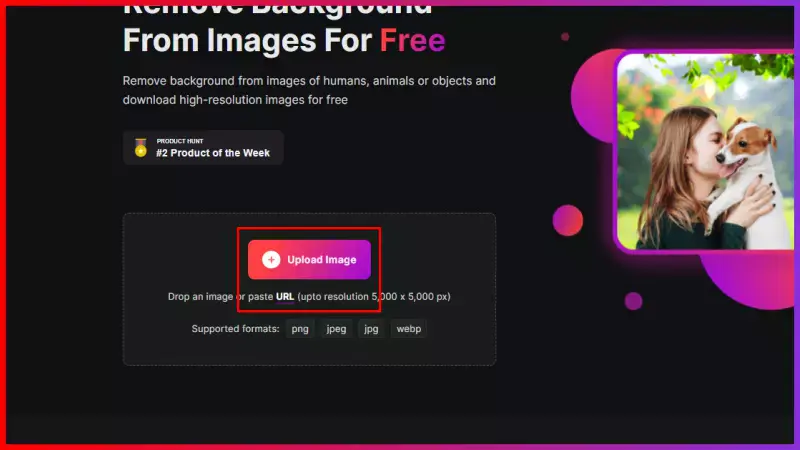
Step 3 - You will get a Background-removed Image within a few seconds as you submit the image. A message will appear on the screen “processing image, please wait”. The app takes over two to three seconds to make the background transparent.
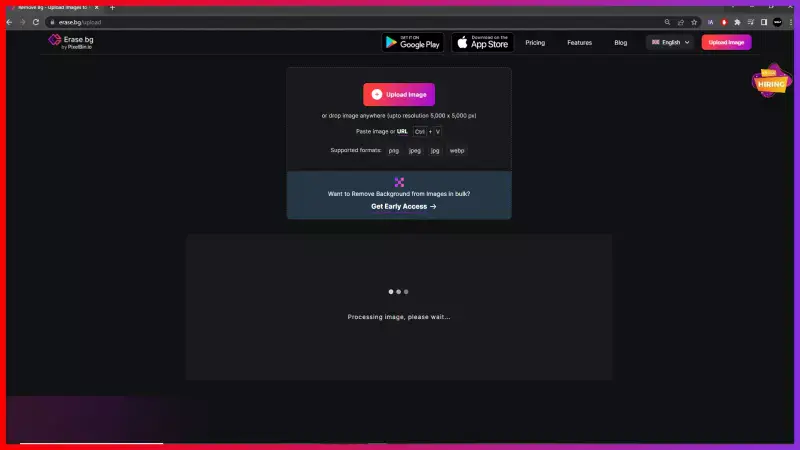
Step 4 - As the processing ends, you can download the image by clicking on the button of the same name. The image will be stored in your system. It is ready to use on Tophatter.
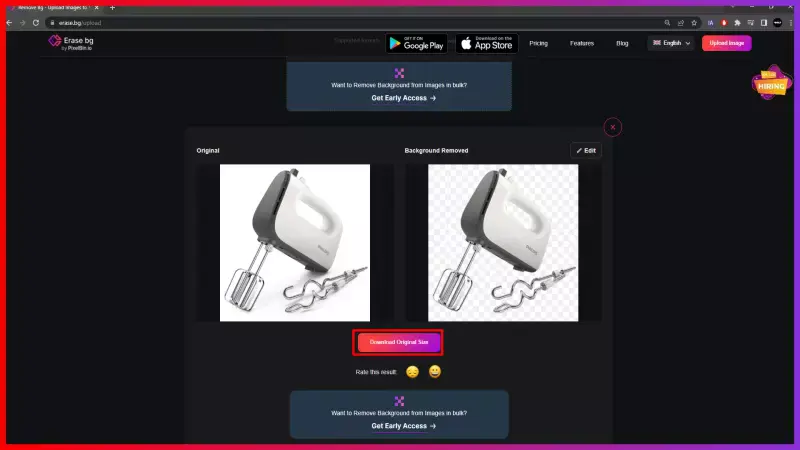
Note- The app also allows you to change or edit the image background under its Edit button. Tap on it, and you can choose your favourite background from a wide range of options. Apply it and download the image with a changed background.
FAQ's
Erase.bg removes the colored background and adds a white background for a Tophatter image within seconds. Follow these steps:
Step 1 - Go to the Erase.bg and upload the image you wish to add a white background by clicking on the “+” sign.
Step 2 -Submit the image and the app will remove the background within a few seconds.
Step 3 - Tap on the Edit button on the top-right corner of the Background-removed image and choose a white background
Step 4 - Apply the background and finally download the image with a white background.
With Erase.bg, you can efficiently remove or edit the background of an image for Tophatter.
Here are the steps to follow:
Step 1 - Launch the official website of Erase.bg in your system and upload the image you want to remove the background from. Use the “Upload image” button.
Step 2 - Submit the image. Erase.bg’s savvy AI makes the background transparent within a few seconds.
Step 3 - Now you will see a Background-removed version of your image. Simply download it and save it in your system.
Erase.bg performs the task for you in just a few seconds. You don’t have to spend hours on Photoshop or money on paid tools to get a Tophatter image.
Step 1 - Open the official website of Erase.bg. Upload the image you wish to change the background using “Upload Image”.
Step 2 - Submit the image and it will take at least two to three seconds to remove the background.
Step 3 - When the background is transparent, click on the Edit button
Step 4 - Apply a preferred background and download the image.
If you want to list a product image on Tophatter, you will be required a white image background. A white background quickly captures the customer’s attention and influences the buying decision.
Why Erase.BG
You can remove the background from your images of any objects, humans or animals and download them in any format for free.
With Erase.bg, you can easily remove the background of your image by using the Drag and Drop feature or click on “Upload.”
Erase.bg can be accessed on multiple platforms like Windows, Mac, iOS and Android.
Erase.bg can be used for personal and professional use. Use tools for your collages, website projects, product photography, etc.
Erase.bg has an AI that processes your image accurately and selects the backgrounds to remove it automatically.
You won’t have to spend extra money or time hiring designers, green screens and organising special shoots to make your image transparent.