How to Remove background from Canva: Quickly in Few Steps
Are you ready to take your image editing skills to the next level? Look no further than Canva's powerful background remover feature. In today's digital age, where visuals reign supreme, the ability to seamlessly remove backgrounds from images is a game-changer for any content creator or marketer. With Canva's intuitive interface and robust toolset, mastering the art of background removal has always been challenging.
In this comprehensive guide, we'll walk you through everything you need to know about removing backgrounds in Canva, whether on your desktop or mobile device. We've got you covered from step-by-step instructions to insider tips and tricks. Say goodbye to distracting backgrounds and hello to polished, professional-looking images that grab attention and make an impact.
So, whether you're a seasoned designer looking to streamline your workflow or a newbie eager to explore the world of image editing, Canva's background remover is your go-to solution. Join us as we unlock the full potential of this powerful tool and unleash your creativity like never before. Let's dive in and discover the endless possibilities of Canva's background remover together.
What is Canva
Canva is a versatile and user-friendly graphic design platform that empowers individuals and businesses to create stunning visual content quickly. Whether you're a professional designer or without prior design experience, Canva offers a wide range of customizable templates, tools, and resources to bring your ideas to life.
From social media graphics and presentations to posters and business cards, Canva caters to various design needs across different industries. Its intuitive drag-and-drop interface, extensive library of fonts and graphics, and collaborative features make it a popular choice for teams and individuals alike. With Canva, you can unleash your creativity, express your unique style, and produce professional-quality designs that leave a lasting impression.
How to Remove Background In Canva
Removing backgrounds in Canva just got easier with Erase.bg! As a powerful background remover tool, Erase.bg seamlessly integrates with Canva to provide users with a hassle-free experience in eliminating backgrounds from images. With Erase.bg, you can effortlessly create transparent backgrounds for your designs, whether you're crafting social media graphics, presentations, or marketing materials.
This innovative tool streamlines the process, allowing you to focus on unleashing your creativity without the hassle of manual editing. Say goodbye to tedious manual background removal and hello to efficient and precise results with Erase.bg integrated into Canva. Now, achieving professional-looking designs has never been more convenient.
Step 1: Select a picture from our picture library or upload your own.
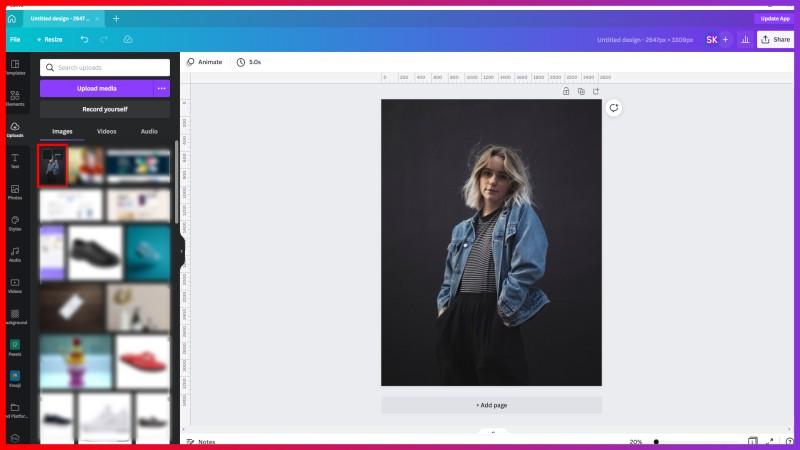
Step 2: The Edit Image option is located on the topmost toolbar.
Step 3: Then, from the list of options on the left side panel, choose "BG Remover."
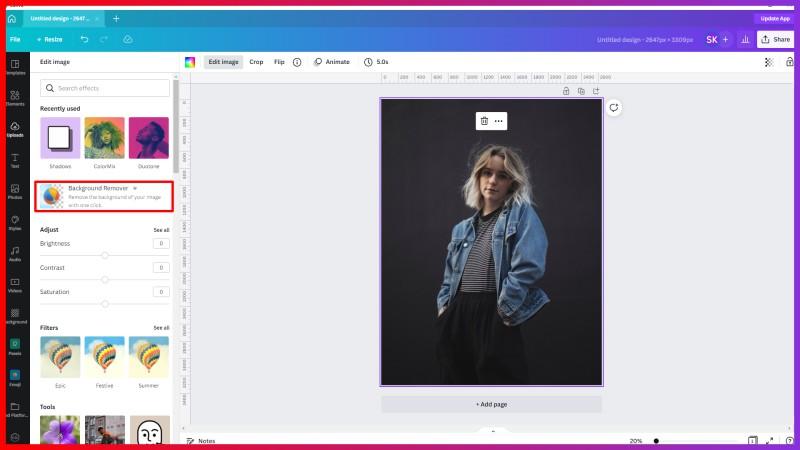
Step 4: Press "Erase" to remove the background.
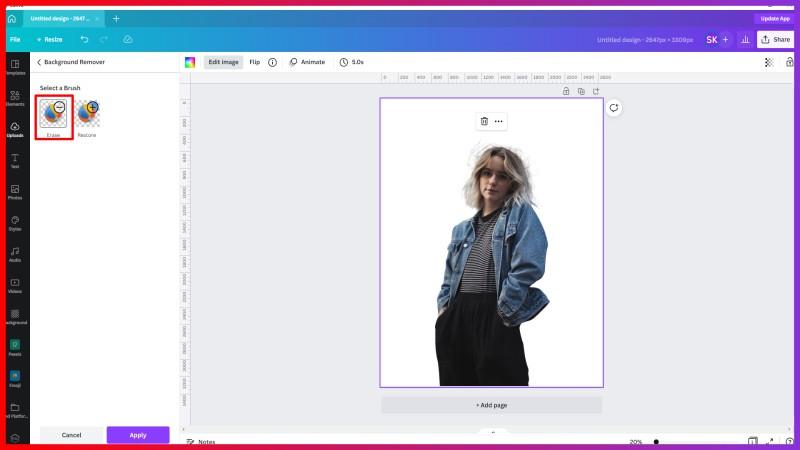
Step 5: The background would magically vanish after selecting "Erase."
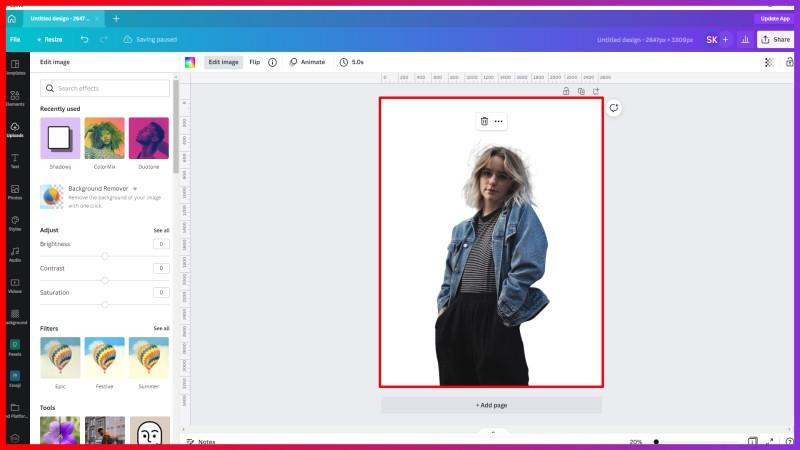
Step 6: When you are happy with how your picture appears without a background, click "Apply" to save the modifications. To reverse any modifications, choose "Restore" instead.
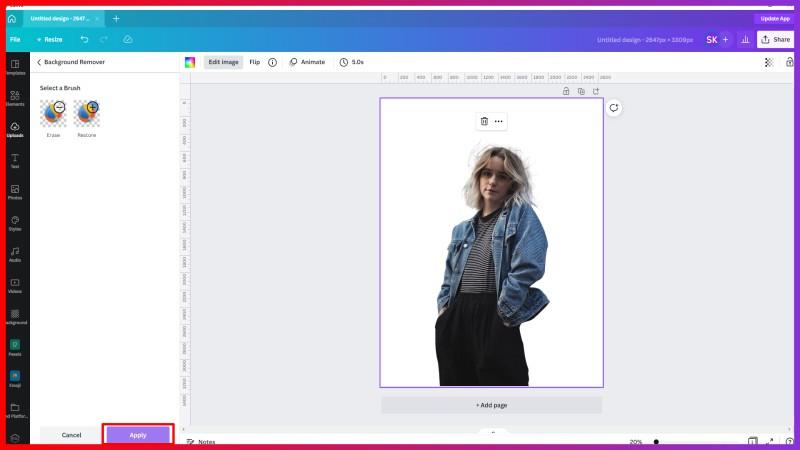
Step 7: Merely drag your new picture into the ideal position to finish.
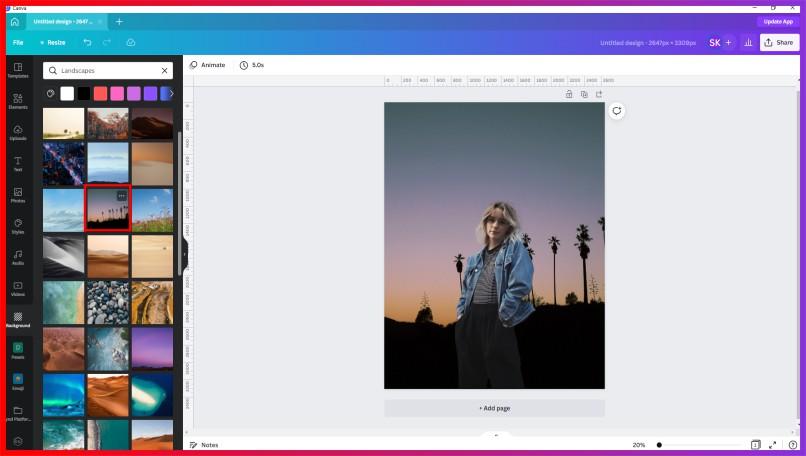
How you can use Erase.bg to remove Background in one click.
Erase.bg is an AI-powered software that erases background from photographs with extreme accuracy in moments. It allows people to change the background of photos, edit them, and save them in various formats.
Using these simple procedures, you could easily erase the background from your JPEG picture using Erase.bg via the webpage or by purchasing the Erase.bg App, which could be obtained from the App Store (for iOS users) or the Google Play Store (for Android users) (for Android users).
Step 1: You could select the "Upload Picture" dialogue box or directly drag and drop the photo onto the webpage.
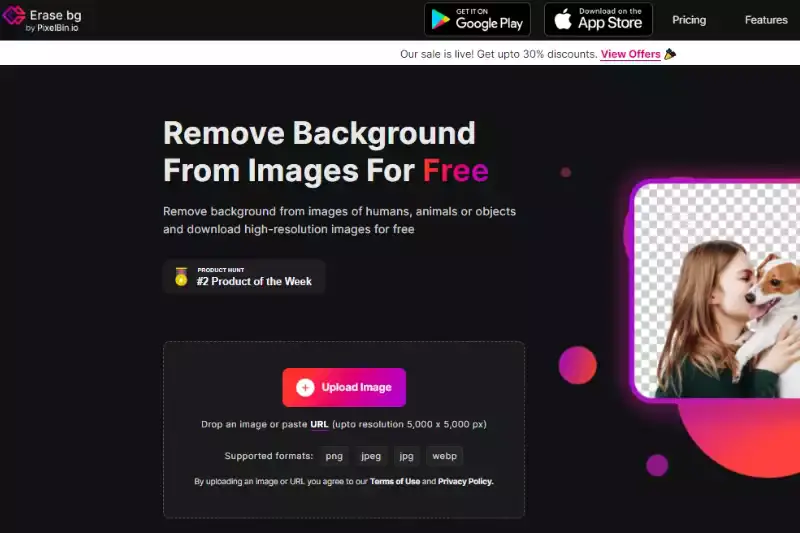
Step 2: "Uploading picture, kindly wait" would display on the computer, and in all that period, Erase.bg's AI would work its magic to erase the background from the JPEG picture of your selection.
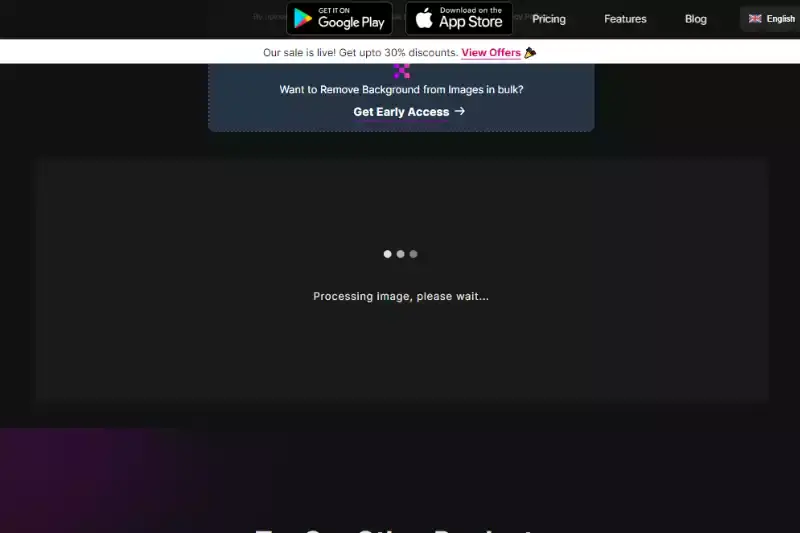
Step 3: In the top right-hand side of the background Removed iffy, you'll find an Edit button if you wish to erase anything or tweak the picture.
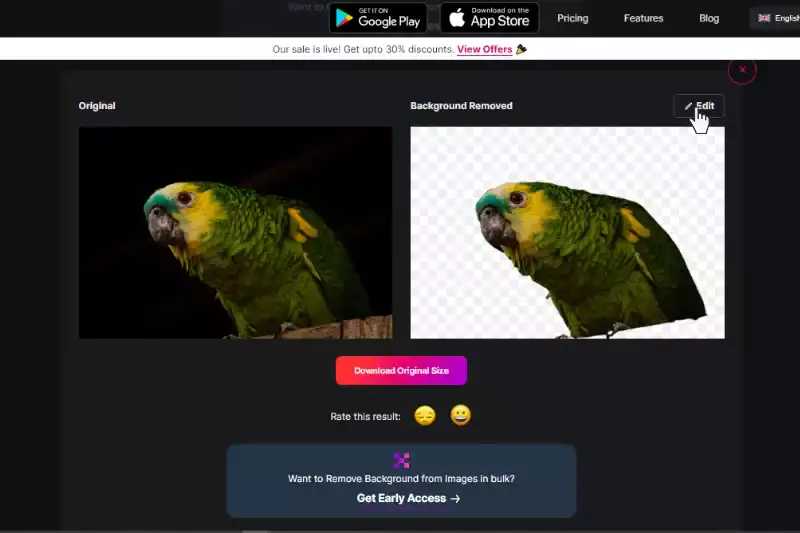
Step 4: Download the photos of your choice and type them to your desired location.
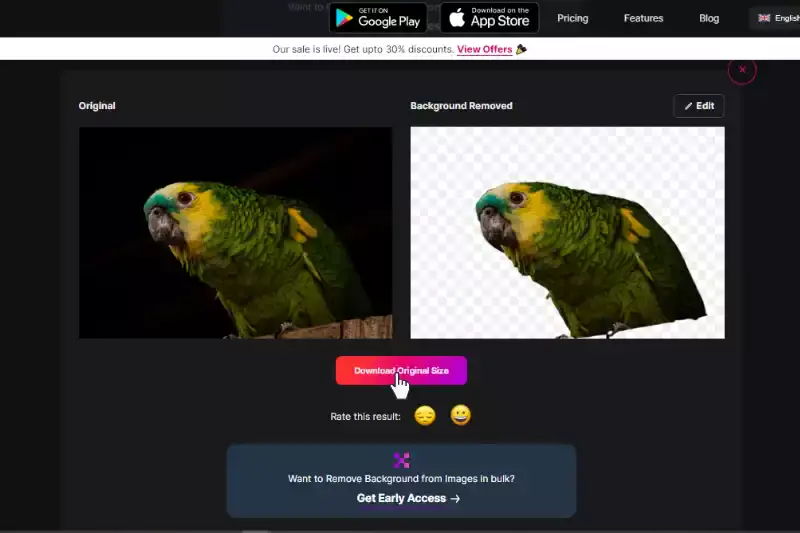
Benefits of Removing Background for Canva
In the dynamic world of graphic design, Canva stands as a beacon of creativity and innovation. As a versatile online design platform, Canva empowers users to bring their visions to life with ease. Among its myriad features lies the indispensable ability to remove backgrounds seamlessly.
This functionality not only streamlines the design process but also unlocks a realm of creative possibilities. With Canva's intuitive interface and powerful tools, users can effortlessly remove backgrounds from images, elevating their designs to new heights. Let's delve into the transformative power of removing backgrounds in Canva and discover how this simple yet essential feature can revolutionize your design journey.
- Enhanced Focus: By removing distracting backgrounds, your main subject becomes the center of attention, leading to clearer and more impactful designs.
- Seamless Integration: Canva offers seamless integration with background removal tools, making the process quick, efficient, and accessible to all users.
- Versatile Design Options: With background removal, users gain the flexibility to experiment with different backgrounds, colors, and textures, enhancing creativity and customization.
- Professional Presentation: Clean, transparent backgrounds lend a professional touch to designs, ideal for presentations, marketing materials, and social media posts.
- Time and Cost Savings: Removing backgrounds in Canva eliminates the need for complex editing software or outsourcing design tasks, saving both time and money for users.
Top 10 Canva Background Remover Tools
In graphic design, the need to remove backgrounds seamlessly is paramount. Canva, a leading online design platform, offers many background remover tools to cater to this demand.
These tools empower users to refine their designs with precision and ease, enhancing the overall visual appeal of their creations. Let's explore the top 10 Canva background remover tools, each offering unique features and capabilities to suit various design needs.
Erase.bg

Erase.bg stands as a cutting-edge solution tailored for Canva users seeking seamless background removal. As a pivotal tool in the Canva ecosystem, Erase.bg offers unparalleled efficiency and precision in eliminating backgrounds from images. With its user-friendly interface and advanced algorithms, Erase.bg streamlines the design process, allowing users to create stunning visuals with transparent backgrounds effortlessly.
Whether you're crafting social media posts, presentations, or marketing materials, Erase.bg empowers you to easily elevate your designs. Say goodbye to cumbersome editing processes and hello to a smoother, more efficient workflow with Erase.bg's Canva background remover.
Remove.bg
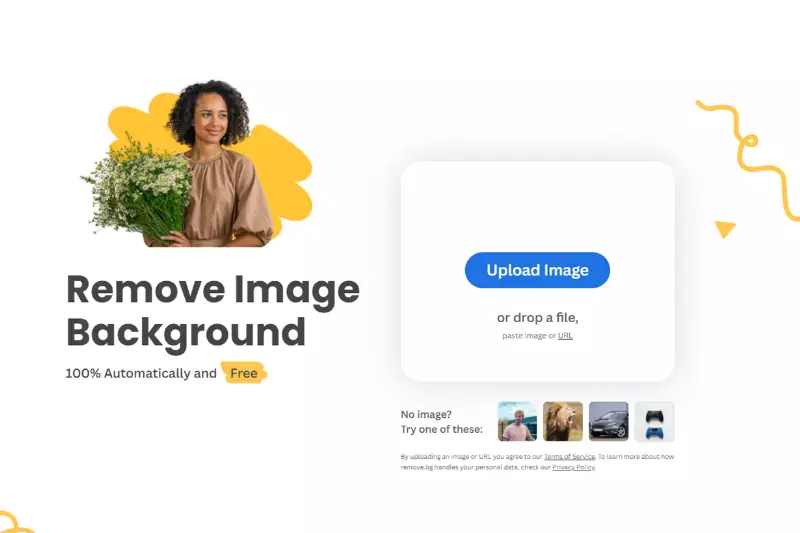
Remove.bg emerges as a top-tier tool designed to remove backgrounds within Canva's design environment seamlessly. With its intuitive interface and advanced algorithms, Remove.bg empowers Canva users to eliminate backgrounds from images effortlessly, streamlining the design process and enhancing creativity.
As a go-to solution for professionals and beginners alike, Remove.bg simplifies the task of background removal, allowing users to focus on crafting captivating visuals without the hassle. Say goodbye to complex editing techniques and hello to a smoother, more efficient design experience with Remove.bg's Canva background removal capabilities.
Clipping Magic

Clipping Magic is an indispensable tool for Canva users seeking efficient background removal solutions. Seamlessly integrated with Canva's platform, Clipping Magic offers a user-friendly interface and powerful features to simplify removing backgrounds from images. Users can achieve precise and professional results with just a few clicks, enhancing their designs and unlocking new creative possibilities.
Whether you're a seasoned designer or a novice, Clipping Magic empowers you to create stunning visuals for your Canva projects effortlessly. Say goodbye to tedious manual editing and hello to a smoother, more streamlined workflow with Clipping Magic by your side.
PhotoScissors

PhotoScissors emerges as the go-to solution for Canva users needing a reliable background remover. Seamlessly integrated with Canva's platform, PhotoScissors offers a user-friendly interface and powerful capabilities to simplify the background removal process from images. Whether a graphic design enthusiast or a professional, PhotoScissors empowers you to create captivating visuals for your Canva projects effortlessly.
With its intuitive tools and advanced algorithms, PhotoScissors ensures precise and seamless background removal, allowing you to focus on unleashing your creativity without the hassle. Say goodbye to complex editing tasks and hello to effortless design enhancement with PhotoScissors for Canva.
Pixlr
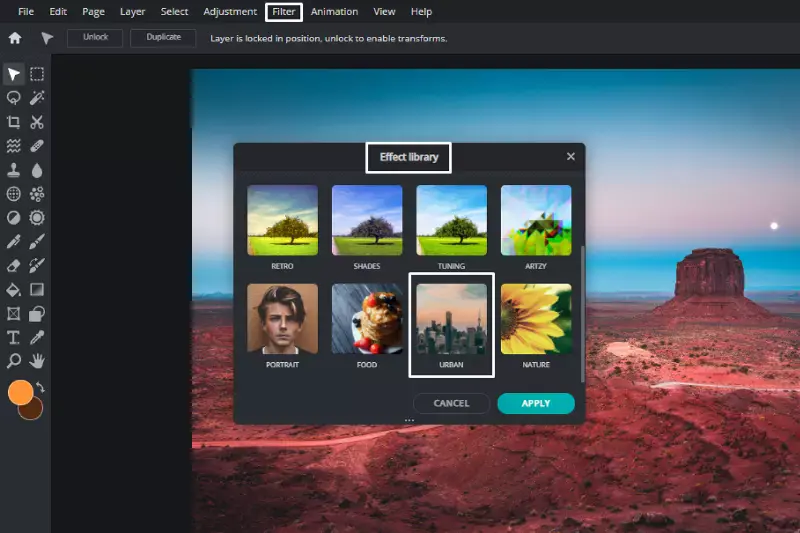
Pixlr is a versatile solution for Canva users seeking efficient background removal. Seamlessly integrated with Canva's platform, Pixlr offers a robust set of tools to streamline removing backgrounds from images. Whether a seasoned designer or a novice, Pixlr empowers you to elevate your Canva designs easily.
Its intuitive interface and advanced features make background removal a breeze, allowing you to focus on creating stunning visuals without the complexity. With Pixlr, you can effortlessly refine your Canva projects, ensuring every detail and design is perfect. Say goodbye to tedious editing and hello to effortless creativity with Pixlr for Canva.
Fotor
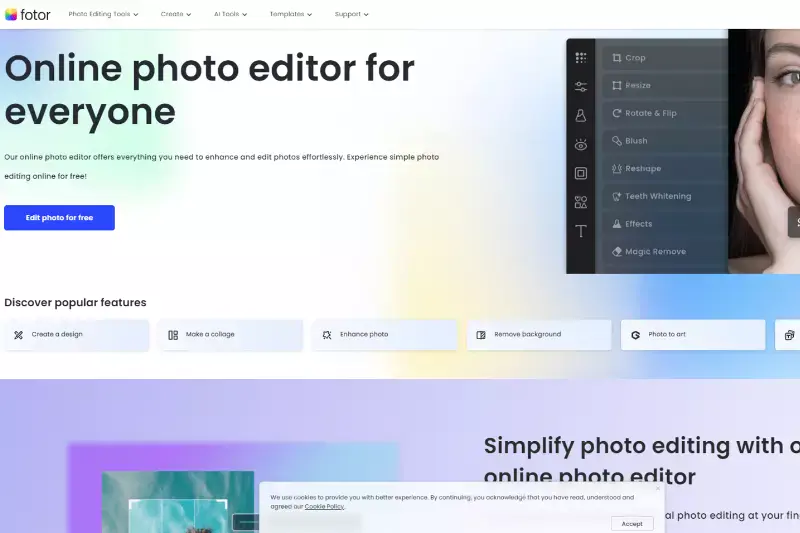
Fotor emerges as a reliable and free solution for Canva users looking to remove backgrounds effortlessly. Seamlessly integrated with Canva, Fotor offers a user-friendly interface and a comprehensive set of tools for background removal. Whether a beginner or a seasoned designer, Fotor simplifies the process with its intuitive features, allowing you to enhance your Canva designs without hassle.
With Fotor's free background remover, you can precisely refine your images, ensuring that every detail aligns seamlessly with your design vision. Say goodbye to complex editing and hello to effortless creativity with Fotor for Canva.
Lunapic
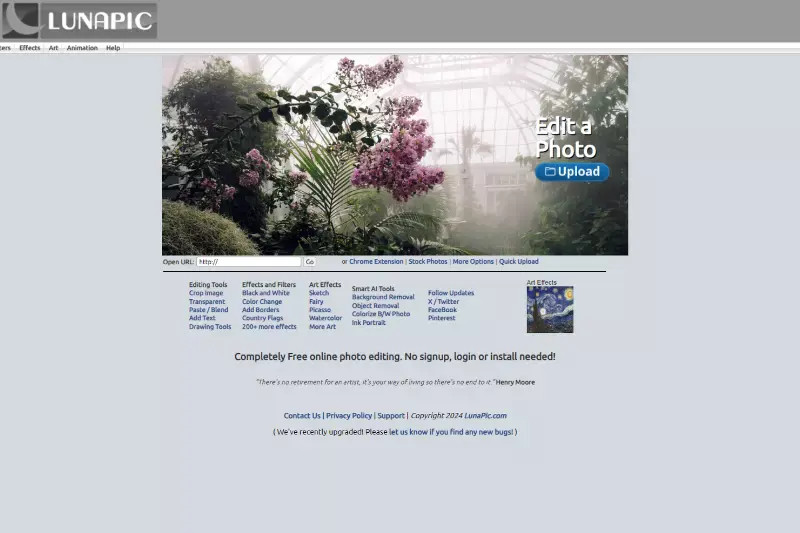
Lunapic offers a seamless solution for Canva users seeking to remove backgrounds easily. Integrated seamlessly with Canva, Lunapic provides a user-friendly interface and a robust set of tools for background removal. Whether a novice or an experienced designer, Lunapic simplifies the process with its intuitive features, enabling you to refine your Canva designs effortlessly.
With Lunapic's background removal tool, you can elevate your images to the next level, ensuring that every detail aligns perfectly with your design vision. Say goodbye to complex editing and hello to seamless creativity with Lunapic for Canva.
Kapwing
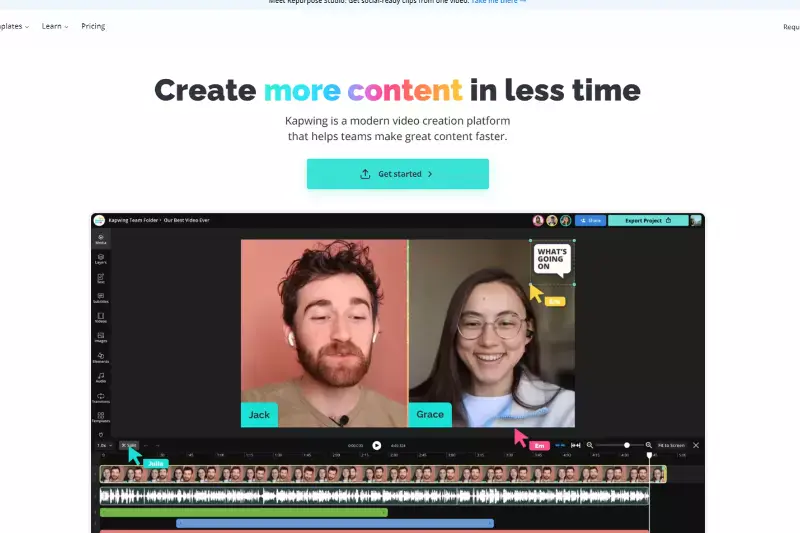
Integrating seamlessly with Canva, Kapwing offers a versatile solution for effortless background removal. Designed with user experience in mind, Kapwing's intuitive interface empowers Canva users to refine their designs with ease. Whether you're enhancing images for social media, presentations, or marketing materials, Kapwing simplifies the process with its powerful background remover tool.
With just a few clicks, you can achieve professional-looking results that align perfectly with your Canva projects. Elevate your design workflow and unleash your creativity with Kapwing's seamless integration with Canva's image editing capabilities. Say goodbye to tedious editing tasks and hello to streamlined design with Kapwing.
Background Burner
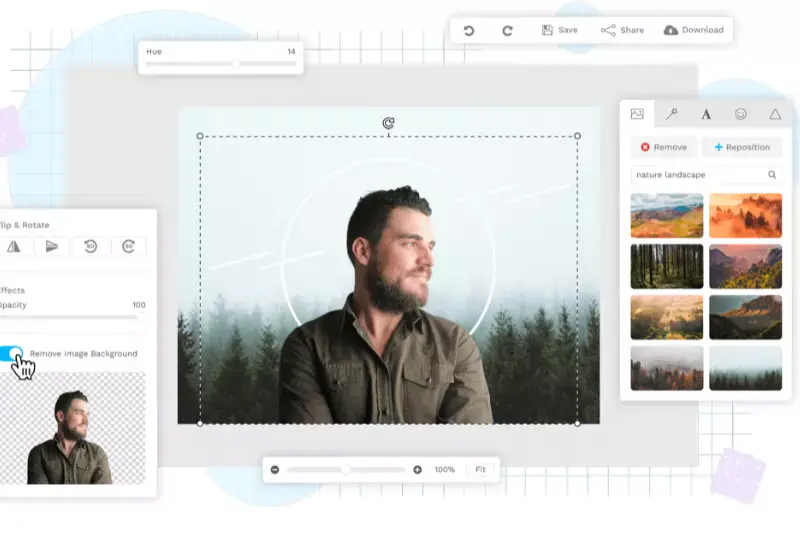
Regarding enhancing Canva designs, Background Burner stands out as a top choice for its seamless background removal capabilities. With Background Burner's intuitive interface and advanced algorithms, Canva users can effortlessly remove backgrounds from images, making them perfect for a wide range of design projects.
Whether you're creating social media graphics, presentations, or marketing materials, Background Burner empowers you to achieve professional-looking results in minutes. Best of all, it's free to use, making it an ideal companion for Canva users looking to enhance their designs without breaking the bank. Say goodbye to tedious editing tasks and hello to stunning Canva designs with Background Burner by your side.
PicMonkey
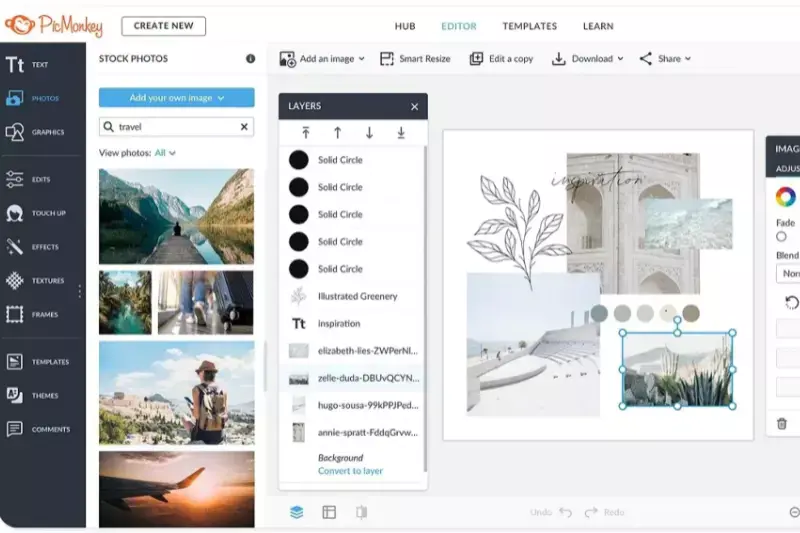
PicMonkey offers a user-friendly and efficient solution for erasing backgrounds in Canva designs. With its intuitive interface and powerful editing tools, PicMonkey simplifies removing backgrounds from images, allowing Canva users to create professional-looking designs easily. Whether you're editing photos for social media posts, presentations, or marketing materials, PicMonkey provides the tools you need to achieve flawless results.
With just a few clicks, you can erase backgrounds, adjust colors, and fine-tune details to create stunning visuals that stand out. Say goodbye to complicated editing processes and hello to seamless background removal with PicMonkey and Canva.
Why Choose Erase.bg?
Choosing Erase.bg for background removal offers numerous advantages:
- Accuracy: Erase.bg leverages advanced AI technology to detect and remove backgrounds from images accurately, ensuring precise results every time.
- Ease of Use: With Erase.bg, background removal is quick and effortless. Simply upload your image, and the tool handles the rest automatically.
- Speed: Erase.bg delivers fast processing times, allowing you to remove backgrounds from images in a matter of seconds.
- Versatility: Whether you're a professional designer or a casual user, Erase.bg caters to all skill levels and a wide range of applications, from graphic design projects to personal photos.
- Integration: Erase.bg seamlessly integrates with various platforms, including Canva, making it convenient to incorporate background-free images into your designs.
- Quality Results: Erase.bg consistently produces high-quality, crisp images with clean edges, ensuring your final designs look polished and professional.
- Affordability: Erase.bg offers competitive pricing plans, including a free option with limited features, making it accessible to users with different budgetary constraints.
Overall, Erase.bg stands out as a reliable, efficient, and user-friendly solution for background removal, making it the top choice for Canva users and beyond.
Conclusion
Erase.bg emerges as the premier choice for background removal, offering unmatched accuracy, speed, and ease of use. With its advanced AI technology, seamless integration, and affordability, Erase.bg empowers users to create stunning designs with confidence and efficiency. Experience the difference with Erase.bg today.
FAQ's
1. Choose the text or picture that you would like to be transparent.
2. A menu will appear next to the picture.
3. Slider for transparency adjustment.
4. You could now keep functioning on your design or download it after setting the transparency level of your object.
1. Select Background on the editor's side panel to start. Select More to the left if you can't see it.
2. To set one of the images from the tab as your backdrop, select it.
3. Add the picture to the design, then use the right-click menu to choose Set Picture as Backdrop or Change Background using a stock picture or an uploaded picture.
1. Select a picture from our photo library or upload your own.
2. The Edit Image option is located on the topmost toolbar.
3. Then, from the list of options on the left side panel, choose "BG Remover."
4. After that, press "Erase" to get rid of the background.
1. Put a white background on your screen or remove any background you already have by choosing it and hitting the trash can button on the toolbar.
3. From the editor's top corner, select Download.
4. Select PNG from the File type dropdown by clicking it.
5. Check the box for Transparent background.
Easily: in order to erase the object from the backdrop in Canva.
Choose the Effects option on the topmost toolbar after selecting the picture. Choose "Background Remover" next. See as Canva works its magic to make the backdrop disappear.
To remove the background from a photo, simply upload your image to erase.bg, the best online tool for effortless and precise background removal, allowing you to achieve professional-looking results in seconds without any manual editing.
Why Erase.BG
You can remove the background from your images of any objects, humans, or animals and download them in any format for free.
With Erase.bg, you can easily remove the background of your image by using the Drag and Drop feature or click on “Upload.”
Erase.bg can be accessed on multiple platforms like Windows, Mac, iOS, and Android.
Erase.bg can be used for personal and professional use. Use tools for your collages, website projects, product photography, etc.
Erase.bg has an AI that processes your image accurately and selects the backgrounds to remove it automatically.
You won’t have to spend extra money or time hiring designers, green screens, and organizing special shoots to make your image transparent.