How To Remove The Background Of The Image For Flipkart?
Removing the background of an image for Flipkart involves ensuring that your product images meet the platform's guidelines and standards, which often require clean, professional-looking images with a transparent background. This process enhances the visual appeal of your products and helps them stand out to potential customers browsing the platform.
Firstly, to remove the background of your images for Flipkart, you'll need to choose the appropriate tool or method. This might include using photo editing software like Adobe Photoshop or Illustrator, or utilizing online background removal tools such as Erase.bg. These tools offer various features to precisely remove the background while retaining the quality of your product images.
Once you've selected your preferred tool, you can begin the process by uploading your product images and using the tool's features to remove the background. This typically involves selecting and deleting the background areas, leaving behind a transparent background. After removing the background, ensure that your product images comply with Flipkart's image guidelines regarding size, format, and quality before uploading them to the platform. By following these steps, you can effectively remove the background of your images to meet Flipkart's requirements and showcase your products in the best possible light.
What is Flipkart?
Flipkart is one of India's leading e-commerce platforms, offering various products ranging from electronics and fashion to home essentials and groceries. Established in 2007 by Sachin Bansal and Binny Bansal, Flipkart has emerged as a pioneer in the Indian online retail industry, revolutionizing how people shop and access goods.
As a customer-centric platform, Flipkart provides a seamless shopping experience through its user-friendly website and mobile app. It offers a diverse selection of products from local and international brands, catering to its vast customer base's diverse needs and preferences.
In addition to its extensive product range, Flipkart is renowned for its competitive pricing, attractive discounts, and regular sales events such as Big Billion Days and Flipkart Plus. These initiatives have made it a preferred destination for millions of shoppers across India, enabling them to access high-quality products at affordable prices.
Furthermore, Flipkart has expanded its services to include various value-added features such as easy payment options, reliable delivery services, and responsive customer support. Through continuous innovation and strategic partnerships, Flipkart remains committed to enhancing the online shopping experience for its customers while driving growth in India's e-commerce ecosystem.
How To Remove The Background Of An Image?
To remove the background of an image for Flipkart, you can follow these steps:
Step 1: Go to Erase. bg's website on your system or download the application from PlayStore (for Android devices) or AppStore (for iOS devices).
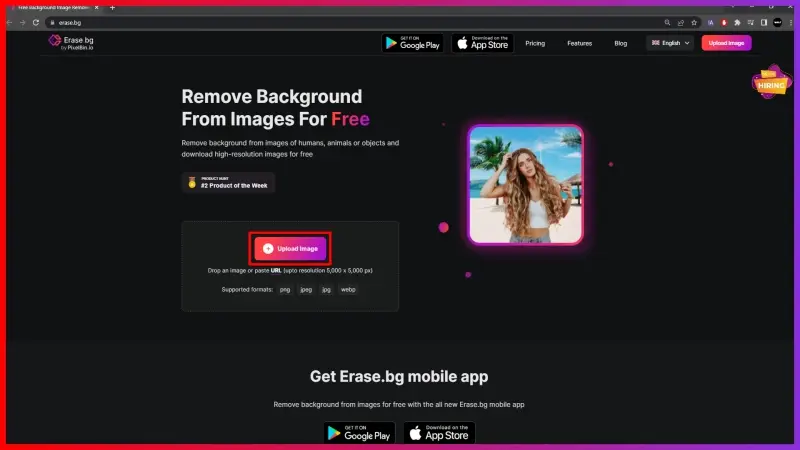
Step 2: Upload your Flipkart product image using the Upload Image option on the Home Page or use the Drag and Drop feature.
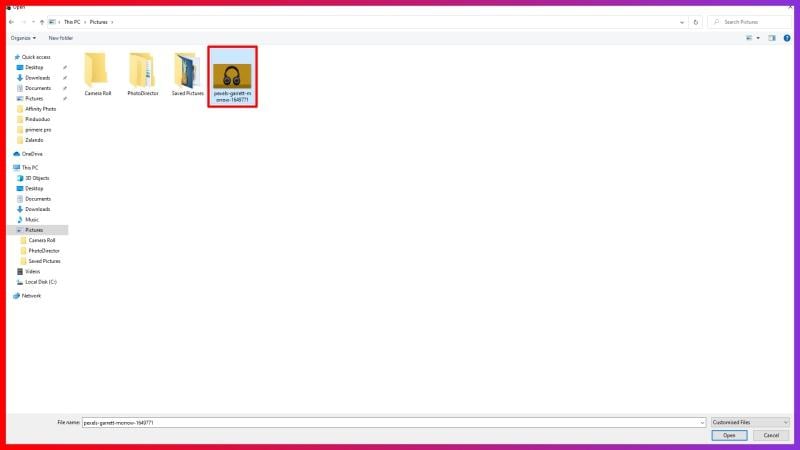
Step 3: Sit tight for a few seconds as Erase. bg's AI works on removing the background from your image pixel-by-pixel without compromising the image's quality.
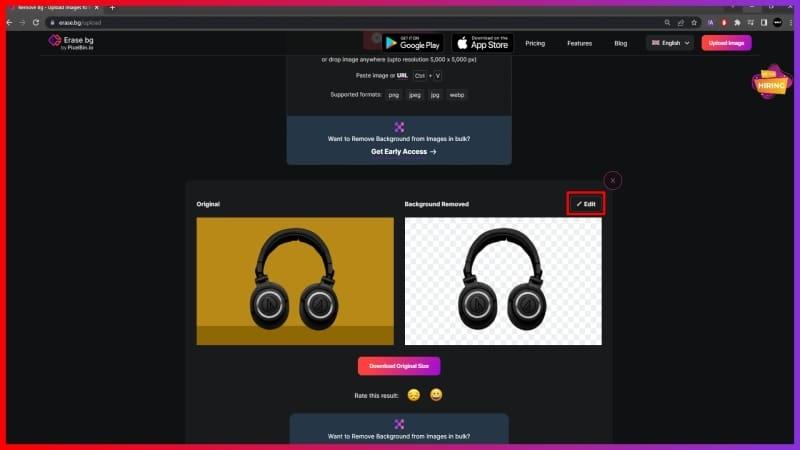
Step 4: Download the image in your preferred format using the Download Image option.
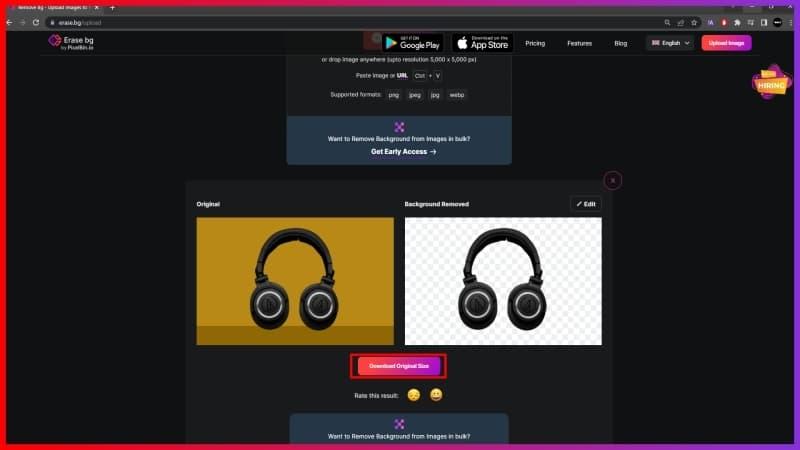
How To Upload Transparent Images On Flipkart?
To showcase your products effectively on Flipkart, presenting clear and visually appealing images is crucial. One way to enhance your product listings is by using transparent images, which remove distracting backgrounds and focus attention on the product itself.
In this guide, we'll explore how to remove the background from images and upload transparent images on Flipkart. By following these steps, you can elevate the presentation of your products and attract more customers on the platform.
To upload a transparent image on Flipkart, you can follow these steps:
- Prepare Your Image: Ensure the image you want to upload has a transparent background. You can use photo editing software or online tools like Erase.bg to remove the background from your image and create a transparent PNG file.
- Log in to Your Flipkart Seller Account: Go to the Flipkart Seller Dashboard and login to your account using your credentials.
- Navigate to Product Listing: Navigate to the product listing section, where you can add or edit new products.
- Upload Your Image: Locate the option to add images for your product listing and click on it. Choose the transparent image file from your computer or device and upload it to Flipkart.
- Adjust Image Settings (if necessary): Flipkart may provide options to adjust the image size, orientation, or position within the product listing. Make any necessary adjustments to ensure the image displays correctly.
- Save Changes: After uploading the transparent image and making any adjustments, save the changes to your product listing.
- Preview and Submit: Preview your product listing to ensure the transparent image appears correctly. Once you are satisfied, submit the listing for review.
- Review and Publish: Flipkart will review your product listing, including the transparent image, to ensure it meets their guidelines. Once approved, your product will be published on the Flipkart marketplace with a transparent image visible to customers.
Following these steps, you can successfully upload a transparent image for your products on Flipkart.
How To Sell On Flipkart?
Selling on Flipkart can be a lucrative opportunity for businesses looking to reach a wide audience in India. Here's a step-by-step guide to start selling on Flipkart:
- Create a Flipkart Seller Account: Visit the Flipkart Seller Dashboard and register as a seller by providing necessary details such as business name, contact information, and GST registration.
- Provide Business Details: Fill out information about your business, including business type, category, and legal entity details.
- Upload Documents: Upload required documents such as GSTIN, PAN card, and bank account details for verification.
- List Your Products: Once your seller account is approved, list your products on Flipkart. Provide detailed product information, including descriptions, images, and pricing.
- Manage Inventory: Keep track of your inventory levels and update product availability regularly to avoid stockouts.
- Set Pricing and Offers: Determine competitive pricing for your products and run promotional offers or discounts to attract customers.
- Fulfill Orders: When customers place orders, ensure timely fulfillment and shipping of products. Provide tracking details for order visibility.
- Handle Customer Queries: Promptly address customer inquiries and issues to ensure a positive shopping experience.
- Optimize Listings: Optimize your product listings with relevant keywords, high-quality images, and compelling descriptions to improve visibility and sales.
- Monitor Performance: Track your sales performance, analyze customer feedback, and adjust your selling strategies accordingly to maximize success on Flipkart.
Benefits Of Removing Background Image For Flipkart
Removing the background image for Flipkart product listings offers several benefits:
- Enhanced Product Visibility: Products with clean, professional-looking images stand out more on Flipkart's platform, attracting more attention from potential buyers.
- Improved Aesthetics: Removing the background creates a cleaner, distraction-free image, allowing customers to focus on the product itself. This can lead to higher perceived value and increased likelihood of purchase.
- Better Brand Image: Presenting products with transparent backgrounds reflects a commitment to quality and attention to detail, enhancing the overall brand image on Flipkart.
- Increased Conversion Rates: Clear, high-quality product images can help build trust with customers and encourage them to make a purchase, leading to higher conversion rates.
- Consistency Across Listings: Removing backgrounds ensures consistency across product listings, creating a cohesive look and feel that enhances the overall shopping experience on Flipkart.
- Improved Searchability: Products with transparent backgrounds are easier to index and search for, making them more discoverable to potential customers browsing Flipkart's platform.
- Adherence to Platform Guidelines: Many e-commerce platforms, including Flipkart, have specific image guidelines for product listings. Removing backgrounds helps ensure compliance with these guidelines, reducing the risk of listings being flagged or removed.
Removing background images for Flipkart listings can contribute to a more professional, visually appealing storefront, ultimately increasing sales and customer satisfaction.
Best Image Background Removers
Are you tired of struggling with background removal in your images Look no further! We've compiled a list of the top 10 image background remover apps to streamline your editing process and help your photos stand out.
From professional-grade tools to user-friendly mobile apps, these options cater to all levels of expertise and offer seamless background removal for a variety of purposes. Say goodbye to tedious editing tasks and hello to stunning, clutter-free images that make an impact.
Erase.bg
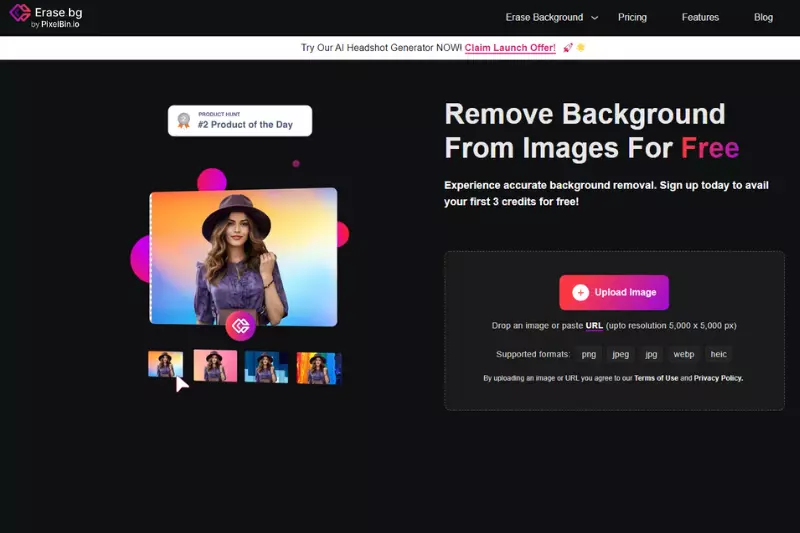
Erase.bg is a cutting-edge AI-powered tool specifically designed for removing backgrounds from images. With Erase.bg, the process is incredibly simple: upload your image, and the tool automatically detects and removes the background, leaving you with a clean, transparent background. This makes it ideal for Flipkart listings, as it seamlessly ensures your product photos stand out and adhere to Flipkart's photo rules.
Adobe Photoshop
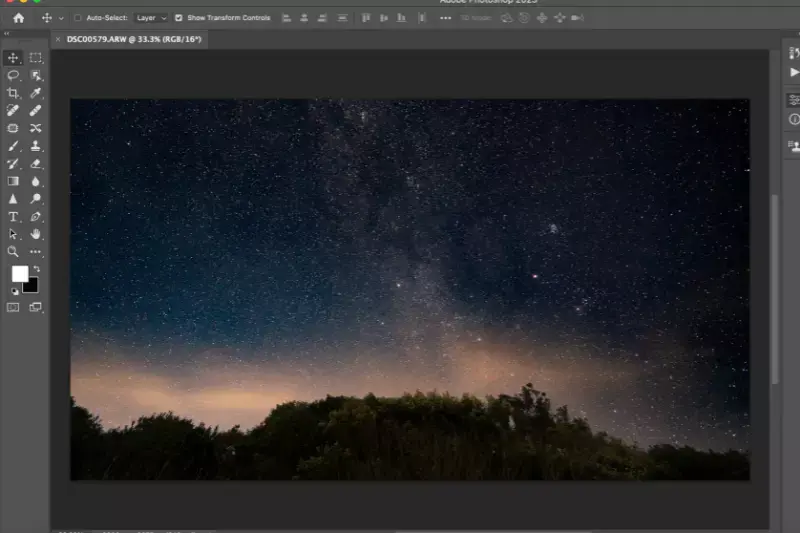
Adobe Photoshop is a professional-grade software widely used for image editing, including background removal. Its extensive suite of tools and features gives users unparalleled control over the editing process.
With Photoshop, users can utilize tools like the Magic Wand or Quick Selection tool to select and remove backgrounds precisely, allowing for precise and customizable results.
Steps:
- Open your image in Adobe Photoshop.
- Use the Magic Wand or Quick Selection tool to select the background.
- Delete or mask the selected background to remove it from the image.
Canva
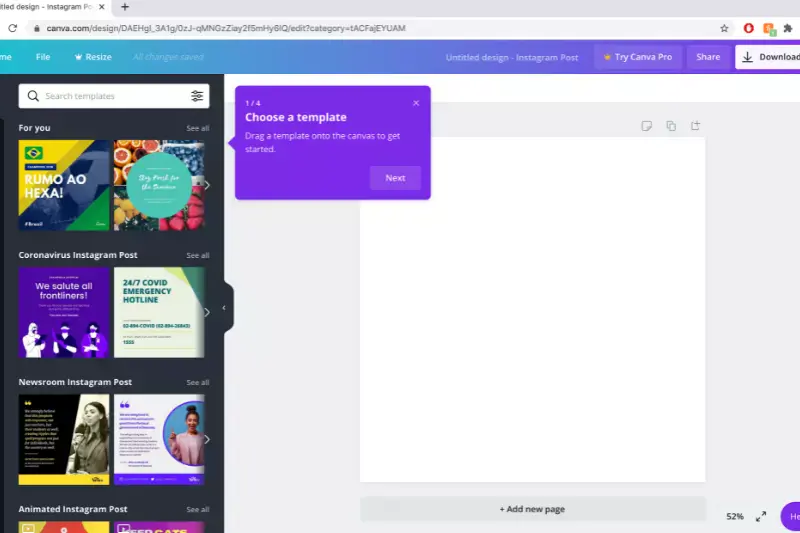
Canva is an intuitive online design platform that offers a background removal feature as part of its suite of editing tools. With Canva, users can easily upload their images and use the background removal tool to erase unwanted elements. Its user-friendly interface makes it suitable for beginners and casual users alike.
Steps:
- Upload your image to Canva.
- Select the background removal tool.
- Erase the unwanted background from your image using Canva's intuitive interface.
Fotor
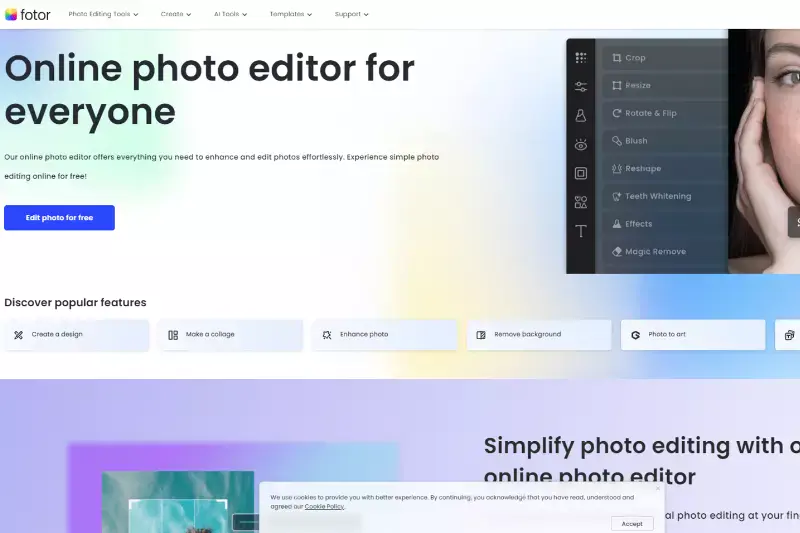
Fotor is a comprehensive online photo editing platform with a background removal tool. Users can upload their images to Fotor and use the background removal feature to quickly and effectively erase the background. With its user-friendly interface and versatile editing tools, Fotor is a convenient option for Flipkart sellers.
Steps:
- Upload your image to Fotor.
- Use Fotor's background removal tool to erase the background.
- Save your edited image with the background removed.
Pixlr
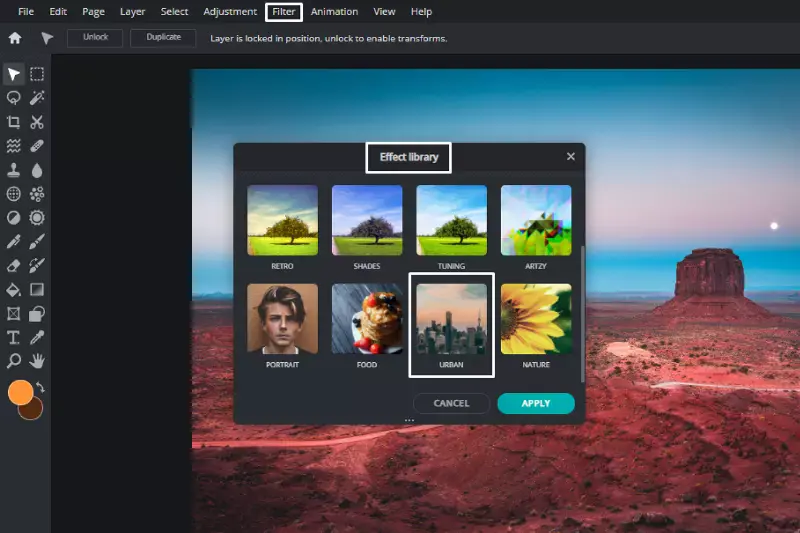
Pixlr is a web-based and mobile photo editing platform offering background removal capabilities. With its array of editing tools, including the Magic Wand and Lasso tool, users can select and remove backgrounds with precision. Pixlr's accessibility across devices makes it a convenient choice for on-the-go editing.
Steps:
- Open your image in Pixlr.
- Use tools like the Magic Wand or Lasso tool to select the background.
- Delete or mask the selected background to remove it from the image.
GIMP

GIMP, or GNU Image Manipulation Program, is a powerful open-source image editing software that offers a wide range of features, including background removal capabilities.
As a free alternative to paid software like Adobe Photoshop, GIMP provides users with extensive tools for editing and manipulating images. Its robust features allow for precise selection and removal of backgrounds, making it a popular choice among photographers, designers, and hobbyists.
Steps:
- Open your image in GIMP.
- Use the selection tools such as the Free Select Tool, Fuzzy Select Tool, or Paths Tool to outline the area you want to keep.
- Once the desired area is selected, invert the selection to encompass the background.
- Delete the background or use the Layer Mask feature to hide it.
- Fine-tune the selection and make any necessary adjustments using GIMP's various editing tools.
- Save your edited image with the background removed.
Background Eraser (by handyCloset Inc.)
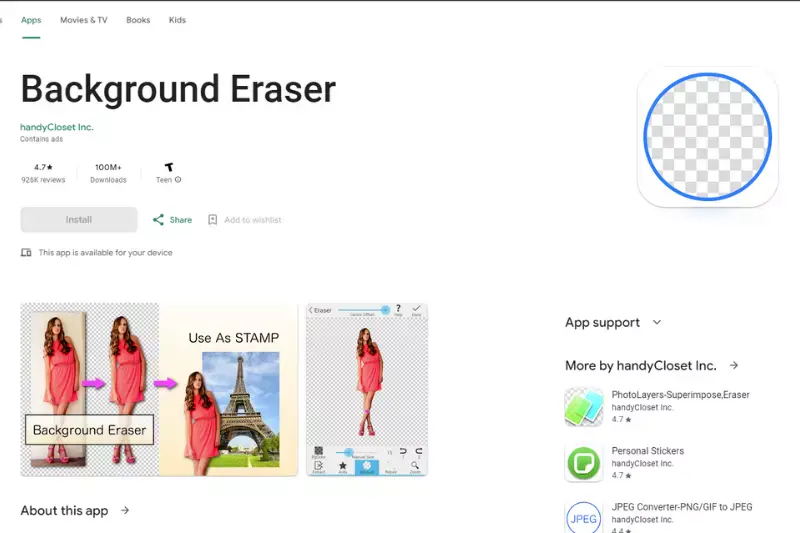
Background Eraser, developed by handyCloset Inc., is a popular mobile application designed to remove backgrounds from images. With its intuitive interface and powerful features, Background Eraser allows users to easily and quickly eliminate unwanted backgrounds, making it an ideal choice for Flipkart sellers seeking to enhance their product photos on the go.
Steps:
- Open the Background Eraser app on your mobile device.
- Import the image you want to edit from your device's gallery.
- Use the Eraser tool to manually remove the background by swiping over it.
- Adjust the brush size and sensitivity as needed for precise editing.
- Use the Auto mode for automatic background removal, or manually refine the selection using the Manual mode.
- Once the background is removed to your satisfaction, save the edited image to your device.
Remove.bg
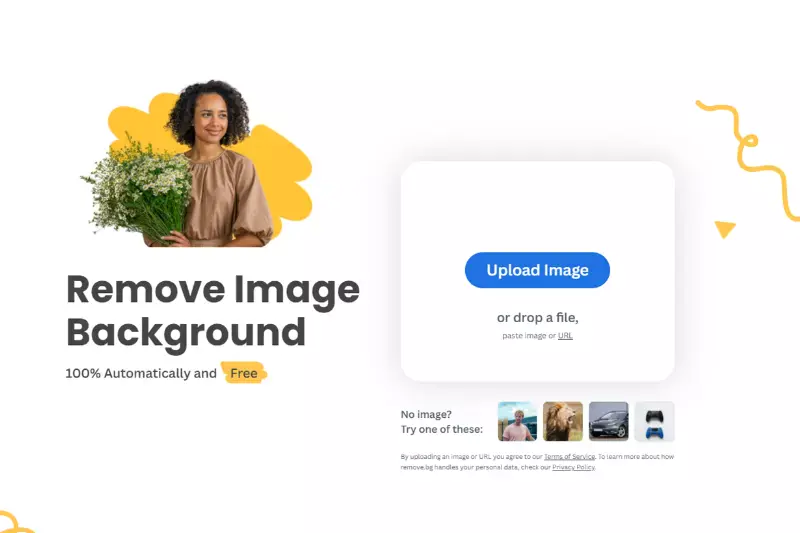
Remove.bg is a cutting-edge online tool revolutionizing the process of background removal from images. Developed using advanced AI technology, Remove.bg offers users a seamless and efficient solution for eliminating backgrounds with unparalleled accuracy and speed.
With just a few clicks, users can upload their images and instantly obtain high-quality results, making it the perfect choice for Flipkart sellers looking to enhance their product listings with professional-looking photos.
Steps:
- Navigate to the Remove.bg website on your browser.
- Upload the image you want to edit by dragging and dropping it onto the website or selecting it from your device.
- Remove.bg's AI technology will automatically detect and remove the background from your image within seconds.
- Preview the result and make any necessary adjustments using the editing tools provided.
- Once you're satisfied with the outcome, download the edited image with the background removed.
Superimpose X
.webp)
Superimpose X is a versatile mobile app developed by Pankaj Goswami, offering powerful tools for image editing and background removal. Tailored for casual users and professional photographers, Superimpose X provides a comprehensive solution for creating stunning compositions and enhancing photos easily.
With its intuitive interface and robust features, Superimpose X is an excellent choice for Flipkart sellers seeking to elevate their product images to attract more buyers.
Steps:
- Launch the Superimpose X app on your mobile device.
- Import the image you want to edit from your device's gallery.
- Use the masking tools to remove the background from the image manually or use the automatic background removal feature for quick results.
- Experiment with blending modes and adjustments to seamlessly integrate the foreground image with a new background or create composite images.
- Fine-tune the edits using tools like brushes, erasers, and filters to achieve the desired result.
- Once satisfied with the composition, save the edited image to your device or share it directly to Flipkart.
Background Burner
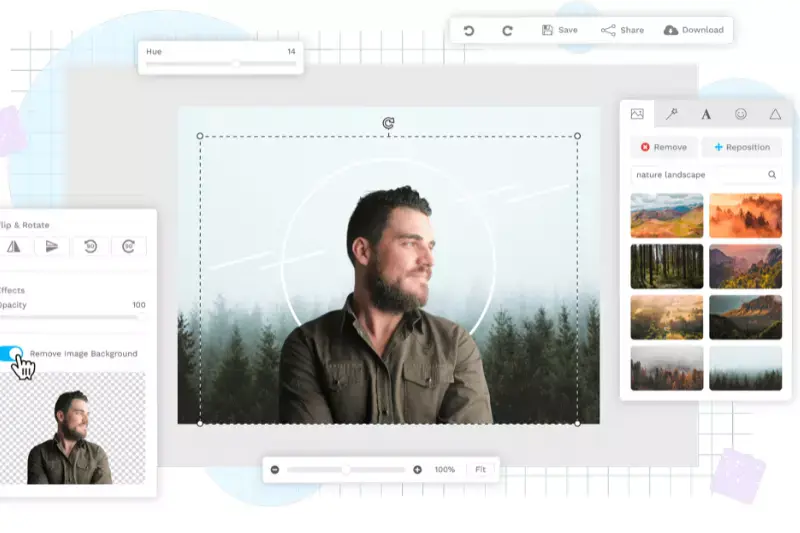
Background Burner is an innovative online tool that simplifies removing backgrounds from images. Developed by Bonanza, Background Burner employs advanced algorithms to automatically detect and remove backgrounds, providing users with clean and professional-looking results in seconds.
Whether you're a beginner or a seasoned editor, Background Burner offers a hassle-free solution for enhancing product photos on platforms like Flipkart.
Steps:
- Visit the Background Burner website in your browser.
- Upload the image you want to edit by dragging and dropping it onto the website or selecting it from your device.
- Background Burner's AI technology will analyze the image and automatically remove the background, leaving you with a clean foreground subject.
- Review the result and make any necessary adjustments using the editing tools provided.
- Once satisfied with the outcome, download the edited image with the background removed.
Why Choose Erase.bg To Remove The Background From Images?
There are several compelling reasons to choose Erase.bg for removing backgrounds from images:
- Accuracy: Erase.bg utilizes advanced AI technology to accurately detect and precisely remove backgrounds from images, ensuring clean and professional-looking results.
- Speed: Erase.bg offers lightning-fast processing, allowing users to remove backgrounds from images within seconds. This saves valuable time and streamlines the editing process.
- Ease of Use: Erase.bg features a user-friendly interface that makes background removal simple and intuitive. Users can quickly upload their images and obtain high-quality results with just a few clicks.
- Automation: Erase.bg automates the background removal process, eliminating the need for manual selection or tedious editing. This makes it an ideal choice for users of all skill levels, from beginners to experienced professionals.
- Accessibility: Erase.bg is an online tool that can be accessed from any device with an internet connection, making it convenient for users to edit images on the go.
Overall, Erase.bg offers a combination of accuracy, speed, ease of use, automation, and accessibility, making it the preferred choice for users looking to remove backgrounds from images efficiently and effectively.
Conclusion
Erase.bg stands out as the premier choice for background removal from images due to its unparalleled accuracy, lightning-fast processing, user-friendly interface, automation capabilities, and accessibility. With Erase.bg, users can effortlessly achieve professional-quality results in seconds, making it the ultimate solution for image editing needs.
FAQ's
Getting a white background for your Flipkart image is a compulsion. And if you wish to make the background of your image white, here's how you can do that using Erase.bg:
Step 1: Launch Erase.bg on your device and upload the image using the Upload Image option or the Drag-and-Drop feature.
Step 2: Once your image is successfully uploaded, Erase. bg's AI will start working on removing the background from your image, and as it happens, you will see the message "Processing image, please wait…."
Step 3: The background from your image should be removed in 2 to 3 seconds, and then go to the Edit option on the top-right corner and click on Color and select white Color.
Step 4: Save your image with white background for the Flipkart Product Image.
If you wish to remove the background from an image for Flipkart, you can use Erase.bg. The steps to remove background from an image are explained below:
Step 1: Go to Erase. bg's website or application on your device and upload the image you wish to remove the background from using the Upload Image option.
Step 2: Once your image is successfully uploaded, you will see a message that reads, "Processing image, please wait…" Wait for a few seconds as Erase. bg's robust AI works on removing the background
Step 3: The background from your image for Flipkart is now removed. You can download the image in the format of your choice. In three easy steps, the background from your image is now removed.
You can change the background picture from an image for Flipkart Product Image using Erase.bg, an intelligent AI background remover and editor tool designed for people, agencies, and e-commerce businesses to improve their overall productivity. Adhere to the below-given steps to change the background image for Flipkart Product Image with Erase.bg:
Step 1: Go to Erase. bg's website or go to Erase. bg's mobile application and then upload the image plan to remove the background.
Step 2: Now that your image is successfully uploaded, sit tight for a second or two as Erase.bg works on removing the background from your image for Flipkart.
Step 3: Once the background is removed, click on the Edit option given in the top-right corner of the image to further edit the background from your image.
Step 4: Download the image in your preferred format.
Yes, you must have a white background image for your Flipkart Product Image.
Flipkart allows 7 to 9 images on a listing per page so that the customers can get different views to analyze the product before making a buying decision effectively.
You can use an online background remover tool like Erase.bg to easily remove the background from your product image before uploading it on Flipkart.
Why Erase.BG
You can remove the background from your images of any objects, humans, or animals and download them in any format for free.
With Erase.bg, you can easily remove the background of your image by using the Drag and Drop feature or click on “Upload.”
Erase.bg can be accessed on multiple platforms like Windows, Mac, iOS and Android.
Erase.bg can be used for personal and professional use. Use tools for your collages, website projects, product photography, etc.
Erase.bg has an AI that processes your image accurately and selects the backgrounds to remove it automatically.
You won’t have to spend extra money or time hiring designers, green screens, and organizing special shoots to make your image transparent.