How To Remove Background From Image For Marktplaats
You might have heard, “Pictures tell a thousand words.” Well, this phrase is getting much more important in today’s internet era, where almost every marketer uses the image to make its brand more captive & noticeable, whether it is on social media or e-commerce websites.
Images are vital in driving people’s attention and helping them connect & engage with the brand. Also, many professional corporations use images in their presentation for a more flawless data delivery.
However, not all platforms need to use colorful photos, some of them may use images with white backgrounds. But how can you remove colored backgrounds from those images and use them as white? In this article, we are sharing how you can remove the background from images by using Erase.bg and using it for a brand.
Marktplaats Image Requirements
How To Remove Background From An Image For Marktplaats Using Erase.bg?
Since Marktplaats is the largest advertising site based in the Netherlands, you can upload any of your product images by removing its background with Erase.bg - A tool to remove the background of any image. Here are the steps you need to follow to get your desired image with the removed background.
Step 1 - First, you need to open Google Chrome and search for the website “Erase.bg”. Open the website to upload the image.
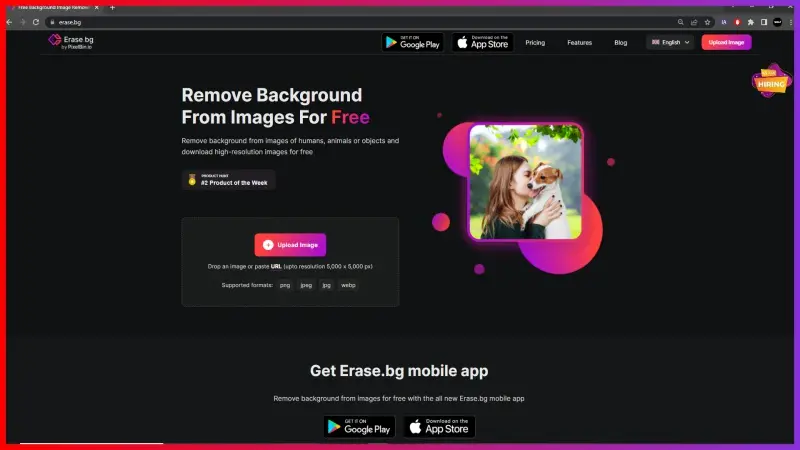
Step 2 - To remove the image's background, the site presents you with two options. You can either upload the image or paste the image URL/address. Click on the "+" sign to upload the image from your system, or paste the image address by clicking on the "URL" button.
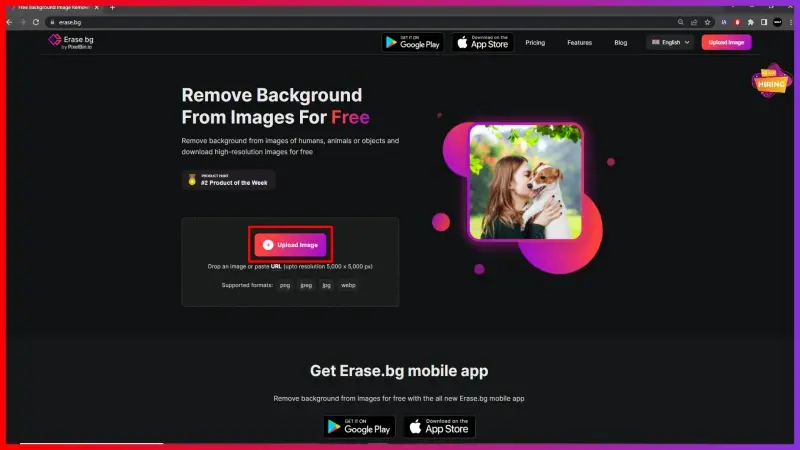
Step 3 - Now click on the “Submit” button after uploading or inserting the image address that you have selected.

Step 4 - You will get an image with removed background after clicking on the “Submit” button.

FAQ's
To get a white background for a Marktplaats image, you need to:
Step 1 - Go online and select an image whose background you want to remove. You can download the image or copy its URL.
Step 2- Open the official website of Erase.bg.
Step 3 - As a next step, upload or paste the URL of the image.
Step 4 -Once submitted, the background of the image is removed. Now go to the “Edit” button and choose a white background.
Step 1 -Download the image or copy the image URL you want to remove the background from.
Step 2 - Search for Erase.bg in a new tab.
Step 3 -Choose either “Upload” or “URL”.
Step 4 -Submit the image and then you can download the original image with the removed background.
Step 1 -Select any image with a colored background.
Step 2 -Now open Erase.bg.
Step 3 - You can either upload the image here by clicking on “+” sign or paste image address.
Step 4 - Once you click on the submit button, you can see the image background is removed.
Step 5 - To change the background of the image, click on the “Edit” button and select a background.
No. White background isn’t necessary for every Marktplaats image. You can see a variety of images with different types of backgrounds. To get a white image background,
Step 1 - Choose an image of your choice you wish to remove the background from.
Step 2 - Go to Erase.bg. Either upload or paste image address.
Step 3 -Click on the submit button and you will get an image background removed.
Step 4 - Click on the “Edit” button to select a white background.
Marktplaats is a popular online marketplace in the Netherlands where users can buy and sell new or used goods, including clothes, electronics, furniture, and more.
Removing the background from an image can help your product stand out and look more professional on the Marktplaats platform. It can also help to eliminate distractions and provide a clean, consistent look for your product listings.
Why Erase.BG
You can remove the background from your images of any objects, humans or animals and download them in any format for free.
With Erase.bg, you can easily remove the background of your image by using the Drag and Drop feature or click on “Upload.”
Erase.bg can be accessed on multiple platforms like Windows, Mac, iOS and Android.
Erase.bg can be used for personal and professional use. Use tools for your collages, website projects, product photography, etc.
Erase.bg has an AI that processes your image accurately and selects the backgrounds to remove it automatically.
You won’t have to spend extra money or time hiring designers, green screens and organising special shoots to make your image transparent.