How to Remove Background from Image for Ricardo
Indeed, listing photographs are crucial when it comes to internet purchase. This is because customers typically rely on product images. The most crucial thing a merchant can do to attract customers is to post high-resolution photographs with clean backgrounds, preferably white. A white backdrop is recommended because it is considered timeless, attractive, and sophisticated, and it lets consumers view the merchandise clearly without any background distractions. If you want to modify or remove the background for a Ricardo product photograph but need the technical know-how or want to spend less hours on Photoshop, you've arrived at the right spot.
In this blog, we have researched and explained how to use Erase.bg to remove the background from an image before putting it on Ricardo. Buy, sell, buy on auctions, and auction off your things at Switzerland's largest second hand shop and the auction house. You may have it all: new or used things, flea market deals or second hand offerings starting at CHF 1! Buying and selling are always secure: in case of a problem, Ricardo's buyer and seller protection systems will assist and safeguard you.
Why Is The Background Of Your Ricardo Product Photo So Important?
If the backdrop of your product photographs is an afterthought and you need to gain views, it's time to investigate whether your backgrounds play a role in why fewer people visit your Ricardo store.
It's time to pay attention to what you're photographing your products against since, as you may know, product photos play a crucial part in attracting traffic and purchases to your Ricardo store. When you photograph your products, the right background will improve and help them stand out, which is especially important if you're selling on Ricardo.
Customers browsing for things on Ricardo quickly skim the search results to determine which items suit their requirements and visually appeal to them. Because they are conspicuous and simple to view, bright, sharp product photos tend to attract a large number of buyers.
Customers may not discover your listing as easily if your background is visually busy or dark. So, if you're ready, let's go over Ricardo's salespeople's most common background mistakes and how to avoid them.
Mistake 1: Using Backgrounds That Match The Product's Color
If your product is brown or has prominent brown elements and the background you chose is a wood tone comparable to the shade of your product, it may be tough to see in a product photo. However, if you select a different backdrop, such as white or cream, your product will shine out against it and be much simpler to detect, especially if a buyer discovers your item through a search. As a result, ensure that your backdrop and product are distinct.
Mistake 2: Your Background Has A Busy Texture Or Pattern
Make sure that the background you chose is distinct from your goods. Textiles (incredibly if wrinkled) or textured surfaces like wood, brick, tile, or marble can occasionally produce a cluttered backdrop. Make sure that the backdrop you chose is distinct from the thing that is supposed to be the focal focus of your photograph.
How To Remove Background From Ricardo Product Images?
It is long past the time when Photoshop was used to remove background from image before it was placed on Ricardo. Erase.bg is easy for anyone, no matter their technical abilities. Erase.bg is a SaaS application that uses AI to maximize efficiency and accuracy. These are the steps to remove the background from a photo of a Ricardo product with Erase.bg.
Step 1 - You can download Erase.bg from the Apple Store or Play Store for your mobile phone. However, you can visit Erase.bg via their website if you have a computer.
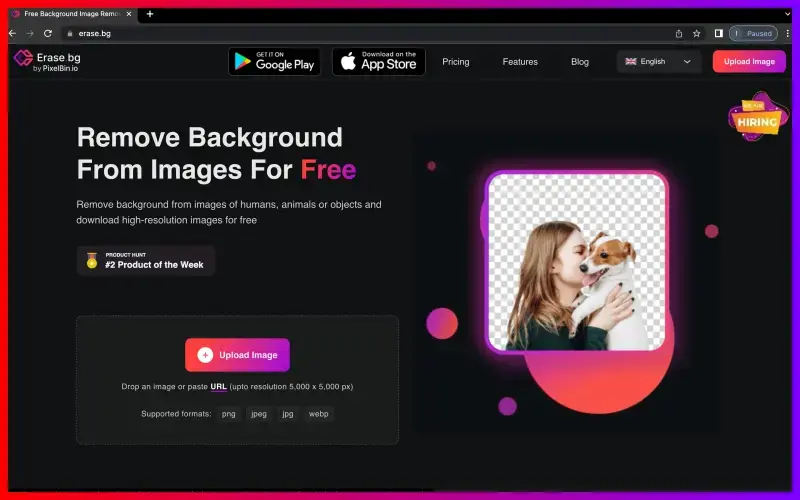
Step 2 - Upload the image you wish to remove or modify the background by clicking "Upload Image" and dragging, dropping or browsing your drive.
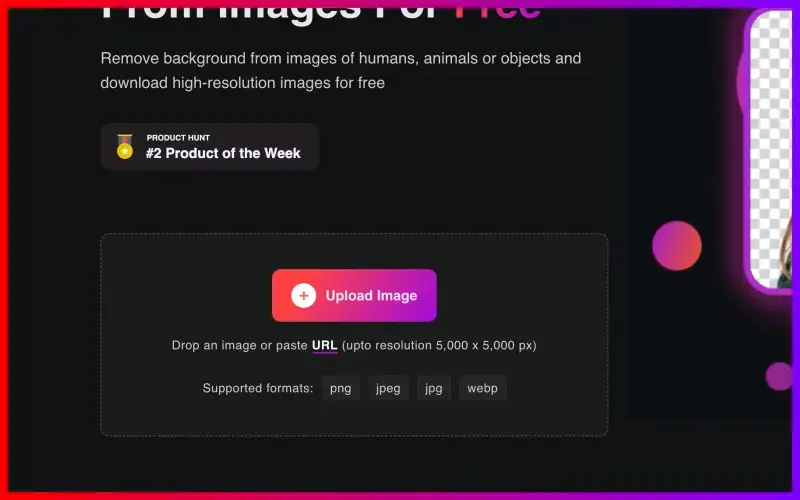
Step 3 - In a matter of seconds, you'll see a "Background Removed" image option. Click the "Remove Background" icon in the top toolbar.
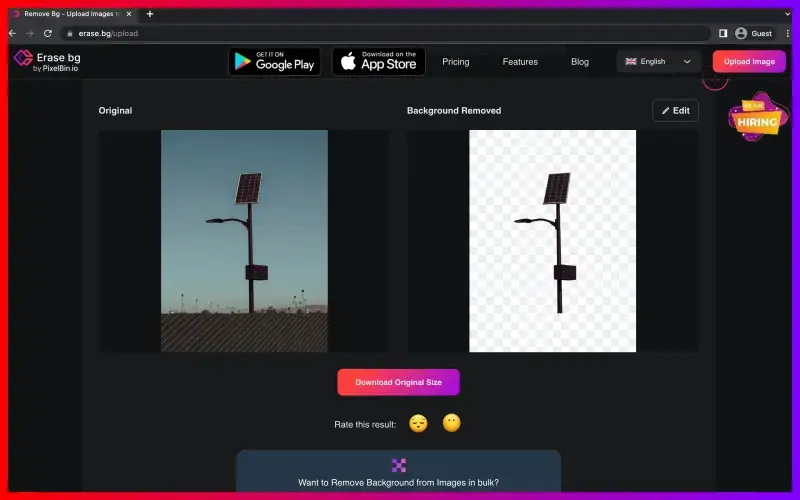
Step 4 - Click "Download Original Size" to download the Ricardo Product Image sans the background. Select PNG and toggle the transparent background option before you click 'Export.
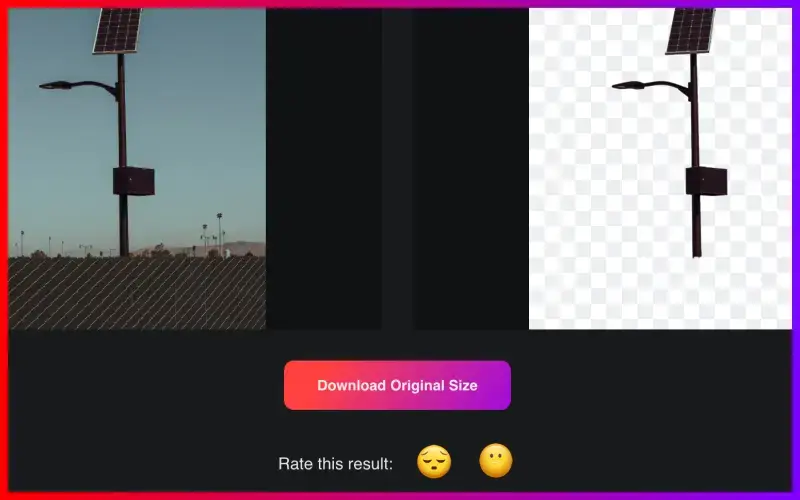
FAQ's
With Erase.bg Tool, you can quickly create a white background to complement your Ricardo product images. Here's how it works:
Step 1 - Open erase.bg on the device. Select the Upload Image option and then add the image to the white background.
Step 2 - Erase.bg will remove the background from your photo for approximately two to three seconds. The background will become translucent.
Step 3 - Next choose Edit in the upper-right corner of the image, select the color white and click Apply.
Step 4 - After applying the white color as the background to your photograph, you can now download the image in any format that you choose.
These steps will help you remove the background from your photo before Ricardo offers it to you:
Step 1 - If you are using a laptop or computer, launch the Erase.bg website. You can remove the background using the Erase.bg app on your smartphone.
Step 2 - Upload the background to the image using the Upload Image feature.
Step 3 - Remain calm and wait for Erase.bg to remove the background from your photo. It will still preserve the photo's quality.
Step 4 - Click on the Edit button at the top-right corner to select the background of your choice.
Why Erase.BG
You can remove the background from your images of any objects, humans or animals and download them in any format for free.
With Erase.bg, you can easily remove the background of your image by using the Drag and Drop feature or click on “Upload.”
Erase.bg can be accessed on multiple platforms like Windows, Mac, iOS and Android.
Erase.bg can be used for personal and professional use. Use tools for your collages, website projects, product photography, etc.
Erase.bg has an AI that processes your image accurately and selects the backgrounds to remove it automatically.
You won’t have to spend extra money or time hiring designers, green screens and organising special shoots to make your image transparent.