How to Remove Background from Image for Tricae
Online shopping is getting more popular day by day. The best thing about online shopping is that one can explore the variety of product images and make his buying decision. As all the buying decisions will depend upon the product photos, the seller must pay extra attention to uploading product images.
If you are a seller on Tricae and want to attract a large number of customers, then you must upload product photos in a high resolution with neat backgrounds. You can also go for a white background as it offers a clean and sophisticated look to have a clear view of the products without any disturbance.
Erase.bg is the best application you can easily install on your device and remove, edit, and change the background of any Tricae Product image. It will take just a few minutes to edit or remove the background of any product image by using Erase.bg. Erase.bg is very easy to use, and you don't have to spend hours in Photoshop to change or edit the background of images. In this post, we will discuss using Erase.bg to remove the background from an image for listing it on the Tricae website using Erase.bg.
How to Remove Background for Tricae Product Images:
If you want to spend less time on Photoshop and look for a quick way to remove background from an image for listing it on Tricae, then Erase.bg is the best application. You can remove the background from a PNG, JPEG, JPG or WeP image in just a few seconds using Erase.bg. Erase.bg is an AI-Powered SaaS tool that allows you to remove, edit and change the background from any Tricae Product Images. Here are the steps to use Erase.bg to remove or Edit the background for Tricae Product Images:
Step 1 - First, you have to download and Install the Erase.bg app on your Android or iOS device. The app is available on PlayStore and AppStore. If you are a desktop user, you can access Erase.bg through the official website.
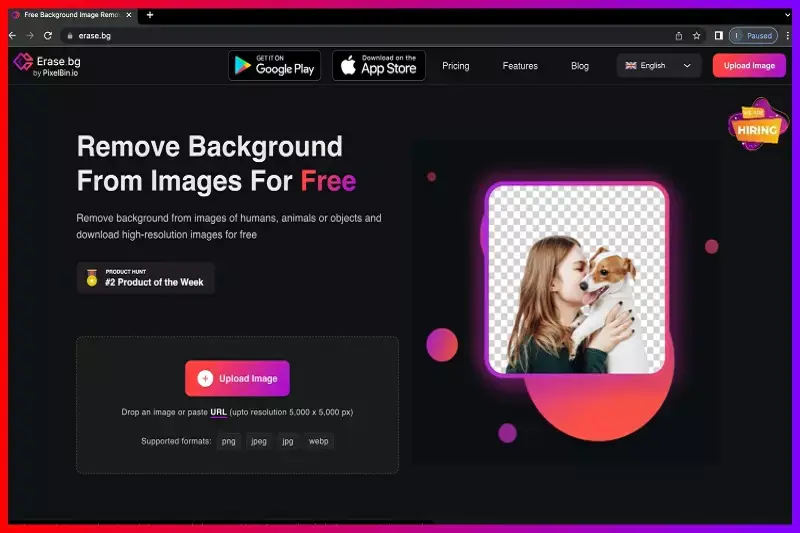
Step 2 - You must upload the image you wish to remove or edit the background by clicking on the “Upload Image” option. It takes a few seconds to upload the image, and you will see a message on the screen “Processing Image, Please wait….”
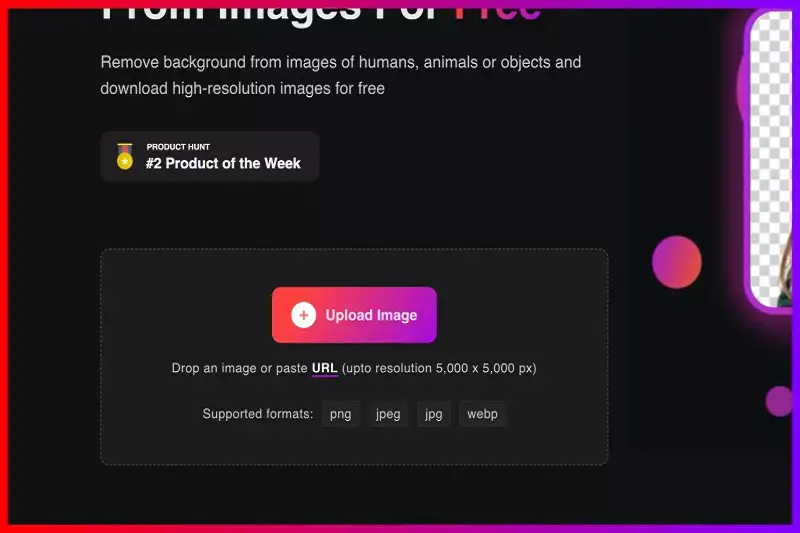
Step 3 - You must click on the "Background Removed" image option, and the image's background will be removed. You will get a transparent background for your Tricae Product image.
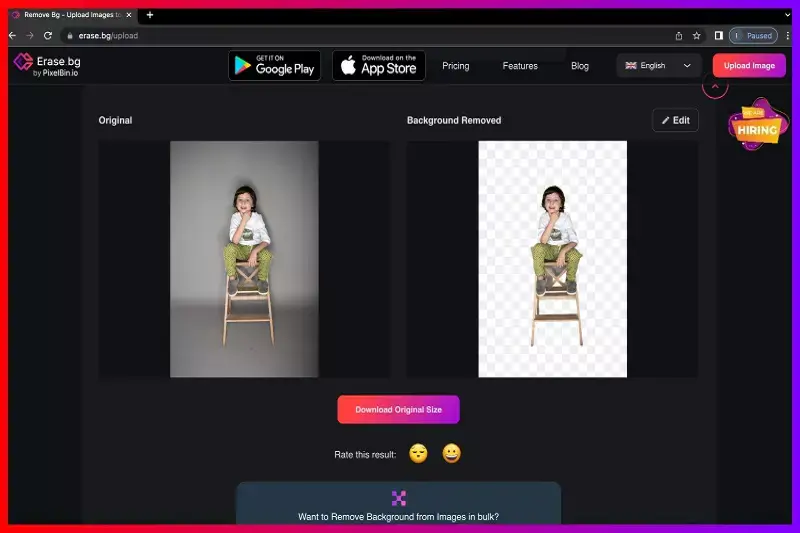
Step 4 - If you want to add a new or change the background of the product image, click on the “Edit” option in the top-right corner of the removed image.
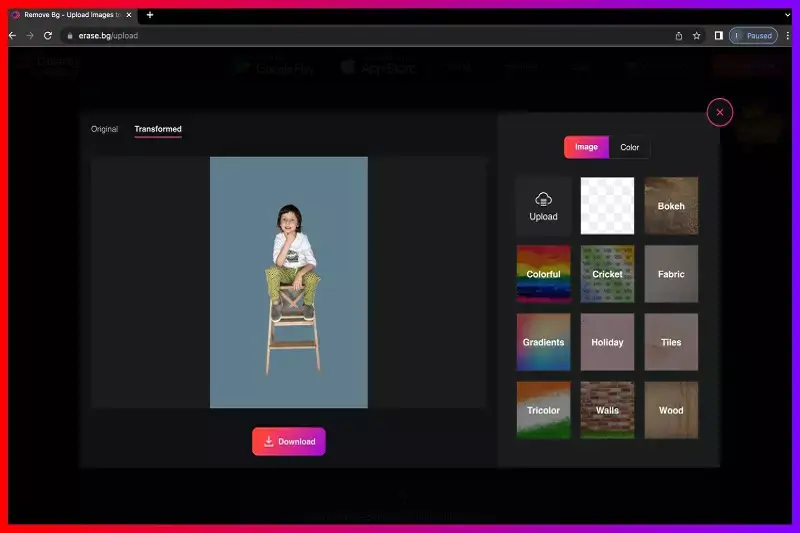
Step 5 - Click on the “Download Original Size” option to download the Tricae Product Image in a PNG format.
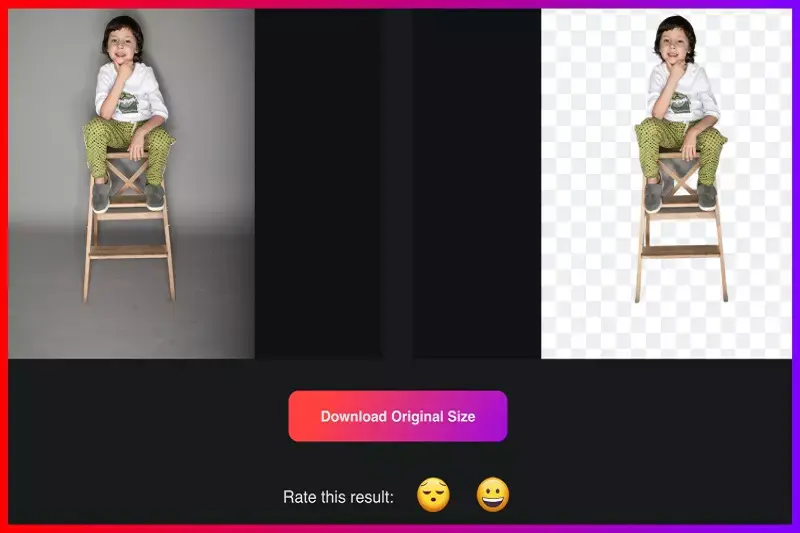
FAQ's
Why Erase.BG
You can remove the background from your images of any objects, humans or animals and download them in any format for free.
With Erase.bg, you can easily remove the background of your image by using the Drag and Drop feature or click on “Upload.”
Erase.bg can be accessed on multiple platforms like Windows, Mac, iOS and Android.
Erase.bg can be used for personal and professional use. Use tools for your collages, website projects, product photography, etc.
Erase.bg has an AI that processes your image accurately and selects the backgrounds to remove it automatically.
You won’t have to spend extra money or time hiring designers, green screens and organising special shoots to make your image transparent.
