How to Remove Background from Image for Worten
How to Remove Background for Worten Product Images:
If you want to upload a high-resolution product image with clear background on Worten to attract a large number of customers then you can use the best application named Erase.bg. It is an AI-powered SaaS tool that allows you to remove or edit the background of any PNG, JPEG, JPG, or WebP image.
It is so much easier and less time-consuming tool than the Photoshop application. Here are the easy steps to use Erase.bg application to remove background from an image for Worten:
Step 1 - To use this amazing application, first, you have to download the official app. This app is available on PlayStore or AppStore for both android and iOS device users. Desktop users can access this application through Erase.bg official website.
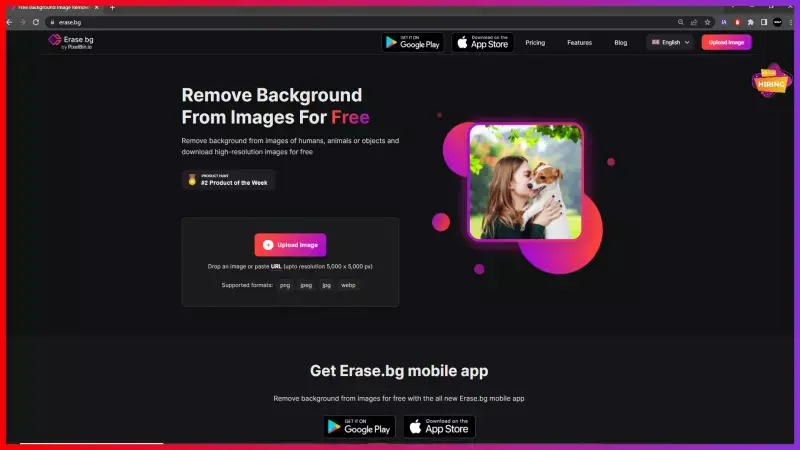
Step 2 - Next step is to upload the image you want to edit. For this, click on the “Upload Image” option available on the screen and wait till the screen shows “Processing image, please wait….”
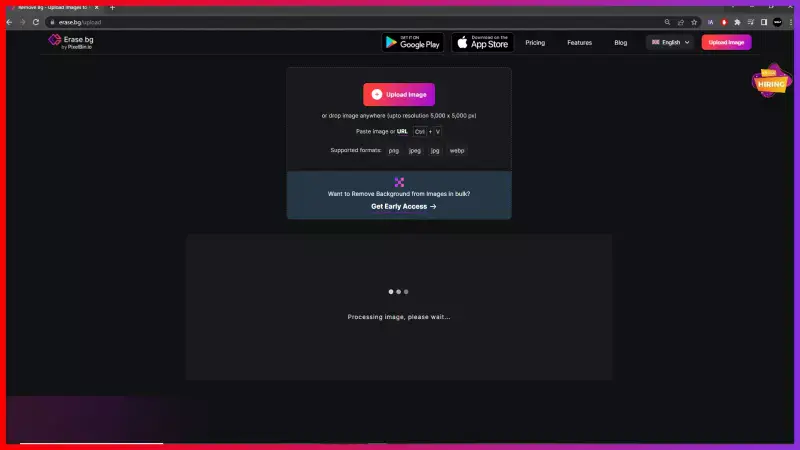
Step 3 - Click on the "Background Removed" option to remove the image's background. The image's background will be removed, and you will get a transparent background.
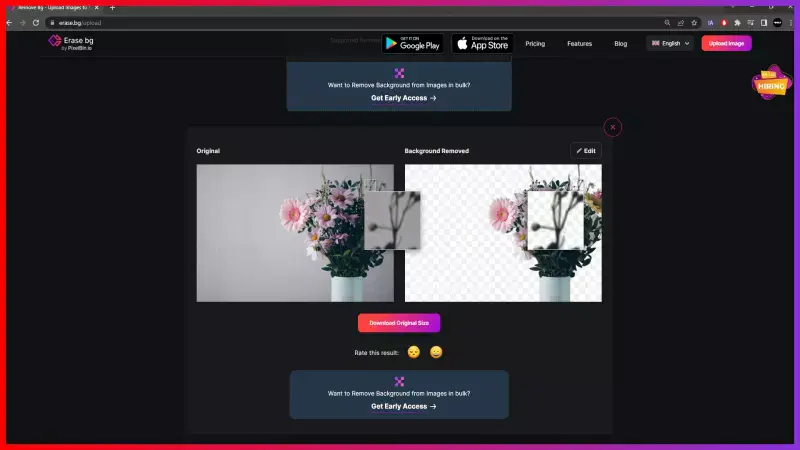
Step 4 - Now, for further editing, you can click on the “Edit” button in the Top-Right corner of the background removed image. You can change the background color and add a new background for the Worten product image.
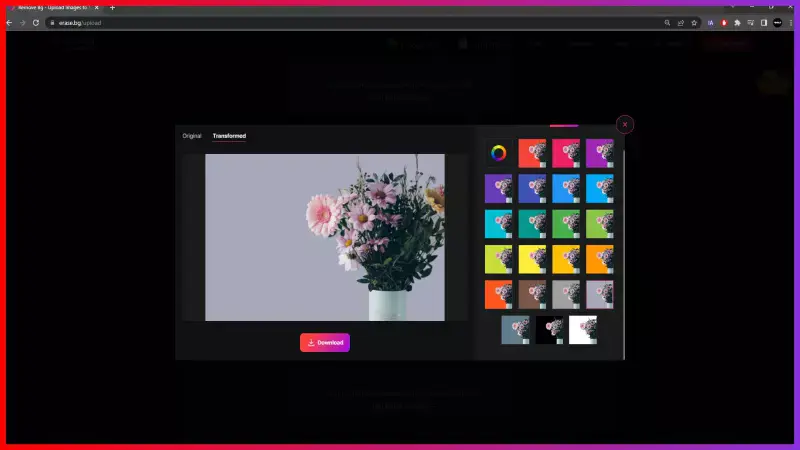
Step 5 - After adding your preferable background, you can download the image in a PNG format by clicking on the “Download Original Size” button.
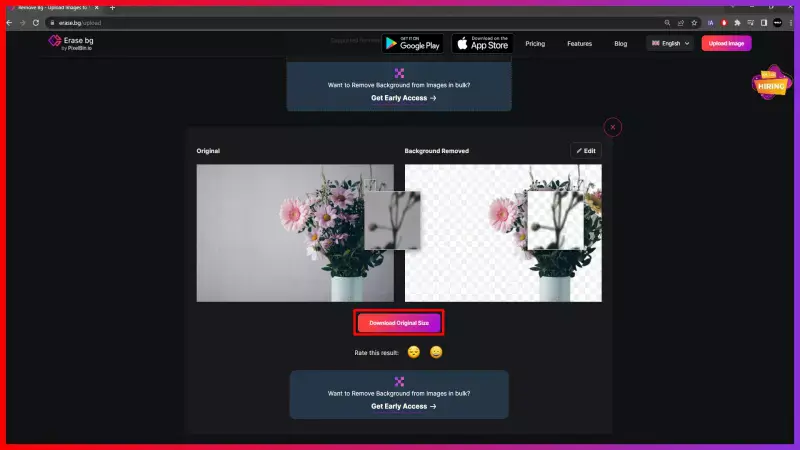
FAQ's
If you are a seller on Worten and want to get a White background for your product image then you can use Erase.bg to edit the background of your product image. Here are the steps to get a white background by using Erase.bg:
Step 1 - First, download the Erase.bg app and install on your device. This app is available at PlayStore and AppStore.
Step 2 - Upload the image by clicking on the “Upload Image” option. It will take two or three seconds and your screen will show “Processing Image, please wait…”
Step 3 - Click on the “Background Removed” option and the existing background of the image will be removed. You will get a transparent background for your image.
Step 4 - for further editing, you can click on the “Edit” button available in the Top-Right corner of the background removed image. You can change the background color by selecting on White color and then Apply button.
In this way, you will get a White background for Worten Product Image.
Erase.bg is an amazing application that helps you in removing the background of a picture on Worten. You can edit the background of any JPG, JPEG, PNG or WebP image and download the final image in PNG format.
Here are the steps for your help.
Step 1 - First, download and open the Erase.bg application on your devices.
Step 2 - Now, you have to upload the image which background you want to remove. For this, click on the “Upload Image” option. You have to wait till the screen is showing “Processing image, please wait…”
Step 3 - Click on the “Background Removed” option available on the screen. After clicking it, the background will be removed and you will get a transparent background for your product image.
If you want to change or edit the background of the product picture for Worten, you can use Erase.bg app for this work. Here are the steps for your help:
Step 1 - First, download the Erase.bg app and install on your device. This app is available at PlayStore and AppStore.
Step 2 - Next step is to upload the image you want to edit. For this, click on the “Upload Image” option available on the screen and wait till the screen is showing “Processing image, please wait…”
Step 3 - Click on the “Background Removed” option available on the screen. After clicking it, the background will be removed and you will get a transparent background for your product image.
Step 4 - next, click on the Edit option available in the top-right corner of your background removed image. From here, you can select any background of your choice.
To remove the background from a glowing picture, you can use Erase.bg, which is an online tool designed for this purpose. Here are the steps to follow:
Step 1: Go to Erase.bg website
Step 2: Click the "Upload Image" button to select the glowing picture you want to remove the background from.
Step 3: Wait for the tool to process the image and automatically remove the background.
Step 4: Click the "Download" button to save the image with a transparent background.
With these steps, you should be able to easily remove the background from your glowing picture using Erase.bg.
There are several background remover tools available, such as Erase.bg, Adobe Photoshop, Canva, Fotor, and Clipping Magic. Out of these tools, Erase.bg is considered the best because of its artificial intelligence and machine learning algorithms that can quickly and accurately remove backgrounds from images, even for complex backgrounds or fine details.
To brighten and clear a picture, you can use various photo editing tools or software such as Adobe Photoshop, Lightroom, GIMP, Canva, Fotor, Pixlr, and Snapseed.
Why Erase.BG
You can remove the background from your images of any objects, humans or animals and download them in any format for free.
With Erase.bg, you can easily remove the background of your image by using the Drag and Drop feature or click on “Upload.”
Erase.bg can be accessed on multiple platforms like Windows, Mac, iOS and Android.
Erase.bg can be used for personal and professional use. Use tools for your collages, website projects, product photography, etc.
Erase.bg has an AI that processes your image accurately and selects the backgrounds to remove it automatically.
You won’t have to spend extra money or time hiring designers, green screens and organising special shoots to make your image transparent.