How to Remove Background From Image For ZozoTown
No need to tell you the importance of high-resolution images in the online or corporate world. Whether you are selling your products online through an e-commerce website, a social media influencer is running their page or preparing a corporate presentation. People like to explore more & more pictures whenever browsing online. It helps them make decisions regarding buying a product or not, as well as demonstrates a brand's reliability in customers' eyes.
People tend to get stressed when editing an image or removing its background. How do I remove the background? Do I have to hire someone to do it? Will they be able to perform it properly? You might get loads of questions, but don't worry with Erase.bg removing background from images is as easy as sipping water. Here we have a step-by-step guide on removing unwanted background by yourself.
ZozoTown Image Requirements
How To Remove Background From An Image Using Erase.bg?
ZozoTown is an online shopping company with many images and colourful backgrounds. So, how can we edit or remove an image background to upload it on ZozoTown? For this, Erase.bg is a perfect solution. It is an online tool that removes or edits an image’s background within seconds. But how? Let’s see:
Step 1: For this, you need to open a new tab and go to the official website of Erase.bg. Open the website.
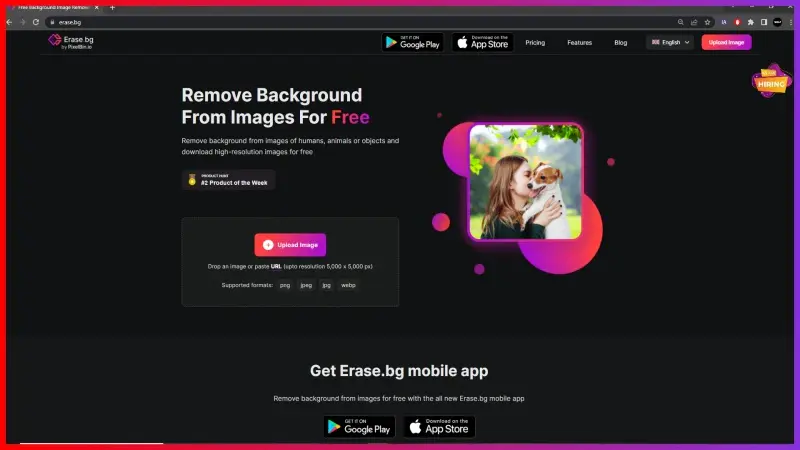
Step 2: Now edit or remove background of the downloaded image using Erase.bg, you will have two options – Upload & paste the URL. You can upload the image by clicking on the “+” sign and pasting the image address.
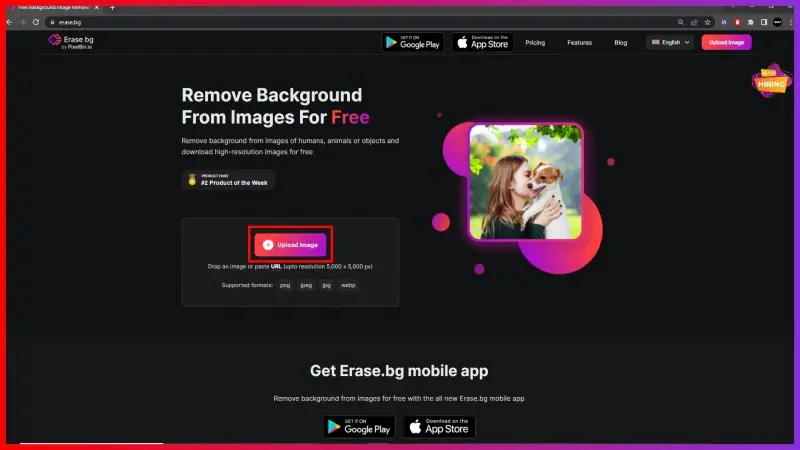
Step 3: Enter the image address and hit the submit button.
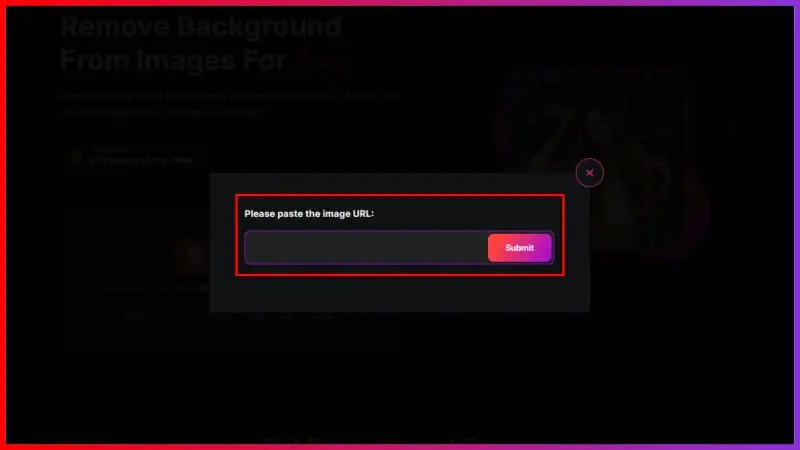
Step 4: When you hit the submit button, you will see a message, “processing image, please wait”, when the processing is complete.
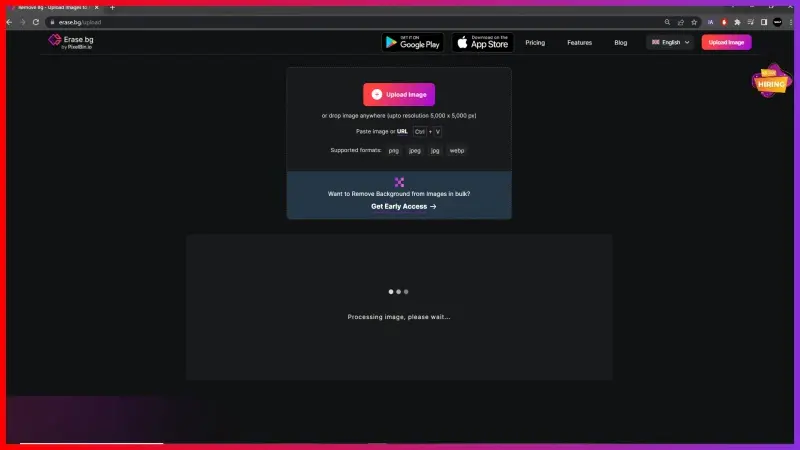
Step 5: You can download the image with a removed background. The image is ready to use for the ZozoTown website.
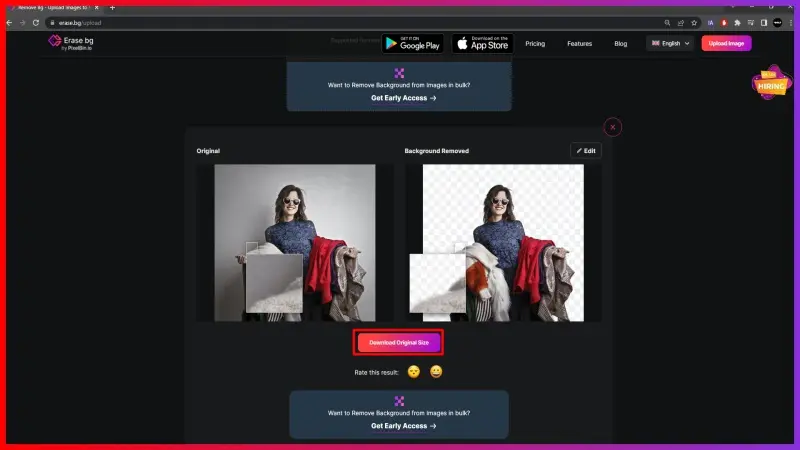
FAQ's
To get a white background for the ZozoTown image, take help of Erase.bg. Within a few seconds, you can have a ZozoTown image ready with a white background. Here is how:
Step 1: Visit the website of Erase.bg
Step 2: Upload the image or image address you wish to remove the background from.
Step 3: Submit it
Step 4: When the processing is complete, you will see an image with the background removed.
Step 5 -To get a white background, click on the “Edit” button.
Step 6 -Choose a preferred background and download. Your image is ready to be downloaded with its background removed.
If you want to remove the background of an image for ZozoTown:
Step1: Firstly, download the image of your choice or copy the image address you want to remove the background from.
Step 2: Then, go to Erase.bg
Step 3: You can upload or paste the image address here to remove the background.
Step 4: When the processing is complete, simply download the image. The image background is removed.
Step1: Firstly, download the picture from Google or copy the image address.
Step 2: At that point, go to Erase.bg
Step 3: You'll upload or paste the picture address here to remove the background.
Step 4: When the processing is complete, change the background by clicking on “Edit” button.
Step 5: Download the image
No. It is not necessary to have a white background for ZoZoTown. However, if you wish to edit or change the background of an image to upload on ZozoTown, it could be done by Erase.bg.
Step1: Visit Erase.bg
Step 2: Upload image or image URL
Step 3: After the processing is done you can download the image or click on “Edit”to add a white background.
No, you cannot save a JPG with a transparent background. JPG does not support transparency, so any transparent areas in an image will be filled with a solid color when saved as a JPG. To preserve transparency, you need to save the image in a format that supports transparency, such as PNG.
ZozoTown is a popular online fashion marketplace in Japan where sellers can list and sell their products to a wide audience.
Why Erase.BG
You can remove the background from your images of any objects, humans or animals and download them in any format for free.
With Erase.bg, you can easily remove the background of your image by using the Drag and Drop feature or click on “Upload.”
Erase.bg can be accessed on multiple platforms like Windows, Mac, iOS and Android.
Erase.bg can be used for personal and professional use. Use tools for your collages, website projects, product photography, etc.
Erase.bg has an AI that processes your image accurately and selects the backgrounds to remove it automatically.
You won’t have to spend extra money or time hiring designers, green screens and organising special shoots to make your image transparent.