How to Easily Remove Background from Images for Shpock?
Did you know that Images paint a thousand words? and that a thousand words should be perfect in every possible way? As images are the most important element in e-commerce platforms. Shpock is an e-commerce platform where you discover varieties of stuff. It is one of the best apps for buying and selling and allows you to communicate with buyers.
A white background image is recommended in most online markets. When uploading Shpock product images online, ensure that the quality of the image is good and that necessary things are considered before uploading images.
An image with a white background can be done with the erase.bg tool. You can also change the image background with erase.bg. This tool works very quickly, it removes the background in seconds. If you have a bulk of images, then you can remove background with the simple steps:
How to Remove the Background from Images to be used for Shpock?
Erase.bg is a web application that removes the background from the image with just a few clicks. This tool is very easy to access and also saves a lot of time. Erase.bg will ease your workload and deliver the best-quality images. Remove background from image with just a few clicks:
Step 1 - To download the application, click on Android and iOS to download. In an easy way, you can go to the Erase.bg website.

Step 2 - Select the‘Upload Image’and search for the image you want to update. Now you can go to the‘Upload’button. Hang around for a moment, and the background will be removed.
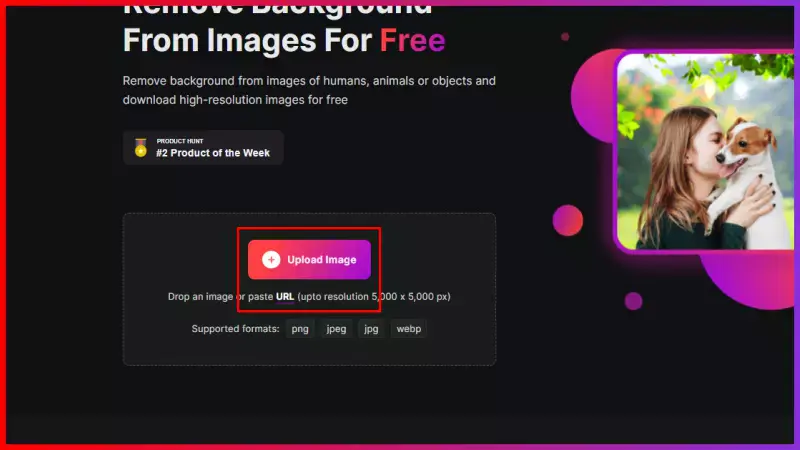
Step 3 - To save your image with the removed background, you may click on the‘download original size’button.

Step 4 - If you wish to fill the background with solid colour, go to the‘Edit’button from the top right of the image.

FAQ's
For the white background on you image on erase.bg follow the steps:
Step 1 - Check out the erase.bg website and select the option ‘Upload Image’ button. And to download the application go to the Android and iOS to download the application.
Step 2 - Choose the image and click on the ‘Upload’ button, and the background from the image will be taken out.
Step 3 - To save the image, you must go to the ‘Download Original Size’ button.
Painting the background from white to solid colour can be done with a few steps on erase.bg:
Step 1 - Visit the erase.bg website, and go to the ‘Upload Image’ button.
Step 2 - Choose that image that you want to edit and then click on the ‘Upload’ button.
Step 3 - To paint the background go to the ‘Edit’ option from the right top of the image.
Images with a white background are required in maximum online companies. A white background is preferred because it gives a pure view to the customers and also reduces the distraction in the background. Erase.bg is the best tool to remove the background and also paint the background into solid colours.
Step 1 - Go for the erase.bg website and click on the ‘Upload Image’ button for the removal of the background.
Step 2 - Prefer the image file and click on the ‘Upload’ button.
Step 3 - To fill in the colours to the background you have to go to the ‘Edit’ option from the top right of the image.
Step 4 - Select the colour or any other styles for your background.
When it comes to easily removing the background from images, Erase.bg is one of the best tools available. This online tool uses AI technology to automatically remove the background from your images with just a few clicks, making it a quick and easy solution. With Erase.bg, you can remove the background from product images, profile pictures, and other types of images to create a professional-looking final product.
When it comes to easily removing the background from images, Erase.bg is one of the best tools available. This online tool uses AI technology to automatically remove the background from your images with just a few clicks, making it a quick and easy solution. With Erase.bg, you can remove the background from product images, profile pictures, and other types of images to create a professional-looking final product.
There are several ways to remove the background of an image, but one of the quickest and easiest ways is to use an online tool like Erase.bg.
Here are the steps to quickly remove the background of an image using Erase.bg:
Step 1: Go to Erase.bg website.
Step 2: Upload the image you want to remove the background from by clicking on "Upload Image" button.
Step 3: The tool will automatically remove the background of your image.
Step 4: Preview the result to see if it is satisfactory, Download the image with the removed background by clicking on the "Download" button.
That's it! You now have an image with the background removed, which you can use for your desired purpose.
Why Erase.BG
You can remove the background from your images of any objects, humans or animals and download them in any format for free.
With Erase.bg, you can easily remove the background of your image by using the Drag and Drop feature or click on “Upload.”
Erase.bg can be accessed on multiple platforms like Windows, Mac, iOS and Android.
Erase.bg can be used for personal and professional use. Use tools for your collages, website projects, product photography, etc.
Erase.bg has an AI that processes your image accurately and selects the backgrounds to remove it automatically.
You won’t have to spend extra money or time hiring designers, green screens and organising special shoots to make your image transparent.