How to Remove Background From Images for Zalora?
If you want to capture the attention of online buyers, then you should try to go with a white background for the product image, as it boosts the attraction of your product. A product image with white background creates an outstanding image and emphasises simplicity. See to it that you don't put any other visuals in the image along with the product. And try to avoid using other objects with the product.
With the help of erase.bg you can remove the background from the image in seconds. You can not only remove the background with erase.bg, but also add colour and patterns to the background of your image. To know how? Proceed with reading this blog.
How to Remove the Background from Images to be used for Zalora?
Erase.bg is a tool that helps you to remove background from the image in bulk with AI technology. This web application saves a lot of time. Erase.bg works for free, you don't have to pay for it. You can also edit your images with some editing tools such as colours and gradients that you can add to your image background. The route to the steps to remove the background from image:
Step 1 - If you want to remove the background from the image, you need to go to the Erase.bg.

Step 2 - Click on the ‘Upload Image’ which will enable you to choose the image from the file. Then click on ‘Upload’.
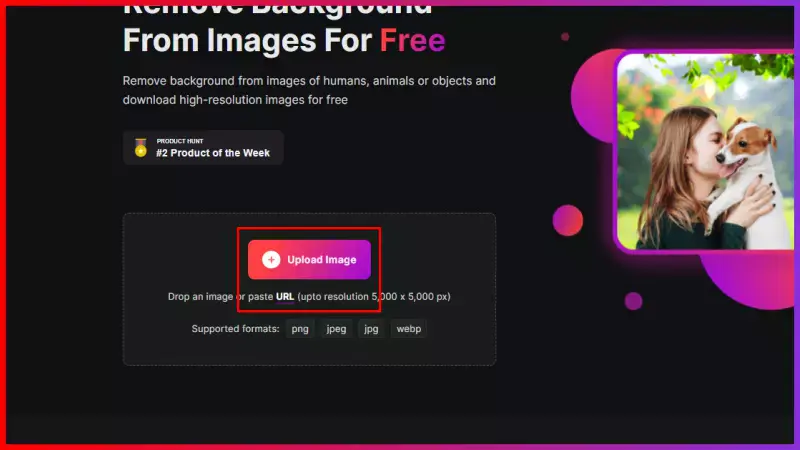
Step 3 - To save the background removed image, click on the ‘download original size’ and your image will be saved.
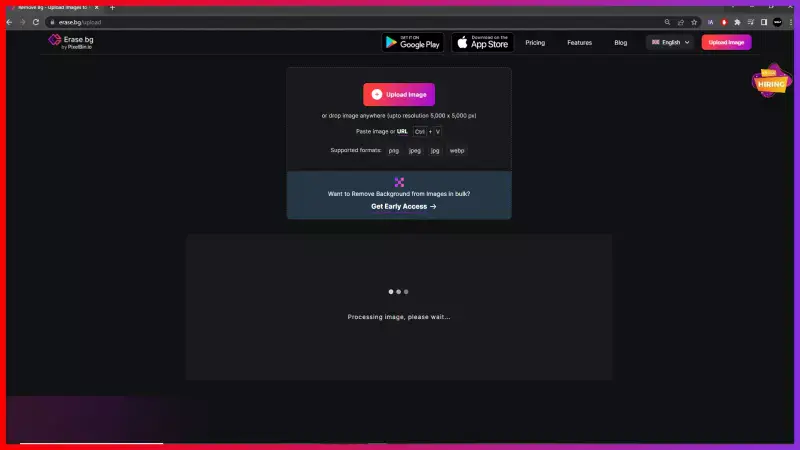
Step 4 - Go to the ‘Edit’ button from the top right of the image. Click on the edit button, and now you can select any option from fabric, gradients, colour and wooden for your background.
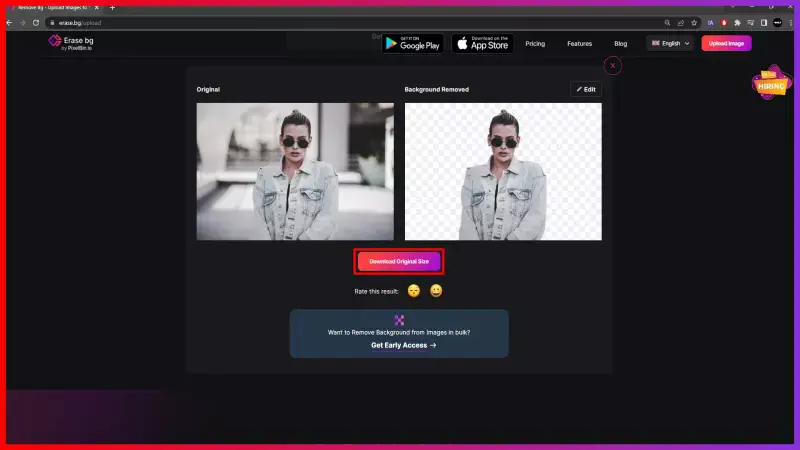
FAQ's
To remove the background from the images, go ahead with the following steps mentioned below:
Step 1 - Swap to the erase.bg website, and go to the ‘Upload Image’ button and click on it.
Step 2 - Now to upload the image that you want to edit, go to the ‘Upload’ and click on it.
Step 3 - You will see the background from the image is removed. Go to the ‘Download Original Size’ button and the image with white background will be saved.
If you want your image background to be colourful or with some other patterns or designs. Then you need to follow the steps:
Step 1 - Switch to the erase.bg website, and click on the ‘Upload Image’.
Step 2 - Choose the image file that you want to edit the background. Select the file and then click on the ‘Upload’ button. After this step you will see that the background from the image is removed.
Step 3 - This is the last step where you can change the background pictures on erase.bg, this editing tool can add designs and colours to the background. Go to the ‘Edit’ button from the top of the image and choose the colour or any other designs that you want for the image background.
The maximum number of e-commerce companies go with white or grey background for the product image. And if you want to sell the product online then you should go with the white background as it helps to reduce the distraction of the buyers and also enhance the product. It gives the professional look to your image. Images with white background give a clean appearance to the buyers.
With just few steps you can add colours to the background by using erase.bg:
Step 1 - Search for the erase.bg website and click on the ‘Upload Image’.
Step 2 - In this step, you have to choose the file and then you can click on the ‘Upload’ button. Just hold on to this for a few seconds and the background from the image will be removed.
Step 3 - To set the image background with the colours, go to the ‘Edit’ button from the top right of the removed background image and then click on it.
Step 4 - You will see mixed choices to stick any of them into the image background. The options are wooden, fabric, colours and gradients.
To remove white background from a JPEG, you can use Erase.bg by following these simple steps:
Step 1: Upload the JPEG image to Erase.bg
Step 2: Erase.bg will automatically detect the background and remove it, leaving a transparent background.
Step 3: Click on the "Edit" button and select the "White" option from the color picker.
Step 4: Erase.bg will replace the transparent background with a solid white background.
Step 5: Finally, download the image with the new white background by clicking the "Download" button.
Erase.bg is a tool that can be used to remove the background from an image. Its advanced AI algorithms provide accurate results and the option to replace the background with a white background, making it ideal for product images and marketing materials.
No, JPEG does not support transparency, and therefore cannot keep a transparent background. JPEG images always have a solid background color, usually white, unless it is saved as a PNG or other file format that supports transparency.
Why Erase.BG
You can remove the background from your images of any objects, humans or animals and download them in any format for free.
With Erase.bg, you can easily remove the background of your image by using the Drag and Drop feature or click on “Upload.”
Erase.bg can be accessed on multiple platforms like Windows, Mac, iOS and Android.
Erase.bg can be used for personal and professional use. Use tool for your collages, website projects, product photography, etc.
Erase.bg has an AI that processes your image accurately and selects the backgrounds to remove it automatically.
You won’t have to spend extra money or time on hiring designers, green screens and organising special shoots to make your image transparent.