How To Remove The background Of an Image in PhotoDirector?
Are you tired of spending hours editing your photos to remove the background? Look no further This comprehensive guide will show you how to effortlessly remove backgrounds in PhotoDirector, the ultimate solution for all your photo editing needs. Whether you're a seasoned photographer or just starting, PhotoDirector's powerful tools make background removal a breeze.
With PhotoDirector, you can say goodbye to the hassle of manual editing and hello to stunning, professional-looking photos in minutes. Say goodbye to distracting backgrounds and hello to clean, polished images that truly stand out. Whether you're editing passport photos, product images, or personal photos, PhotoDirector has you covered.
Say goodbye to complicated software and hello to PhotoDirector's intuitive interface. You can easily remove backgrounds with a few clicks, leaving more time to focus on what you love capturing the perfect shot. So why wait? Join the millions of users who have already discovered the power of PhotoDirector and take your photos to the next level today.
What is PhotoDirector?
PhotoDirector is a comprehensive photo editing software developed by CyberLink. It offers powerful tools and features designed to enhance, edit, and manipulate digital photographs quickly and precisely. Whether you're a beginner or an experienced photographer, PhotoDirector provides an intuitive interface that caters to all skill levels.
Key features include advanced color correction, creative effects, precise cutouts, and various retouching tools. One notable function is its background removal feature, allowing users to eliminate or replace backgrounds in their photos quickly. This capability is handy for creating professional-looking images with customized backdrops.
PhotoDirector supports various file formats, making it versatile for photography projects. Whether you're retouching portraits, removing unwanted objects, or enhancing overall visual appeal, PhotoDirector provides a robust set of tools to fulfill your editing needs.
How To Remove The Background of Image in Photodirector?
In today's digital age, achieving seamless background removal in images is crucial for enhancing visual appeal. PhotoDirector offers a user-friendly solution, allowing users to remove backgrounds from their photos with precision and effortlessly. By leveraging the power of advanced editing tools, PhotoDirector empowers users to create professional-looking images tailored to their needs.
To achieve the best results in background removal, we'll utilize Erase.bg, an innovative online tool known for its accuracy and efficiency. With Erase.bg, users can remove backgrounds from images quickly and effectively, providing a streamlined solution for photo editing needs. Whether you're a beginner or a seasoned professional, PhotoDirector coupled with Erase.bg offers a seamless workflow for achieving stunning results.
Step 1. Pick Full Mode in PhotoDirector after it is open.
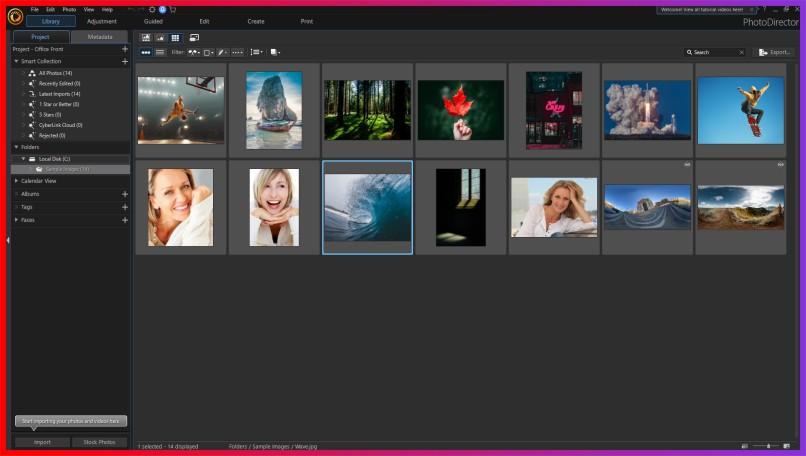
Step 2. Bring your image in.
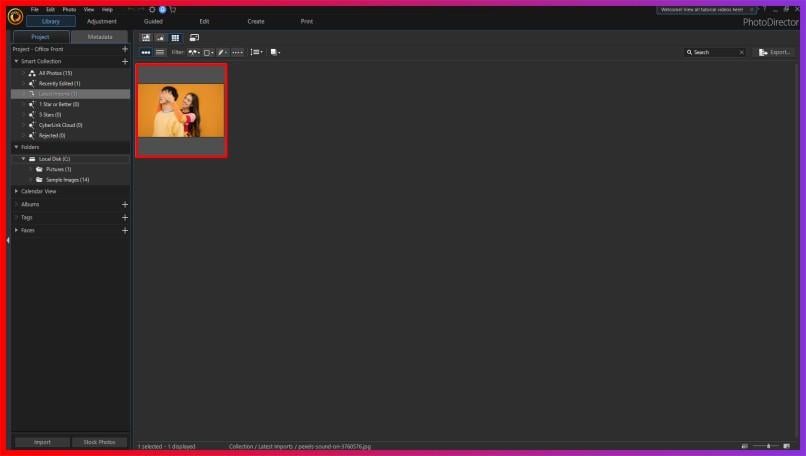
Step 3. At the top of the page, select the Guided option.
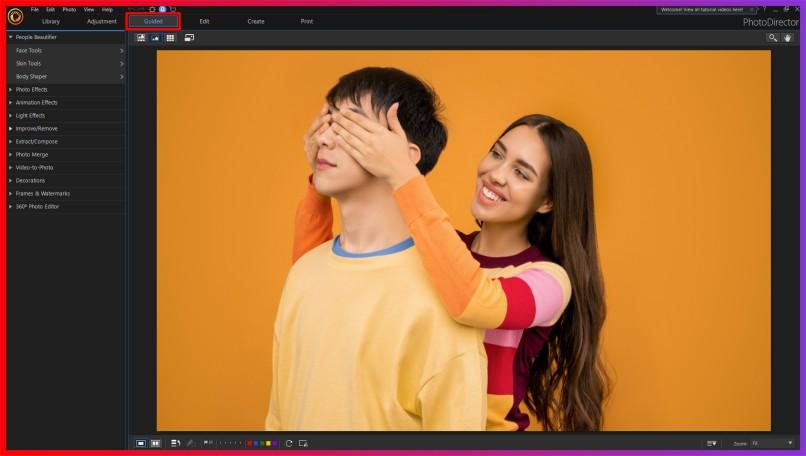
Step 4. Select Background Removal under Improve/Removes by scrolling down.
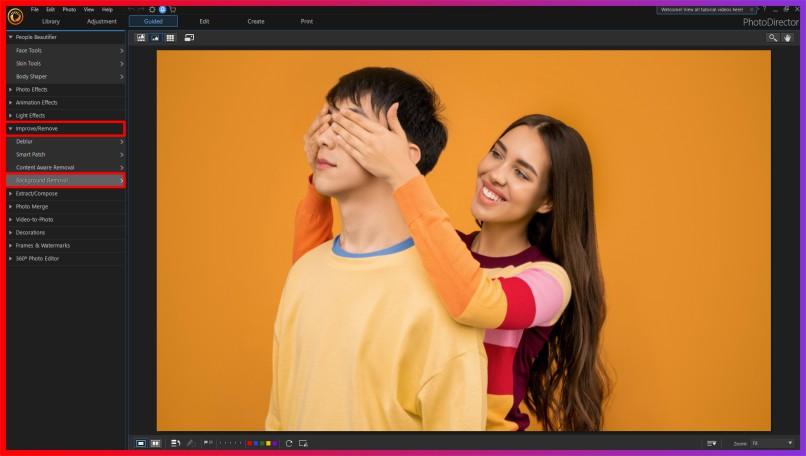
Step 5. On the Tree symbol, select. The program would instantly choose the focal point of your photograph. The most noticeable item would instantly have a moving dotted line surrounding it.
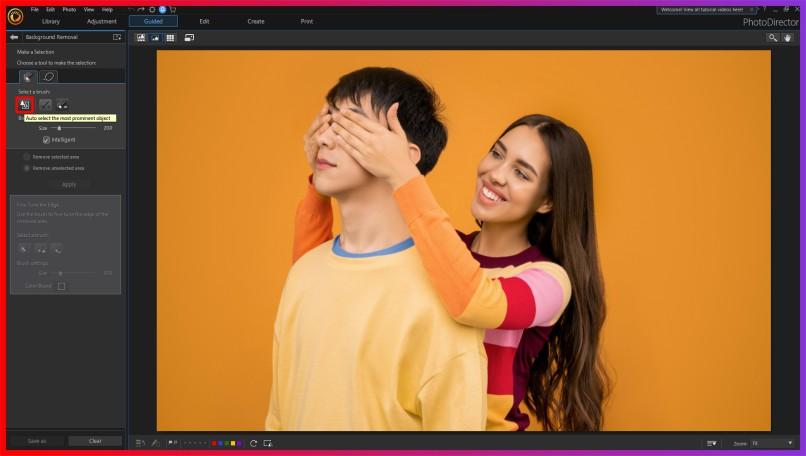
Step 6. To erase the backdrop, choose the appropriate item, ensure the Erase Unselected Area box is checked, and then tap Apply. If the edges of your erased item require to be adjusted, select Edge Brush and adjust the brush size using the slider bar. After that, gently go over the erased item's edges to tidy them up.
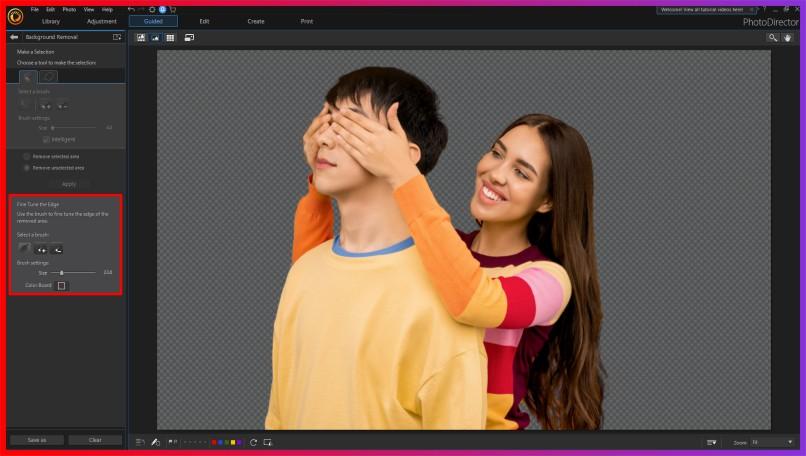
Step 7. Then give your photo a name and the location where you wish to store it, and choose Save As. The Background Removal Gallery would also have your deleted photo accessible.
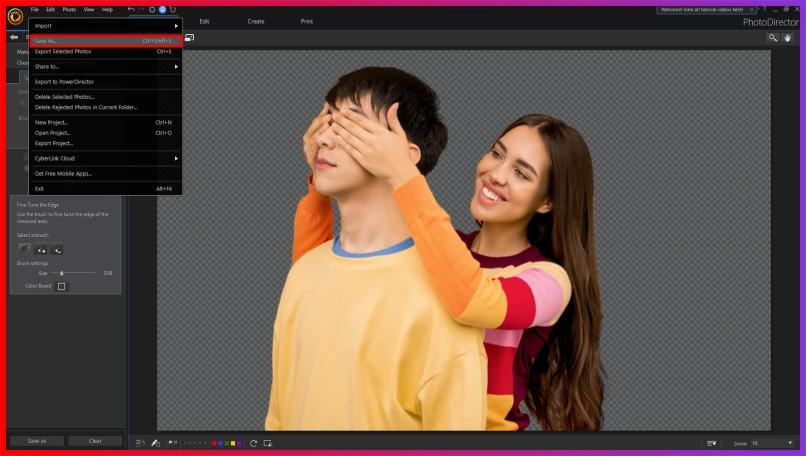
Difference between Erase.bg And PhotoDirector
Erase.bg and PhotoDirector are powerful tools for editing images, but they serve different purposes and offer distinct features. Erase.bg specializes in background removal, providing users with a quick and efficient way to remove backgrounds from images using advanced AI algorithms.
It excels in accuracy and automation, making it ideal for users who need to remove backgrounds from photos in bulk or with minimal effort. Erase.bg focuses solely on this specific task, offering simplicity and precision.
On the other hand, PhotoDirector is a comprehensive photo editing software developed by CyberLink. While it also offers background removal features, PhotoDirector is a more versatile tool with a wide range of editing capabilities beyond just background removal.
It includes advanced color correction, retouching tools, creative effects, and more, catering to the needs of both beginners and experienced photographers or designers. Erase.bg is a specialized tool primarily for background removal, while PhotoDirector offers a broader range of editing features for comprehensive photo editing tasks.
Step 1: You could either select the "Upload Picture" dialogue box or directly drag and drop the photo onto the webpage.
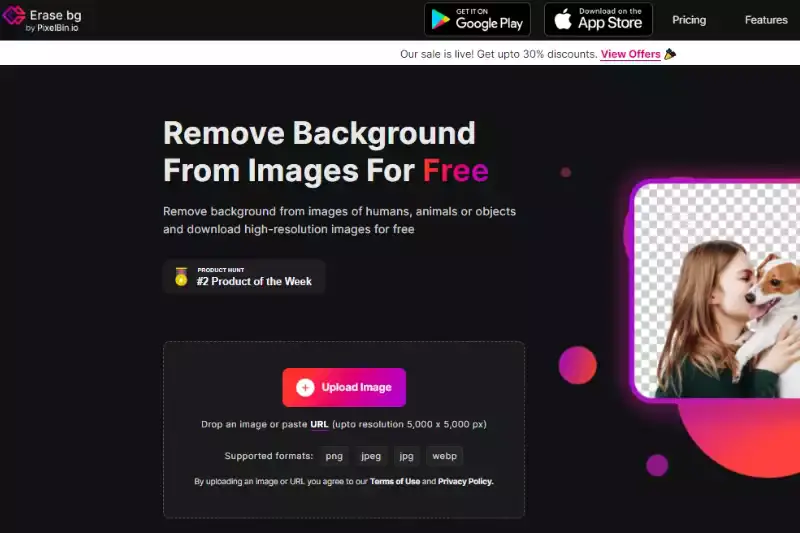
Step 2: "Uploading picture, kindly wait" would display on the computer, and in all that period, Erase.bg's AI would work its magic to erase the background from the JPEG picture of your selection.
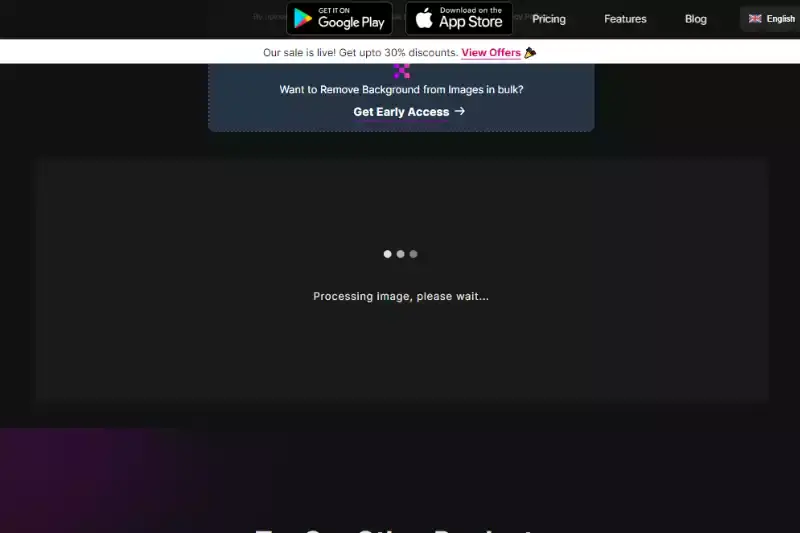
Step 3: In the top right-hand side of the Background Removed, you'll find an Edit button if you wish to erase anything or tweak the picture.
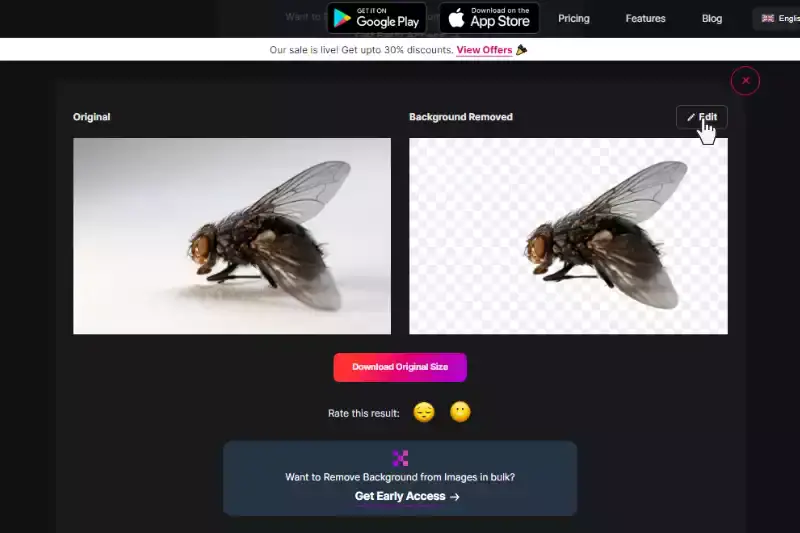
Step 4: Download the photos in the type of your choice to your desired location.
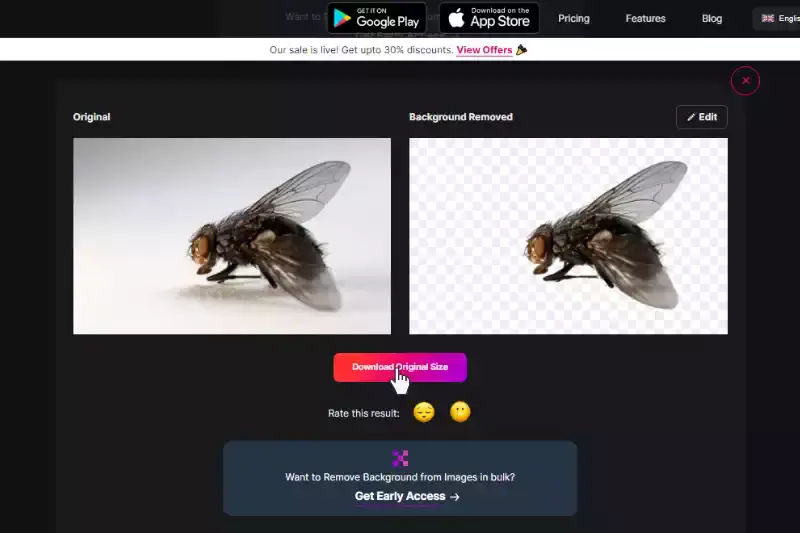
Benefits of Removing The Background Of The Image
Removing the background from images can significantly enhance their visual appeal and utility. You can create cleaner, more professional-looking images that highlight the subject by eliminating distracting elements. Here are five key benefits:
- Enhanced Visual Appeal: Removing the background makes the subject stand out, making the image more visually appealing and engaging.
- Improved Focus: Without a cluttered background, viewers can focus entirely on the main subject, leading to better comprehension and impact.
- Versatility: Images with transparent backgrounds can be easily integrated into various designs, presentations, or marketing materials without any visual inconsistencies.
- Professionalism: Clean, well-edited images convey professionalism and attention to detail, enhancing your brand's credibility and reputation.
- Increased Conversion Rates: High-quality images with removed backgrounds can lead to higher conversion rates, as they effectively showcase products or concepts, driving engagement and sales.
10 Alternatives of PhotoDirector
In the realm of photo editing, many tools are available, each offering unique features and functionalities. Whether you're a professional photographer, a social media enthusiast, or a business owner looking to enhance your visual content, finding the right background remover tool is essential. Below, we've curated a list of ten alternatives to PhotoDirector, each offering its own set of benefits and capabilities.
Erase.bg
.webp)
Erase.bg is an AI-powered background remover tool that accurately removes backgrounds from images. Its advanced algorithms swiftly detect and eliminate backgrounds, leaving behind a clean and precise cutout of the main subject. Erase.bg's intuitive interface makes the process seamless, requiring minimal user input.
Whether you're a professional photographer or a casual user, Erase.bg offers a quick and efficient solution for background removal tasks. Moreover, it's accessible online, eliminating the need for software installations. With its highly accurate results and user-friendly approach, Erase.bg is a go-to choice for individuals and businesses alike seeking hassle-free background removal.
Adobe Photoshop
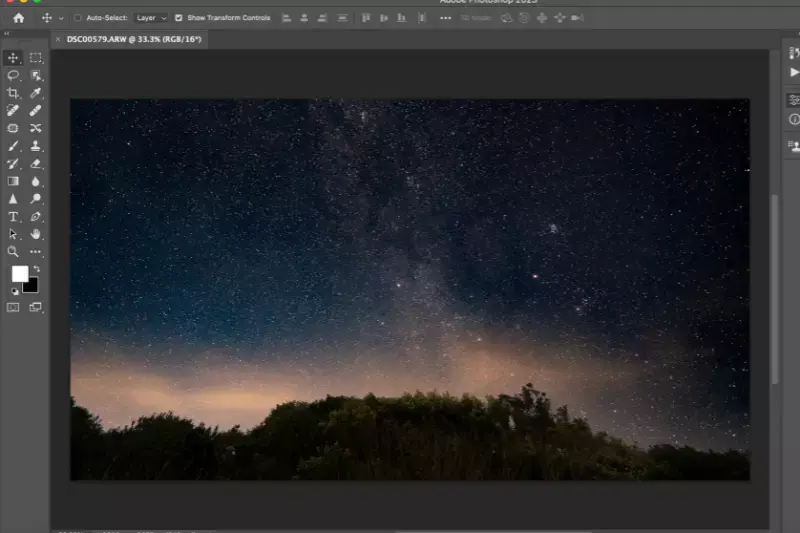
Adobe Photoshop is a versatile image editing software widely used by professionals for its comprehensive tools and functionalities. While primarily known for its extensive capabilities beyond background removal, Photoshop offers powerful features for precise background elimination. Users can utilize selection tools, layer masks, and various editing techniques to remove backgrounds with precision.
However, Photoshop requires a learning curve due to its complexity, making it more suitable for advanced users or professionals seeking robust editing capabilities beyond background removal.
- Open your image in Photoshop.
- Select the background using the selection tools such as the Magic Wand or Quick Selection tool.
- Refine the selection using tools like the Refine Edge tool.
- Once the background is selected, press the Delete key to remove it.
- Save the edited image with the background removed.
GIMP

GIMP (GNU Image Manipulation Program) is a free and open-source image editing software known for its extensive features and customizable interface. Similar to Adobe Photoshop, GIMP provides users with tools for background removal, including selection tools, layer masks, and advanced editing options.
While GIMP's interface may seem daunting for beginners, it offers powerful capabilities for users willing to explore its functionalities. With its community-driven development and availability across multiple platforms, GIMP remains a popular choice for users seeking a free alternative to commercial image editing software.
- Open your image in GIMP.
- Use the selection tools to outline the background you want to remove.
- Apply a layer mask to the selection.
- Use the eraser tool to refine the mask and remove the background altogether.
- Save the edited image with the background removed.
Canva

Canva is a user-friendly graphic design platform offering various design tools, including background removal features. While primarily designed for creating social media graphics, presentations, and marketing materials, Canva's background removal tool allows users to quickly eliminate backgrounds from images with minimal effort.
Canva's intuitive drag-and-drop interface and pre-designed templates make it accessible to users of all skill levels. It is an ideal choice for individuals and small businesses looking for a simple yet effective solution for background removal tasks.
- Upload your image to Canva.
- Select the image and click on the "Effects" button.
- Choose the "Background Remover" effect.
- Canva will automatically remove the background from your image.
- Save the edited image with the background removed.
Fotor
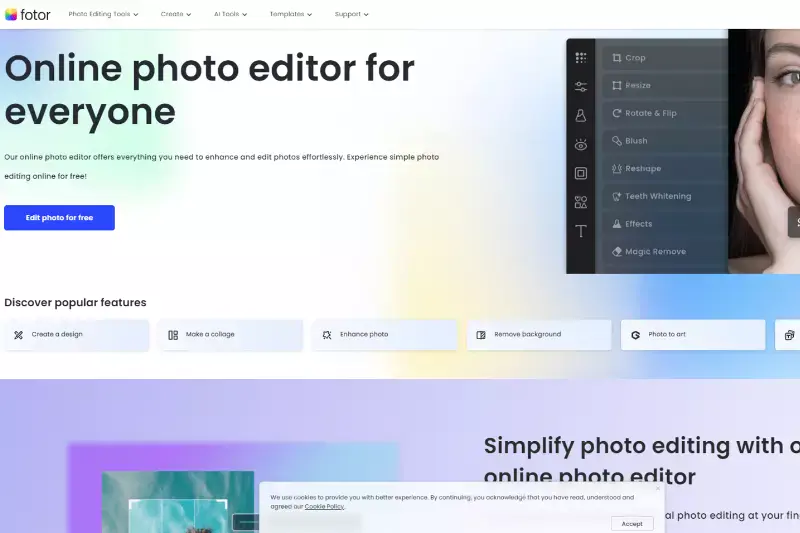
Fotor is an online photo editing tool that offers a variety of features, including background removal capabilities. Fotor's background removal tool allows users to quickly and easily eliminate backgrounds from images, allowing for customization and creative editing.
While Fotor may not offer as many advanced editing options as other software, its simplicity and accessibility make it suitable for casual users and beginners looking for basic background removal functionality.
- Open your image in Fotor's online editor.
- Click on the "Edit" tab and select the "Background" option.
- Choose the "Remove Background" tool.
- Fotor will automatically remove the background from your image.
- Save the edited image with the background removed.
Pixlr
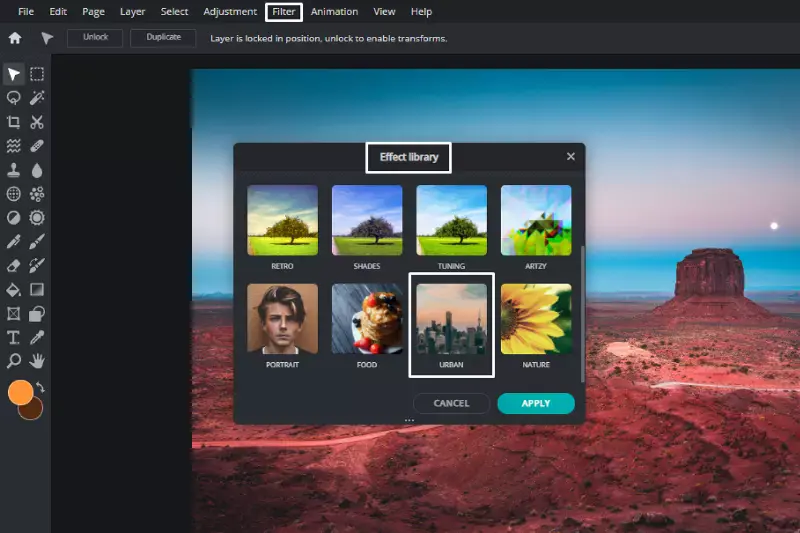
Pixlr is a cloud-based photo editing tool that provides users with various editing features, including background removal tools. With Pixlr, users can remove backgrounds from images using selection tools, layer masks, and other editing options.
While Pixlr offers free and paid versions, its free version still provides robust background removal capabilities, making it a popular choice for users seeking a cost-effective solution for their editing needs.
- Open your image in Pixlr.
- Select the "Edit" option from the top menu.
- Choose the "Cutout" tool from the toolbar.
- Use the tool to outline the foreground subject and remove the background.
- Fine-tune the selection and save the edited image with the background removed.
PicMonkey
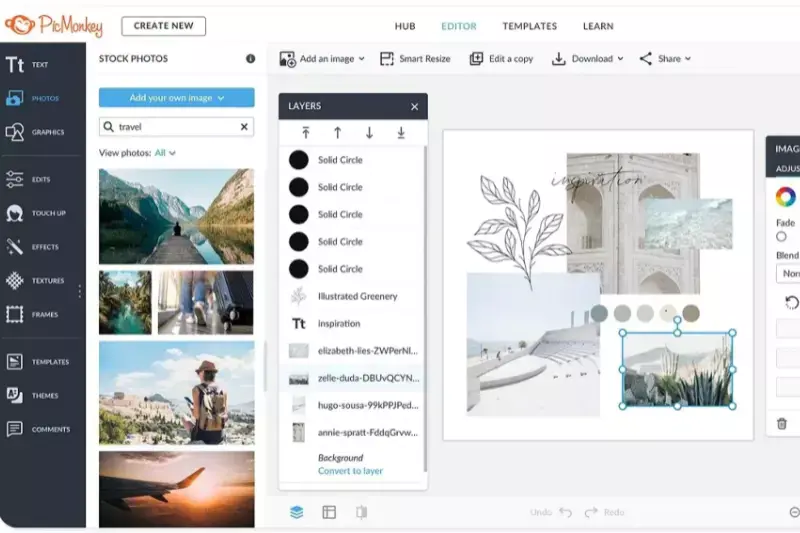
PicMonkey is an online photo editing and graphic design platform that offers background removal features as part of its editing toolkit. With PicMonkey, users can easily remove backgrounds from images using intuitive tools and editing options.
PicMonkey's user-friendly interface and extensive collection of templates and design elements make it a convenient choice for individuals and businesses looking to create professional-looking graphics without needing advanced editing skills.
- Upload your image to PicMonkey.
- Select the "Edit" option and choose the "Background Remover" tool.
- PicMonkey will automatically remove the background from your image.
- Adjust any areas that need refinement and save the edited image with the background removed.
BeFunky
.webp)
BeFunky is an online photo editing tool offering background removal features and other editing capabilities. With BeFunky's background removal tool, users can quickly and efficiently eliminate backgrounds from images, allowing customization and creative editing.
BeFunky's simple and intuitive interface makes it accessible to users of all skill levels, making it a popular choice for casual users and beginners looking to enhance their photos with ease.
- Open your image in BeFunky's Photo Editor.
- Click on the "Edit" tab and select the "Cutout" tool.
- Use the tool to outline the foreground subject and remove the background.
- Fine-tune the selection using the brush tools if necessary.
- Save the edited image with the background removed.
Remove.bg
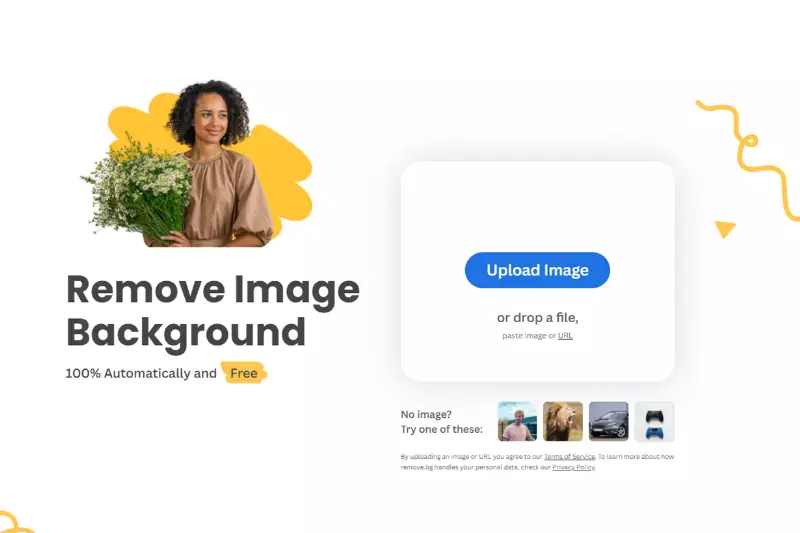
Remove.bg is a dedicated online tool designed explicitly for background removal tasks. Powered by advanced AI algorithms, Remove.bg automatically detects and removes backgrounds from images with high precision and accuracy.
With its streamlined interface and automated process, Remove.bg offers users a hassle-free solution for background removal, making it ideal for individuals and businesses looking for quick and efficient editing options.
- Visit the Remove.bg website.
- Upload your image by clicking on the upload button.
- Let Remove.bg's AI automatically detects and removes the background.
- Refine the result if necessary and download the edited image with the background removed.
PhotoScissors

PhotoScissors is a desktop software application designed for easy and precise background removal. With PhotoScissors, users can quickly remove backgrounds from images using automatic and manual editing tools.
PhotoScissors' intuitive interface and straightforward workflow make it a convenient choice for users looking to achieve professional-looking results without the complexity of more advanced editing software.
- Open your image in PhotoScissors.
- Use the green marker to highlight the foreground subject and the red marker to mark the background.
- Click on the "Compute" button to remove the background automatically.
- Fine-tune the selection using the brush tools if needed.
- Save the edited image with the background removed.
Why Choose Erase.bg?
Erase.bg stands out as a top choice for background removal due to several compelling reasons:
- Precision and Accuracy: Erase.bg utilizes advanced AI algorithms to achieve precise and accurate background removal. It accurately detects the foreground subject and removes the background seamlessly, ensuring professional-quality results.
- Efficiency and Speed: The automated process of Erase.bg ensures quick and efficient background removal. Users can upload their images within seconds and obtain edited versions with the background removed, saving valuable time and effort.
- User-Friendly Interface: Erase.bg features an intuitive and user-friendly interface that requires minimal effort to navigate and operate. Users with varying editing experience can easily use the tool to achieve desired results without steep learning curves.
- Online Accessibility: As a web-based tool, Erase.bg offers the convenience of accessibility from any device with an internet connection. Users can remove backgrounds from images anytime, anywhere, without the need for software installations or downloads.
- Versatility: Erase.bg is suitable for various applications, including e-commerce product photography, graphic design, social media content creation, and more. Its versatility makes it a valuable tool for individuals and businesses across various industries.
- Cost-Effectiveness: Erase.bg offers a cost-effective solution for background removal compared to hiring professional photographers or investing in expensive editing software. Users can achieve high-quality results at a fraction of the cost.
Overall, Erase.bg provides an efficient, accurate, and user-friendly solution for background removal, making it the preferred choice for individuals and businesses looking to enhance their images effortlessly.
Conclusion
Erase.bg offers an unparalleled solution for background removal with its precision, speed, and user-friendly interface. Whether for e-commerce, graphic design, or personal projects, Erase.bg stands out as the ideal tool, providing efficiency, accuracy, and versatility at an affordable cost.
FAQ's
Pick Full Mode in PhotoDirector after it is open. Bring your image in. At the top of the page, select the Guided option. Select Background Removal under Improve/Removes by scrolling down.
Step 1. Choose Background under Start > Settings > Personalization.
Step 2. Choose an image, a solid colour, or a slide presentation from the drop-down menu next to "Personalize your backdrop."
To alter or turn transparent the (green) colour in a picture or video clip, select the eye dropper option on the Chroma Key menu. To get rid of the chosen colour or backdrop, adjust the sliders for Tolerance of hue, Tolerance of saturation, and Tolerance of brightness (green screen).
Step 1. Select a Stock Photo or upload the image you wish to use as your new backdrop.
Step 2. Go to Extract/Compose by selecting the Guided option and scrolling down.
Step 3. Select Picture Composer and then click Add Photos.
Step 4. From the Background Removal Gallery, pick one. Choose the recently deleted photo, then press OK.
Step 5. The new background would be positioned on top of your deleted photo. You can resize and move the photo by using your mouse.
Step 6. Select Save As if you are satisfied with your updated snapshot.
Select Full Mode when PhotoDirector is open. Add your picture. At the page's top, select the Guided button. Pick Background Removal from the Improve/Remove menu by scrolling down.
To remove objects in PhotoDirector, simply select the "Content-Aware Removal" tool, brush over the object you want to remove, and let the software intelligently fill in the background, seamlessly removing the unwanted object from your photo.
Why Erase.BG
You can remove the background from your images of any objects, humans, or animals and download them in any format for free.
With Erase.bg, you can easily remove the background of your image by using the Drag and Drop feature or click on “Upload.”
Erase.bg can be accessed on multiple platforms like Windows, Mac, iOS, and Android.
Erase.bg can be used for personal and professional use. Use tool for your collages, website projects, product photography, etc.
Erase.bg has an AI that processes your image accurately and selects the backgrounds to remove it automatically.
You won’t have to spend extra money or time on hiring designers, green screens, and organizing special shoots to make your PNG image transparent.