How to Remove Background from Product Images for DBA
High-quality product images make an excellent first impression on customers; thus, it is very important to have a clean image on a listing website. Having cluttered and bright backgrounds should always be avoided. Erase.bg provides an easy, single-click, and free-to-use solution to make your product images clean and impactful.
You can remove the background, textures, logos, watermarks, and unwanted texts from a product image and make the product image fit for listing it on DBA. Erase.bg’s powerful AI finishes the job automatically in just a few seconds without compromising the quality of the image.
How to Remove Background for DBA product Images using Erase.bg:
Erase.bg helps you remove the background from a product image for listing for free. Its powerful AI takes just a few seconds to edit the image, keeping the original image quality intact. It is all done automatically, with a single click, and it does not require special skills to use Erase.bg. Follow these simple steps to remove background from the product images for DBA using Erase.bg:
Step 1 - Open Erase.bg on your laptop through the web browser or use the mobile app on your smartphone. Smartphone apps are available to download on Playstore or Applestore.
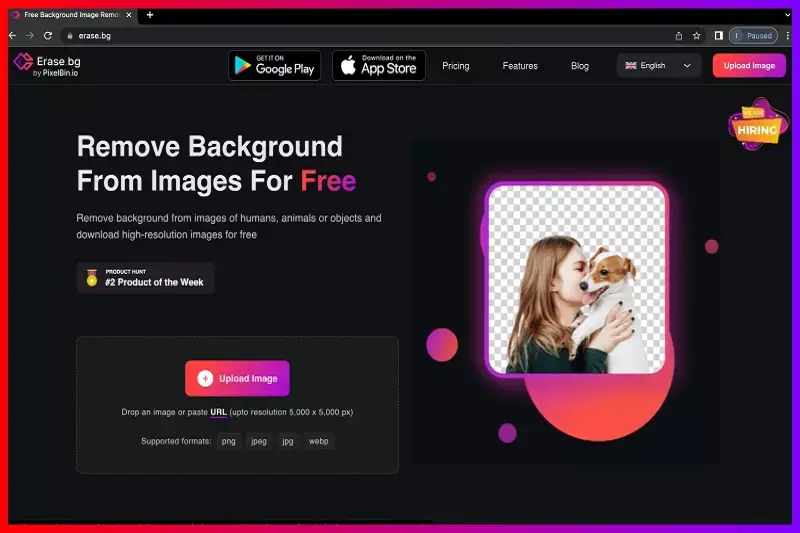
Step 2 - Click the “Upload Image” button and select the image you wish to remove from the background. Once the image is uploaded on Erase.bg, the AI starts processing the image. It takes a few seconds.
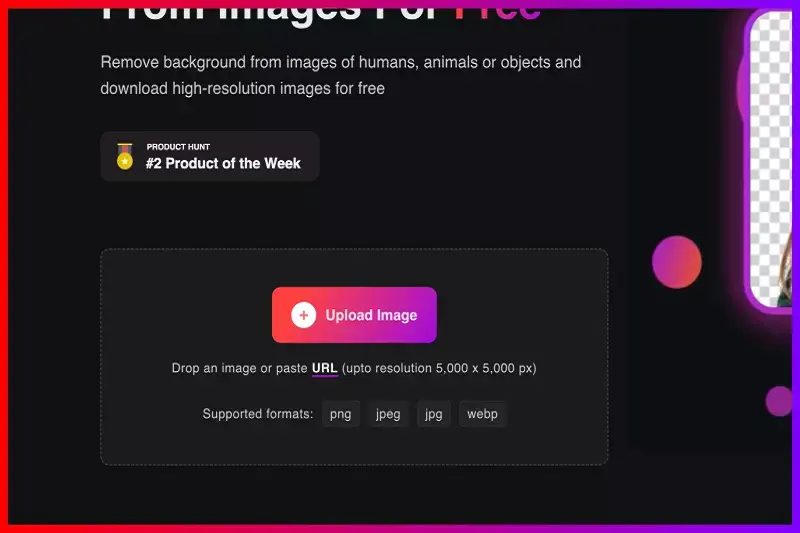
Step 3 - Once Erase.bg’s AI finishes processing the uploaded image. The edited image is automatically shown on the screen. This image does not have a background.
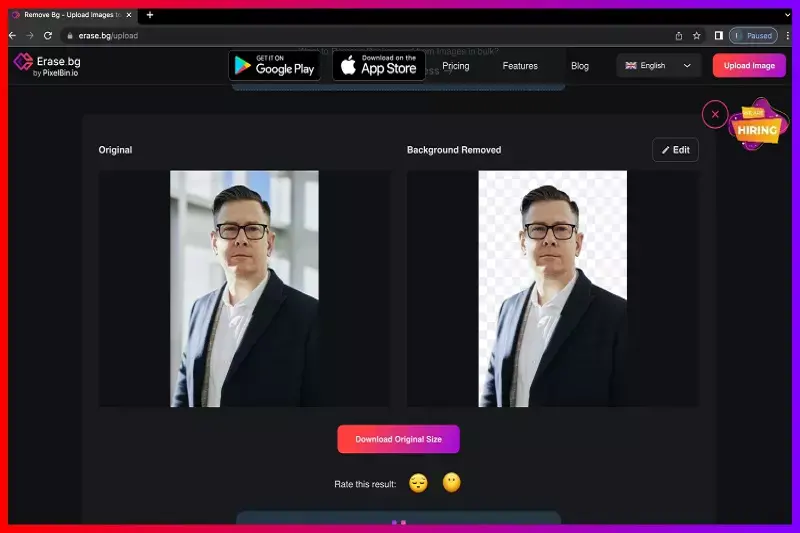
Step 4 - Click the “Download Original Size” button to download the edited image. The downloaded image is in PNG format.
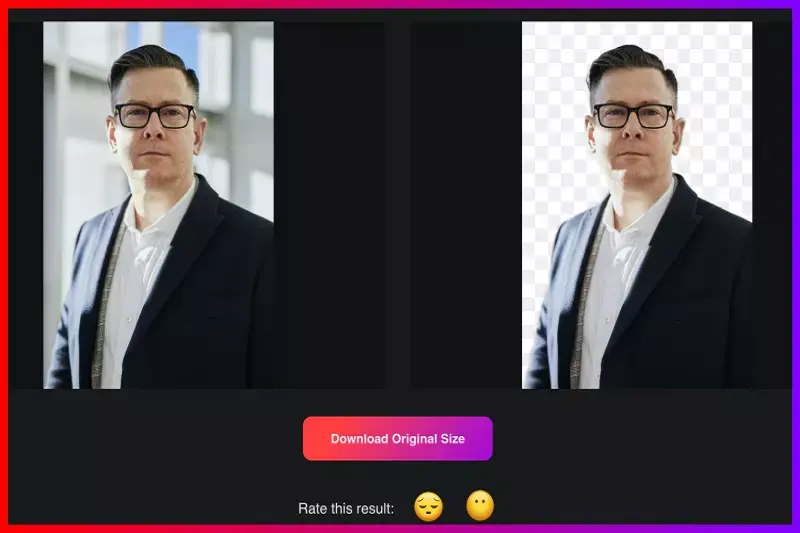
Note - Another background can be added to the edited image by adding the background color, gradient, or texture. Click on the “Edit” icon on the top-right corner of the edited image to choose the background you prefer.
FAQ's
Follow these steps to add a white, or any other solid color background, to the product image for listing it on DBA:
Step 1 - Upload the product image you wish to remove the background from on Erase.bg. You can also do it on your smartphone.
Step 2 - You get the background removed image on the screen automatically in a few seconds once the processing is finished.
Step 3 - To add a white background to the edited image, click on the “Edit” icon on the top-right corner of the background-removed product image. You will be redirected to the page where you get available options like gradients, textures, or solid colors, that can be added as a background to the image.
Step 4 - Click on the “Color” button to navigate all solid color backgrounds. Select the white color. It will automatically make the background of your image white.
Step 5 - Download the image with white background by clicking on the “Download” button.
Removing the background from the product images on Erase.bg is very easy. Follow these simple steps:
Step 1 - Upload the product you wish to edit for listing n DBA. Click on the “Upload image” button to do so.
Step 2 - Wait for a few seconds while Erase.bg’s powerful AI starts processing and removes the background from the image automatically.
Step 3 - The image with the removed background is automatically shown on the screen.
Step 4 - Click on the “Download” button to download the product image to your device.
Follow these steps to change the background of an image:
Step 1 - Open Erase.bg on your web browser or smartphone.
Step 2 - Upload the image you wish to edit on Erase.bg; click on the “Upload Image” button to select the image. Wait for a few seconds while the image is being processed and edited.
Step 3 - To add a new background to the edited image, click on the “Edit” icon at the top-right corner of the image.
Step 4 - You can select the background from the available gradients, textures, or solid color options. Choose the background you wish to add to the image and click on the “Download” button to download it.
Product images with a white or monochromatic background are considered to be the best to use for listing platforms. Using bright-colored and cluttered background product images should be avoided.
Yes, Erase.bg is free to use.
Why Erase.BG
You can remove the background from your images of any objects, humans or animals and download them in any format for free.
With Erase.bg, you can easily remove the background of your image by using the Drag and Drop feature or click on “Upload.”
Erase.bg can be accessed on multiple platforms like Windows, Mac, iOS and Android.
Erase.bg can be used for personal and professional use. Use tools for your collages, website projects, product photography, etc.
Erase.bg has an AI that processes your image accurately and selects the backgrounds to remove it automatically.
You won’t have to spend extra money or time hiring designers, green screens and organising special shoots to make your image transparent.