How to Remove background from the image for Fruugo
Advertising photos of the products play an important role in online shopping. Because, as consumers, we make purchasing decisions based on product pictures. For a seller at Fruugo, it becomes very important to attract customers.
In the growing competition, the best thing you can do is upload a high-resolution image with an attractive white background. White backgrounds are considered timeless, clean, and sophisticated. A white background helps consumers to see products clearly without the background clutter.
If you want to remove or edit the background of a Fruugo product image without investing a lot of hours in photoshop, then you are at the right place. Our tool, Erase.bg, does not require an end number of hours and technical skills to use the same. The following guide will show you how to use Erase.bg to remove the background from your images on the Fruugo platform.
All about Erase.bg
Erase.bg is a free AI-powered SaaS tool that helps you remove or edit backgrounds and images. This tool saves much time as the editing process is completed in just one click. The easy-to-use app helps create a white background for images of various products for Fruugo. No technical skills or knowledge is required to use Erase.bg. Which makes your e-commerce business flourish.
This tool creates the perfect frame and gives your images a refreshing touch before uploading them to e-commerce platforms. You can download it after personalizing the transparent background as well.
How to remove the background from the image for Fruugo?
Erase.bg allows individuals to remove and change image's background to white. One can follow the below steps to remove the background from image for Fruugo:
Step 1: The first step is easy. You may have to download the Erase.bg app or use the website for the same. Or, to upload the image you want to add a white background, you may select 'Erase.bg'.

Step 2: Once the platform is open. Select the ‘Upload Image’ option or easily use the ‘drag and drop function of the tool.
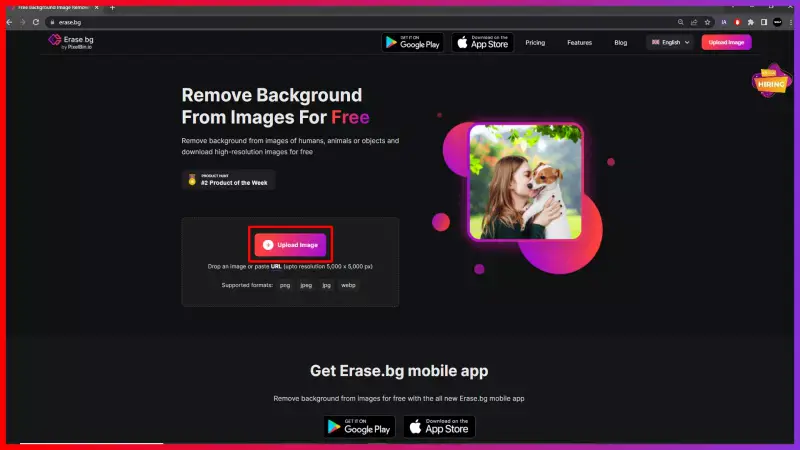
Step 3:Once selected, you will see a message as "Processing Image, please wait…." Hold for 2-3 seconds during Erase. bg's AI tool removes the background from the image.
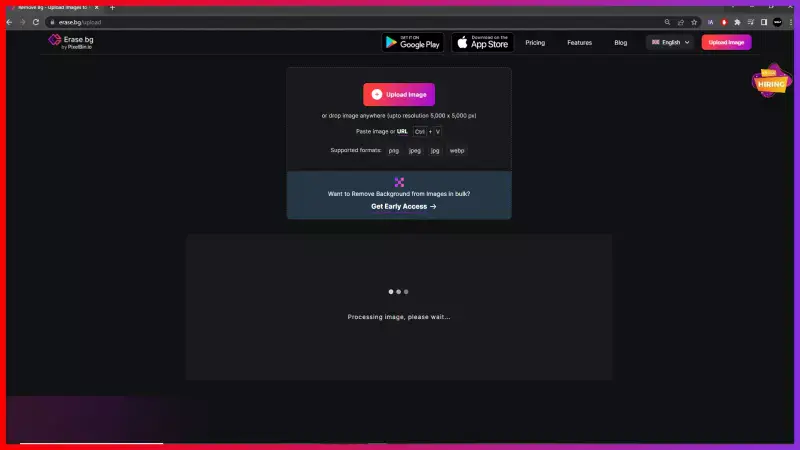
Step 4: You'll see your product's image with a transparent background when you're done—all clear and decent.
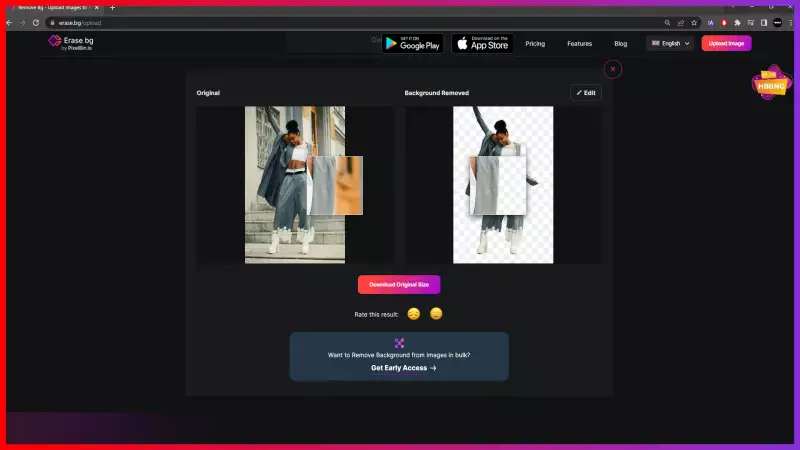
Step 5: If you want to personalize the background colors, select the Edit option in the upper right corner of the image. And select ‘Edit’.
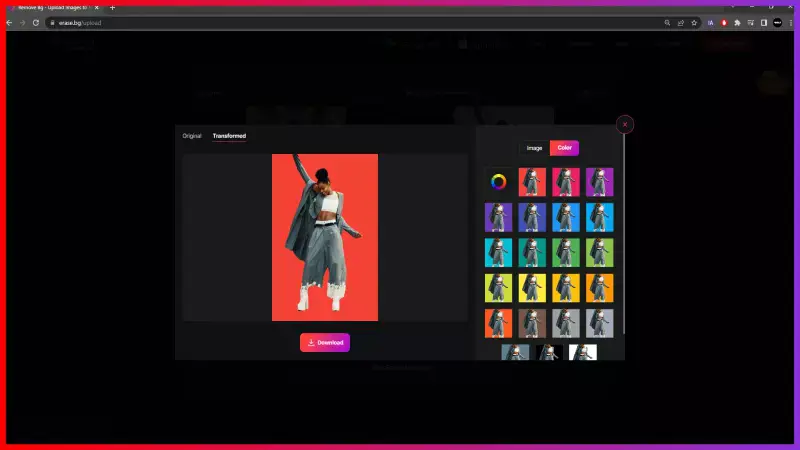
Step 6: You may now download your product image for Fruugo by clicking on ‘Download Original Size’.
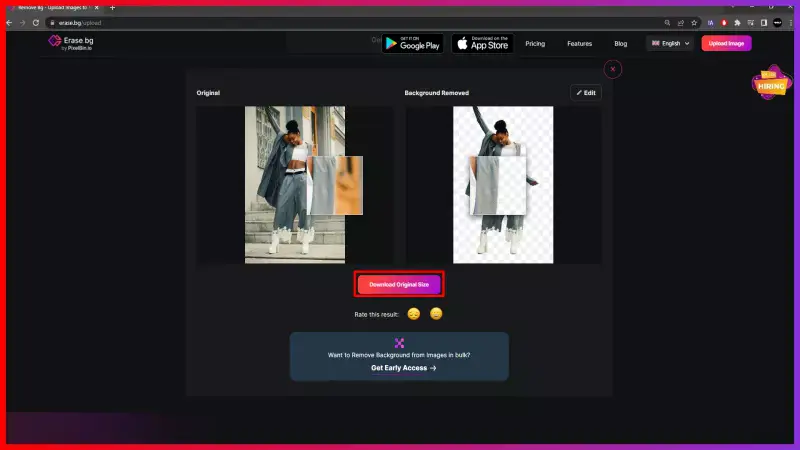
Note:Our tool , Erase.bg allows you to download your product’s images in PNG format without technical difficulties.
FAQ's
To get your product on the Fruggo platform you need to get a white background for your product images. The following are simple steps to change the background of your images.
Step 1: First download the Erase.bg app or use the website. Alternatively, select "Erase.bg" to upload an image to which you want to add a white background.
Step 2: Now select the 'Upload Image' option or simply use the tool's 'drag and drop’ functionality to upload the image to the platform.
Step 3: After selection, you will see the message "Processing image. Please wait...". Hold for 2-3 seconds while Erase.bg's AI tool removes the background from the image.
Step 4: Now, you will see the product image with a white background. You may download the image for the Fruugo platform by clicking ‘Download Original Size’.
No, Erase.bg only allows to download of images in PNG format without any technical difficulties. However, you may convert the downloaded image by using other free tools available on the internet.
The Fruugo platform prefers a white background image. However, if you want to personalize the background color of the image, you may simply select the ‘Edit’ option in the upper right corner of your white background image. Next click on ‘Apply’ to complete the process.
To change the background image of the Fruugo platform refer to the following steps:
Step 1: Open the ‘Erase.bg’ website. You may either use a smartphone or the application directly for the same.
Step 2: Click on ‘Upload Image’ to make changes to the respective image.
Step 3: Hold for a few seconds while Erase.bg will remove the background from the image automatically without affecting the image quality.
Step 4: Now click on ‘download original size’ to save the new image of your product in the device.
An image of the product plays a very significant role in the Fruugo platform. A solid white background is often recommended as it promotes consistency, makes the product stand out in the huge competition, and makes the product look cleaner and more professional. Also, the white background increases sales of the business on Fruugo as it acts as a marketing strategy.
Why Erase.BG
You can remove the background from your images of any objects, humans or animals and download them in any format for free.
With Erase.bg, you can easily remove the background of your image by using the Drag and Drop feature or click on “Upload.”
Erase.bg can be accessed on multiple platforms like Windows, Mac, iOS and Android.
Erase.bg can be used for personal and professional use. Use tools for your collages, website projects, product photography, etc.
Erase.bg has an AI that processes your image accurately and selects the backgrounds to remove it automatically.
You won’t have to spend extra money or time hiring designers, green screens and organising special shoots to make your image transparent.