How To Remove Background From The Logo?
In a world where first impressions can make or break a brand, ensuring your logo stands out with crisp clarity is paramount. Imagine presenting your logo against any backdrop seamlessly, exuding professionalism and trustworthiness. With the rise of digital presence, it's essential to master the art of logo presentation, starting with one crucial step removing the background from your logo.
Enter the realm of logo background remover tools, where innovation meets simplicity. Whether you're a seasoned entrepreneur or a budding creative, the ability to effortlessly remove white background from logo or extract your emblem from any image is a game-changer. And the best part? You don't need to be a design whiz to achieve this feat.
In this comprehensive guide, we unveil the secrets behind mastering the art of removing background from logo. From understanding why it's crucial to honing the skills with top-notch tools like Erase.bg, we delve into every aspect, ensuring you emerge equipped to elevate your brand's visual identity. Join us as we embark on a journey to empower you with the knowledge and tools needed to make your logo shine, unencumbered by distracting backgrounds.
What Is logo?
A logo is a visual symbol or emblem that represents a company, organization, product, or brand. It is often a combination of text and imagery designed to evoke recognition, trust, and familiarity among customers and stakeholders.
Logos play a crucial role in branding by serving as a visual identifier that distinguishes one entity from another in the market. They are used on various marketing materials such as business cards, websites, packaging, and advertisements to create a consistent and memorable brand image.
A well-designed logo communicates the values, personality, and identity of a brand, helping to establish a strong connection with its target audience. In essence, a logo serves as the face of a brand, encapsulating its essence and leaving a lasting impression on viewers.
How To Remove Background From Logo?
Looking to enhance your logo's presentation? Say goodbye to distracting backgrounds with Erase.bg, the ultimate logo background remover tool. Whether you're a business owner, designer, or marketer, removing backgrounds from logos has never been easier. With Erase.bg's intuitive interface and powerful AI technology, you can effortlessly remove backgrounds from logos in just a few clicks.
No more struggling with complex software or spending hours on manual editing. Best of all, Erase.bg offers a free solution, allowing you to create professional-looking logos without breaking the bank. Say hello to crisp, clean logos that stand out from the crowd. Try Erase.bg today and elevate your brand's visual identity.
Step 1 - Download the application by clicking on Android and iOS to remove the background from the logo. Or the other way is you can visit the Erase.bg website.
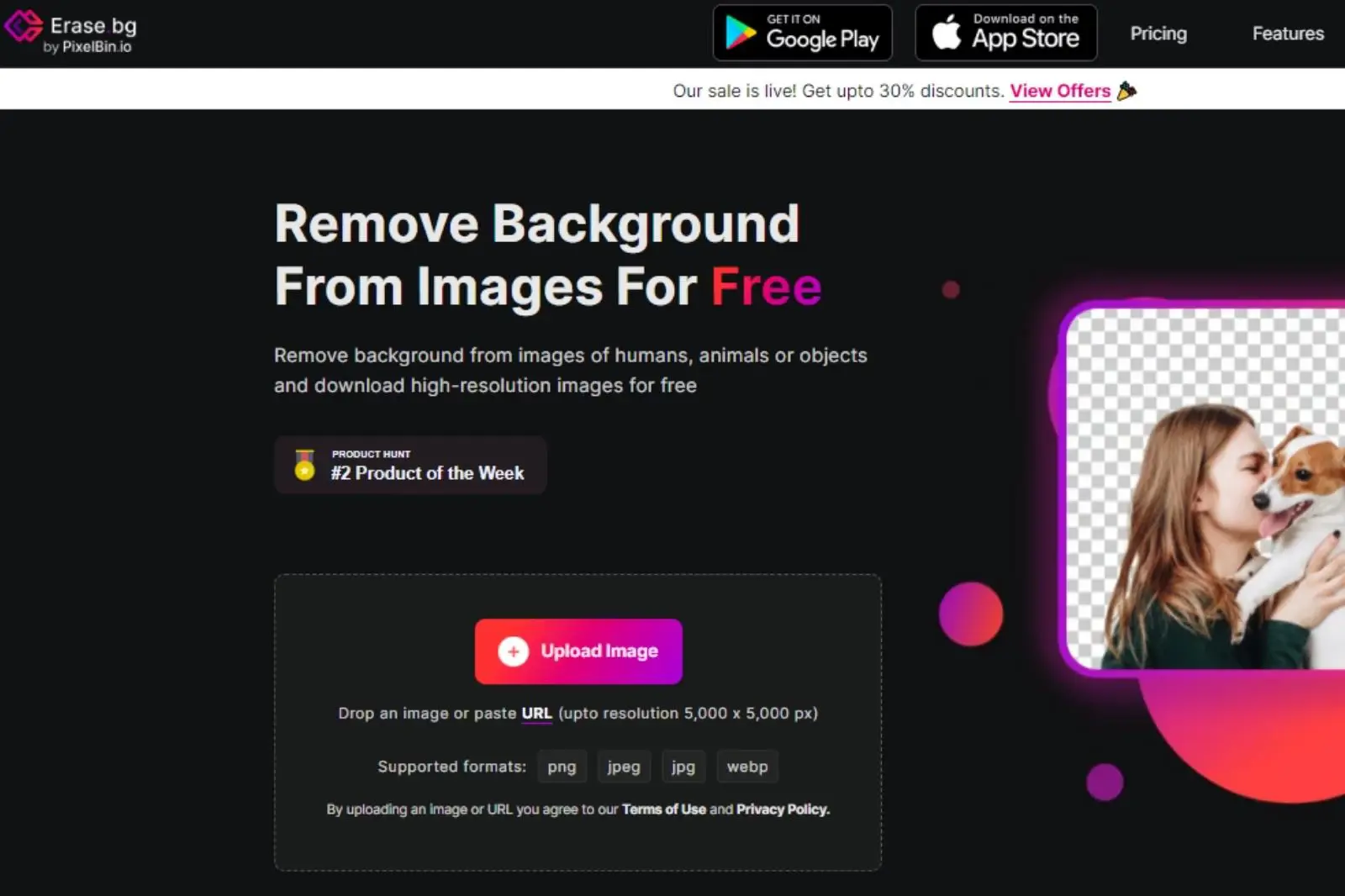
Step 2 - Click on the ‘Upload Image’ option. Choose the logo image that you want to erase from the background. Select the ‘Upload’ button. Hang on for seconds, and the background will turn out white.
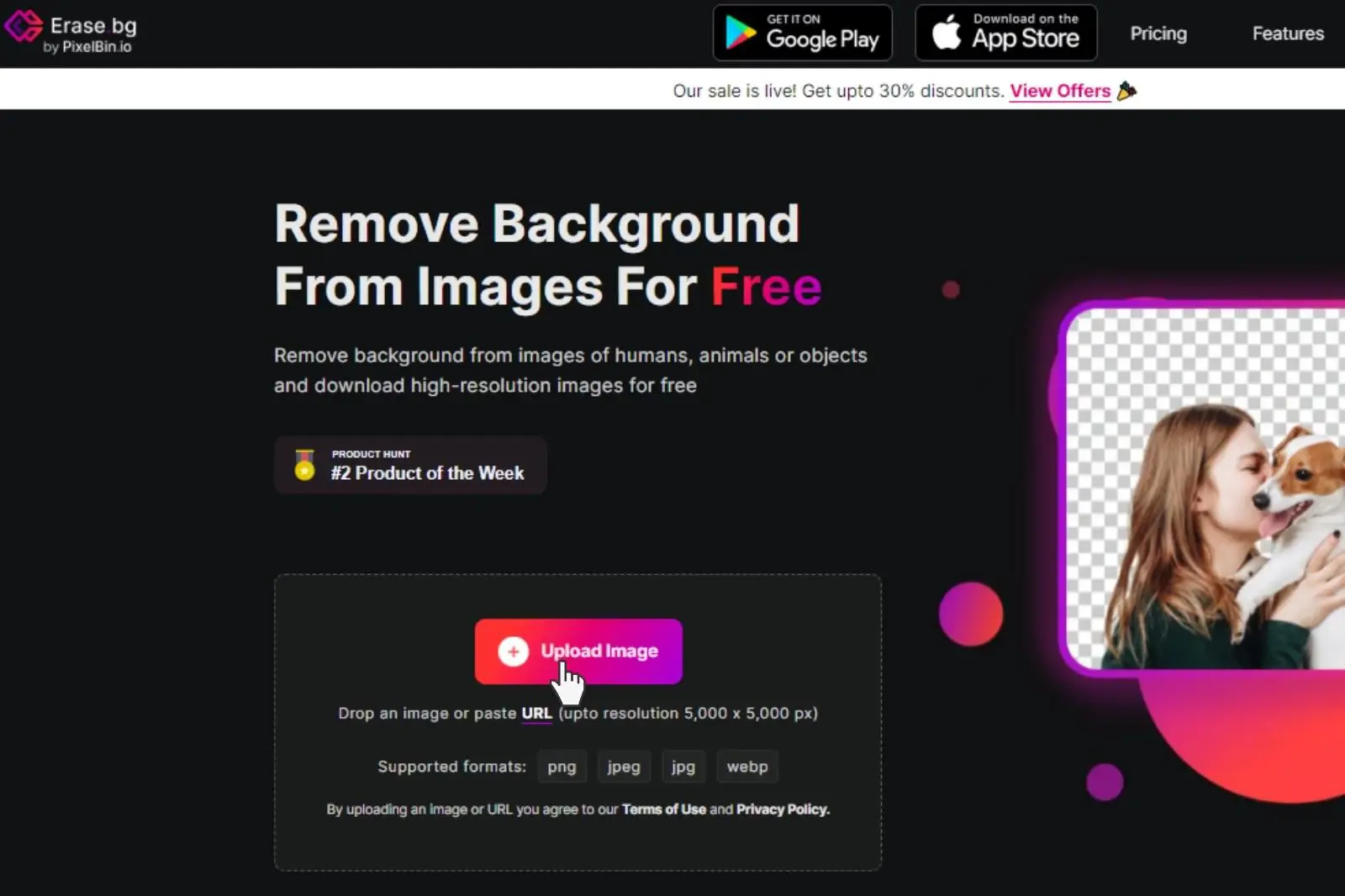
Step 3 - Click on the ‘original download size’ button to download your transformed image.
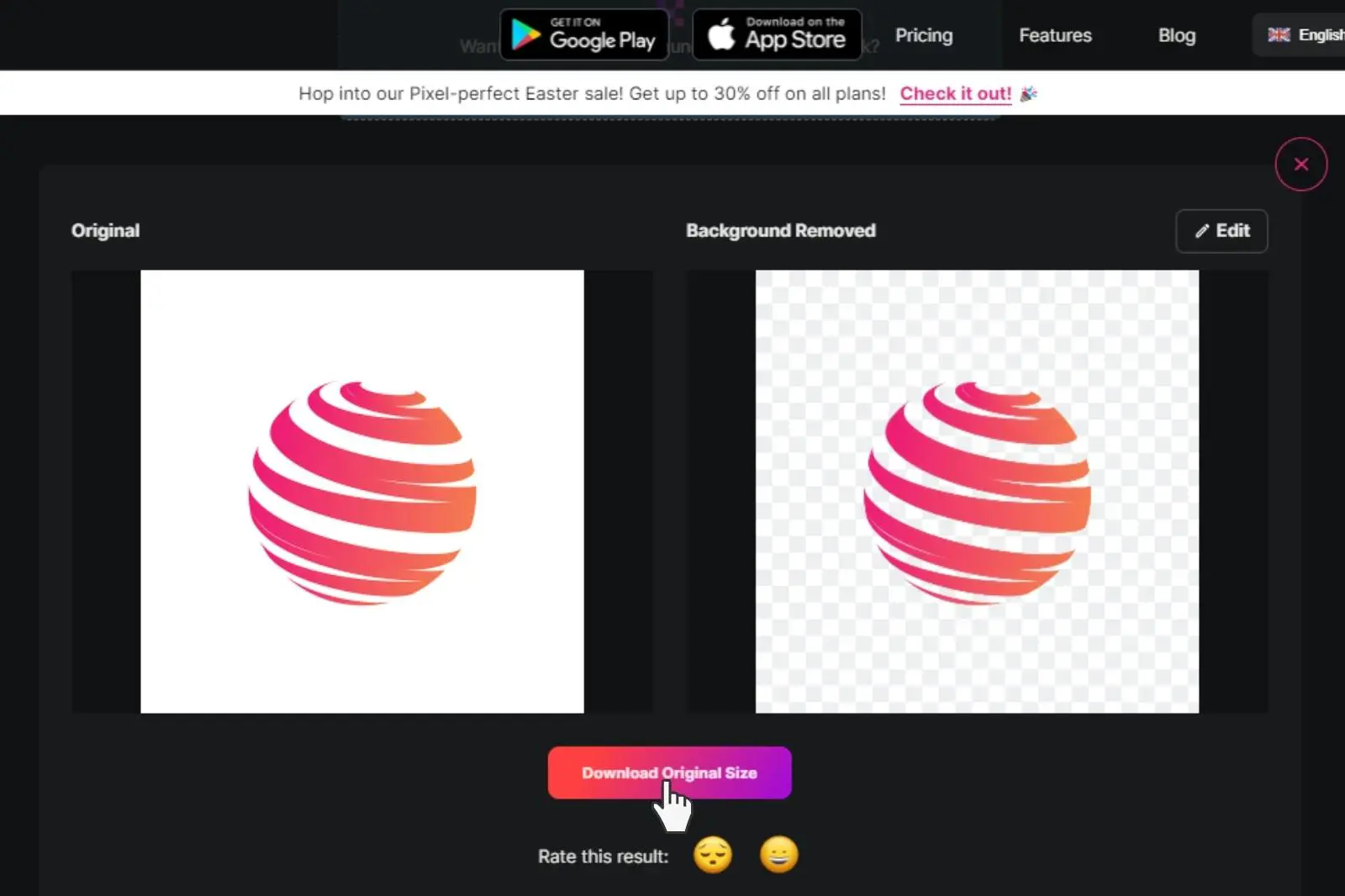
Step 4 - To change the background from white/transparent to any other colour, go to the ‘Edit’ button from the top right of the logo image.
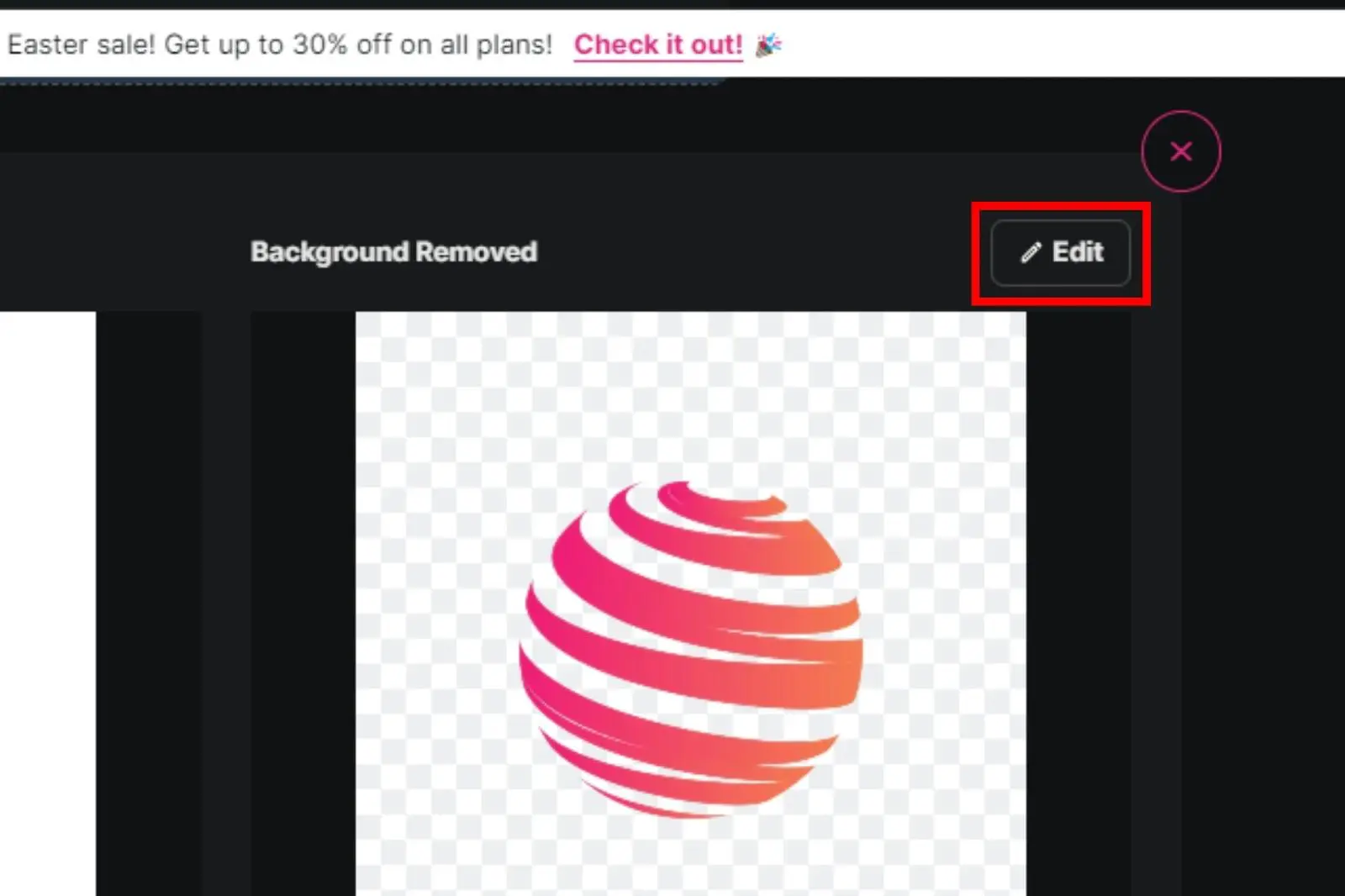
Step 5 - Here, you’ll have many options to explore and choose the desired background that suits your requirement. Once satisfied with the chosen background, you can download the image for further use.
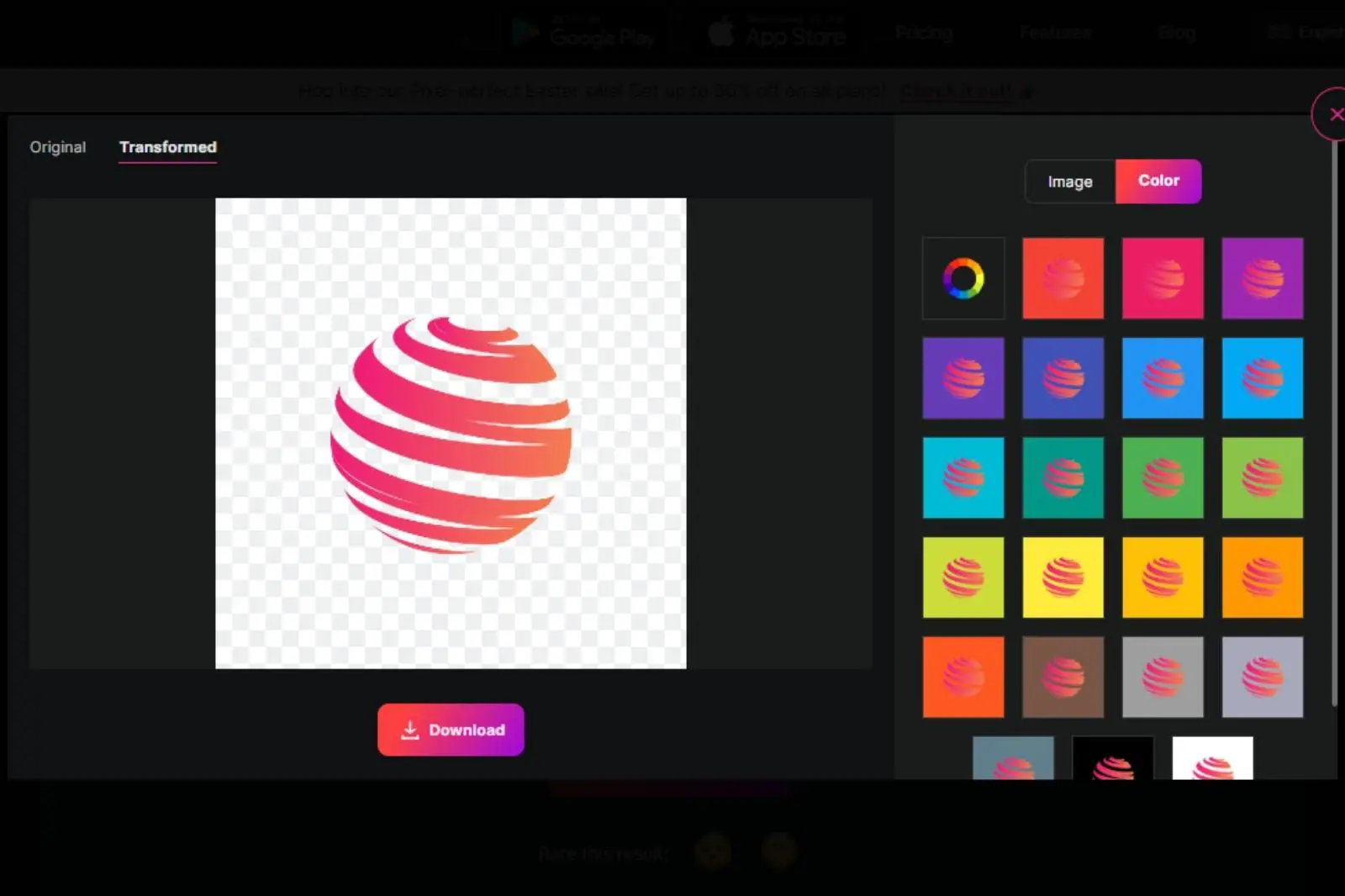
Benefits Of Removing Background From logo
Are you wondering why you should remove the background from your logo? Let's explore the benefits. By using a logo background remover like Erase.bg, you can achieve a polished and professional look for your brand.
- Enhanced Brand Visibility: A logo with no background ensures it stands out clearly against any backdrop, making it more visible and recognizable.
- Improved Brand Consistency: Removing the background from your logo ensures consistency across various marketing materials, maintaining a cohesive brand identity.
- Versatile Usage: A background-free logo allows for flexible placement on different backgrounds, enhancing its adaptability for various marketing purposes.
- Increased Professionalism: A clean logo without a background exudes professionalism and attention to detail, leaving a lasting impression on your audience.
- Simplified Printing: Logos with transparent backgrounds are easier to print on various materials, eliminating the need for complex editing and ensuring high-quality results.
Best logo Background Removers Tools
Looking for the best logo background removers These tools help you easily remove backgrounds from your logo images, making them versatile and professional. Here are the top 10 logo background removers:
Erase.bg
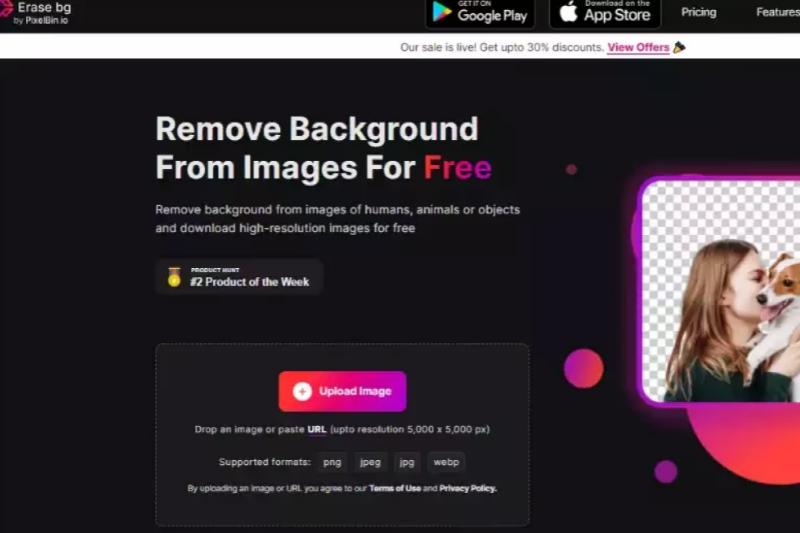
Erase.bg stands out as a premier logo background remover, leveraging cutting-edge AI technology to swiftly and accurately eliminate backgrounds from logos. Its intuitive interface and seamless process make it ideal for users of all skill levels, offering hassle-free logo background removal in just a few clicks.
With Erase.bg, users can effortlessly remove white backgrounds from logos, ensuring professional-quality results every time. Additionally, Erase.bg provides the added benefit of being a free tool for removing background from logos, making it accessible to a wide range of users seeking to enhance their branding materials.
Remove.bg
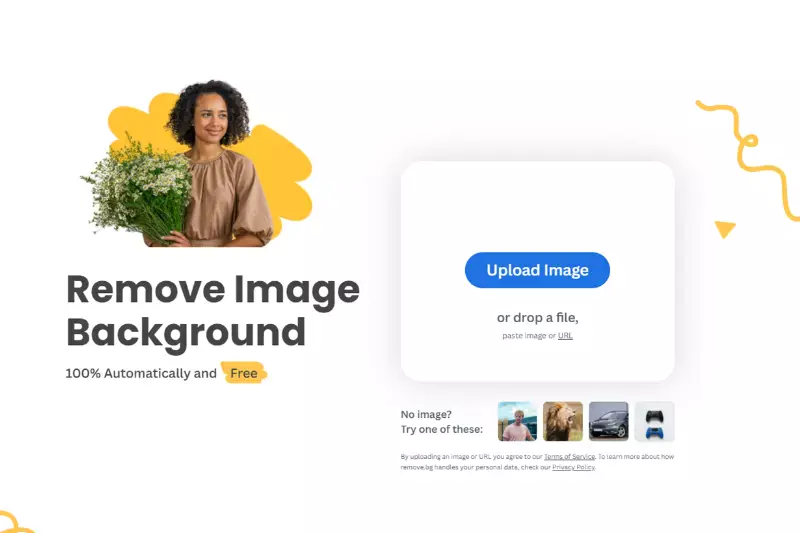
Remove.bg is a leading logo background remover that employs advanced AI algorithms to swiftly and effectively eliminate backgrounds from logos. With its user-friendly interface, users can easily upload their logo images and remove unwanted backgrounds with just a few clicks. Remove.bg excels in removing white backgrounds from logos, ensuring clean and professional results.
Moreover, it offers the convenience of removing background from logos for free, making it accessible to businesses and individuals looking to enhance their branding materials without incurring additional costs. Whether you're a graphic designer, marketer, or business owner, Remove.bg provides a seamless solution for achieving polished and visually appealing logos.
Clipping Magic
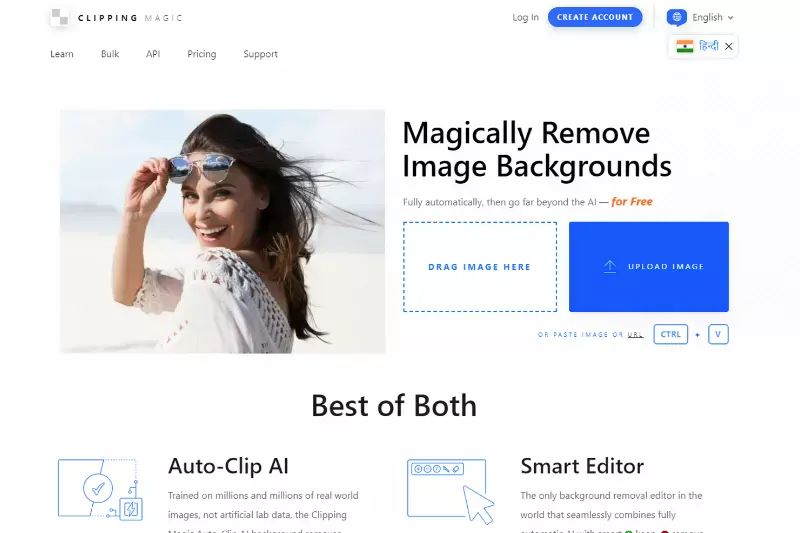
Clipping Magic is a powerful tool for removing backgrounds from logos with precision and ease. It offers intuitive features that enable users to extract logos from their backgrounds effortlessly. Whether it's removing white backgrounds from logos or eliminating complex backgrounds, Clipping Magic provides robust capabilities to achieve clean and professional results.
Additionally, users can enjoy the flexibility of adjusting the clipping boundaries to fine-tune the extraction process according to their preferences. With its user-friendly interface and efficient algorithms, Clipping Magic streamlines the background removal process, making it ideal for designers, marketers, and businesses seeking polished logo images. Whether you're a beginner or a seasoned professional, Clipping Magic empowers users to create stunning logos with ease and efficiency.
Photoshop
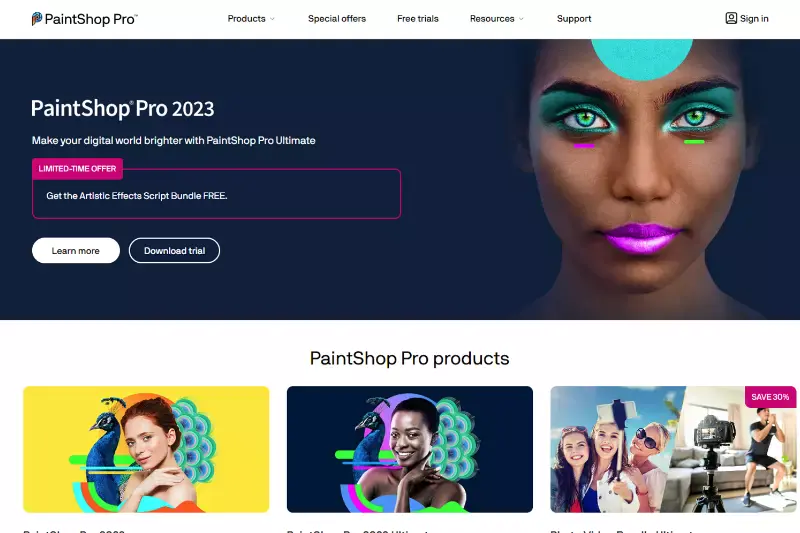
Photoshop, a renowned software by Adobe, offers extensive tools for removing backgrounds from logos. Its diverse range of features, including the Magic Wand Tool, Quick Selection Tool, and Background Eraser Tool, provides users with various options to effectively remove backgrounds from logos. With Photoshop, users can achieve precise results, whether removing white backgrounds or complex backgrounds, thanks to its advanced selection and masking capabilities.
Additionally, Photoshop's versatility allows for further editing and customization of logos after background removal, such as adding effects, adjusting colors, or resizing. Trusted by professionals worldwide, Photoshop remains a top choice for logo background removal due to its robust features and flexibility in handling complex editing tasks.
Canva
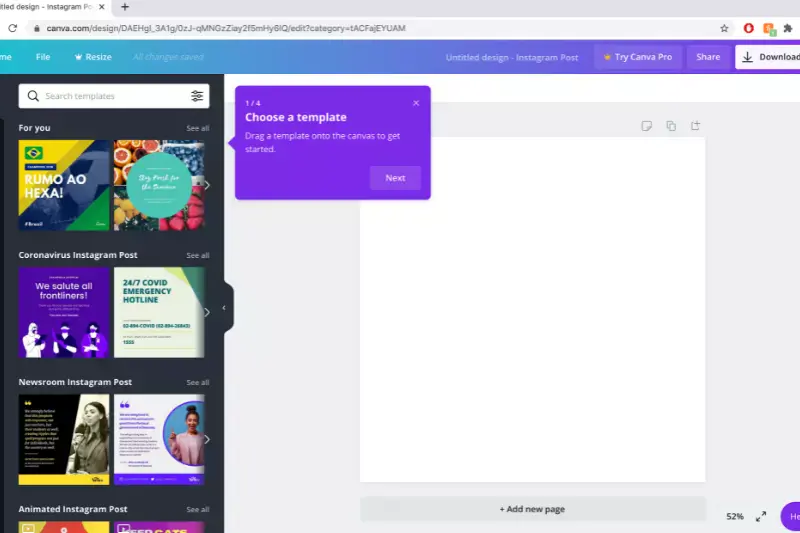
Canva, a popular online graphic design platform, offers a user-friendly interface with tools for removing backgrounds from logos. While its background removal feature may not be as advanced as dedicated software like Photoshop, Canva provides a simple and intuitive solution for basic logo editing tasks. Users can easily remove white backgrounds or other simple backgrounds from logos using Canva's built-in editing tools.
Additionally, Canva offers a wide range of design templates and elements that users can incorporate into their logos after background removal, allowing for further customization and creativity. With its accessibility and ease of use, Canva is a convenient option for users looking to quickly remove backgrounds from logos and create visually appealing designs.
Fotor
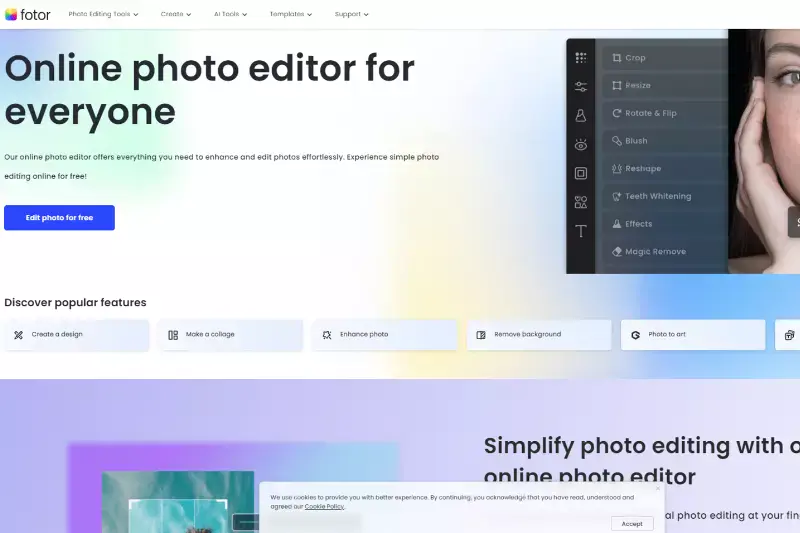
Fotor is a comprehensive online photo editing tool that also offers background removal capabilities for logos. While primarily known for its wide range of photo editing features, Fotor includes a background remover tool that allows users to easily remove backgrounds from logos with just a few clicks. Users can upload their logo images to Fotor's platform and utilize its intuitive interface to erase unwanted backgrounds, including white backgrounds or other solid colors.
Additionally, Fotor provides various editing options to enhance logos after background removal, such as adjusting colors, adding text, or applying filters. With its user-friendly interface and versatile editing tools, Fotor is a convenient option for individuals and businesses looking to edit and customize logos with ease.
GIMP
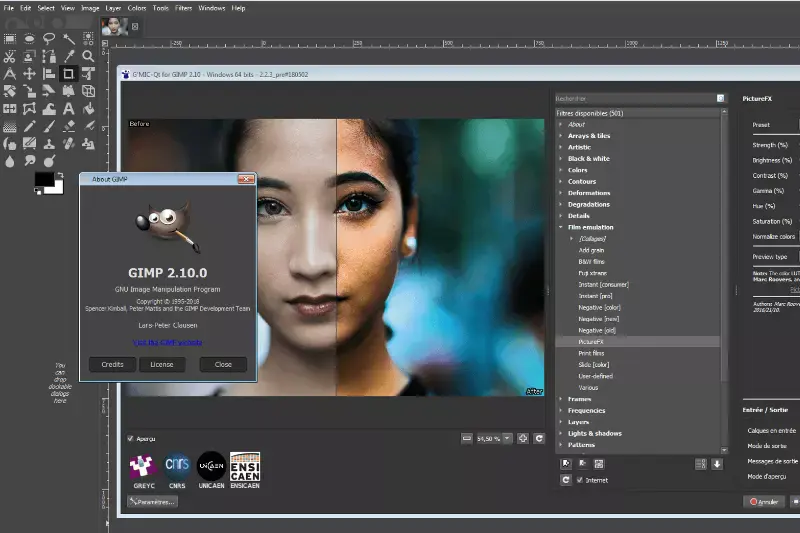
GIMP, short for GNU Image Manipulation Program, is a powerful open-source software renowned for its extensive editing capabilities, including background removal for logos. As a free alternative to commercial software like Photoshop, GIMP offers robust tools for removing backgrounds from images, including logos. Users can leverage features like the Foreground Select tool or the Paths tool to precisely outline and remove backgrounds, achieving professional-looking results.
With its wide range of editing options and support for various file formats, GIMP provides users with the flexibility to manipulate logos and other images according to their preferences. Whether removing white backgrounds, solid colors, or complex backgrounds, GIMP offers an accessible and versatile solution for logo background removal and image editing needs.
Pixlr
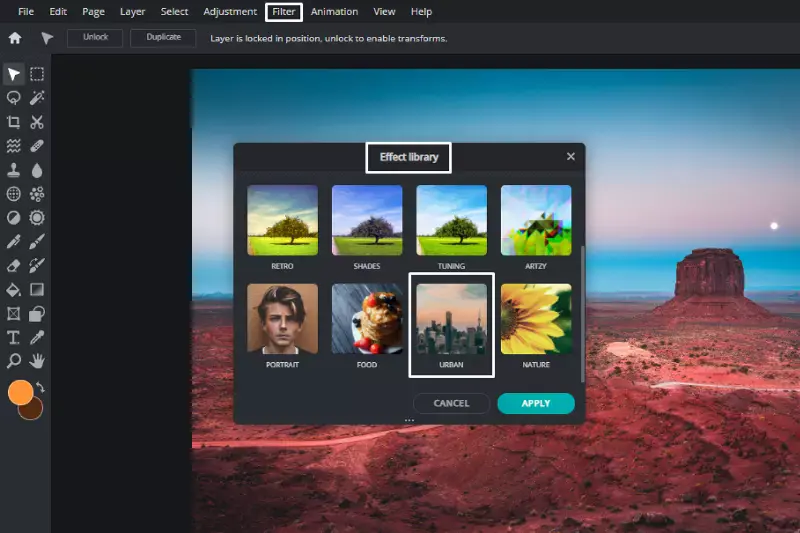
Pixlr is a user-friendly online photo editing tool that offers a range of features, including background removal for logos. With its intuitive interface and powerful editing capabilities, Pixlr allows users to remove backgrounds from logos quickly and easily. Whether you're looking to remove white backgrounds, solid colors, or complex backgrounds, Pixlr provides various tools and options to achieve the desired result. Users can utilize features like the Magic Wand tool, Lasso tool, or the Eraser tool to accurately remove backgrounds from logos with precision.
Additionally, Pixlr offers the flexibility to edit images in layers, apply filters and effects, and save files in different formats, making it a versatile choice for logo background removal and overall image editing needs.
Photopea
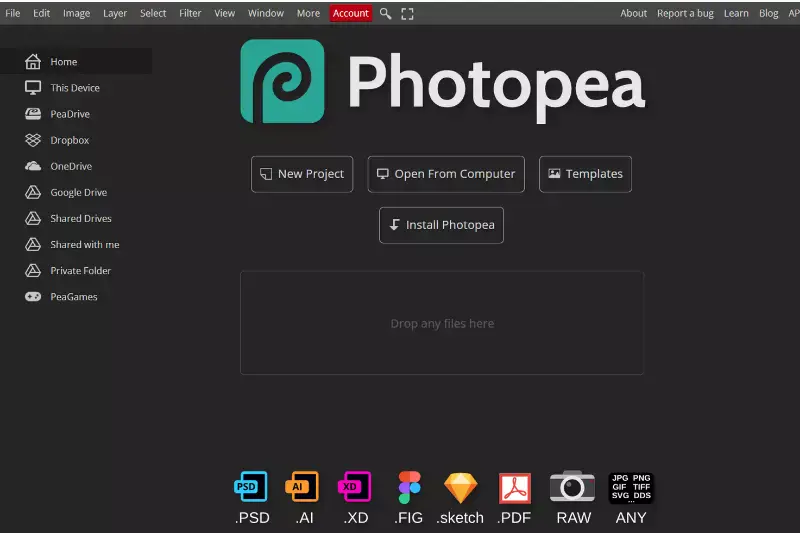
Photopea is a versatile online photo editing tool that includes a range of features for background removal, making it suitable for logo editing. With its user-friendly interface and powerful editing capabilities, Photopea allows users to remove backgrounds from logos quickly and efficiently. Using tools such as the Magic Wand, Lasso, or Pen Tool, users can accurately select and remove backgrounds, whether they're solid colors or more complex patterns.
Photopea also supports layers, allowing for precise editing and manipulation of logo elements. Additionally, Photopea supports various file formats, including PSD, PNG, and JPEG, ensuring compatibility with different design projects. Overall, Photopea is a reliable option for logo background removal and offers a seamless editing experience for both beginners and experienced users alike.
Inpixio
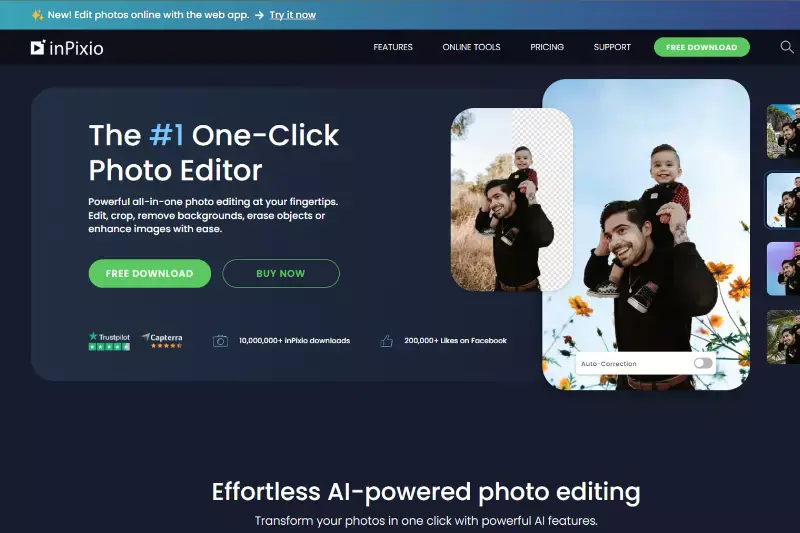
InPixio is a comprehensive photo editing software that includes features for removing backgrounds from images, making it a useful tool for logo editing. With its intuitive interface and powerful editing tools, InPixio allows users to easily remove backgrounds from logos with precision and ease. Users can utilize tools such as the Magic Wand or Eraser to select and remove backgrounds quickly, even from complex logos. InPixio also offers advanced features like edge detection and feathering to ensure smooth and natural-looking results.
Additionally, the software provides various customization options, allowing users to adjust colors, contrast, and other elements to enhance their logos further. With its user-friendly interface and robust functionality, InPixio is a reliable choice for logo background removal and offers professional-quality results for all types of design projects.
Why Choose Erase.bg For Removing Background From logo?
Choosing Erase.bg for removing the background from logos offers several compelling advantages:
- Accuracy: Erase.bg utilizes advanced AI technology to accurately identify and remove the background from logos, ensuring precise results without compromising on quality.
- Ease of Use: The platform is user-friendly, allowing users to remove backgrounds from logos quickly and effortlessly. With just a few clicks, users can achieve professional-looking results without the need for extensive training or technical skills.
- Speed: Erase.bg is designed for efficiency, delivering fast processing times for background removal. Users can save valuable time and streamline their workflow, making it ideal for individuals and businesses with tight deadlines.
- Versatility: Whether it's removing white backgrounds, backgrounds with intricate details, or transparent backgrounds, Erase.bg can handle a wide range of logo types and backgrounds with ease.
- Affordability: Erase.bg offers cost-effective pricing plans, including a free option for basic background removal needs. This makes it accessible to users with varying budgets, from freelancers to large enterprises.
Overall, Erase.bg provides a convenient, reliable, and affordable solution for removing backgrounds from logos, making it the top choice for individuals and businesses looking to enhance their branding and design projects.
Conclusion
Erase.bg stands out as the top choice for removing backgrounds from logos due to its accuracy, ease of use, speed, versatility, and affordability. With its advanced AI technology and user-friendly interface, Erase.bg empowers users to achieve professional results efficiently and effectively, making it a valuable tool for design projects.
FAQ's
How do I get white background on erase.bg?
If you want the logo image background in white colour, then you need to follow the steps on erase.bg:
Step 1 - Visit the Erase.bg website and select the option ‘Upload Image’ button. You can download the application. To download the application click on Android and iOS.
Step 2 - Select the logo image and select the ‘Upload’ button, and you will see the background from the logo image will be peeled off.
Step 3 - Select the ‘Download Original Size’ button to retain the logo image.
How do you change the background on erase.bg?
Changing the background of the logo image from white to some other colour can be done by Erase.bg:
Step 1 - Switch to the erase.bg website, and choose the ‘Upload Image’ button.
Step 2 - Choose the logo image for changing the background colour. Click on the ‘Upload’ button.
Step 3 - To spray the colour to the background, go to the ‘Edit’ option from the right of the image.
Is a white background photo necessary for your logo?
A logo doesn't need to have a white background. But if you want to give your logo a professional look, then you can change the background to a white colour, or you can also add colours.
The white background gives a neat and clear view to the viewers. If you want the logo background to be white, it is possible. If you want to add colour to the logo, that is done with erase.bg. To know how? Follow the steps of erase.bg mentioned below:
Step 1 - Look for the erase.bg website and then select the option ‘Upload Image’ button.
Step 2 - Go to the file, select the logo image, and click the ‘Upload’ button.
Step 3 - To splash the background in colour for your image, get on to the ‘Edit’ option from the top right of the image.
Step 4 - Allot the colour or any other suitable patterns, such as fabric, wood, gradient and multiple choices for your background.
Why do I need to remove the background from my logo?
Removing the background from your logo can make it look more professional and versatile. With a transparent background, you can easily place your logo on different backgrounds without clashing with the colours or design.
How can erase.bg help with removing the background from my logo?
erase.bg is an online tool that allows you to remove the background from your logo quickly and easily. This can save you time and money compared to hiring a professional graphic designer or using photo editing software.
Is Erase.bg free to use?
Erase.bg offers a free that allows users to remove the background images. Users also can purchase premium plan to continue using the service.
Remove Background From
Erase.bg Vs Fotor.com
Erase.bg Vs Fotor.com
Erase.bg Vs Inpixio
Erase.bg Vs Inpixio
Erase.bg Vs Photoroom
Erase.bg Vs Photoroom
Remove BG From Text
Remove BG From Text
Remove BG From GIF
Remove BG From GIF
Remove Bg from PPT
Remove Bg from PPT
Free Image Background Remover Apps
Free Image Background Remover Apps
Erase.bg vs Adobe Express
Erase.bg vs Adobe Express
Erase.bg vs Figma
Erase.bg vs Figma
Erase Background In Mac
Erase Background In Mac
Erase Background In Windows
Erase Background In Windows
How to Remove Background in iOS (A Step-by-Step Guide)
How to Remove Background in iOS (A Step-by-Step Guide)
Remove Background From Image For Tiki
Remove Background From Image For Tiki
Remove Background From Image For Best Buy Canada
Remove Background From Image For Best Buy Canada
Remove background from image for Barnes&Noble
Remove background from image for Barnes&Noble
Why Erase.BG
Remove Background For Free
You can remove the background from your images of any objects, humans or animals and download them in any format for free.
Quick And Easy To Use
With Erase.bg, you can easily remove the background of your image by using the Drag and Drop feature or click on “Upload.”
Remove Background From Any Platform
Erase.bg can be accessed on multiple platforms like Windows, Mac, iOS and Android.
Can Be Used For Work And For Personal Use
Erase.bg can be used for personal and professional use. Use tools for your collages, website projects, product photography, etc.
Highly Accurate AI
Erase.bg has an AI that processes your image accurately and automatically selects the backgrounds to remove it.
Saves Time And Money
You won’t have to spend extra money or time hiring designers, green screens and organising special shoots to make your image transparent.
Built for Everyone
Whether you work in the creative space or in tech, Erase.bg will help you save a lot of time