Remove Background Image In Microsoft Word
In the fast-paced digital landscape, the presentation is everything. Whether crafting a professional report or spicing up a presentation, the aesthetics of your document play a pivotal role in capturing attention and conveying your message effectively. Here's where mastering the art of removing backgrounds in Microsoft Word becomes a game-changer.
Imagine effortlessly eliminating distracting backgrounds from your images and seamlessly integrating them into your documents to create a polished and professional look. With the Word background remover at your fingertips, this task becomes achievable and remarkably simple.
This comprehensive guide delves into the intricacies of using the remove background feature in Microsoft Word. From understanding the basics to mastering advanced techniques, we'll equip you with the knowledge and skills to elevate your document editing prowess. So, let's embark on this journey together and unlock the full potential of your documents with the power of Microsoft Word's background remover.
What is Microsoft Word?
Microsoft Word is a widely used word-processing software developed by Microsoft Corporation. It is a comprehensive tool for creating, editing, and formatting textual content, ranging from simple documents to complex reports, letters, and manuscripts. Microsoft Word has become synonymous with document creation and editing in both personal and professional settings, offering a user-friendly interface and a plethora of features.
With its extensive array of formatting options, templates, and tools, Microsoft Word empowers users to unleash their creativity and streamline their writing process. Word provides a versatile platform for crafting visually appealing and structurally sound documents, from adjusting font styles and sizes to incorporating images, tables, and graphs. Whether you're a student, a professional, or a creative writer, Microsoft Word's intuitive functionality makes it an indispensable tool for expressing ideas, communicating information, and bringing your documents to life.
How to Remove Background from Images of Microsoft?
Discovering how to remove background in Word can transform your document editing experience. With the Word background remover, you can effortlessly eliminate unwanted elements from images inserted into your documents. This intuitive tool simplifies the process, allowing you to refine your image selection easily.
Whether you're crafting professional reports, engaging presentations, or eye-catching marketing materials, mastering the art of background removal in Microsoft Word empowers you to enhance your documents' visual appeal and effectiveness. Let's explore the seamless process of using the Word background remover to elevate your document editing skills and create stunning content that captivates your audience.
Step 1 - Go to the website of erase.bg, or download the app on iOS and Android.
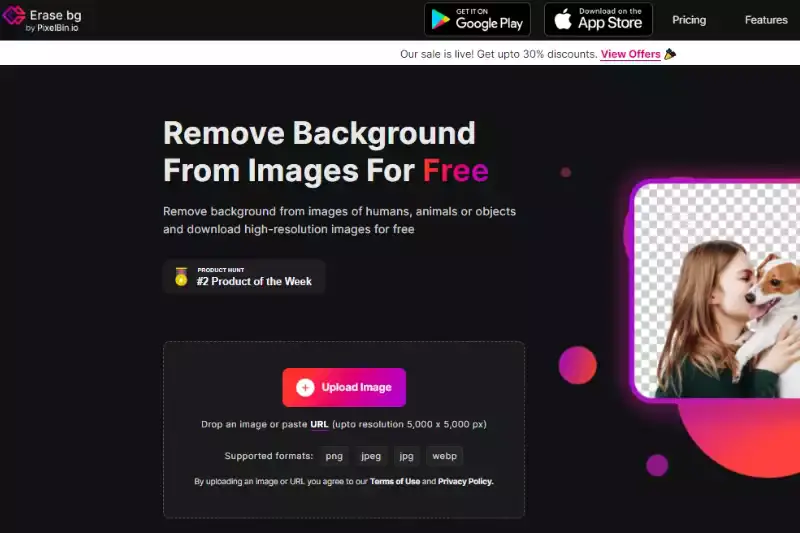
Step 2 - Upload the image you want to edit by selecting the option upload image. You will see an option "Background Removed" image option.
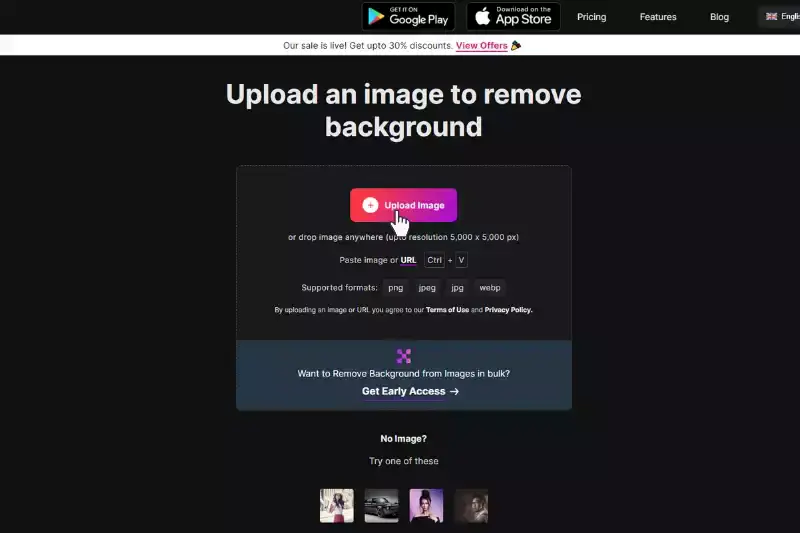
Step 3 - Click on the original download size to download the image with its background removed.

Step 4 - If you want to edit the background, alter the gradient colour, and customise it with your chosen uploaded image, you can click the edit button on the top-right position to get these options and get the image with a customised background ready.

Erase.bg, is one of the most popular AI-powered background remover apps for individuals, developers, and experts. You must try the Erase.bg app and create some amazing effects with ease.
Benefits of Removing Backgrounds in Microsoft Word
Discover the transformative power of removing background in Microsoft Word. In this guide, we'll unveil the myriad benefits of utilizing this feature, empowering you to create visually stunning documents with ease and efficiency.
- Enhances Visual Appeal: Removing background in Word ensures a clean and professional look, enhancing the overall aesthetics of your documents.
- Focuses Attention: By eliminating distracting backgrounds, the content becomes the focal point, leading to better comprehension and engagement.
- Saves Time: Say goodbye to manual editing tasks; removing background features streamlines the process, saving you valuable time and effort.
- Improves Clarity: Clear images with removed backgrounds enhance clarity and readability, conveying your message effectively.
- Boosts Professionalism: Presenting polished documents with seamlessly integrated images elevates your professionalism, leaving a lasting impression on your audience.
Uses of MS Word
- Document Creation: MS Word is primarily used for creating various documents, including letters, reports, resumes, and essays.
- Formatting Text: It offers extensive formatting options to customize text style, size, color, and alignment.
- Collaboration: Users can collaborate on documents in real time using features like Track Changes and Comments.
- Printing: MS Word lets users quickly print documents with customizable settings for page layout, margins, and more.
- Spell Check and Grammar: It includes built-in spell check, grammar check, and proofreading tools to ensure error-free documents.
Features of MS Word
- Templates: MS Word provides pre-designed templates for various document types, saving time and effort in document creation.
- Styles and Formatting: Users can apply styles and presets to maintain consistency throughout the document.
- Tables and Charts: It offers tools for creating and customizing tables, charts, and graphs to visualize data effectively.
- Images and Shapes: MS Word allows users to insert images, shapes, and other graphical elements to enhance document presentation.
- Mail Merge: This feature enables users to personalize documents by merging them with data from external sources like Excel.
- Review Tools: MS Word includes tools for reviewing and editing documents, such as Track Changes, Comments, and Compare Documents.
- Accessibility Features: It offers accessibility features like Alt Text for images and Read Aloud for improved accessibility compliance.
- Compatibility: MS Word documents are compatible with various platforms and can be easily shared and edited across different devices and software applications.
Benefits of Microsoft Word Background Removal Tool
The Microsoft Word Background Removal Tool offers a range of benefits that streamline the editing process and enhance the overall quality of documents.
- Enhanced Visual Appeal: By removing distracting backgrounds, the tool allows users to create cleaner and more professional-looking documents.
- Improved Focus: Eliminating cluttered backgrounds directs the viewer's attention to the main content, improving readability and comprehension.
- Time Efficiency: Users can quickly remove backgrounds with a few simple clicks, saving valuable time compared to manual editing methods.
- Increased Versatility: The tool's ease of use makes it accessible to users of all skill levels, enabling them to enhance a wide variety of documents effortlessly.
- Seamless Integration: Images with removed backgrounds seamlessly blend into the document, creating a cohesive and polished appearance.
Conclusion
The Remove Background feature in Microsoft Word is a valuable tool that enhances document aesthetics and readability. With its ease of use and time-saving capabilities, users can effortlessly create professional-looking documents with seamlessly integrated images. Embrace this feature to elevate your document editing experience and leave a lasting impression.
FAQ's
Yes, it is possible to remove the background of any picture in Microsoft Word.
Yes, MS Word is an unrestricted program. MS Word app is preinstalled with Windows 10.
Home, Design, Page Layout, References, and Review are some of the features of Word
Yes, you can convert you Word file into a PDF file with few steps.
The grey background in Word is used to indicate the non-printable area of the page. This area represents the margins of the page where text or other content cannot be printed. The grey background is visible only on the screen and will not appear in the printed document.
To remove the background from an image in Word, select the image and then go to the "Picture Format" tab. Look for the "Remove Background" button and click on it. Word will automatically detect the background and highlight it in pink. Adjust the selection as needed, and then click "Keep Changes" to remove the background.
Why Erase.BG
You can remove the background from your images of any objects, humans, or animals and download them in any format for free.
With Erase.bg, you can easily remove the background of your image by using the Drag and Drop feature or click on “Upload.”
Erase.bg can be accessed on multiple platforms like Windows, Mac, iOS, and Android.
Erase.bg can be used for personal and professional use. Use tools for your collages, website projects, product photography, etc.
Erase.bg has an AI that processes your PNG image accurately and selects the backgrounds to remove it automatically.
You won’t have to spend extra money or time hiring designers, green screens, and organizing special shoots to make your PNG image transparent.