How to Remove the Background of Image in Rebelle?
Are you looking to transform digital art by effortlessly removing backgrounds from your images? Look no further than Rebelle, the award-winning painting software revolutionizing the creative process. Whether you're an artist, designer, or hobbyist, mastering the art of background removal can elevate your work to new heights. In this guide, we'll show you how to remove backgrounds using Rebelle, ensuring your visuals are always on point.
With the Rebelle app, you can achieve stunning results without complex tools or techniques. The intuitive Rebelle demo provides a seamless introduction to its powerful features, while the comprehensive Rebelle website offers tutorials and resources to help you get started. Imagine creating artwork where the background no longer limits your creativity. With Rebelle 5 Pro, this is now a reality.
If you're tired of struggling with tedious background removal processes, Erase.bg is here to help. Erase GIF backgrounds and more with ease, letting you focus on what truly matters your art. Let’s Rebelle together and unlock your creative potential. Dive into our step-by-step guide and discover how Rebelle painting can simplify your workflow, leaving you more time to create and inspire.
What is Rebelle?
Rebelle is a cutting-edge digital painting software designed to emulate the look and feel of traditional art mediums. Known for its highly realistic watercolor, acrylic, and ink effects, Rebelle allows artists to create stunning artwork that mimics natural painting techniques.
Its intuitive interface and advanced features make it a favorite among digital artists, illustrators, and designers. Rebelle stands out with its unique wet-in-wet simulation, realistic color blending, and dynamic brushes that respond to tilt and pressure. Whether working on a detailed illustration or a vibrant watercolor piece, Rebelle provides the tools to bring your vision to life.
The software also supports various file formats and integrates seamlessly with other digital art tools, enhancing your creative workflow. With its rich features and user-friendly design, Rebelle is the go-to app for artists seeking to combine traditional art techniques with the convenience of digital tools.
Rebelle Image Requirements
How to Remove Background of Images in Rebelle?
Are you looking to enhance your Rebelle painting by seamlessly removing backgrounds? While Rebelle, an award-winning painting software, offers incredible tools for digital artists, background removal can be challenging. This is where Erase.bg comes in. By integrating Erase.bg with your Rebelle app, you can effortlessly erase GIF backgrounds and more.
Start by exploring the Rebelle demo on the Rebelle website to familiarize yourself with its features. Whether using Rebelle 5 Pro or earlier versions, Erase.bg simplifies the process, allowing you to focus on creating stunning art. Let's Rebelle together and elevate your digital creations with easy background removal through rimub bg. Com.
Step 1. Firstly, open the Rebelle official website. Usually, if you are new, you must buy certain thighs to get proper access to the software. But if you want to experiment, you can use the trial version.
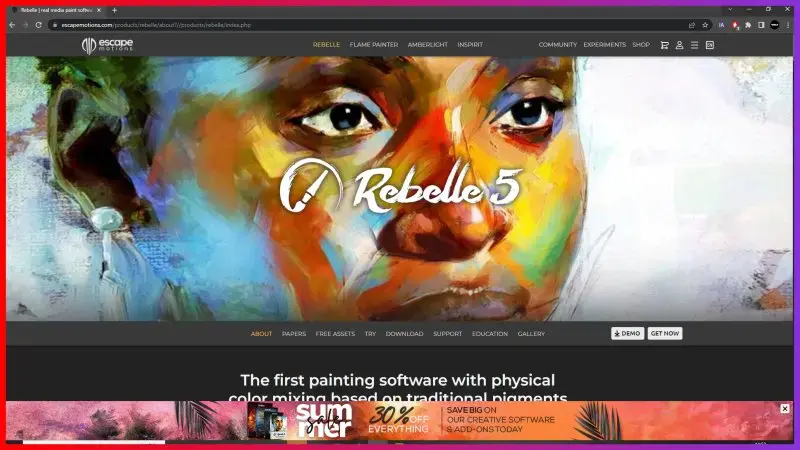
Step 2. Once you open the official website of Rebelle, you can see the white portion where you can draw whatever you want.
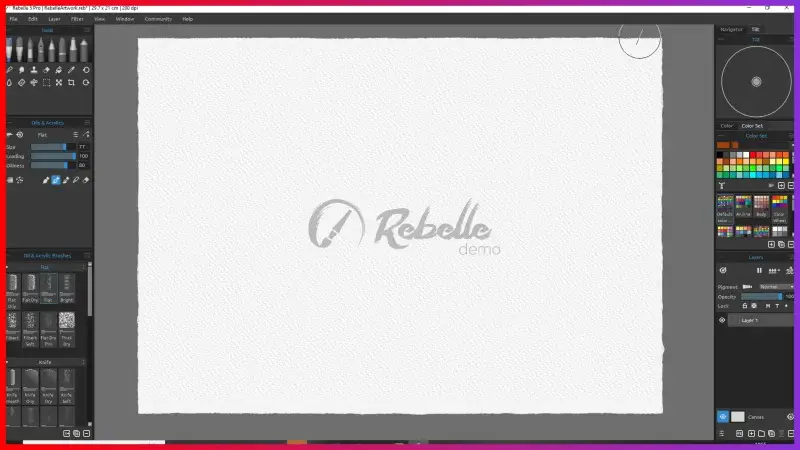
Step 3. Once your drawing is complete, you can see an Erase button at the bottom. Click on that.
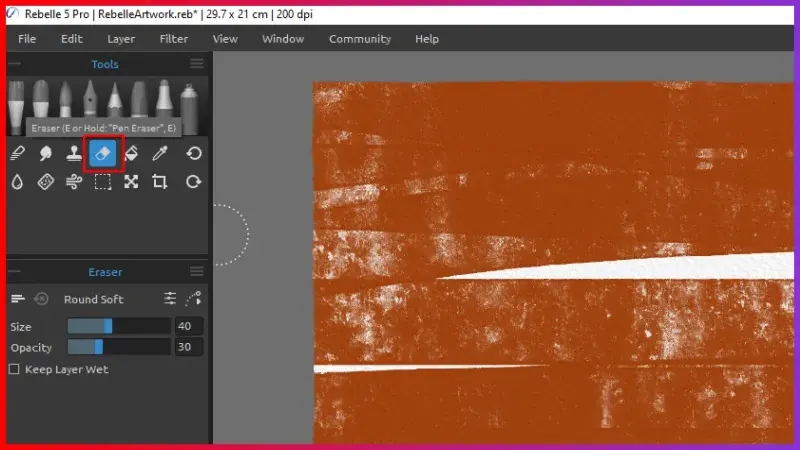
Step 4. After clicking on the Erase button, you need to keep rubbing the circle-shaped brush on the image so it can remove the portion you want to remove. You can remove the background if you rub the circular brush on the image's background.
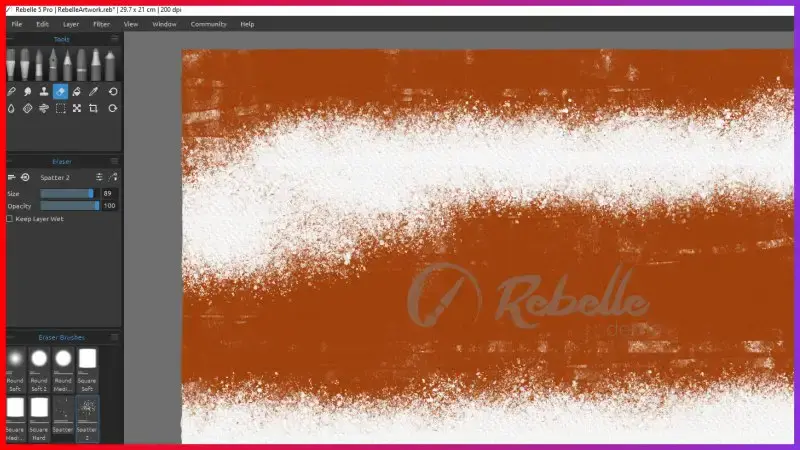
Step 5. The background of the image will be removed.
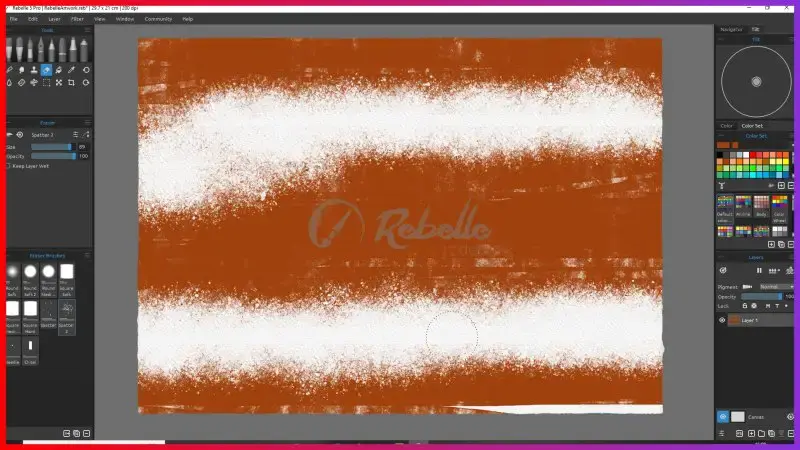
How to Remove Background of Images in Erase.bg?
Removing backgrounds from your images has never been easier with Erase.bg. This powerful tool allows you to quickly and efficiently erase unwanted backgrounds, enhancing the focus and quality of your visuals.
Ideal for digital artists using Rebelle painting software, Erase.bg simplifies the editing process, letting you concentrate on your creative work. Whether you're experimenting with a Rebelle demo or diving deep into the features on the Rebelle website, integrating Erase.bg can streamline your workflow.
Say goodbye to tedious background removal tasks and visit erase.bg to transform your images effortlessly. Discover how Erase.bg can elevate your art and make background removal a breeze.
Step 1. To use ‘Erase.bg’ as a background remover, you need to open Google chrome.
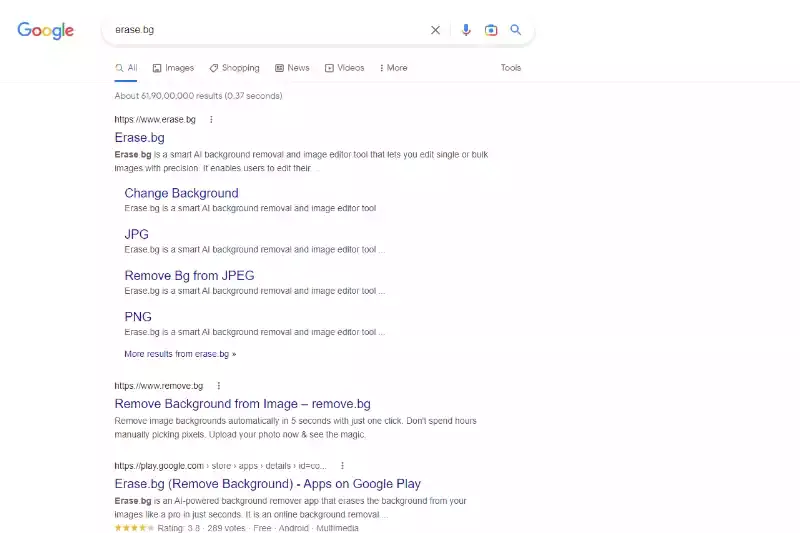
Step 2. Type ‘Rebelle images’ on the search bar. That is the first step to knowing about background removal.
Step 3. You must select one picture from the list if you use ‘Erase.bg’ as a background remover.
Step 4. Click on the picture to see the bigger version of the image. Now right-click on the picture. Once you right-click on the picture, you can find a menu with multiple options. One is “Copy image address”, and the other is “Save image as”.
Step 5. You can copy the image address to make the process simpler, or you can download the image to upload it on ‘Erase.bg’ website. You can do whatever suits you the best. Both processes give the same result.
Step 6. If you want to use remove background from an image, you need to open the Erase.bg on a new tab.
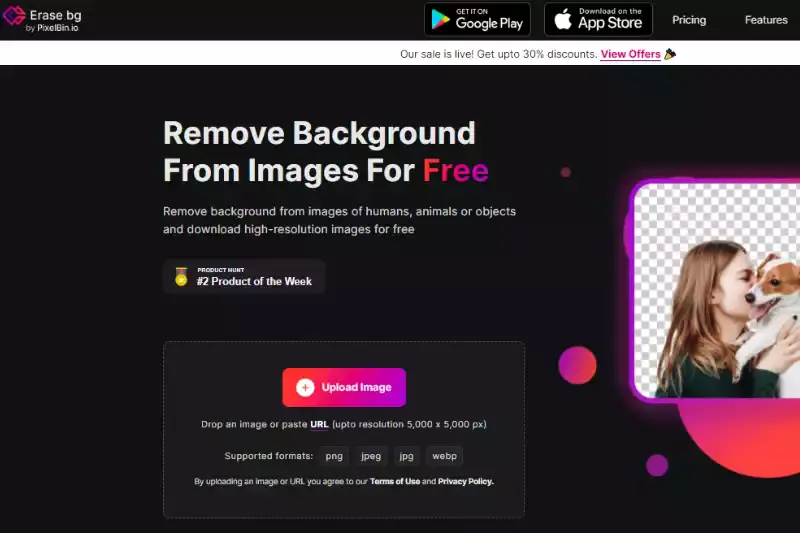
Step 7. One of the main steps of picture background removal is to upload the picture to check if the edit works fine. You need to either click on the ‘+’ sign or copy the image address and paste it after clicking on the ‘URL’.

Step 8. After copying the image address, you need to paste the image address into the provided box to remove the background. Click on ‘Submit’ once you have copied the image address. That is it. You can see the background of your image has become white.
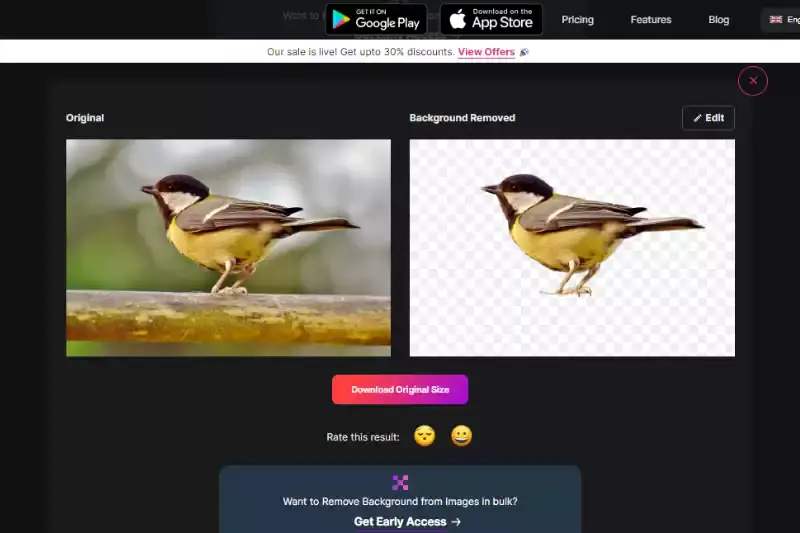
What is the Difference Between Rebelle and Erase.bg?
Rebelle and Erase.bg serve distinct but complementary purposes for digital artists and designers.
- Rebelle : Is an advanced digital painting software renowned for its realistic emulation of traditional painting techniques. It offers watercolor simulation, acrylic effects, and dynamic brushes that respond to stylus pressure and tilt, making it ideal for creating intricate, lifelike artwork.
Users can explore its capabilities through the Rebelle demo available on the Rebelle website.
- Erase.bg : On the other hand, is a specialized tool focused on background removal. It uses AI technology to effortlessly erase backgrounds from images, including GIFs, allowing artists to create clean, professional visuals without the hassle of manual editing.
While Rebelle excels in painting and illustration, Erase.bg simplifies the process of isolating subjects from their backgrounds, making it a perfect companion for refining and finalizing digital artwork.
These tools enhance the digital art workflow by combining powerful creation capabilities with efficient image editing solutions.
10 Alternatives of Rebelle
In the world of digital art, having the right tools can make all the difference. While Rebelle is a fantastic software for creating realistic watercolour and acrylic paintings, artists often need a reliable background remover to refine their images.
Erase.bg is a top choice for this task, but there are several other excellent options available. Here’s a list of 10 powerful background removers that can help you achieve clean and professional results for your digital artwork.
Erase.bg

Erase.bg is an AI-powered background remover designed to simplify isolating subjects in images. It allows users to upload their photos easily and automatically removes the background with precision. Erase.bg supports various image formats, including GIFs, making it versatile for different needs.
Its intuitive interface ensures that both professionals and beginners can achieve clean, high-quality results without extensive editing skills. Ideal for enhancing digital artwork, product photos, and social media content, Erase.bg saves time and effort, enabling users to focus on their creative projects.
Remove.bg
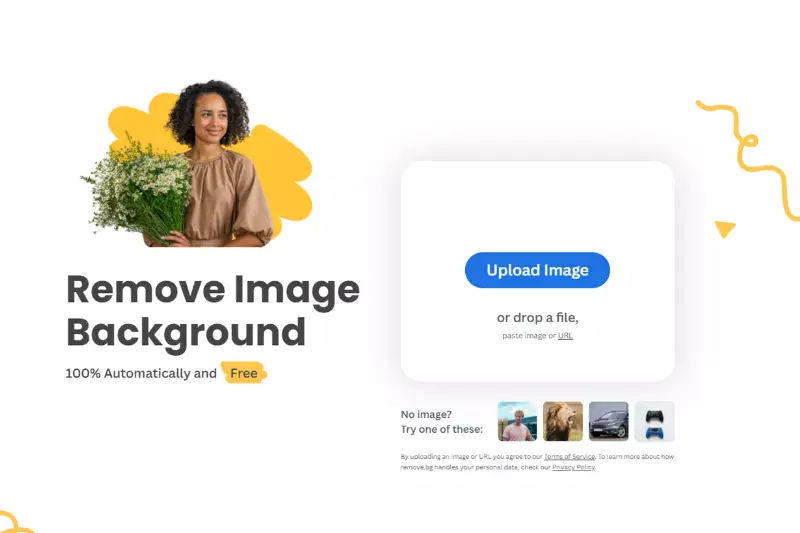
Remove.bg is an efficient and user-friendly background removal tool that leverages AI technology to delete backgrounds from images automatically. With its simple drag-and-drop interface, users can quickly upload their photos and receive high-quality, clean results in seconds. Remove.bg supports a variety of image formats and is suitable for a range of applications, including e-commerce, graphic design, and social media content creation.
By automating the background removal process, Remove.bg saves users significant time and effort, making it an invaluable resource for anyone looking to create professional-looking images effortlessly.
Clipping Magic

Clipping Magic is an intuitive online tool designed for precise background removal from images. It offers advanced features such as automatic edge detection and smart editing tools, allowing users to fine-tune their images with ease. Clipping Magic's user-friendly interface provides real-time previews, enabling users to see the changes as they make adjustments.
It supports a variety of image formats and includes options for refining edges, color adjustment, and shadow creation. Ideal for e-commerce, graphic design, and personal projects, Clipping Magic ensures high-quality, professional results, making it a go-to choice for detailed and accurate background removal.
Adobe Photoshop
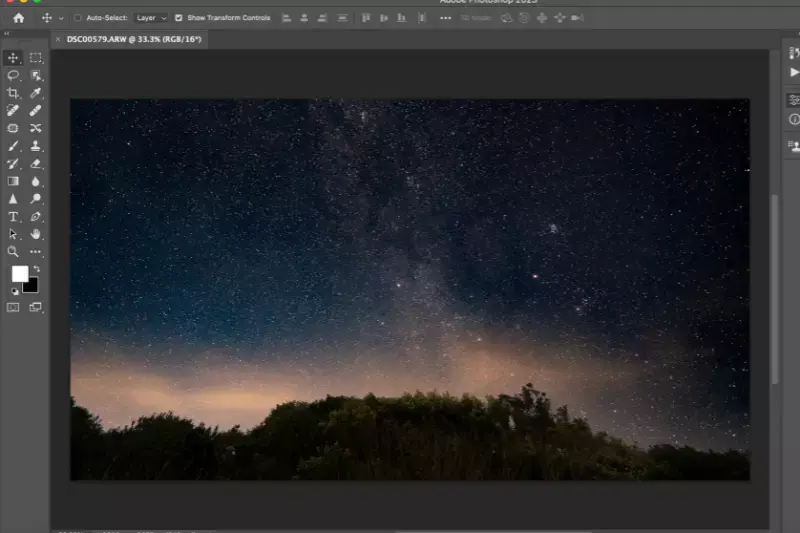
Adobe Photoshop is a comprehensive and powerful image editing software widely used by professionals and enthusiasts for various graphic design and photo editing tasks. Known for its extensive range of features, Photoshop provides advanced tools for background removal, including the Magic Wand, Quick Selection, and the new AI-powered Select Subject and Remove Background tools.
Users can precisely refine their edits using layers, masks, and manual adjustments. Photoshop supports many image formats and integrates seamlessly with other Adobe Creative Cloud applications. Ideal for creating detailed, high-quality images, Photoshop is a versatile tool for all types of visual projects.
GIMP

GIMP (GNU Image Manipulation Program) is a free and open-source image editing software that offers a wide range of tools for photo retouching, image composition, and graphic design. Known for its versatility, GIMP provides robust features for background removal, including the Fuzzy Select Tool, Foreground Select Tool, and layer masks.
While it may have a steeper learning curve compared to some other tools, GIMP's powerful capabilities make it a favorite among both amateur and professional users who seek high-quality results without the cost of commercial software. Compatible with various file formats, GIMP is a reliable choice for comprehensive image editing tasks.
Canva

Canva is a popular online graphic design platform that offers a user-friendly interface and a wide range of design tools, including a background remover feature. With Canvas background remover, users can easily remove backgrounds from images with just a few clicks, making it ideal for creating professional-looking graphics, social media posts, presentations, and more.
The tool provides automatic background removal and offers options to refine the selection manually if needed. Canva's intuitive drag-and-drop interface and extensive library of templates, graphics, and fonts make it accessible to users of all skill levels, making it a convenient choice for quick and easy background removal tasks.
Fotor
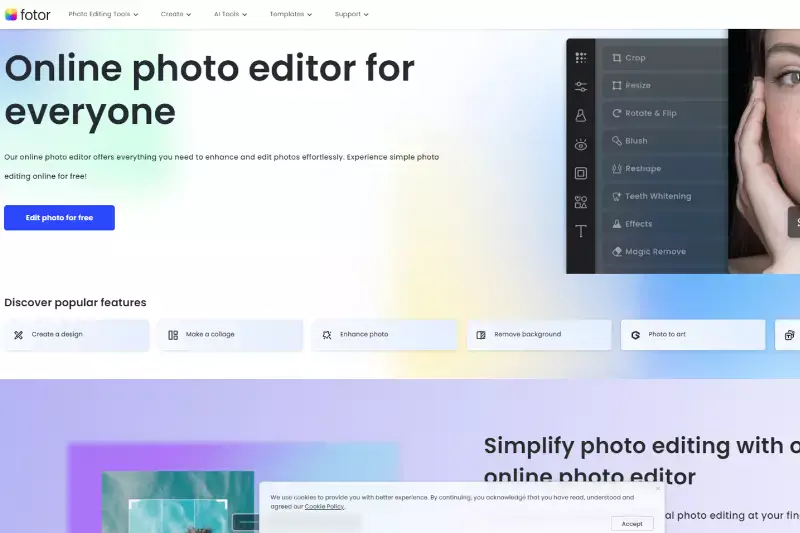
Fotor is a versatile online photo editing platform that offers a range of tools for enhancing and retouching images, including a background remover feature. With Fotor's background remover, users can quickly delete backgrounds from their photos with just a few clicks, allowing seamless integration into various design projects. The tool provides automatic background removal and offers options for fine-tuning the selection to achieve precise results.
Fotor's intuitive interface and comprehensive editing capabilities make it a popular choice for users looking to create professional-looking images for social media, marketing materials, and personal projects, all without the need for advanced editing skills.
PhotoScissors
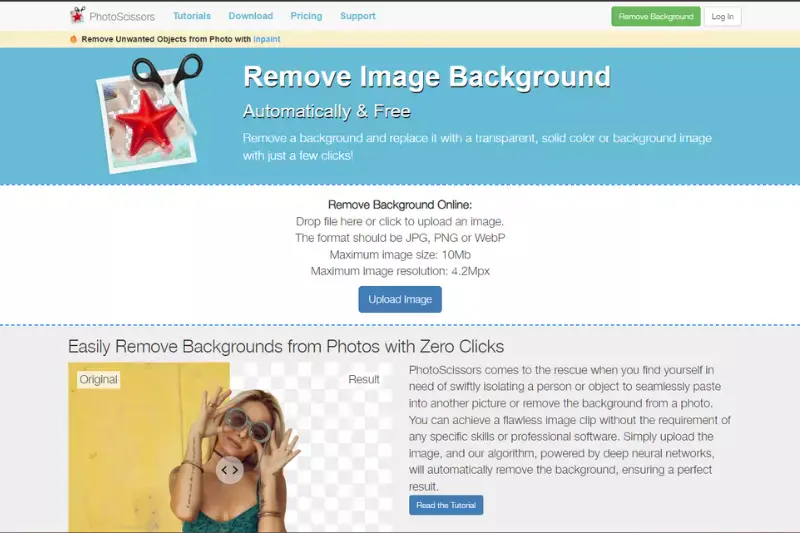
PhotoScissors is a dedicated background removal tool designed to simplify the process for users of all skill levels. With its intuitive interface and powerful algorithms, PhotoScissors allows users to remove backgrounds from images with precision and accuracy. The tool offers automatic background removal and manual editing options for fine-tuning selections.
Whether creating product photos, editing portraits or designing graphics, PhotoScissors provides the tools to achieve professional-looking results in minutes. Compatible with various image formats and available for desktop and online use, PhotoScissors is a versatile solution for all your background removal needs.
InPixio
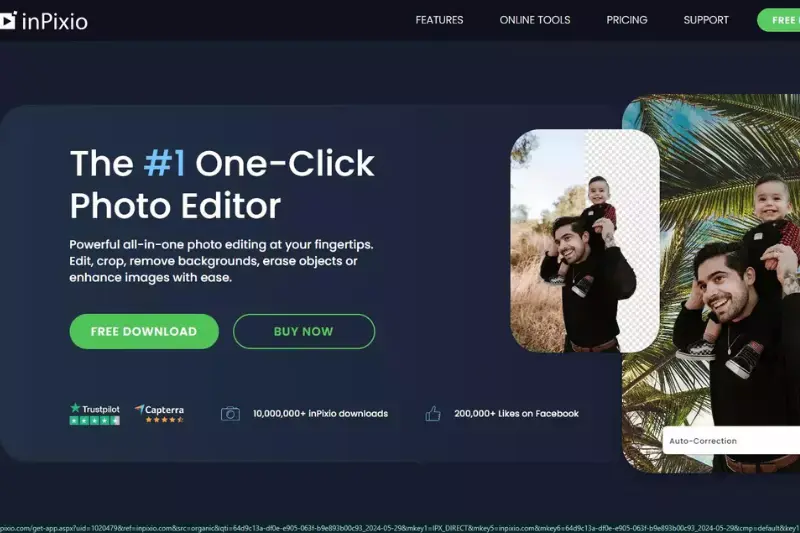
InPixio is a comprehensive photo editing tool suite with a background remover feature, making it easy for users to create stunning images with clean, professional-looking backgrounds. With InPixio's background remover, users can quickly and effortlessly delete backgrounds from their photos, allowing for seamless integration into various design projects, social media posts, and more.
The tool offers both automatic background removal and manual editing options for precise control over the selection process. InPixio's intuitive interface and extensive range of editing features make it a popular choice for users of all skill levels who want to enhance their photos and create captivating visuals.
Pixlr
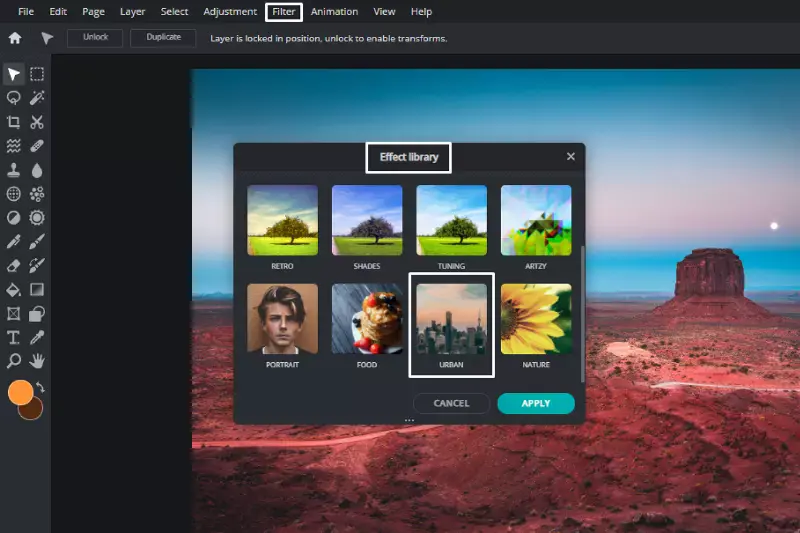
Pixlr is a versatile online photo editor offering a range of features, including a background removal tool, allowing users to easily create professional-looking images. With Pixlr's background remover, users can quickly delete backgrounds from their photos, providing a clean canvas for various design projects, social media posts, and more.
The tool offers automatic background removal and manual editing options, giving users flexibility and control over their edits. Pixlr's intuitive interface and extensive editing capabilities make it a popular choice for users of all skill levels who want to enhance their photos and unleash their creativity without needing advanced software or technical expertise.
Why Choose Erase.bg to Remove Background of Images?
Erase.bg emerges as an excellent alternative to Rebelle for specific tasks due to its specialized focus on background removal. Here's why it stands out:
- Efficiency: Erase.bg streamlines the background removal process with its AI-powered technology, delivering quick and accurate results. Unlike Rebelle, which primarily focuses on painting and illustration, Erase.bg swiftly isolates subjects from their backgrounds without manual editing.
- User-Friendly: Erase.bg's intuitive interface makes it accessible to all skill levels. While Rebelle may require a learning curve for newcomers, Erase.bg offers a straightforward solution for anyone seeking efficient background removal.
- Versatility: While Rebelle is specialized for painting and artwork creation, Erase.bg's versatility makes it suitable for various applications, including e-commerce, graphic design, and social media content creation. Its ability to handle different image formats and subjects makes it a valuable tool for various projects.
- Time and Cost-Effective: Erase.bg saves valuable time and resources by automating the background removal process, eliminating the need for manual editing or extensive training. This efficiency makes it a cost-effective alternative to Rebelle, particularly for tasks where background removal is the primary focus.
In summary, while Rebelle excels in digital painting and illustration, Erase.bg offers a specialized and efficient solution for background removal, making it an excellent alternative for users seeking quick, accurate, and user-friendly editing options.
Conclusion
While Rebelle shines in digital painting and illustration, Erase.bg is a top choice for efficient and precise background removal. With its AI-powered technology, user-friendly interface, and versatility, Erase.bg offers a streamlined solution for various design projects, making it an excellent alternative to Rebelle in specific tasks.
FAQ's
You have to follow several steps to get white background of a picture on Rebelle.
Step 1- Open the official website of Rebelle.
Step 2- Start drawing in the white portion
Step 3- When the drawing is complete, hit the Erase button at the bottom
Step 4- Stroke the circle-shaped brush on the areas you wish to remove.
Or, you can use Erase.bg to remove the background.
Step 1- Select an image of your choice. You need to either copy the image address or download it
Step 2- Open the “Erase.bg’ official website
Step 3- Upload the image after clicking the ‘+’ sign or paste the URL of the image
Step 4- Submit the image
A lot of steps to be followed on Rebelle to remove the background of a picture.
Step 1- Visit the official website of Rebelle
Step 2- Draw in the white portion.
Step 3- Click on the Erase button and rub the brush on the areas you want to remove
Or you can use the Erase.bg tool.
Step 1- Select any picture that has a colourful background.
Step 2- Open Erase.bg
Step 3- Upload the image or paste the image address on the ‘Erase.bg’ website.
Step 4- Hit the submit button. The background of the picture becomes white automatically.
There are certain processes in Rebelle to change background pictures.
Step 1- Open Rebelle official website
Step 2- Draw in the white portion
Step 3- Go to the Erase button and drag the brush on the areas to remove
Or, you need to use a background removal called ‘Erase.bg’.
Step 1- Choose any image and open Erase.bg
Step 2- Upload it or paste the image address on the Erase.bg website
Step 3- Submit it
Rebelle is a digital painting software that simulates traditional painting techniques. It allows artists to create realistic watercolor, acrylic, and oil paintings on their computer or tablet, using a range of natural tools and textures. Rebelle is designed to provide a natural and intuitive painting experience, making it a popular choice for digital artists and illustrators.
Erase.bg is widely regarded as one of the best apps for background removal. Its advanced AI algorithms provide accurate results and the option to replace the background with a white background, making it ideal for product images and marketing materials.
To remove the background from a product image, you can use Erase.bg. It's a powerful tool that uses advanced AI algorithms to accurately detect and remove the background, leaving a transparent background. Erase.bg also offers the option to replace the transparent background with a solid white background, which is ideal for product images and marketing materials.
Why Erase.BG
You can remove the background from your images of any objects, humans or animals and download them in any format for free.
With Erase.bg, you can easily remove the background of your image by using the Drag and Drop feature or click on “Upload.”
Erase.bg can be accessed on multiple platforms like Windows, Mac, iOS and Android.
Erase.bg can be used for personal and professional use. Use tools for your collages, website projects, product photography, etc.
Erase.bg has an AI that processes your image accurately and selects the backgrounds to remove it automatically.
You won’t have to spend extra money or time hiring designers, green screens and organising special shoots to make your image transparent.